Facing Streaming Issues On Paramount+? Here’s How To Fix It
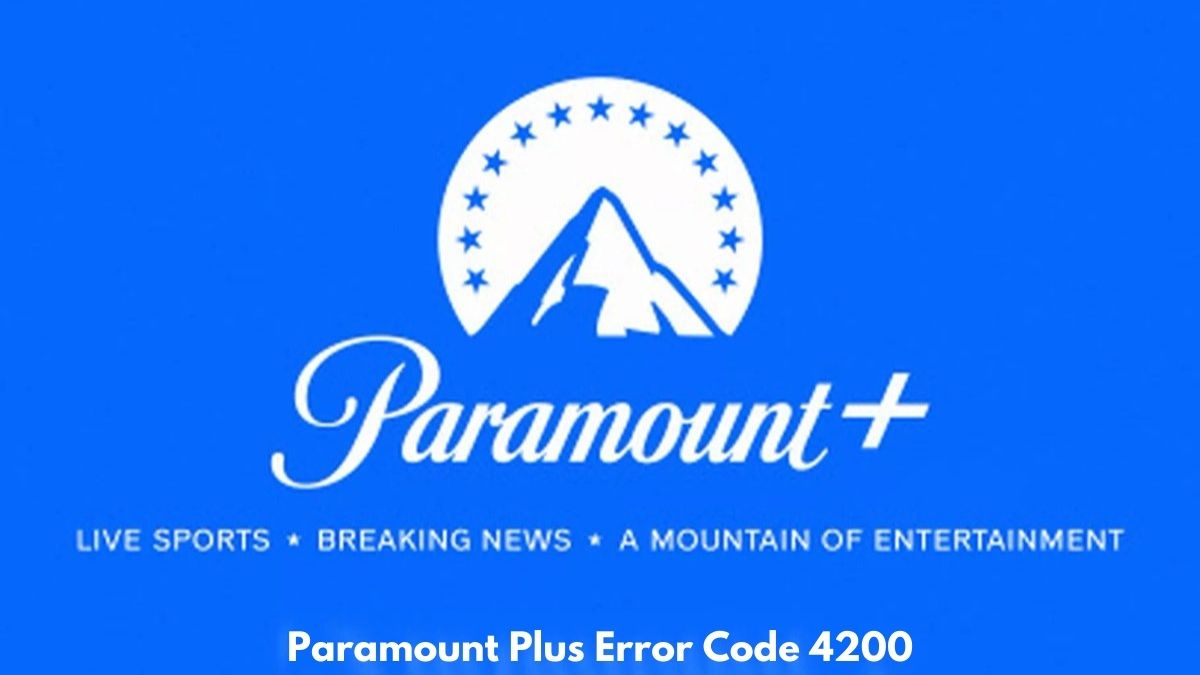
Digital Streaming is undoubtedly one of the most booming industries these days. With a plethora of content easily accessible to the audience, many streaming platforms have established themselves in the new era. In addition to the old ruling giants, a lot of new competitors are doing really well in this league. One such rising star is Paramount Plus.
The streaming platform, owned by Paramount Global and started in 2021, currently has 66 million subscribers. It also offers more than 30,000 TV shows on its app. The surge in users on the platform is due to its epic titles and services. While Paramount+ is doing well for a rookie, it still has some issues. For starters, you might be facing streaming issues on the platform or also known as playback errors.
These issues are caused due to multiple reasons, including endless loading loops, video unavailability, etc. However, these are the problems that one can fix on their own. Today we’ll address all the issues and their easy solutions in this streaming guide. Before looking for answers, let’s briefly discuss the problems available on the platform below.
Different Streaming issues on Paramount+
Subscribers have reported several types of playback errors. So let’s have a look at some of them down below:
Black Screen
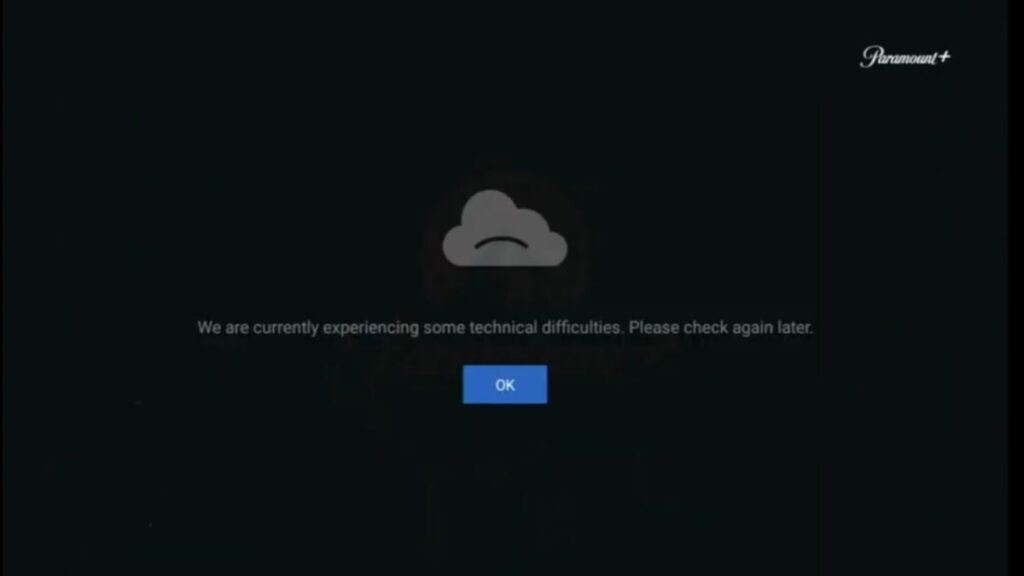
Endless loading loop
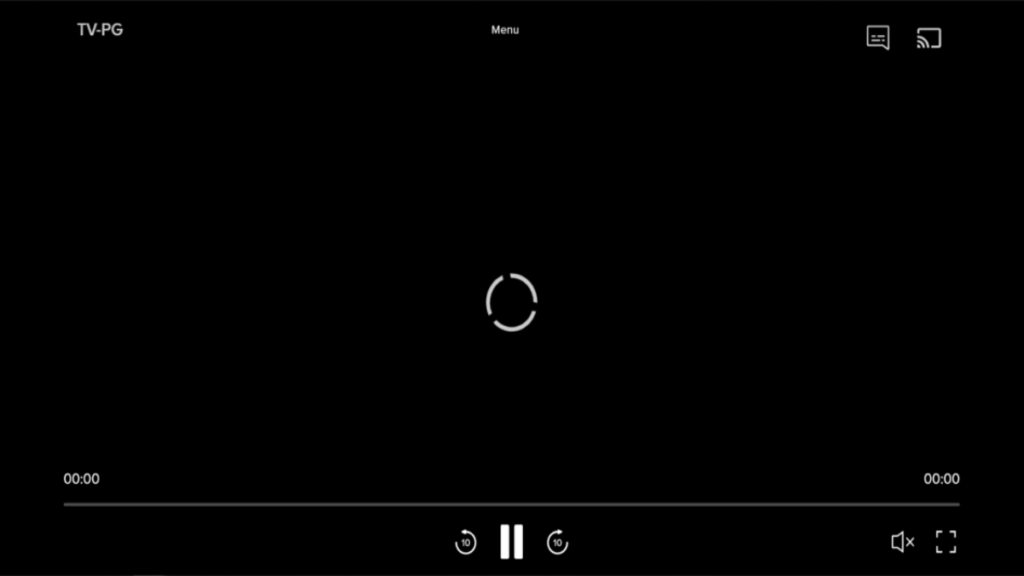
Video unavailability
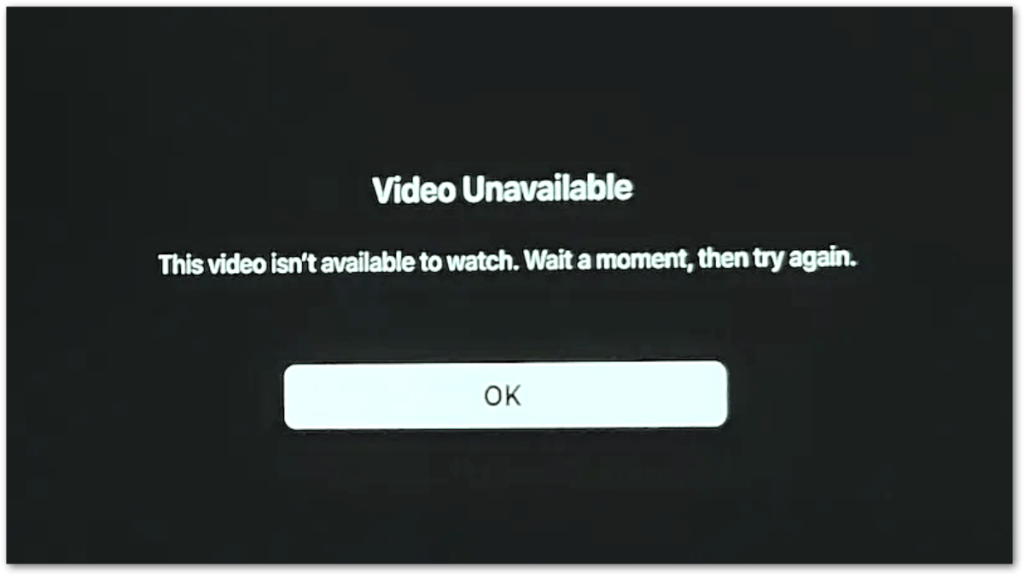
The video is not playing due to ad-blocking services.
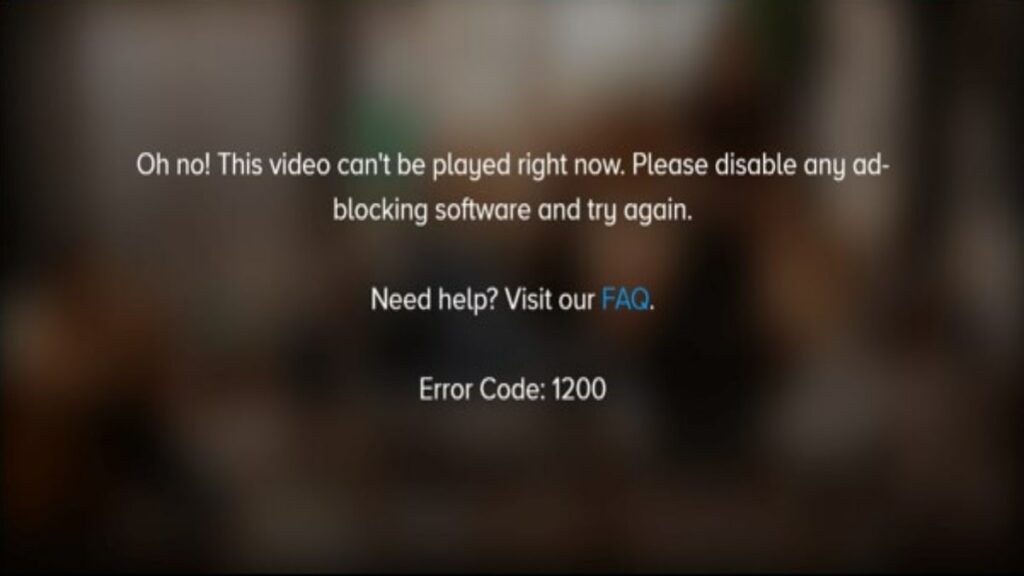
While there may be many other issues apart from the ones we have highlighted, users commonly report the errors mentioned above. Moreover, almost all the problems will be resolved by troubleshooting the devices. So let’s have a look at these methods for various devices down below.
How can we troubleshoot if Paramount+ is not working on your device?
Troubleshooting will help in a systematic search to identify and solve the problem. Almost all the errors on Paramount+ are solved by following the troubleshooting procedure on your device. See all the quick and easy steps in the next section of the article.
For Mobile
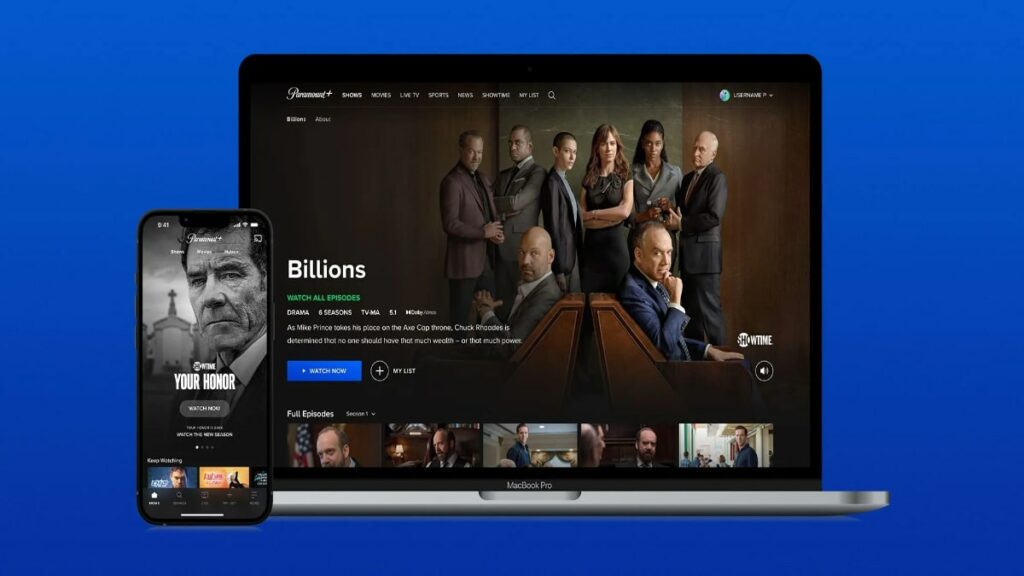
In the modern era, many of us prefer to enjoy our favorite titles on our mobiles. This ultimately makes sense as they are the most compatible and portable devices to carry. Furthermore, you can quickly access them and enjoy the films with the best video quality. However, sometimes we face issues with the Paramount+ app on our devices. Let’s solve these issues with
- Go to settings and search apps on the search bar.
- Now click on ‘App management.’
- Now search Paramount+ on the search bar at the top.
- Select “Storage usage” and finally tap on Clear data and Clear Cache.
- Now, open the Paramount+ app and log in with your credentials.
The above steps will help you with smooth streaming and might resolve issues. If the problem persists, try switching from Wi-Fi to your mobile data.
For Smart TVs
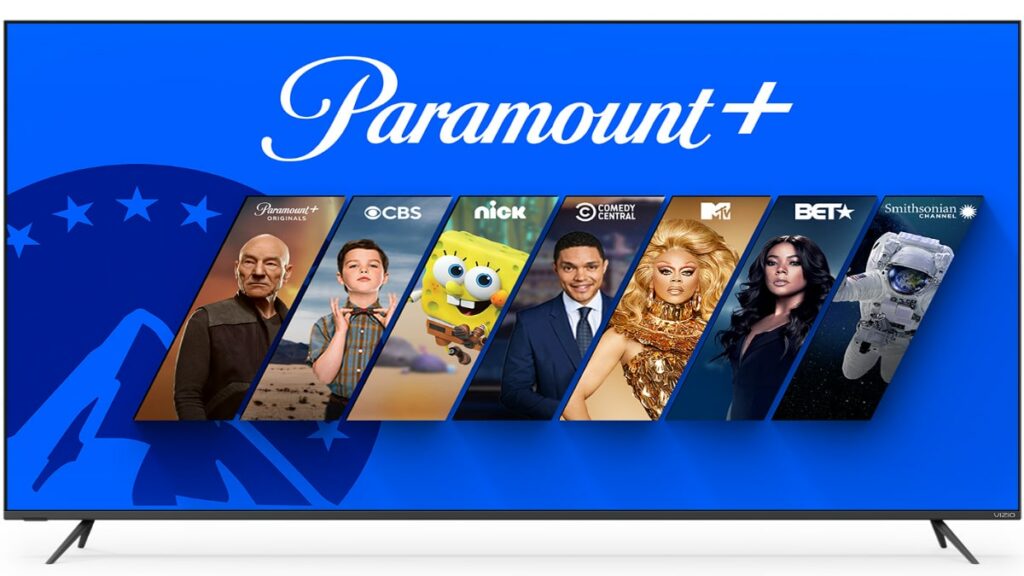
Samsung TV
- Press and hold the Samsung TV’s power button for 6-8 seconds to restart.
- After the TV opens, relaunch the Paramount+ app.
- If the issue still persists, try rebooting the router.
LG TV
- Relaunch your TV.
- Unplug the power source for 10 seconds.
- Now plug it back in and let the device open.
- Finally, relaunch the Paramount+ app on your device.
Vizio TV
- Force close the Paramount+ app.
- Relaunch the Paramount+ app on the TV.
- Perform a soft restart > System> Reset Admin>Soft Power Cycle>Select Yes.
Now let’s shed some light on gaming consoles in the next section of this guide.
For Gaming consoles
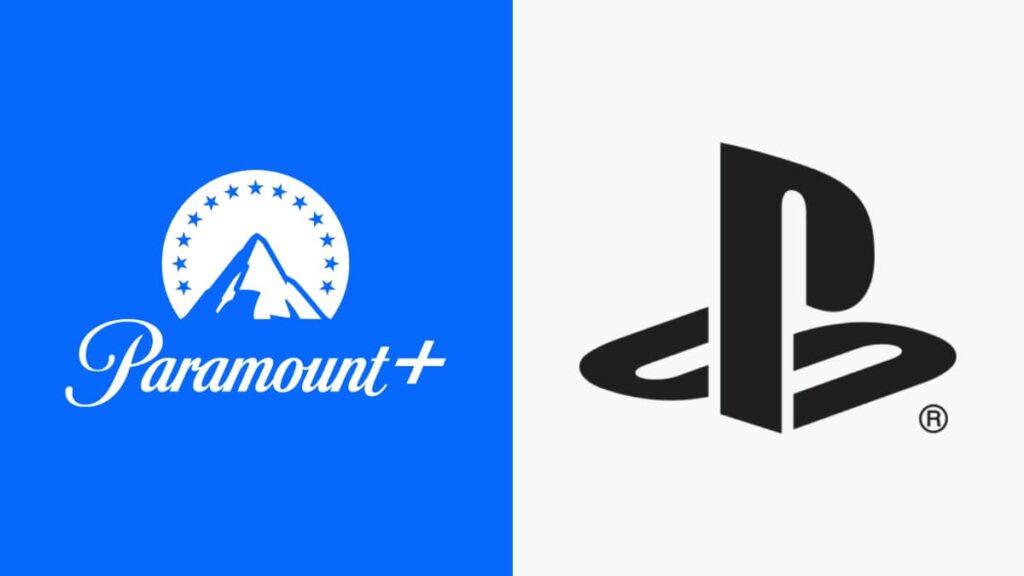
Several gaming consoles allow you to access the Paramount+ platform. If you want to know how then check out our guide over here. With that being said, let’s see how to troubleshoot in different consoles.
Xbox
- Press the Xbox button to open the guide
- Select Settings, and then choose Restart Console.
- Select Yes to confirm and restart your device.
- Now open Paramount Plus and start streaming.
PS4 and PS5
- Go to the Homescreen (press the PS home button)
- Highlight the Application to close
- Press and hold PS Button
- Select Close Application
- Now open the Paramount Plus app again to watch your favourite series.
While troubleshooting will undoubtedly help to ease our streaming experience but sometimes other problems like internet issues, ad-blocking extensions, etc., also affect it. Don’t worry, as we’ll also provide solutions to these common issues.
Solutions to common issues
We recommend that you check these issues first before moving on to the troubleshooting methods. With that being said, let’s discuss all of them.
1. Internet Issues
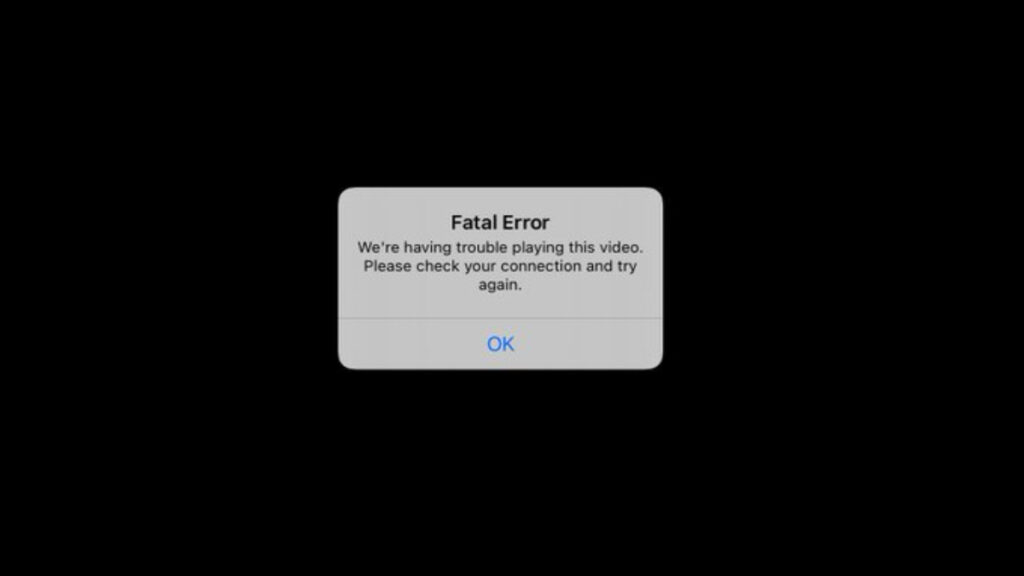
Internet speed plays a significant role in the smooth streaming of your favorite titles. Moreover, it would be best if you had a minimum speed of 4MBPS to watch series and shows on Paramount+. However, if your internet connection is at the required speed, then try troubleshooting your router by following the steps mentioned below:
- Unplug the ‘Power Chord.’
- Wait for 10 seconds and re-plug it back into the source.
- Now try streaming it again on Paramount+.
Furthermore, we recommend that you have an internet connection of at least 25MBPS for a smooth experience. Why? You ask. Well, consider a scenario where at least 2-3 devices are concurrently working on the internet connection. Your device will end up with 8MBPS speed only, so having a faster connection will help you and your family members.
Also, if you’re streaming at high-quality devices like 4K, DV, or HDR10 capable TV, the fast internet is a boon for you guys. With that being said, let’s move on to disabling extensions like ad-blockers.
2. Ad-Blockers
Ad-blockers are the software that helps us to prevent advertising from appearing on the web page. This service is actually helpful in avoiding unnecessary pop-ups and irrelevant ads. However, these extensions sometimes interrupt the watching experience on Paramount+. Moreover, you can disable them by following these simple steps:
For Windows Browsers
- Tap the three dots on the rightmost corner of the web page.
- Select ‘More Tools’ and click ‘Extensions’ on the bar.
- On the Extension page, disable the extension you wish to stop.
(Note: The above steps will work on almost all windows browsers.)
For Safari
The apple devices have a slightly different procedure. So, let’s discuss it down below.
- First, open your Safari browser.
- Now click Safari on the menu bar.
- Now tap on settings.
- Now go to ‘Extensions’ on the window.
- Finally, disable the ad-blocking extensions.
3. Check for Paramount+ app updates
Aside from Ad-blockers, the bugs in an app cause a lot of interruptions. Updating the Paramount+ app will help in removing these bugs from time to time. Moreover, the shows and films are not stored on your device. Instead, they are available on the servers, so you’ll need to update the app to retrieve them. With that being said, let’s shed some light on the procedure:
- Open your app browser and search for the Paramount+ app.
- Now go to the Paramount+ app page.
- Subsequently, check for available updates, and select ‘Update’ to finish the process.
- Now try opening the app again on your device.
We hope you now have a better idea to resolve the possible streaming issues. That’s all we have for this article.

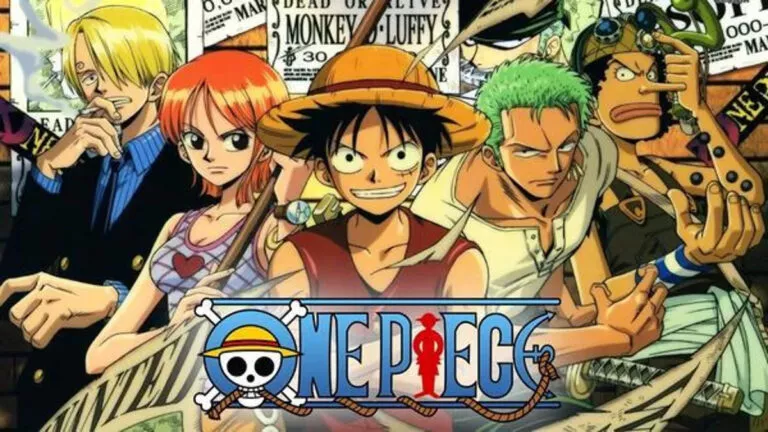

![Here Are The Most Anticipated Films Of 2023 [April- June]](https://fossbytes.com/wp-content/uploads/2022/06/The-Flash-season-9-768x432.jpg)


