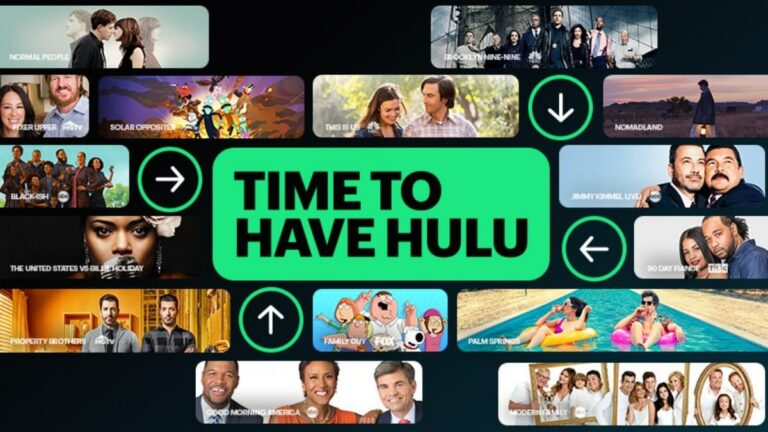Is FuboTV Eating A Lot Of Your Data? Here’s Everything To Know
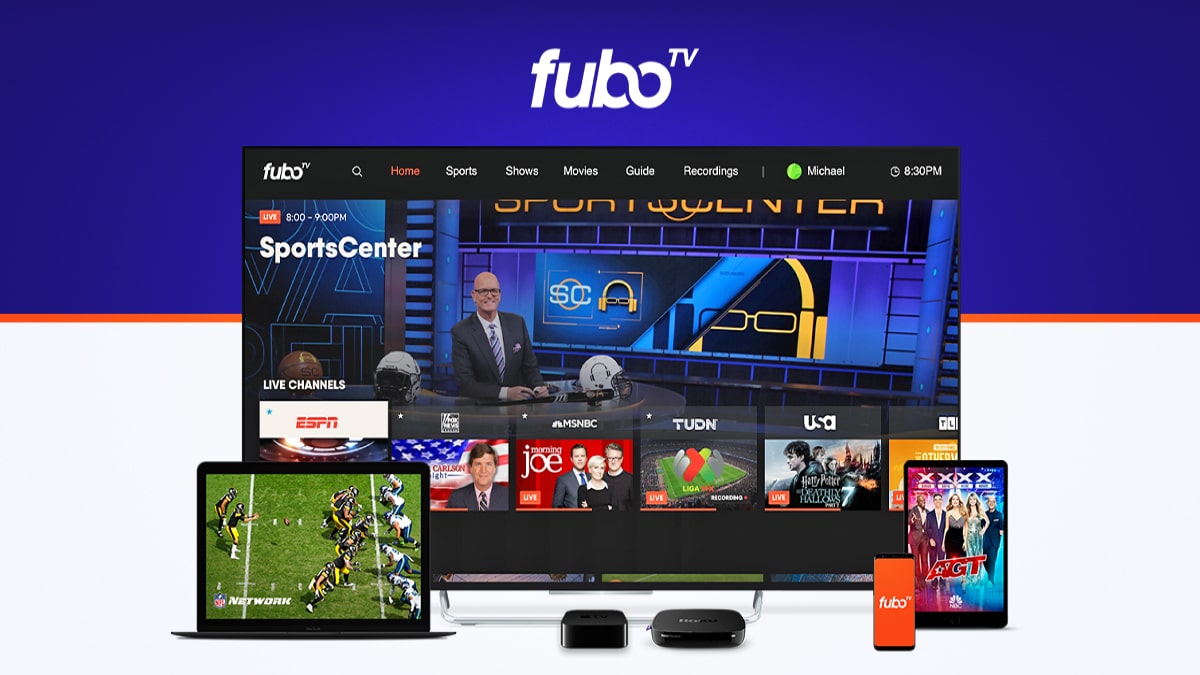
In today’s era, choosing a perfect platform is similar to finding a needle in a haystack. With so many options, many customers opt for the wrong one. Before selecting the platform, you must consider whether it caters to your tastes. For starters, if you’re a sports fan, FuboTV is the perfect choice for you.
FuboTV currently occupies a major market in the United States and comes at affordable prices. When it comes to cost, it includes the subscription prices and how much data the platform consumes. Today, we’ll analyze FuboTV and present its numbers to determine whether it is pocket-friendly.
Regarding FuboTV, the platform is also available on Xbox One. So if you’re its user, your gaming console can convert into personalized TV. Check out our streaming guide to learn more about this epic feature. With that being said, let’s quickly get started with our guide down below.
How much data does FuboTV use on mobile & PC?
Now let’s look at FuboTV’s data consumption in the table down below:
| Streaming Quality | Approximate Data Usage (GBPH) |
| 480p | 1.21 |
| 720p | 1.67 |
| 1080p | 2.03 |
| 4K | 7.11 |
The streaming giant itself provides the above data, and it might not be accurate. It depends upon the user’s internet speed and streaming quality.
Now you might be wondering about the data usage on mobile phones. Well, as per our estimates, if you’ve put your video quality on “Data Saver,” then it will take four hours per GB. On the other hand, if you want to use it with the best streaming quality, it might vary between 1-1.2 GB per 20 minutes. Keeping all that in mind, let’s see how to save data from burning up in the next section of this article.
How do I save data on FuboTV?
The best way to save data is to stream titles at a minimum quality. However, the platform has already solved this problem for the customers by introducing a “Data saver” option on the mobile app. This feature will automatically adjust your streaming quality as per your speed and will give you the best experience whilst saving up a lot of data.
Moreover, enabling this feature is also simple and smooth. Let’s shed some light on these steps down below:
1. Install the FuboTV app and log in with your credentials.
2. Now, play the title you want to watch on the platform.
3. Tap on the “settings icon” at the top right corner of the screen.
4. Select “Video Quality” in the pop-up window.
5. Finally, select “Data Saver” and enjoy watching your titles.
Although the platform does not provide a “Data Saver” option on other devices, you can still save data by switching to lower streaming quality. Also, the steps to do so are the same as discussed above.
This concludes our guide. We hope you now have a better idea of how much data FuboTV consumes. Was the guide helpful? Let us know your honest feedback in the comments section below.