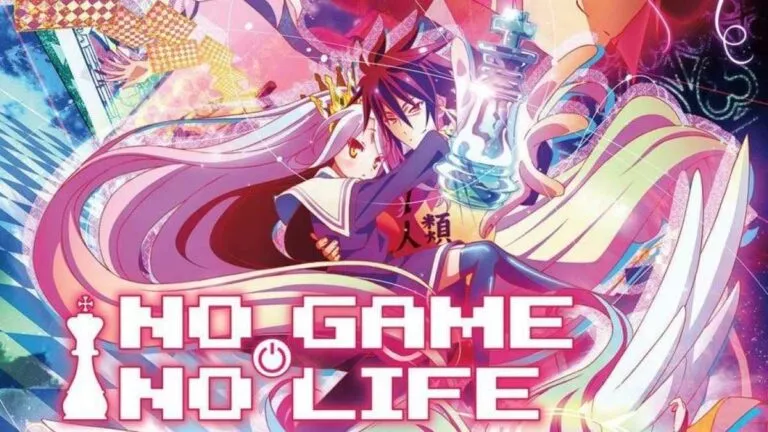How To Manage Hulu’s “My Stuff” Feature?
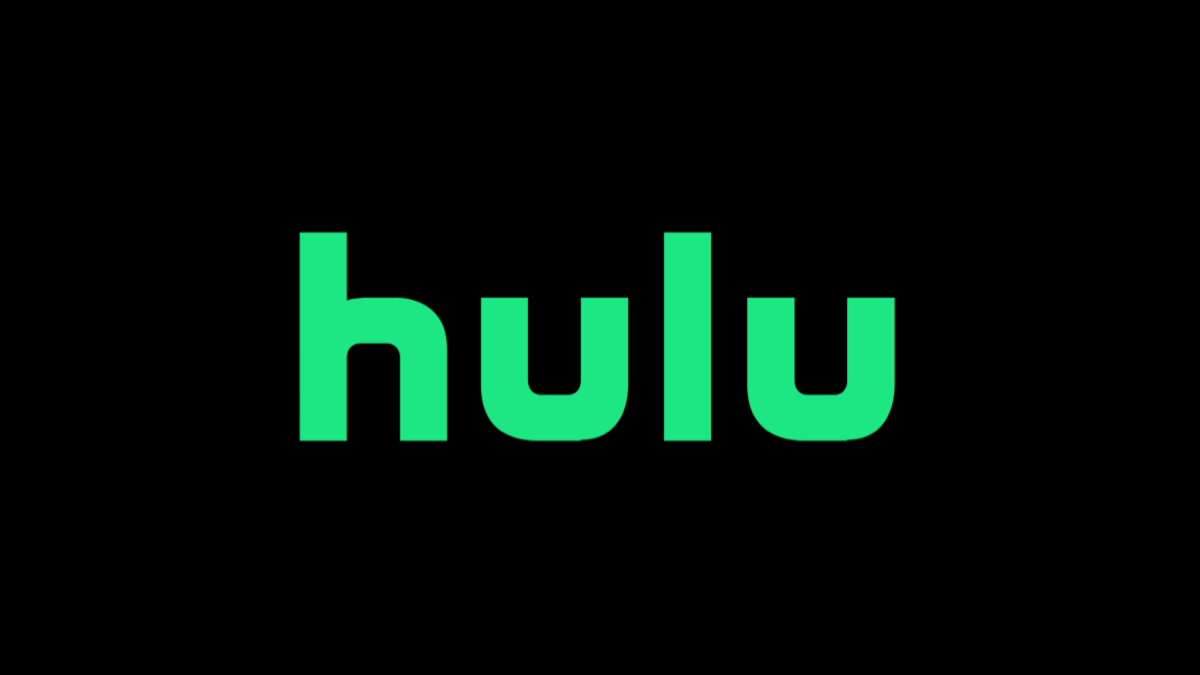
Streaming platforms have revolutionized the entertainment industry. The OTT services not only provide us with popular titles but are also making their original films and series. One such OTT giant is Hulu. The platform was started in 2007 and had been evolving since then. Moreover, it is upgrading with the changing trends to satisfy its customers.
Hulu has many helpful features in its interface, including offline viewing, multiple profiles, simultaneous streaming, DVR storage for live TV, etc. However, the center of attraction is its “My Stuff” function. It allows you to add and remove different titles you want to watch. With more than 70,000 films and episodes, this feature is a blessing to the audience.
Many of us new to this platform are still unaware of this function. So today, we’ll discuss removing and adding content to this list. Regarding the latest features, check out our guide on Hulu Add-Ons. They allow us to customize our subscription plan and add channels like ESPN+. Now let’s quickly get started with our streaming guide.
Why is Hulu’s “My Stuff” feature essential?
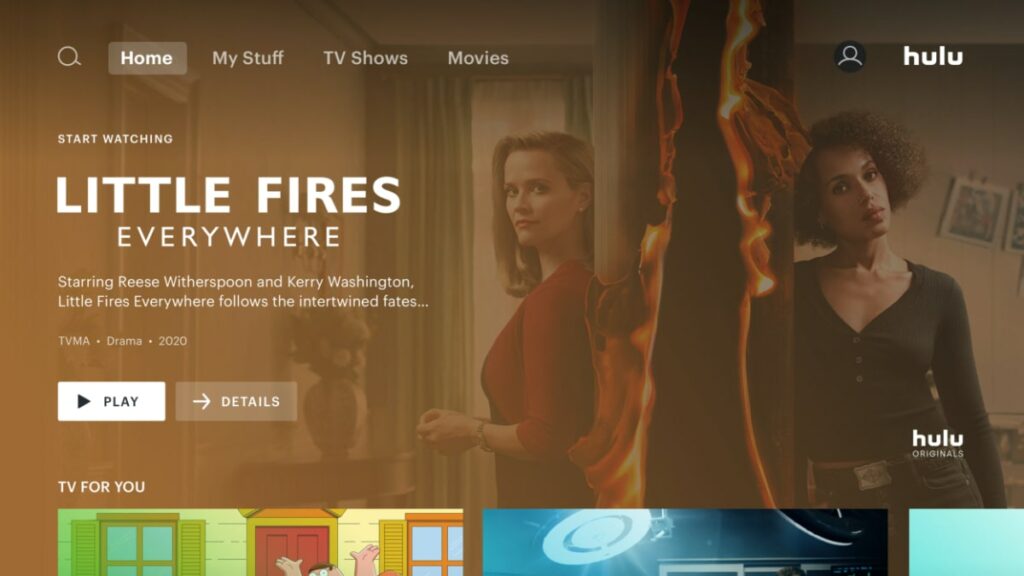
As discussed earlier, Hulu is home to more than 70,000 titles, and everybody wants to watch the content to their taste. This feature helps us sort out our preferred shows and films. Also, it is a boon for us if you’re someone like me who shares a Hulu account with family members,
You can add your shows and episodes to this list and continue watching them without issues. Let’s quickly see how to add content to this list in the next section of this article.
Steps to add titles to Hulu’s “My Stuff”
Today, we can use Hulu through its application and official site. Let’s look at the process for all of them:
For Hulu’s Application
- Download the Hulu application on your device.
- Select the title you want to watch.
- Now open its details.
- Finally, click on “+” above “My Stuff.”
For Hulu’s Website
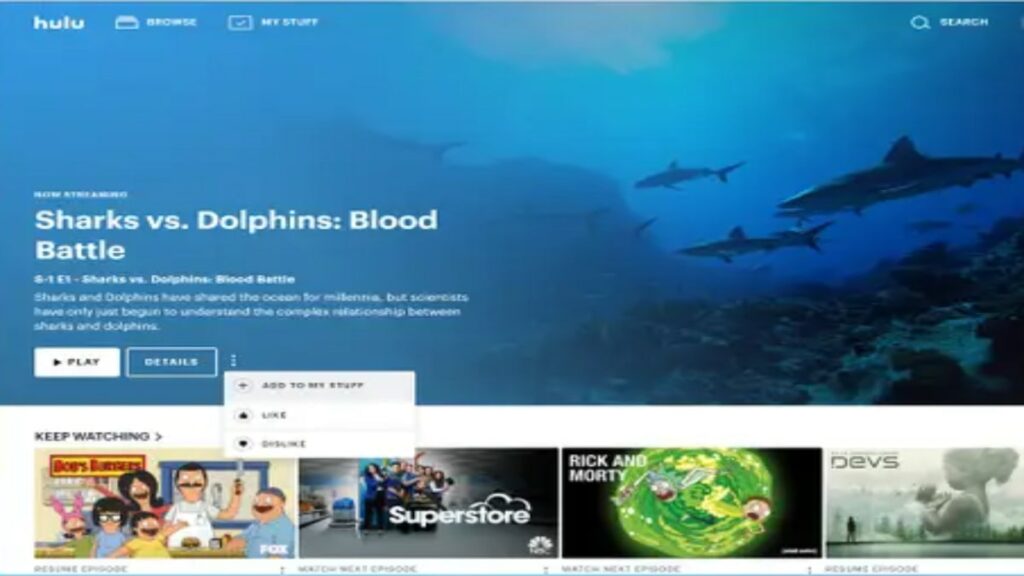
- Log in to Hulu’s official website.
- Choose the title you want to add.
- Now go to its details.
- Finally, add it to “My Stuff” by clicking “+.”
After finishing any show or film, you can remove it from your personalized list. Let’s check out its procedures down below.
How do I remove titles from Hulu’s “My Stuff”?
The procedure is almost similar for the mobile app and the official website. So, follow these four steps to complete the procedure:
- Open Hulu’s official website or app and log in with your credentials.
- Now navigate to “My Stuff” on your screen.
- Tap the”⋮“context menu appearing on shows/movies/sports.
- Now deselect your titles and remove them.
Hulu’s interface has evolved a lot in the last couple of years. Before the update, the app used to add titles to the ‘Watchlist’ on its own. However, after the update, the new feature only allows you to add and remove them. Also, if you’re still using the older version of the app, then you can easily synchronize the old list into the new one.
Steps to synchronize “Watchlist” into “My Stuff.”
1. Log in to Hulu’s official website.
2. Now tap on your profile in the top rightmost corner.
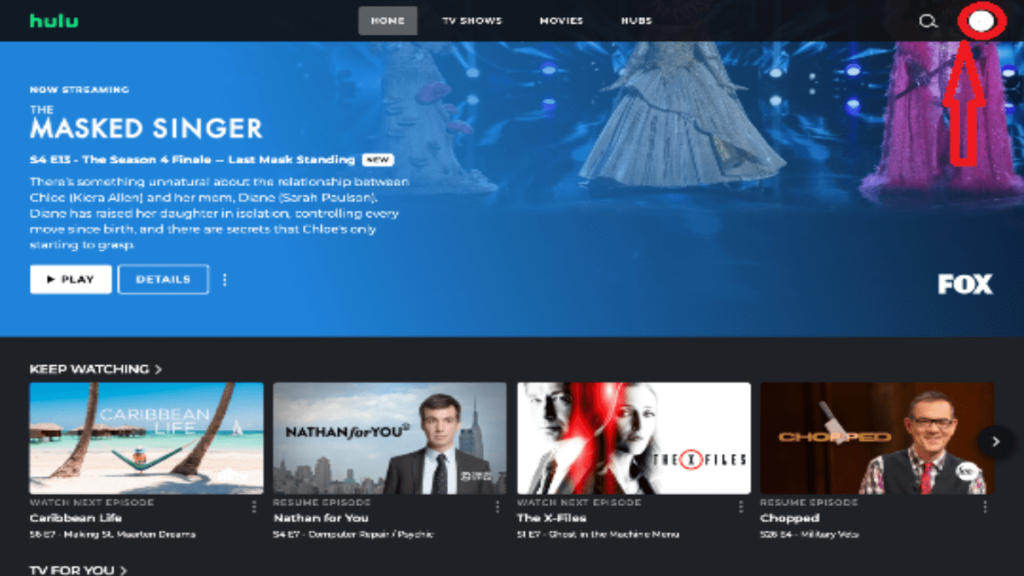
3. Access your account by selecting ‘Account’ in the bar.
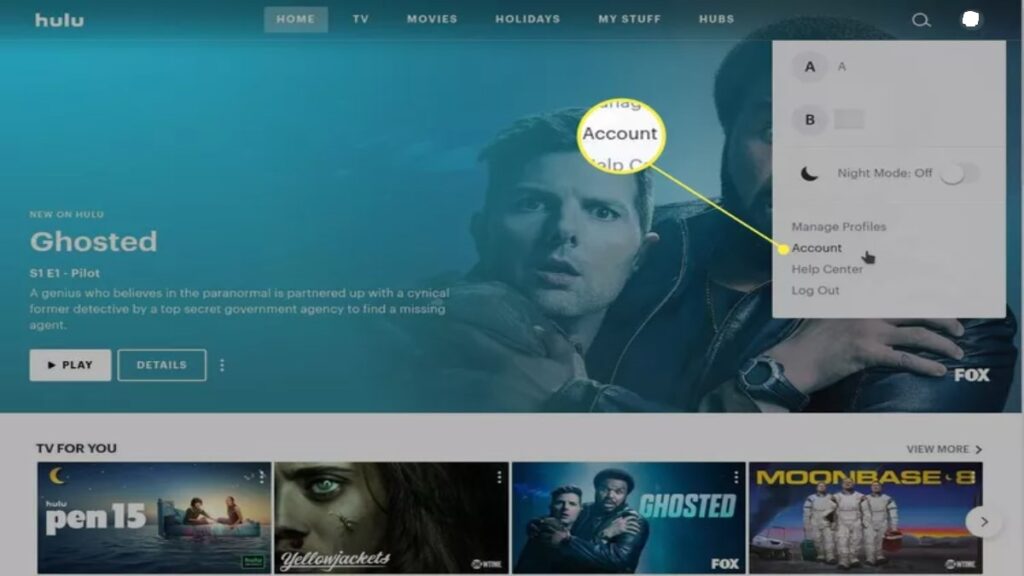
4. Navigate “Sync” at the bottom of the page and select it.
5. Confirm by clicking on “Sync” on the popup, and you’re done.
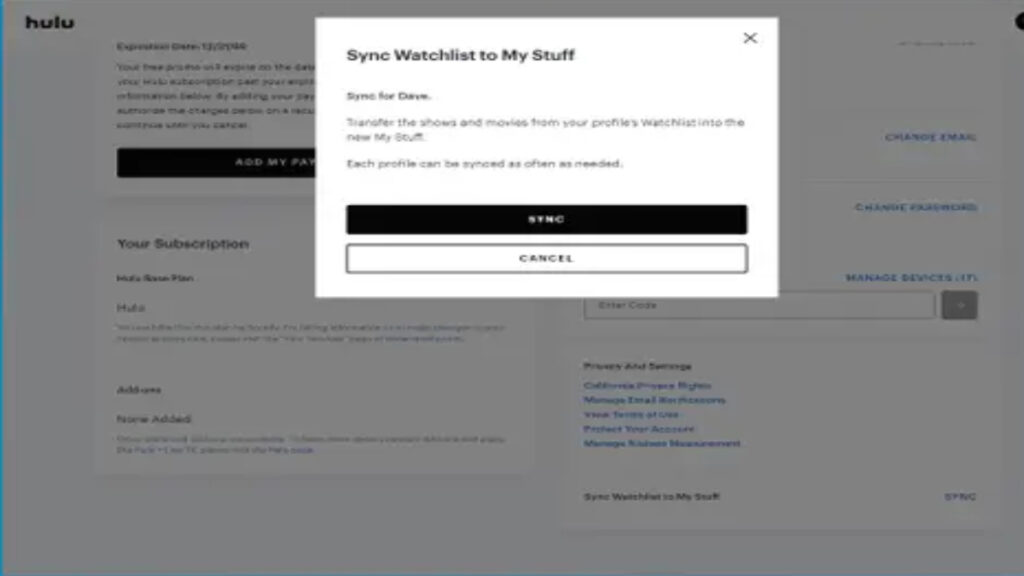
Is Hulu’s “My Stuff” different from Netflix’s “My List” feature?
Netflix has been ruling the streaming market for a very long time. Subsequently, due to its experience and vast audience, it can easily cater to users’ needs. The streaming giant came up with the “My List” feature in 2013. Moreover, it allowed the customers to select their favorite titles from their enormous library separately.
Hulu’s “My Stuff” or “Watchlist” is on the same steps as Netflix’s “My List.” It is good to see that the platform is enhancing its interface for customer satisfaction. Such features play a significant role in the further development of the product.
That’s all we have for this guide. What other Hulu features do you want us to explore? Let us know your thoughts in the comments section below.