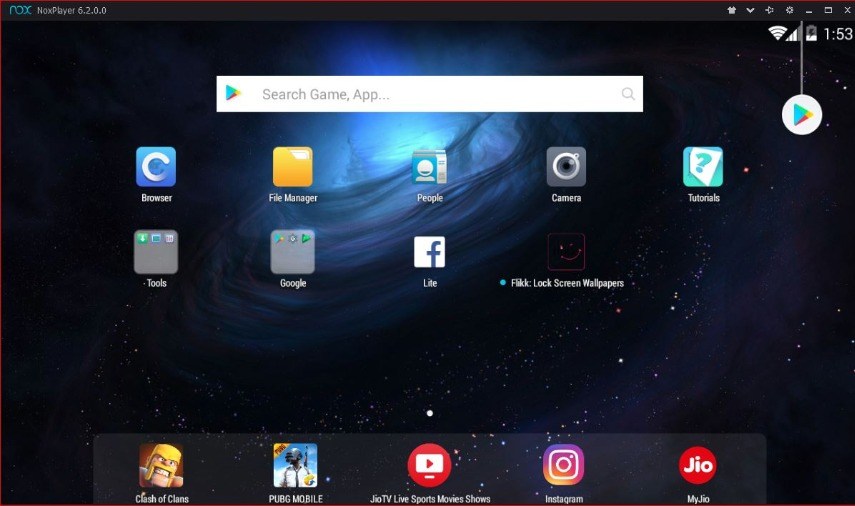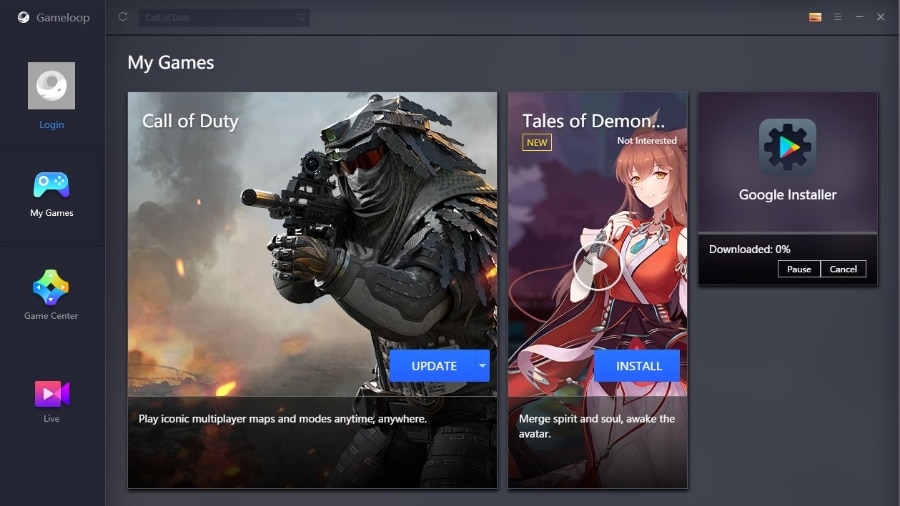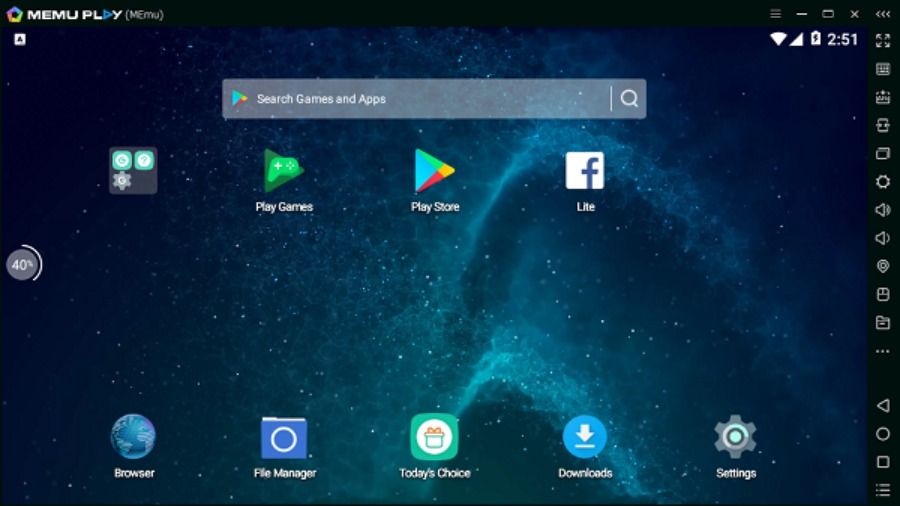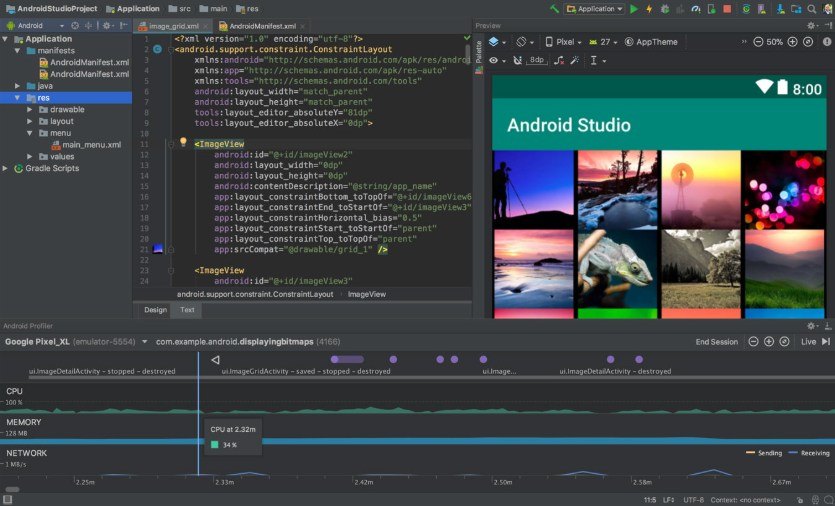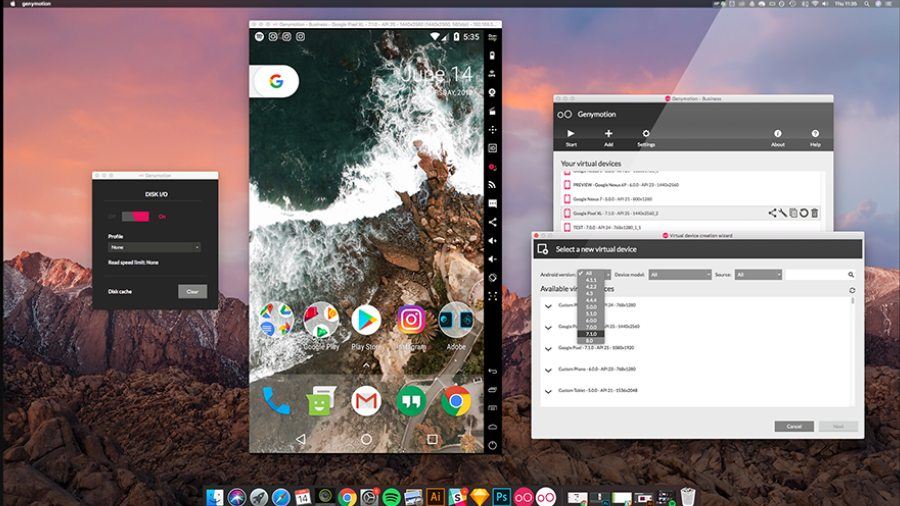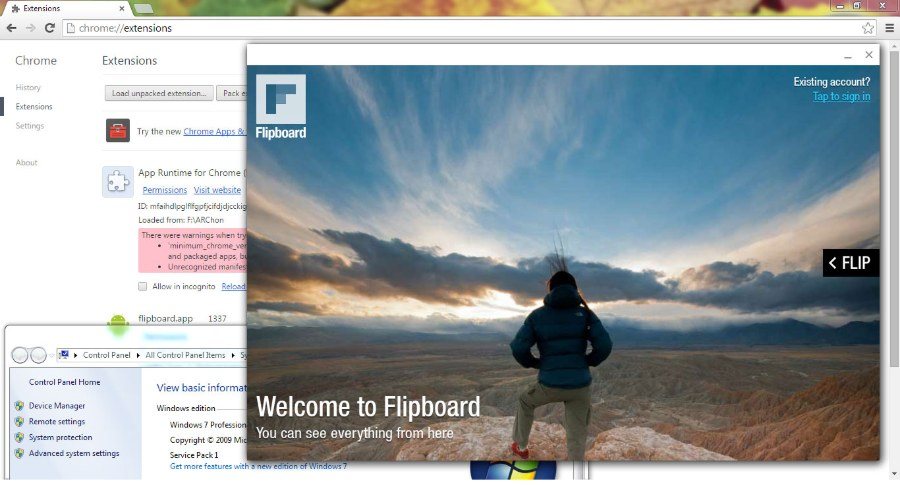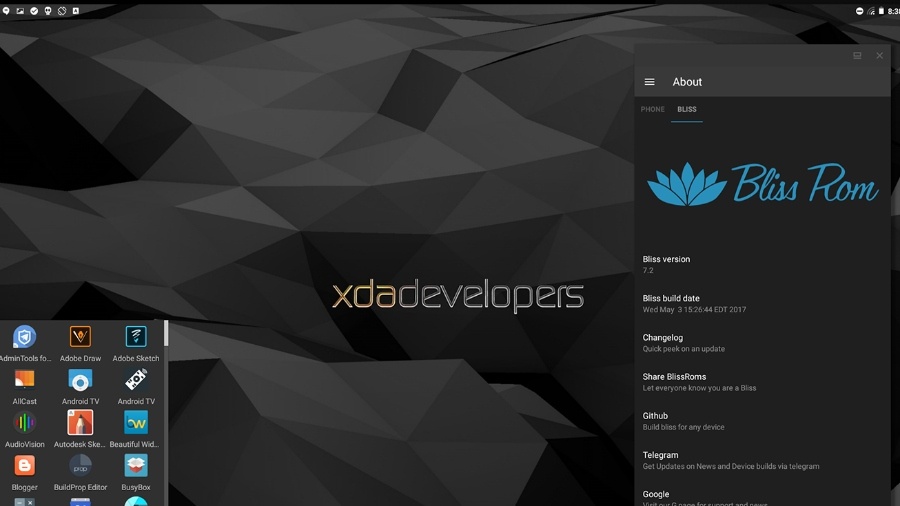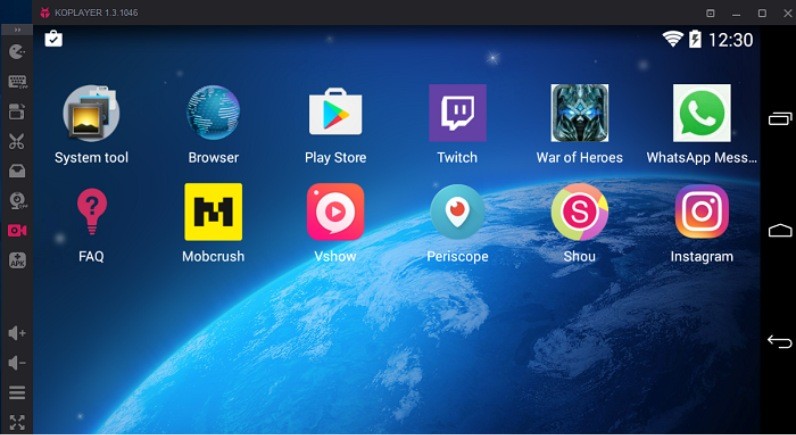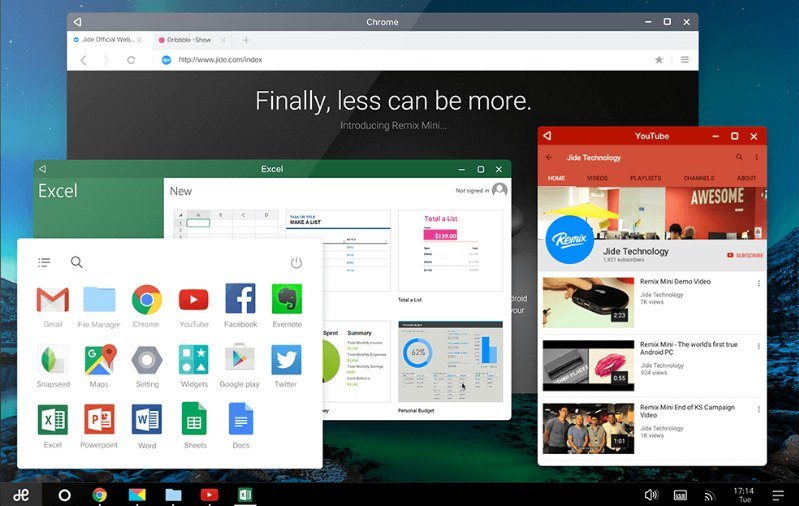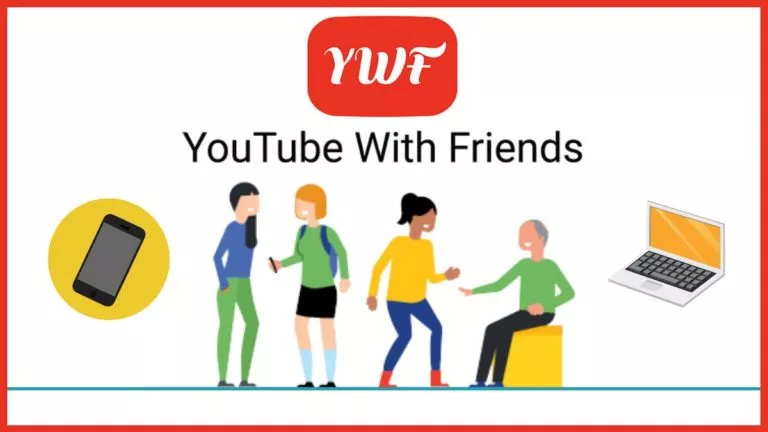15 Best Android Emulators For PC In 2022: Windows, Mac, and Linux

Android emulators serve various purposes, from helping developers test apps to gamers playing on a large screen. Maybe you are switching from iPhone to Android, or you merely want to test out a custom software on a PC. The possibilities with Android Emulators on Windows and Mac PCs are endless. Regular users might also yearn to experience Android OS on a Windows PC, complimented with a mouse and keyboard.
While BlueStacks has always topped the list of phone emulators for PCs, few others are catching up insanely fast. So, here is the list of the best Android Emulators for PCs. In this article, we’ll be discussing the pros and cons of each emulator in detail.
Top Android Emulators For PC, Mac, and Linux
| Name | Platform | Purpose | Website |
|---|---|---|---|
| Bluestacks | Windows, Mac | Gaming/Productivity | https://www.bluestacks.com/ |
| NoxPlayer | Windows, Mac | Gaming/Productivity | https://www.bignox.com/ |
| Memu | Windows | Gaming | https://www.memuplay.com/ |
| Gameloop | Windows, Mac | Gaming | https://gameloop.fun/ |
| Genymotion | Windows, Mac, Linux | Development | https://www.genymotion.com/ |
| Phoenix OS | Windows | Gaming/Productivity | https://www.filehorse.com/download-phoenix-os/ |
| Prime OS | Windows, Mac | Gaming/Productivity | https://primeos.in/ |
| Android Studio | Windows, Mac, Linux | Development | https://developer.android.com/studio |
| LD Player | Windows | Gaming | https://www.ldplayer.net/ |
| AndY | Windows, Mac | Gaming | https://www.andyroid.net/ |
| ARChon | Windows, Mac, Linux | For running Chrome OS | https://archon-runtime.github.io/ |
| BlissOS | Windows, Linux | For running Android OS | https://blissos.org/ |
| KO Player | Windows, Mac | Gaming | https://koplayerpc.com/ |
| Remix OS | Windows | For running Android OS | https://www.fosshub.com/Remix-OS.html |
| Mumu App Player | Windows | Gaming | https://www.mumuglobal.com/ |
You might also want to check out our other guides, such as Android emulators on Linux and iOS emulators. Gaming fans would definitely like our Nintendo emulator guides for Switch Emulator, DS, NES/SNES, GameCube, and GameBoy Advance.
Best Android Emulators for PC and Mac In 2022
The emulators presented in this list are all unique and serve their own purpose. Some are obviously better than the others, but each one has a place on this list. You might find an emulator which is more suitable for your needs.
- BlueStacks (most popular Android emulator)
- Nox Player (Best Emulator for PC)
- GameLoop (Tencent Gaming Buddy)
- MEmu (Windows)
- Android Studio (Windows, Mac, Linux)
- Genymotion (best Android emulator for Linux)
- Phoenix OS (Windows)
- PrimeOS (Windows, Mac)
- AndY (Windows, Mac)
- LD Player (Windows)
- ARChon (Windows, Mac, Linux)
- Bliss OS (Windows, Linux)
- KOPlayer (Windows, Mac)
- Remix OS (Windows)
- MuMu App Player (Windows)
BlueStacks (most popular Android emulator)
BlueStacks is the most popular Android emulator for PCs. It is preferred for gaming and is ridiculously easy to set up. Other than the Google Play Store, you have the option to download optimized apps from its own app store.
As for gaming performance, it outperforms several other Android emulators. However, you would still notice lags, especially on underpowered PCs. That being said, it’s still one of the best Android emulators for PCs, especially if you are new to emulators.
BlueStacks Android emulator is currently based on Android 7.1.2 (Nougat).
Price: Free/ Premium $24
Pros
- Easy to set up with no technical knowledge required
- Multiple account support
- Best all-rounder Android Emulator
Cons
- Does not perform well on low-end PCs
- Needs at least 4GB of RAM to function smoothly
Nox Player (Best Emulator for PC)
Nox Player specifically targets Android gamers. While the emulator is excellent for using Android apps and enjoying the whole Android experience, it is best suited for playing massive games like PUBG or Justice League. It’s one of the best Android emulators for gaming.
The Nox Player allows you to map the keys of the keyboard, mouse, and gamepad. You can even assign keyboard keys for gestures, for instance, mapping shortcuts or for swiping right. You can also specify your CPU and RAM usage in the settings to get the best gaming results.
The Android emulator is based on Android 5 Lollipop, which might be a concern for many. While it’s still free, the emulator comes bundled with unwanted software that users have described as “difficult to delete.” Several popular antiviruses have described Nox system files as suspicious.
Price: Free
Pros
- Multiple windows on a single device
- Mapping shortcuts on controllers
- Easy to root
- Stunning UI
Cons
- Poor security protocols and sketchy unknown files
- Laggy when multiple windows are open
GameLoop (Tencent Gaming Buddy)
Game Loop, previously known as Tencent Gaming Buddy, recently made it to the best Android emulators for PCs, thanks to exclusive support for Call of Duty Mobile. Before the launch of COD, the emulator for Android only supported PUBG and a bunch of gaming titles from the Tencent Developer.
GameLoop is truly dedicated to Android gaming, hence the lack of support for other Android apps. But the silver lining is that GameLoop is one of the best Android emulators for Android gaming. You will notice the lack of numerous good gaming titles right away, not to mention that the Gameloop Android emulator cannot be used for testing and other Android apps.
Price: Free
Pros
- Excellent keyboard and mouse integration
- Call of Duty and PUBG’s official partner
- Great performance
Cons
- Limited to gaming
- Apps not related to gaming don’t run well
Meanwhile, you can also check our article on the best terminal for Linux distributions that you can use in 2022.
MEmu (Windows)
MEmu is relatively a new app player in comparison to the others. Launched in 2015, the MeMu Play, again, is focused on gaming. Regarding speed, this Android emulator gives similar results as Nox and BlueStacks. One of the most important features of the MeMu Android emulator is its support for both AMD and Nvidia chips.
MEmu is currently based on Android Lollipop and works top of the class with productivity apps. And if you are looking forward to playing games like Ingress or Pokémon Go, this should be your choice. Overall, it’s the best Android emulator if you want to experience Android on a PC.
Price: Free
Pros
- Key Mapping
- Set up your virtual location on Google Maps
- Support both AMD and NVidia
Cons
- Limited to gaming
- Needs a decent PC
Android Studio (Windows, Mac, Linux)
Android Studio is a development IDE (Integrated development environment) from Google and especially caters to developers. It basically comes with a bunch of tools and plugins to help developers build and test their apps.
Android Studio has a built-in emulator but packs fewer features in comparison to Genymotion. The emulator is unquestionably not for general usage and playing heavy games. Android Studio is tough to set up but simultaneously a favorite of many developers.
Price: Free
Pros
- Google’s official emulator
- Regular updates
Cons
- Tough setup
- Not for gaming
- Needs a decent PC
Genymotion (best Android emulator for Linux)
Genymotion is not your casual Android emulator for PCs; it is only targeted at developers. The Android simulator lets you test apps on a variety of virtual devices with different versions of Android. The emulator is compatible with Android SDK and Android Studio. It even works on macOS and Linux.
Since Genymotion is inclined towards developers, it is equipped with lots of developer-friendly features. And it might not be the right choice for people looking to test Android apps on their PC.
Price: Trail/Premium $136 per year.
Pros
- Supports Android Studio
- Runs on MacOs and Linux
- Run versions from Android 4.1 to 8.0
Cons
- Not for gaming
- No Play Store
- Requires VirtualBox to be installed
Phoenix OS (Windows)
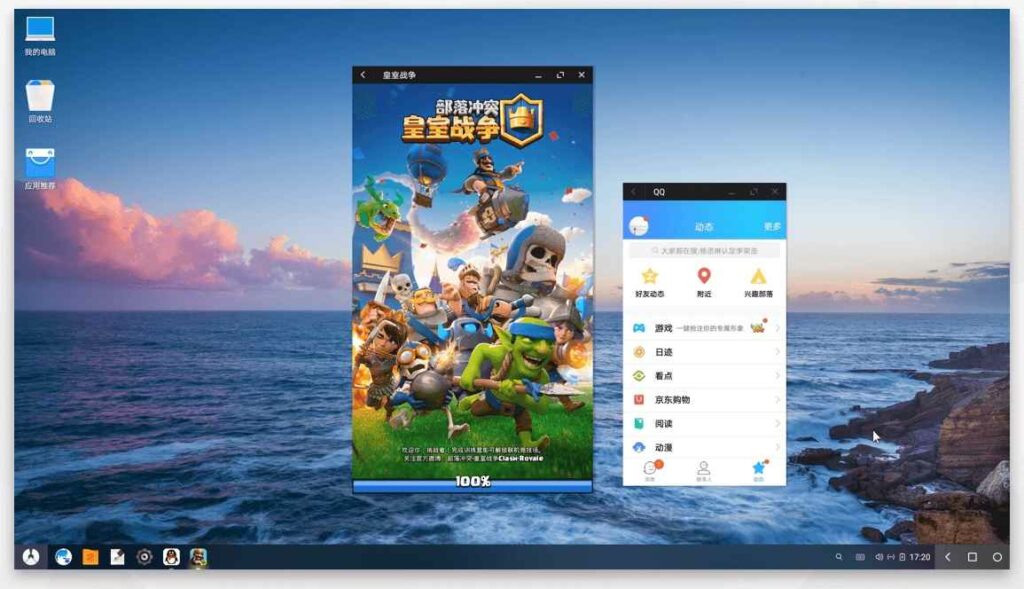
Phoenix OS is one of the newer emulators in the market right now and runs on x86 OS. It can run Android 7.1, which is quite rare as most emulators can only run older versions. It is good for both gaming as well as productivity due to its simple user interface.
In terms of gaming, it is capable of running high-definition games with high-speed performance. It also has multi-function support for gamers. The emulator is great for those who have low-end PCs as even then, it can run games at 30+ FPS.
Pros
- Low system requirements
- Simple user interface
Cons
- Only available for windows
- Supported through ads
PrimeOS (Windows, Mac)
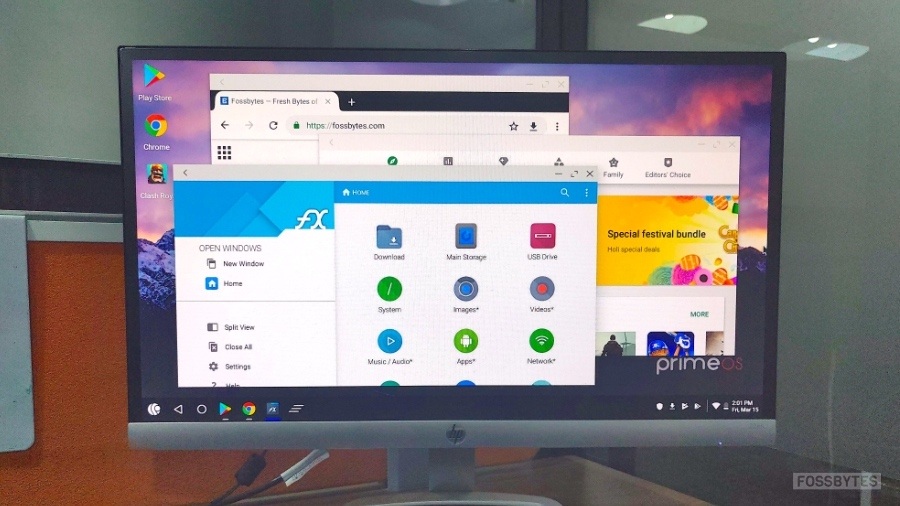
PrimeOS is the perfect alternative for people that have been following RemixOS. The open-source Androidx86 based OS can be booted using a USB drive, or dual booted on a PC. Gaming performance is good, but the true potential of the emulator is to provide an Android-like experience on the desktop. Due to its stunning UI and Android support, the Android Emulator is comparable to ChromeOS in several instances.
In our in-depth review, PrimeOS came out as a powerful alternative for Bluestacks and other best Android emulators for PCs. Coming into gaming with heavy usage, PrimeOS features multi-window support and keyboard mapping in games. Having said that, you would certainly see lags in graphically intense games.
Pros
- Best overall Android experience
- Beautiful user-interface
- Multi-window support
Cons
- Lots of ads
- Google Play service not updated
Cons
- Not all games are supported
- Large file size
AndY (Windows, Mac)
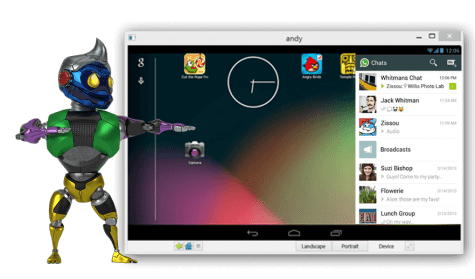
AndY is an Android emulator based on VMWare Player. It is primarily made for Android gaming and supports both Xbox and PlayStation controllers. It even allows our phone to act as a joystick. AndY is also great in terms of storage capacity and can run nearly all apps imaginable.
However, it does come with its disadvantages, the most prevalent being that it was last updated in 2018. Due to this, there are some bugs and inconsistencies here and there. However, the application was previously accused of bitcoin mining on users’ PCs without their consent.
Pros
- Supports remapping of keyboard keys
- Landscape and portrait mode
- Emulates Android 7.1
Cons
- Takes up too much space
- APK files not supported
LD Player (Windows)
A fairly new Android emulator for PCs in the market— LD Player prides itself on providing fast gaming performance and game optimization. It supports essentials such as keyboard mapping, gamepad support, high-fps gaming, etc.
LD Player runs on Android Nougat 7.1, and the phone emulator is only available on Windows. Regarding gaming performance, LD Player manages to hold out well against Nox player and Bluestacks while playing PUBG. However, it wasn’t able to beat Gameloop.
Pros
- Customize resource allocation
- Easy to access Android shortcuts
Cons
- Less features compared to others
ARChon (Windows, Mac, Linux)
ARChon is not some big shot Android emulator, nor it has a huge fan following. It’s more of a fix to run Android apps on Chrome OS. It started when Google brought support for two or three Android apps on Chrome Web Browser.
Following this, the GitHub developer took it a little notch further and released it to run all Android apps on Chrome. The ARChon Android emulator is not suited for hardcore gaming, but it is excellent for getting Android apps on PC due to its easy access.
Price: Free
Pros
- Integrated into Chrome
- Good for productivity apps
Cons
- Minimum developer support
- Rare updates
Bliss OS (Windows, Linux)
Where ‘Android Emulators’ emulate Android on your Windows PC, Bliss OS, on the other hand, is Android itself and needs to be installed as a separate OS. As for its installation, you could use a Virtual Box or create a bootable USB drive and install the Bliss OS ROM on the external storage.
Now, installing Bliss OS or any other Android x86 based project is always better if you are looking for the exact Android experience on your PC. Not to mention that Bliss OS is open source and doesn’t encompass ads or any Android emulator clutter.
Price: Free
Pros
- Open-source and ad-free
- Beta version running on Android 9 Pie
- Substratum Theme Engine Support
Cons
- Bugs and errors not fixed
- Not compatible with Apple products
KOPlayer (Windows, Mac)
Like other Android gaming emulators out there, Ko Player focuses on delivering a lag-free gaming experience with lightweight software. As Ko Player is free of cost yet, you might see a few ads here and there. The app player is easy to install and navigate through the apps. It also supports keyboard mapping and gamepad emulation.
The downside of this Android emulator is that it sometimes freezes out of the blue. Also, the player is a little buggy and makes it difficult for the user to uninstall the Android emulator. It’s a good Android emulator for PCs but doesn’t stand out in the competition.
Price: Free
Pros
- Simple UI
- Set up any Android device
- Easy to set up
Cons
- No customization options for usability
Remix OS (Windows)
Remix OS is nothing like other Android emulators out there. It is an entire Android OS that you can boot into. Unlike other emulators that can easily be on top of the Window, Remix OS needs to be installed on a separate partition.
Although Jide technology has killed its support, you can still download the latest Android Marshmallow version. Meanwhile, a similar project known as Phoenix OS is being well-liked among Remix OS fans. And recently, developers have updated the project to Android 7 Nougat. If you want to experience Android apps on PC, these two might be the perfect fit for you.
Price: Free
Pros
- Android OS experience
- New file manager
- Good for productivity apps
MuMu App Player (Windows)
After seeing overwhelming adware even among the best emulators for PCs (Nox, Bluestacks), users are on the lookout for some good alternatives, and Netease’s MuMu appears to have clicked with several. Recently updated with English language support, the Android emulator for Windows 10 offers great performance. It is one of the few that supports gamepad input properly.
One reason to love MuMu is that there are fewer ads, unlike the few others who bombard users with ads every few seconds. For now, MuMu’s English version is only available for Windows users. However, mac can download the original Chinese language version. Here is a tutorial on changing the language in MuMu.
Price: Free
Pros
- Great performance
- Fewer ads
Cons
- Basic level features
- Requires internet for installation
Android Emulators that didn’t make it to the top
The aforementioned were some of the best Android emulators that you can run on your Windows PC. Here are a few of the emulators who could not make it onto the list.
- Droid4x
- Arc Welder
- AMIDuOS
- Android x86
- Xamarin
Before installing any of the above emulators, it is important to note that they are not completely bug-free and may lag from time to time. Also, the performance of these app players would be based on the specifications of your PC.
Frequently Asked Questions On Emulators
It always comes down to personal preference, as both are among the best Android emulators out there. It is mostly dependent on what your personal preference is and what it is that you want to use it for. However, just the sheer amount of apps available on BlueStacks does give it an advantage.
With Android emulators, you can play mobile games and other apps using your mouse and keyboard. You will also be able to run high-end mobile games that can’t run on older phones. Most of all, you don’t have to worry about your phone’s battery life and continue to play endlessly.
BlueStacks, LD Player, Nox, and MEmu are some of the lightest and fastest Android emulators out there.
It all depends on your hardware and what emulator you are running. If you have an outdated PC but are trying to run a heavy-duty app on an Android emulator, your PC will slow down. If you have a high-end PC, you have nothing to worry about.
Depending on your needs, you can pick one. BlueStacks is better when you need to use multiple apps, and Nox is better if you just want to play some games or use less apps.