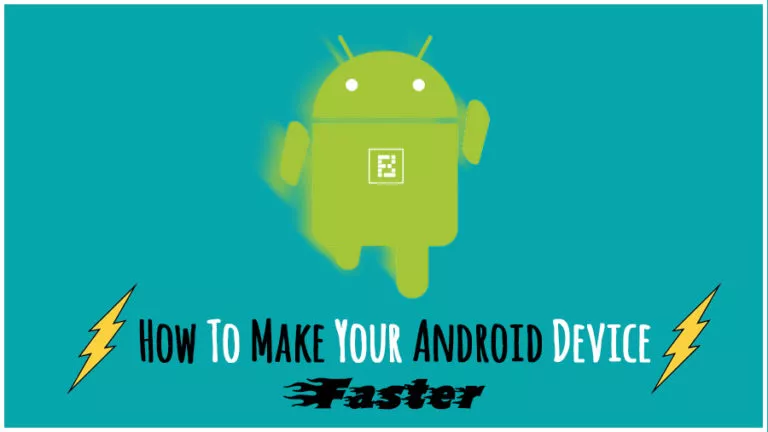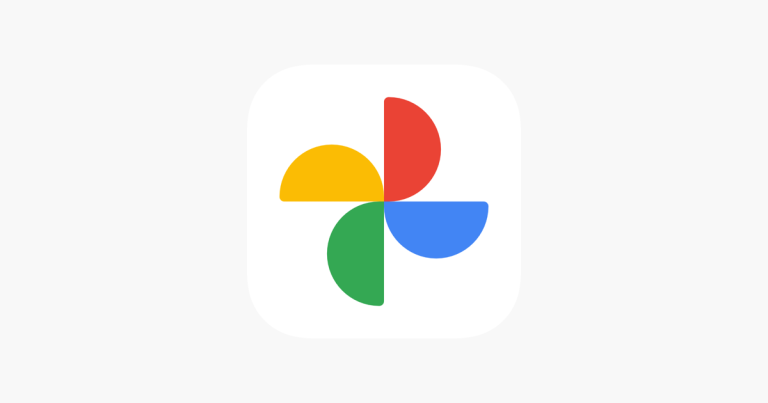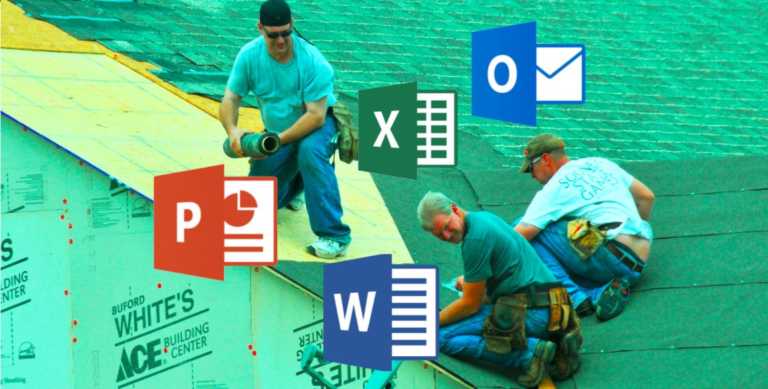Here’s How You Can Cancel Twitch Subscription [2022]
![Here's How You Can Cancel Twitch Subscription [2022]](https://fossbytes.com/wp-content/uploads/2022/04/Heres-How-You-Can-Cancel-Twitch-Subscription-2022.jpg)
Subscribing to your favorite Twitch creators is a great way to show support and get notified when they’re online. Also, subscribing to Twitch streamers gives viewers access to channel-specific emotes, subscriber-only chat modes, and sub badges.
Some of us can show our support for our favorite Twitch streamers for an indefinite period of time; however, that is not the case with everyone out there. With that in mind, canceling your Twitch subscription is a handy feature that saves you from a $4.99 monthly billing.
One more thing to note here is that once you cancel your Twitch subscription, the benefits will last until the next billing date; it doesn’t matter if you cancel your Twitch subscription midway; the subscription will last for the entire duration. Another thing to note is that if you’ve subscribed via PC, you can only cancel your Twitch subscription via PC, and the same goes for Android devices. However, iPhone users can’t cancel their Twitch subscription; they need to wait and let it expire if it’s not manually renewed.
With the above points cleared and out of the way, let’s get straight to canceling Twitch subscriptions on different platforms, starting with a PC. You might also want to read more about how to host on Twitch, delete your Twitch account, or link your Amazon Prime account to Twitch for a free subscription.
How to cancel a Twitch subscription via PC
1. Go to Twitch.tv and make sure you’re logged in.
2. Click on your profile picture in the top right corner of the home page, and go to “subscriptions.”
3. Now, you will be able to see any active subscriptions under the “Your Subscriptions” tab.
4. Furthermore, to cancel your subscription to a Twitch channel, simply click on the ‘cog icon’ and click on the “Cancel Paid Subscription” button.
5. With this, you’ve successfully unsubscribed to any Twitch channel.
How to cancel a Twitch subscription on Android
1. Launch the Android Twitch app and make sure you’re logged in.
2. Now, go to the list of Twitch channels you’ve subscribed to and select one.
3. On the next page, click on the “subscribed” button.
4. Afterwards, tap on the “cancel subscription” button.
5. Lastly, confirm by clicking again on cancel subscription.
6. There you go, you’ve successfully unsubscribed to the Twitch channel on Android.
One more thing to note here is that if you’ve just subscribed to a Twitch channel and you change your mind, you’ll be refunded the amount when you unsubscribe, given that you’ve only just subscribed.
Well, there you have it, ways to unsubscribe to a Twitch channel on either a PC or Android device. We hope the above steps make the process smooth and provide a hassle-free experience for our readers. Also, if you have any advice or if you think we skipped something, make sure to let us know in the comments below.