How To Change Payment Method On Peacock TV
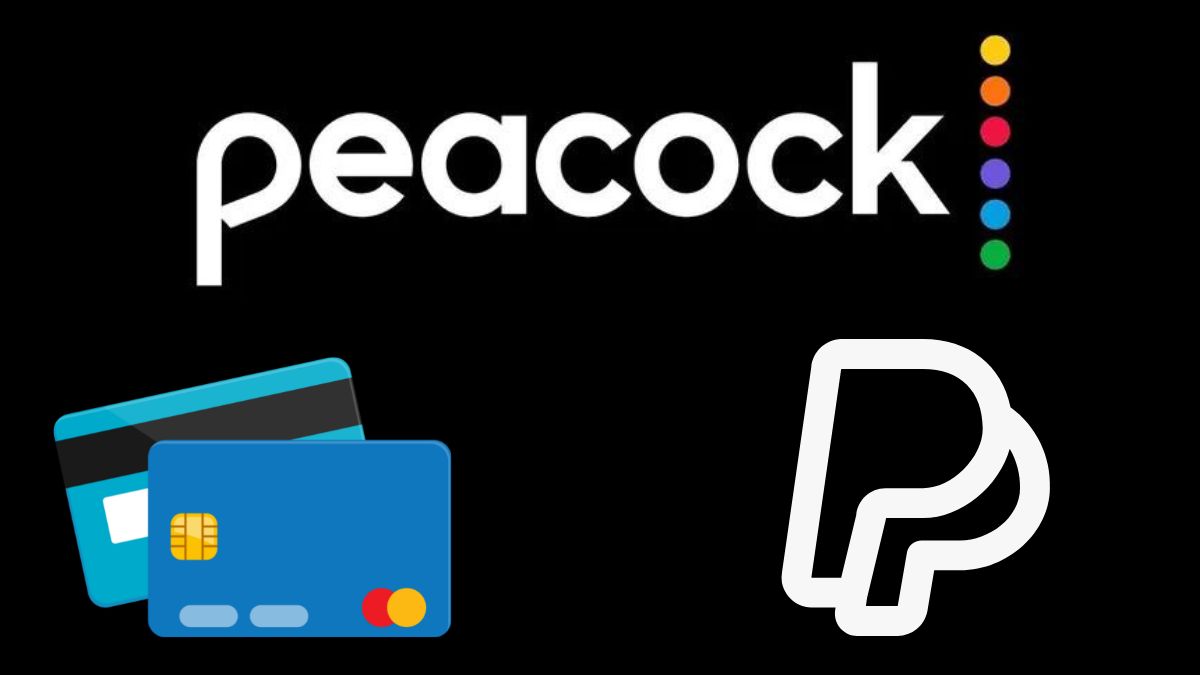
When I say Peacock is touching the sky with its beautiful wings, I am not talking about the bird. Contrarily, I am referring to the NBC Universal-owned latest streaming platform Peacock TV. The OTT service was introduced in 2020 and quickly became famous due to its features and original titles.
Peacock TV also offers live TV channels and promotes some featured brands like WWE, Hallmark, MSNBC, etc. With so much stuff, the platform is attracting many new customers. Moreover, these customers can easily access most features due to the user-friendly interface, but some facilities are hard to find.
For starters, the Peacock payment method. Does it allow you to change your payment method? Can you do it quickly? We’ll answer all these questions in today’s streaming guide. Moreover, we’ll also check whether it is easy to change the method from other devices like TV, FireTV stick, etc. Now without any further ado, let’s get started.
Does Peacock allow you to change your payment methods?
Peacock TV is one of those user-friendly platforms which allows its customers to access almost everything for their benefit. So yes, the platform allows you to change your payment method. Moreover, users can perform the task from Peacock mobile app and their official website.
While it also allows you to change it from other devices like TV, Fire TV stick, etc., we highly recommend you not to do it from them. Changing payments might seem easy, but it is a very typical task. So using a mobile or desktop web browser is the right choice. That said, let’s shed some light on the procedure below.
Steps to change Peacock payment method
We can perform this task easily in five steps but make sure to put in all the right data while changing the new details. As you know, Peacock allows you to pay through two methods only: Credit cards and PayPal. So the below steps will also guide you for the same:
For the web browser
1. Open the Peacock official website on your mobile or desktop and log in with your credentials.
2. Now, you’ll see the profile logo in the top right corner. Select the logo to move forward.
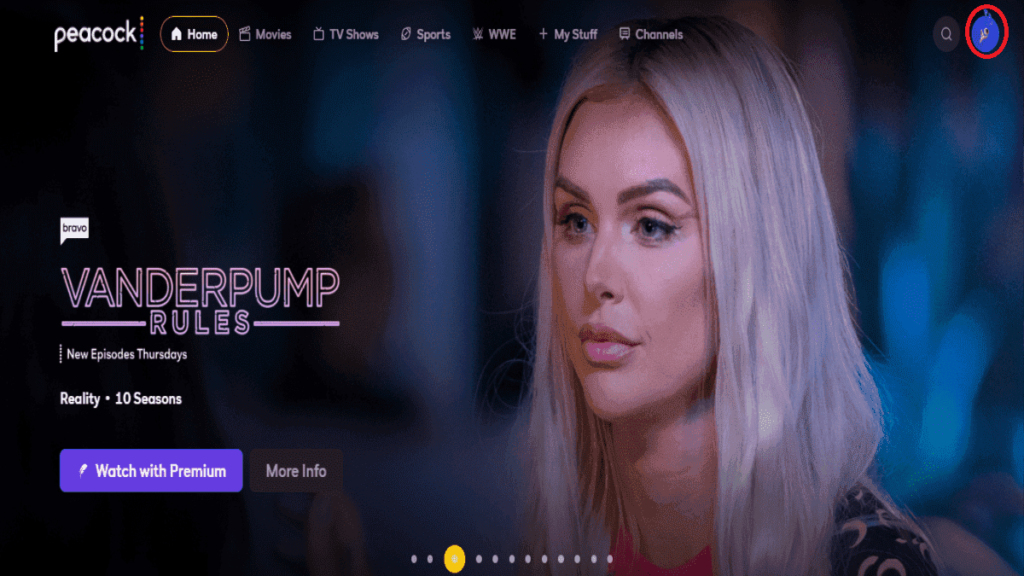
3. Tap on “Account” to open your account details.
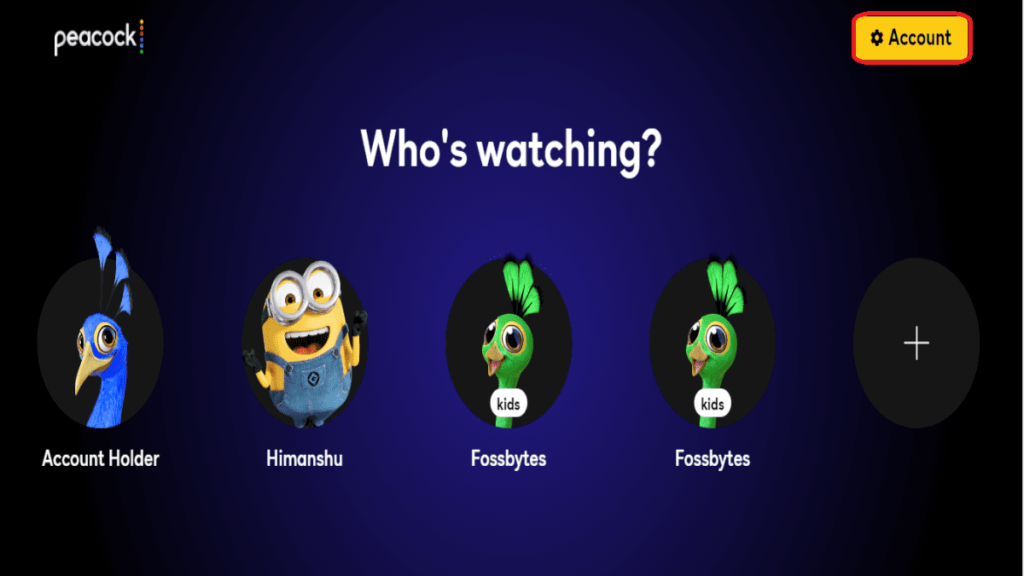
4. Here, you’ll see your current subscription plan. Scroll down and click on “Update payment method.”
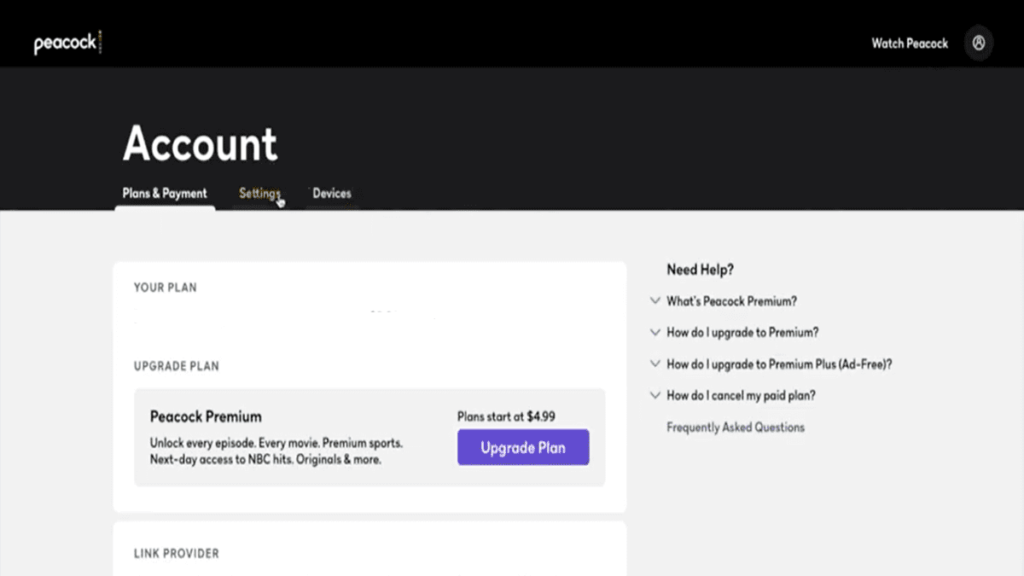
5. Now, switch between “Credit Card” and “PayPal” as per your needs. Finally, fill out the details and confirm to save your changes.
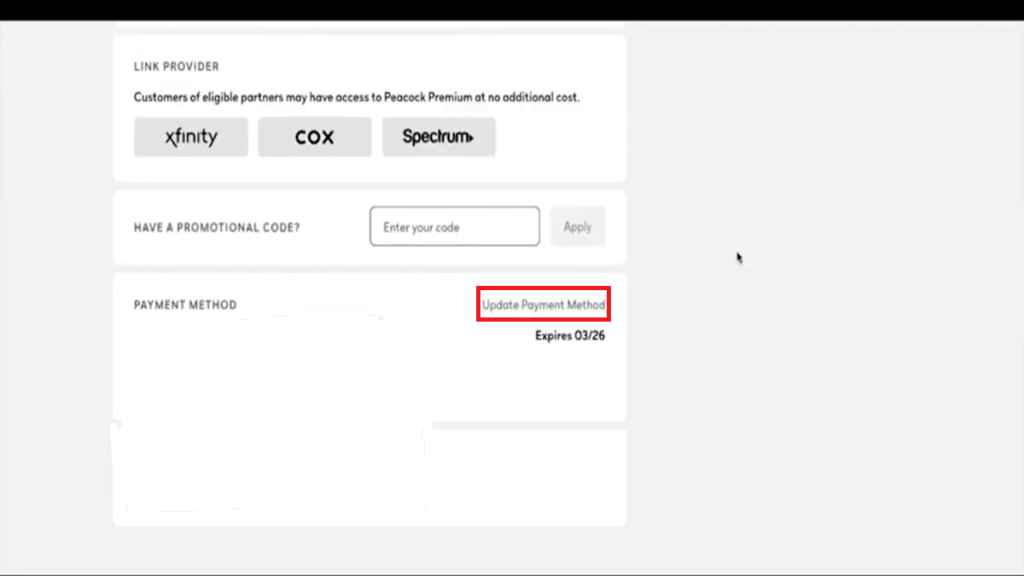
For the mobile app
1. Open the mobile app and log in with your credentials.
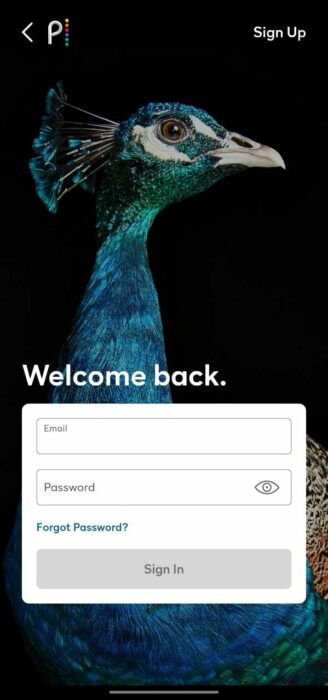
2. Now, head to the home page and navigate to the profile logo in the top right corner.
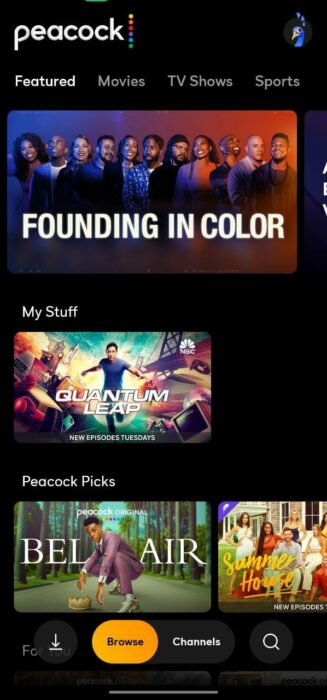
3. In the right corner, tap on “Account.”
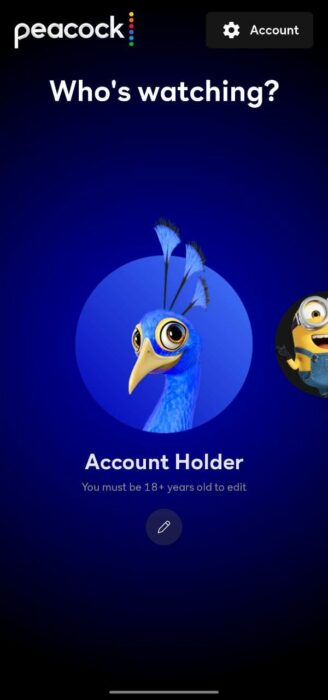
4. Now, scroll down to find the “Update Payment Method” and change it accordingly.
Note: You can also edit your current payment method by following the same steps.
Furthermore, the platform also allows you to change your billing address. So let’s see its procedure in the next section of this article.
How do I change the billing address on Peacock?
The process to change your billing address is also simple and quick. You have to follow the same steps all the way until the “Update Payment Method.” Instead, you’ll need to click on “Change Billing Address.” Finally, fill out the new details and confirm to save your changes.
That’s all we have for this article. Did you find it helpful? Let us know your thoughts in the comments section below. While you’re here, check out our complete guide on Peacock Kids.






