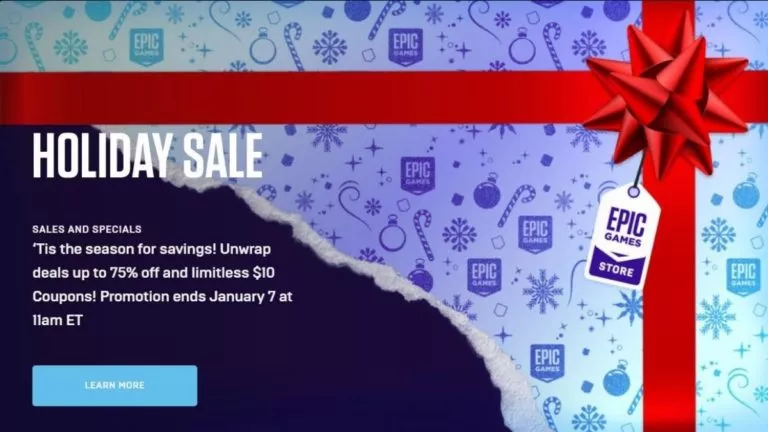How To Cancel PS Plus Subscription? (PC, Console, & PS App) [2023]
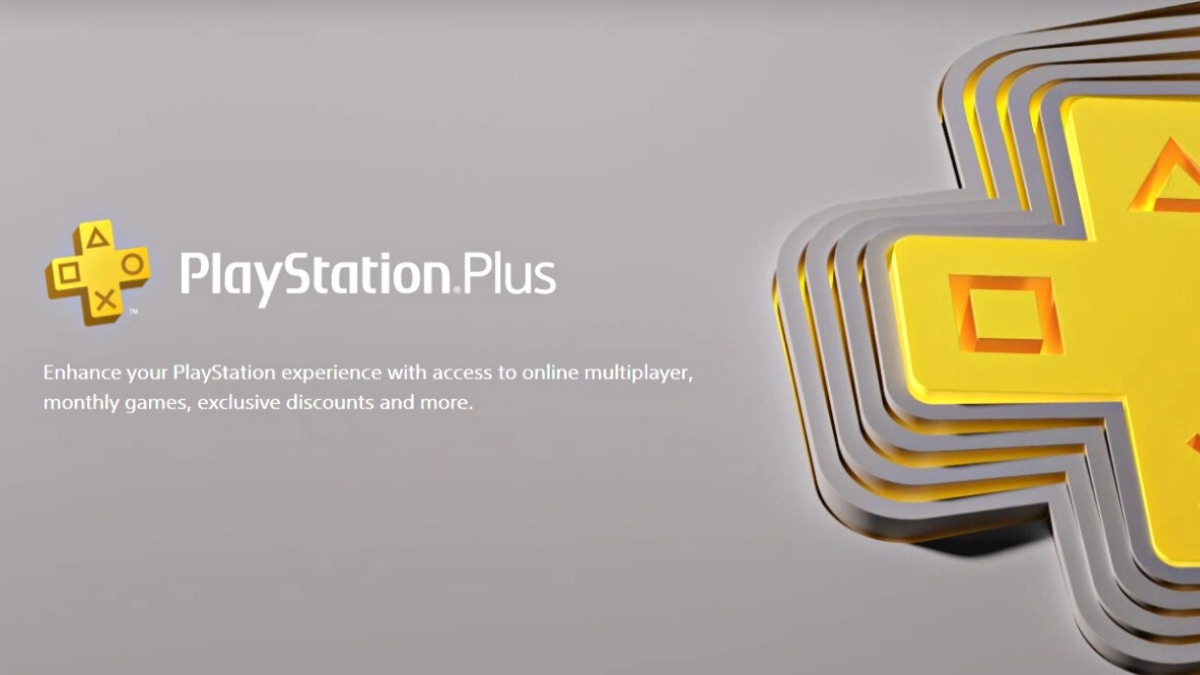
PlayStation Plus is a paid subscription service by Sony that allows users to download and play multiple games every month. In addition to the free games, PS Plus users also enjoy special discounts and offer on games. However, if, for some reason, you’re looking to cancel your PS Plus subscription, this guide will help you do so on either your PlayStation or PC.
If you’re not aware, the PlayStation Plus subscription will automatically renew irrespective of the amount of time you’ve subscribed. On the other hand, once you cancel your PlayStation Plus subscription, your PS Plus subscription will end, or when the trial period ends or when the subscription period ends for which you’ve paid.
How to cancel your PlayStation Plus subscription on a PC
1. Go to PlayStation.com and log in with your PlayStation credentials.
2. Now that you’re logged in, tap on your profile picture in the top-right corner.
3. From the drop-down menu, click on Subscriptions Management.
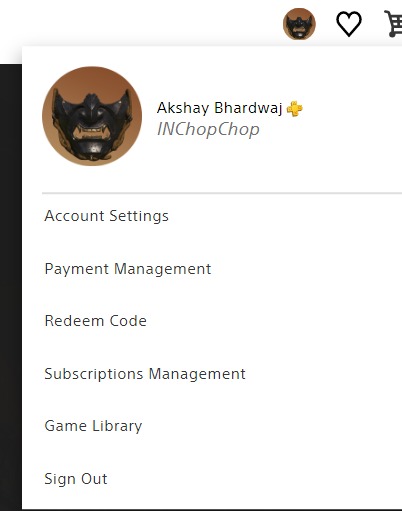
4. On the next screen, click on Turn Off Auto-Renew.
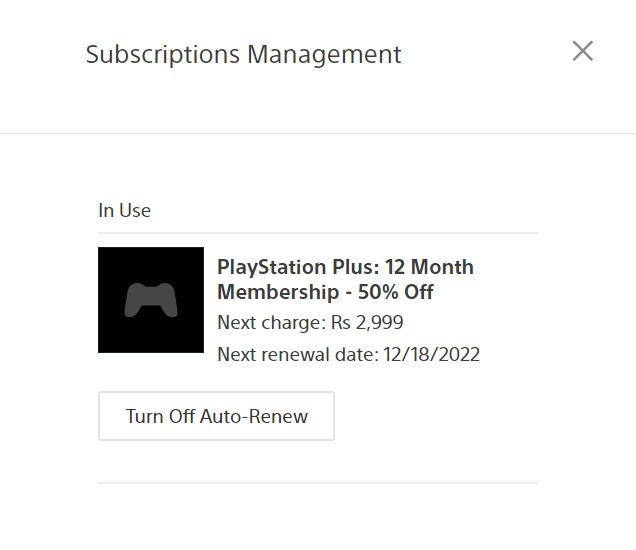
5. Lastly, click on confirm on the next screen to cancel your PS Plus subscription.
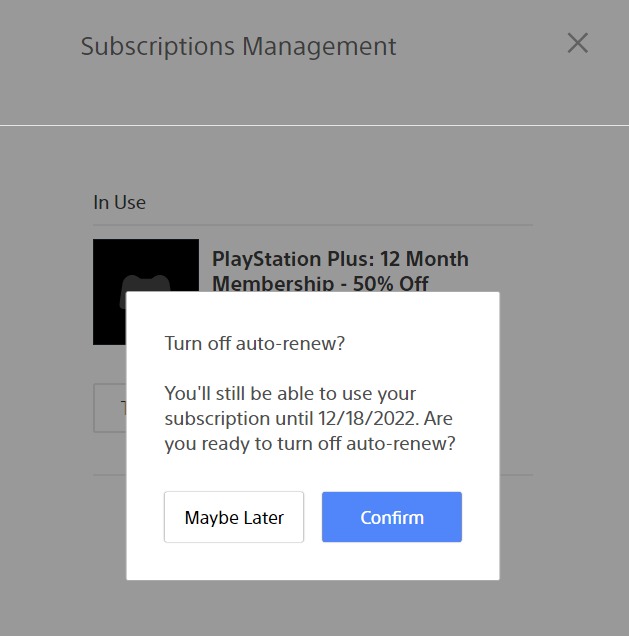
Cancel your PS Plus subscription on the console
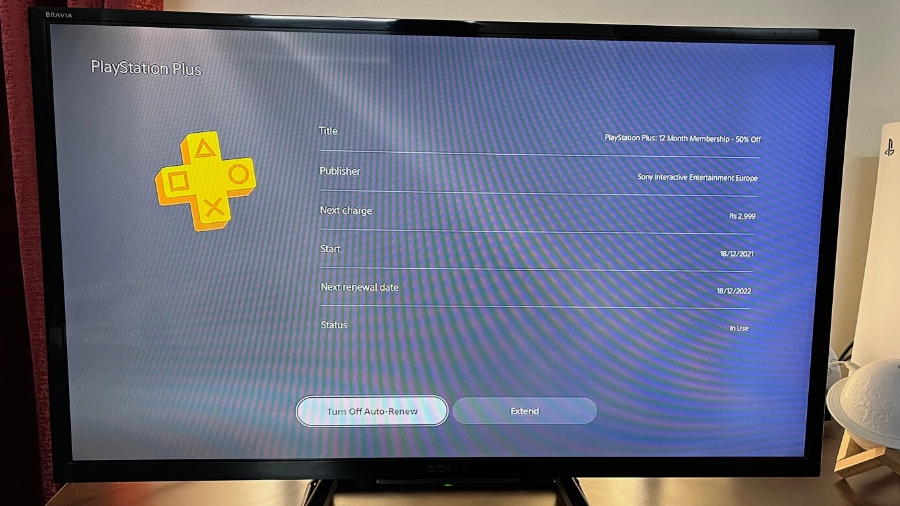
1. Go to settings; The settings button is located at the top-right corner of the home screen.
2. Go to Users and Accounts.
3. In the users and accounts menu, navigate to Payments and Subscriptions.
4. When you’re in the payments and subscriptions menu, click on Subscriptions.
5. Lastly, choose PlayStation Plus from the list and click on it.
6. Now, click on Turn off Auto-Renew and click confirm cancelation on the next screen to cancel your PlayStation Plus subscription.
Cancel your PS Plus subscription via the PS App
To be able to cancel your PS Plus subscription or any PlayStation subscription right from your mobile phone is a great comfort. Meanwhile, if you haven’t linked your PlayStation console to your PS App, you can still perform the action of canceling the PlayStation Plus subscription without having to start your console or open up a PC. However, do keep in mind that you need to be signed in to the PS App to perform the cancellation.
1. Launch the PS App on your smartphone and go to settings.
2. Now, scroll down and click on PSN Service Status in the PlayStation Network menu.
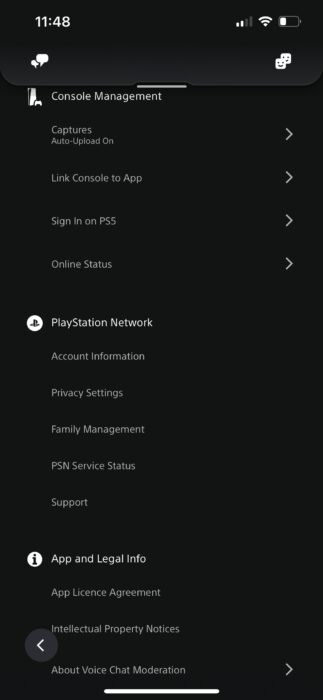
3. On the next, scroll down to services and click on PlayStation Plus.
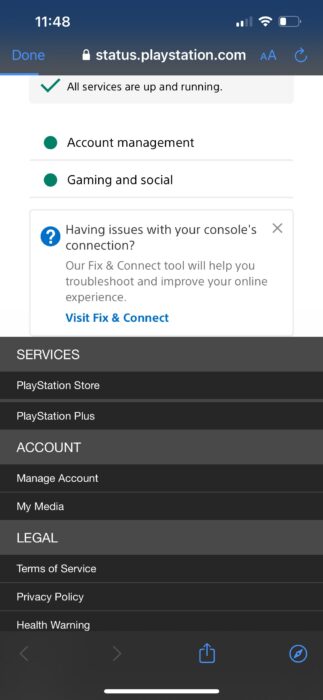
4. On the next screen, you need to be signed in to your PS account to cancel your PS Plus subscription. To sign in, click on the top right corner and enter your login credentials.
5. Now, click on your profile picture in the top-right corner and select Subscriptions Management from the menu.
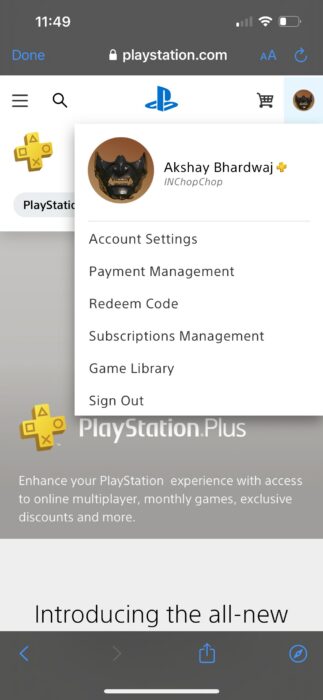
6. Lastly, click on Turn Off Auto-Renew.
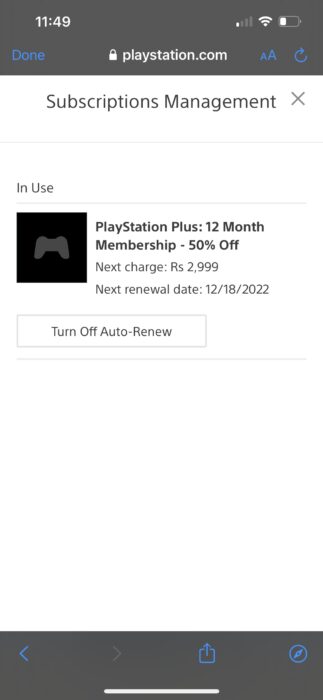
7. Lastly, tap on confirm to cancel your PlayStation Plus subscription.
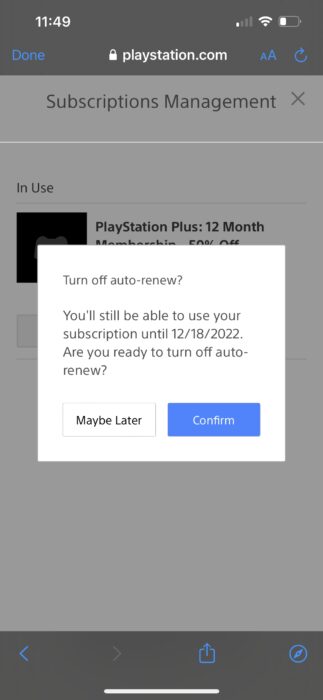
Having A Change Of Mind Is Normal
Now that you know how to cancel your PlayStation Plus subscription via a PC, console, or PS app, there’s another thing you should know. You can turn on the auto-renewal of your PS Plus subscription through the same above process on either of the platforms.
PS Plus is a great service, but if you’re having issues with the same, it’s a great idea to shift to a competitor like the Xbox Game Pass or GeForce Now.