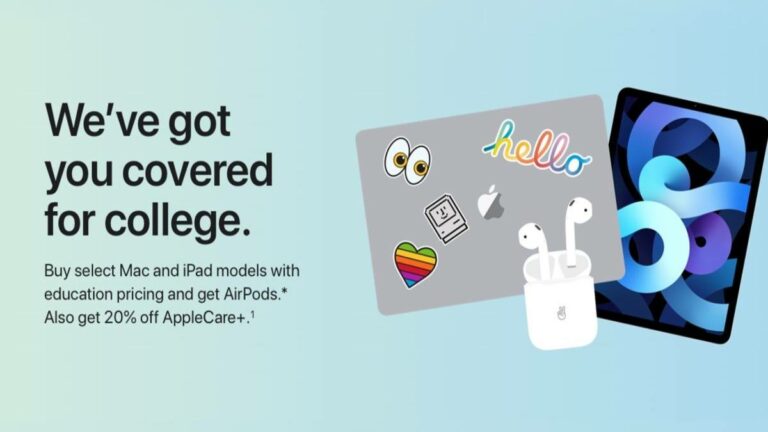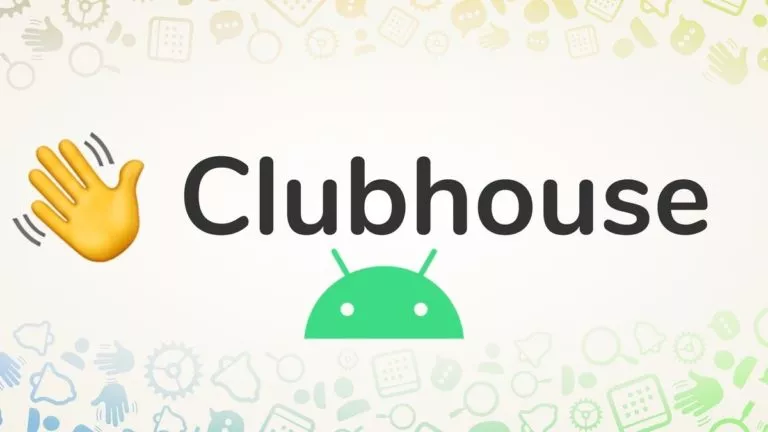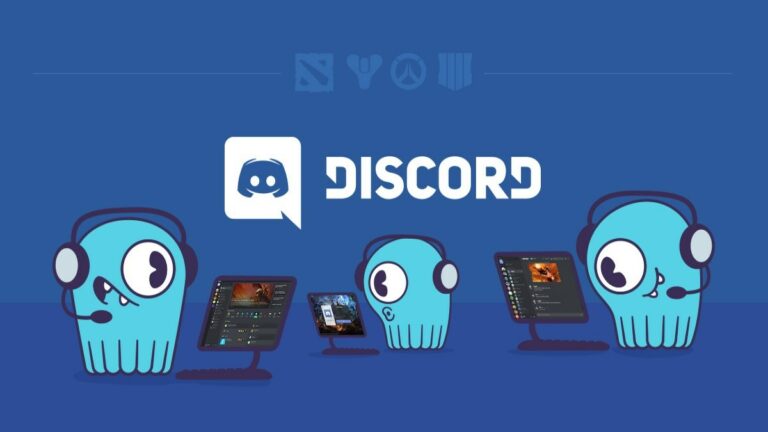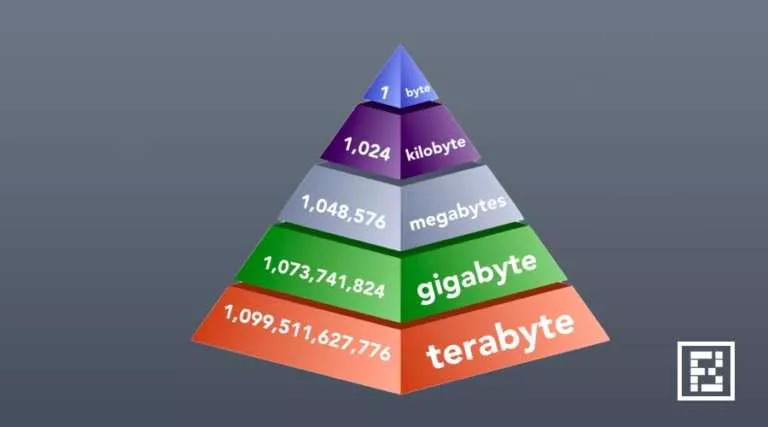How To Run YouTube In Background In Android and iOS?
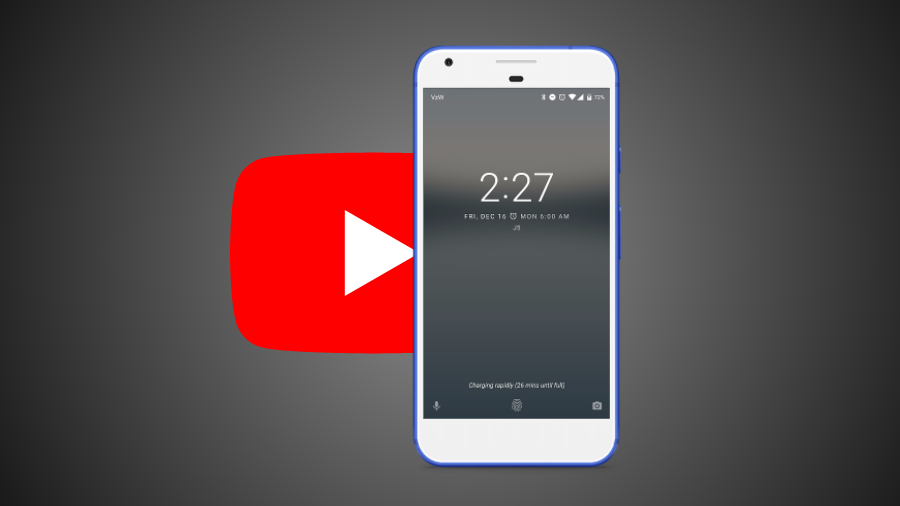
It doesn’t matter what device people use, YouTube has become the default streaming service for most of them. And it doesn’t involve any cost, unless, one decides to go for YouTube Red subscription.
Despite all the features and great cat videos YouTube offers, there is one thing that has been a pain in the ass for the users: the ability to play videos in the background. It can be helpful when people just want to listen to music only and do other things. While many music streaming apps are up for download on Google Play and App Store, YouTube is still preferred by many for their music needs.
One of the best ways to get YouTube running in the background is to get YouTube Red which adds the required capability (through the YouTube Music app) and also removes annoying advertisements. But the subscription is not available in all regions.
Last year, Google introduced the PiP mode for YouTube and other apps. For devices with a bigger screen it can be a little helpful, if not the whole solution. But then the feature is limited to Android Oreo which runs on another limited number of smartphones.
Another way out of the dilemma is to use third-party apps that can enable picture-in-picture mode of their own. Free music for YouTube: Stream is one such app for Android. But users have always craved for a solution that works without installing any app. It seems, doing the same is possible up to some extent.
How to run YouTube in the background on Android and iOS? (No App Required)
You can take advantage of a workaround to play YouTube videos in the background if you use Google Chrome. It might not be as convenient as Red, but the trick does the job by taking advantage of Chrome’s desktop mode feature.
For Chrome, follow the steps mentioned below:
- Open YouTube.com in Google Chrome on your Android or iOS device.
- Tap the three-dot button in the top right corner to open the overflow menu.
- Tap Desktop site and YouTube will reload to open its PC version.
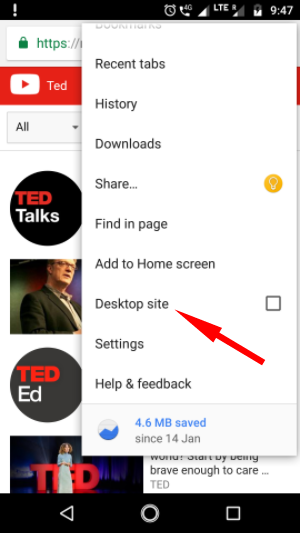
- Now, play any video you like and press the Menu or Home button to put the app in the background.
- As expected, the video will stop playing. You can pull down the Notifications shade and tap the play button in Chrome’s notification to resume the audio. For iOS, you pull up the Control Center to access playback controls.
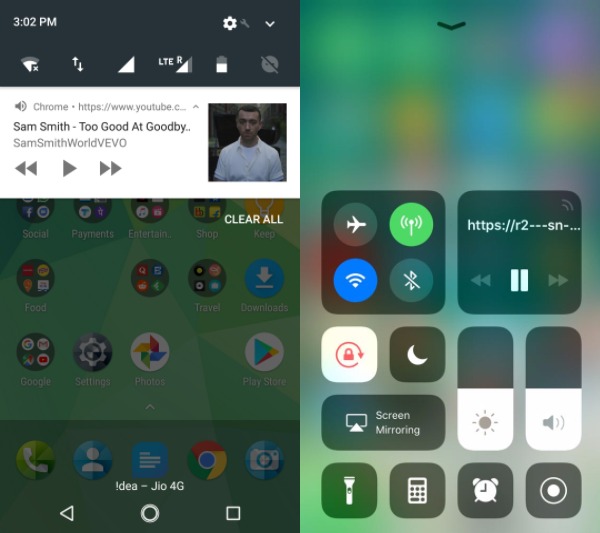
Now, you can do whatever you want; the YouTube video will keep playing in the background. But keep in mind, if you go back to Google Chrome and minimize the app, the video will be paused, and you will have to resume it again from the Notifications shade. Also, audio doesn’t keep playing if you minimize Chrome when running YouTube’s mobile version.
What’s the best part?
The trick works even if your Android phone’s screen is off. That means you can use YouTube as a regular music player as well.
The trick is not Chrome exclusive
You can also use any other browser to run YouTube in the background, provided it has the desktop mode option available. However, playback controls in the Notifications shade and on the lock screen may differ.
Also Read: How To Use The Unseen Currency Converter Tool In Windows 10?