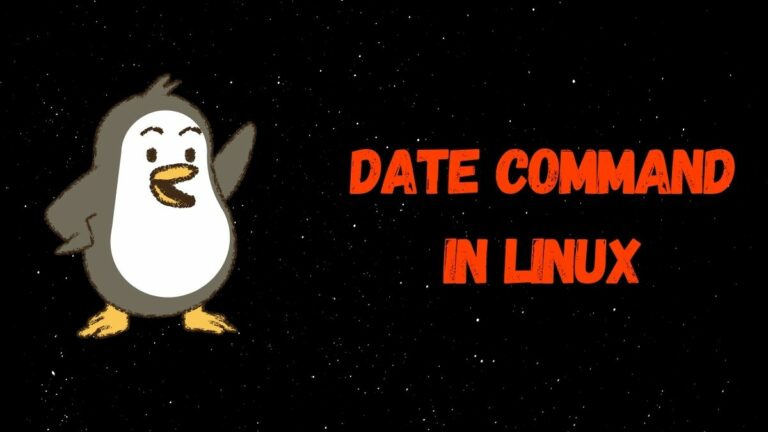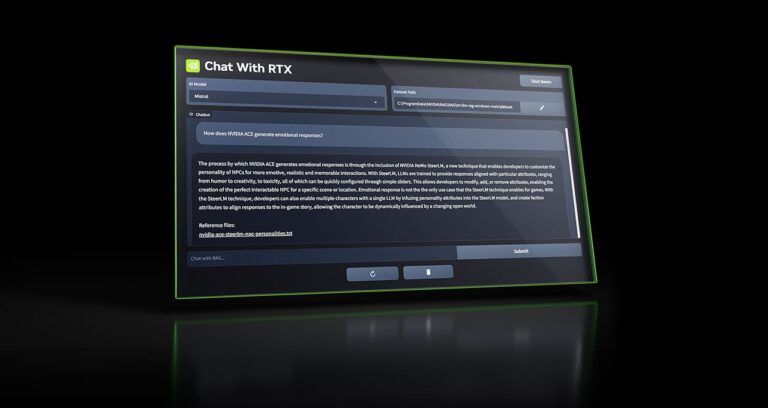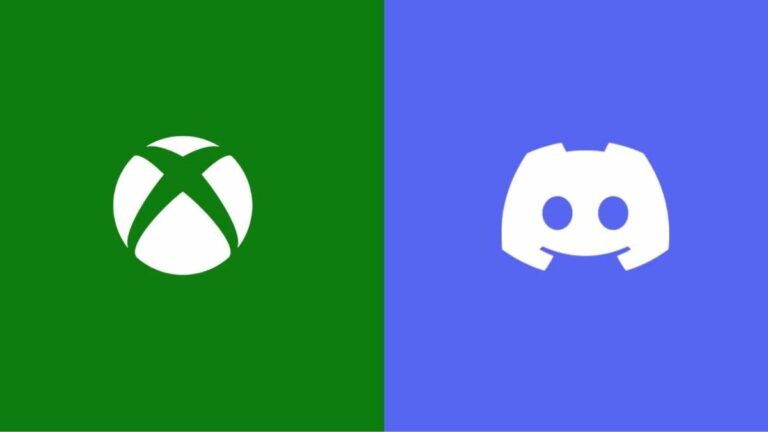Dolphin Emulator: Ultimate Installation And Setup Guide For PC And Android

Dolphin emulator is by far the most popular and most reliable emulator for playing classic Nintendo games. The best thing about this is that it is available on both PC and Android. It can run games from both GameCube and Wii, offering the best of both worlds. The developers have even added support for Gameboy Advance games by integrating the mGBA emulator (one of the best Gameboy Advanced emulators). Read more to learn how to download the Dolphin emulator on Android and PC.
The best thing is that it is completely free and open-source, meaning there is no shady code running behind the scenes. Dolphin emulator receives continuous updates from its developers so that it is supported properly. It even lets you play these old games in HD, which is quite rare. With the Dolphin emulator, you can play games in 4K after some adjustments. It is available on all Windows, Mac, Linux, and Android devices.
Check out our other emulator guides, such as the best Nintendo Switch emulators, Game boy emulators, DS emulators, and more.
How to install Dolphin Emulator on Android?
1. Go to the Google Play Store and download the Dolphin emulator app.
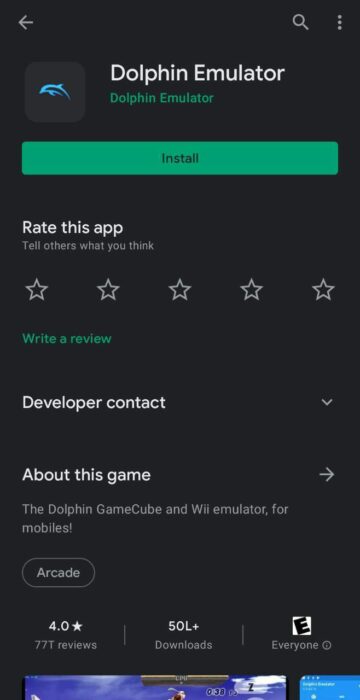
2. Open it and click yes to “Enable usage statistics reporting agreement.”
3. Once that is done, open the Dolphin emulator and select the ‘+’ icon.
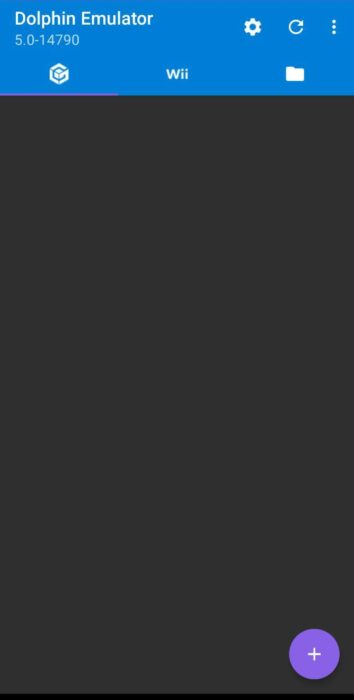
4. Navigate to your game file location. Once you’re there, select it, and you will be able to play the game whenever you want.
Best settings for Dolphin Emulator on Android
1. The Android version of the emulator will have the option to Override Emulated CPU Clock Speed. This will drastically increase the performance of the emulator. This option will be available at Settings>Config>Advanced.
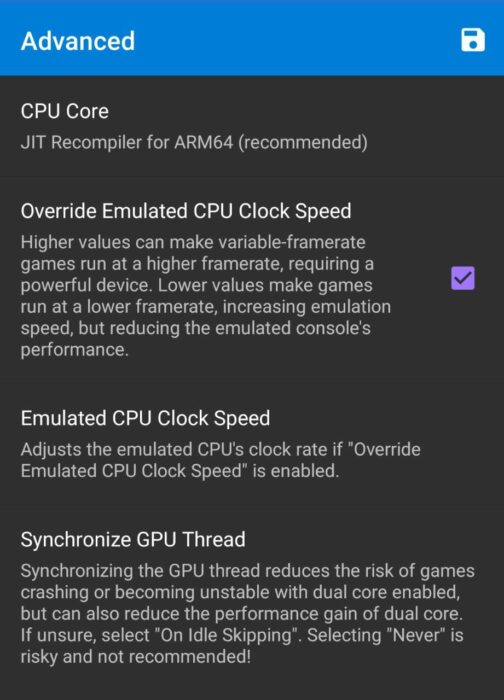
2. Go to Settings>Config>General and enable Dual Core and Savestates.
3. Go to Settings>Graphics Settings and enable Show FPS and Compile Shaders Before Starting.
How to install Dolphin emulator on PC
1. Download the latest version of the Dolphin emulator from the official website.
2. Make sure to download the Beta version as that gets updated every month or so.
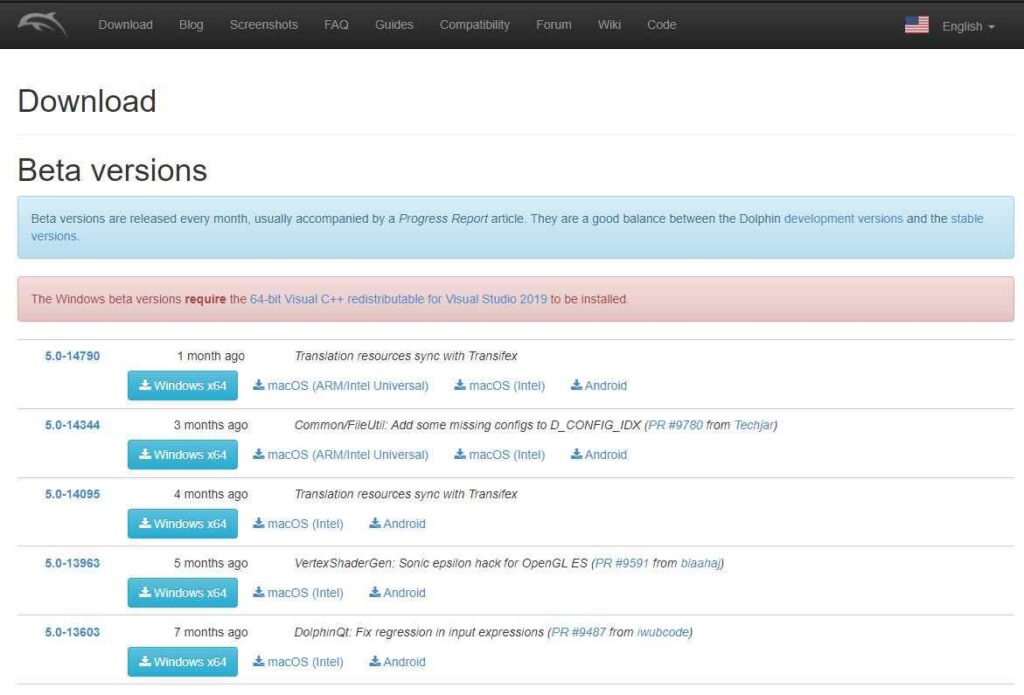
3. After downloading the emulator, extract the files to one of your hard disk drives.
4. Once that is done, run the Dolphin emulator and select Open.
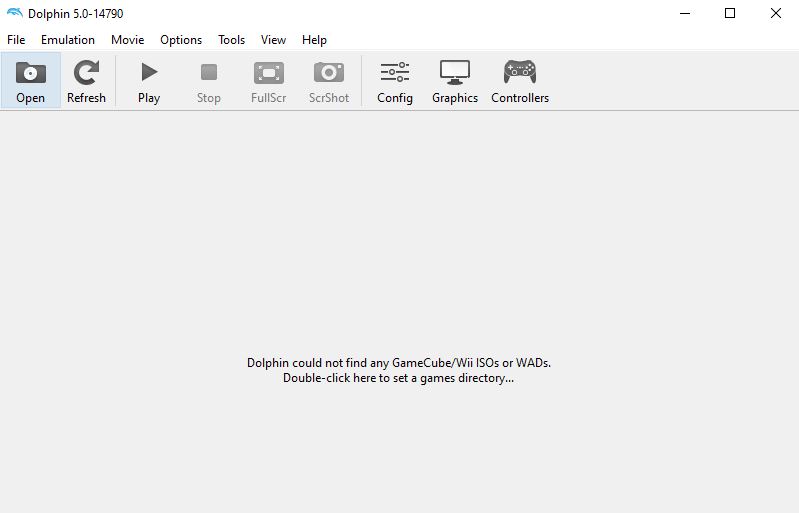
5. Navigate to your game file location. Once you’re there, select the game file, and you will be able to play the game whenever you want.
Best settings for Dolphin Emulator on PC
General Settings
1. Open the Dolphin emulator and go to Config.
2. Under General, select Enable Cheats and disable Show current game on Discord.
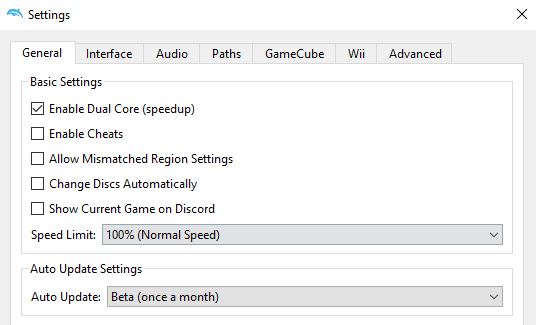
3. Under Interface, enable Use Built-In Database of Game Names and Download Game Covers from GameTDB.com for Use in Grid Mode.
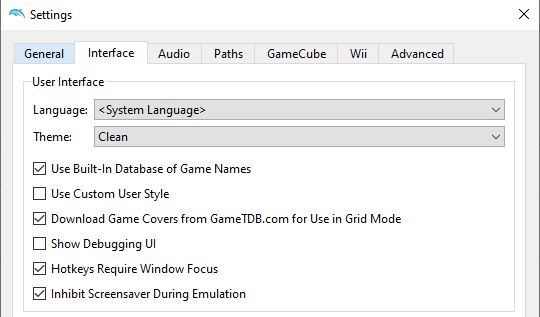
Better Performance
1. Go to Graphics>General and enable Show FPS
2. Use OpenGL for Backend in most cases. If you are using an AMD GPU, you might want to switch it to Vulcan. If you are using Direct 3D, then select your graphics card from the Adapter option. Change it based on which option gives you the best performance in each game.
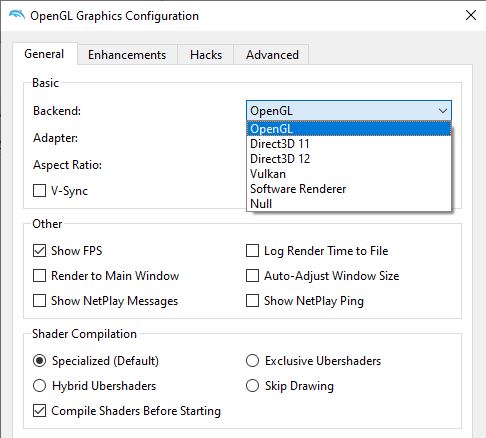
3. If you have a high-end GPU, then switch to Exclusive Ubershaders. If you have a low-end GPU, then switch to either Specialized or Hybrid Ubershaders.
4. Turn on Compile Shaders Before Starting. This will result in smoother performance, but it will take a while to start any game.
Better Graphics
1. Go to Graphics>Enhancements. Note that some of the higher options may require a good GPU.
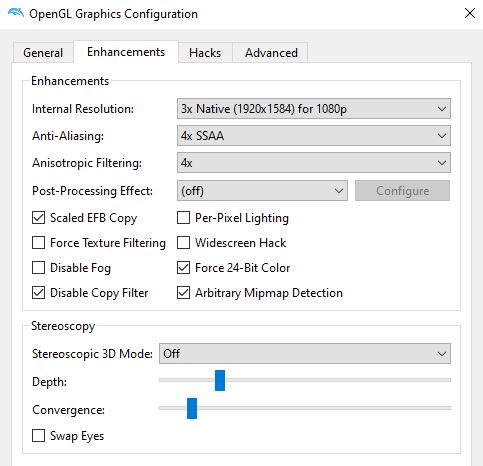
2. Select an Internal Resolution that fits your monitor. The higher the resolution, the higher the image quality.
3. Set Anti-Aliasing according to your hardware. This will result in smoother edges within the game.
4. Set Anisotropic Filtering to 4x or higher for better graphical effects.
Controls
1. Go to Controllers. You will already have some controls set up by default.
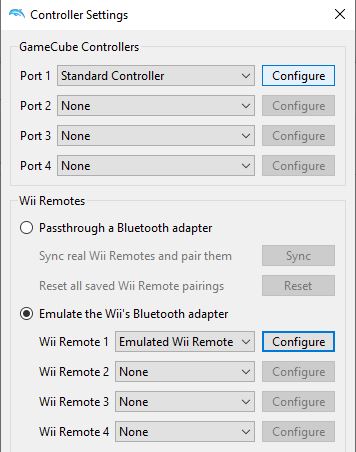
2. You can customize your controls by pressing Configure in front of Port 1 and Wii Remote 1.
Game Settings and Cheats
1. Right-click on any game from the main menu and select Properties.
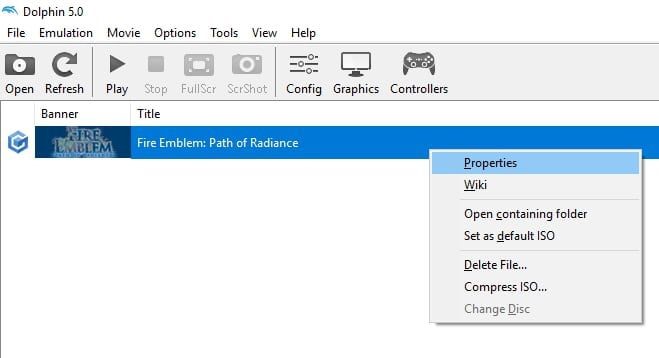
2. This will allow you to select all the additional settings and cheats for a particular game. You can choose which ones to enable.
Frequently Asked Questions
What games can you play on a Dolphin Emulator?
You can play most games from the Nintendo Wii, GameCube, or GameBoy Advance.
Is the Dolphin Emulator safe?
Yes, the Dolphin emulator is completely safe as it is open source. This means there is no shady code running in the background.