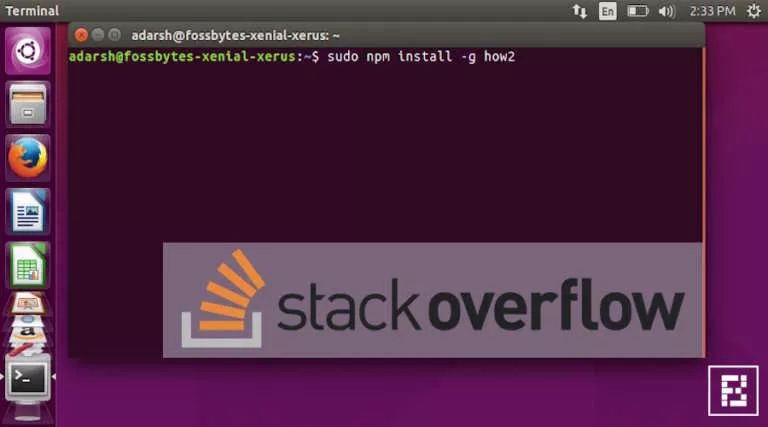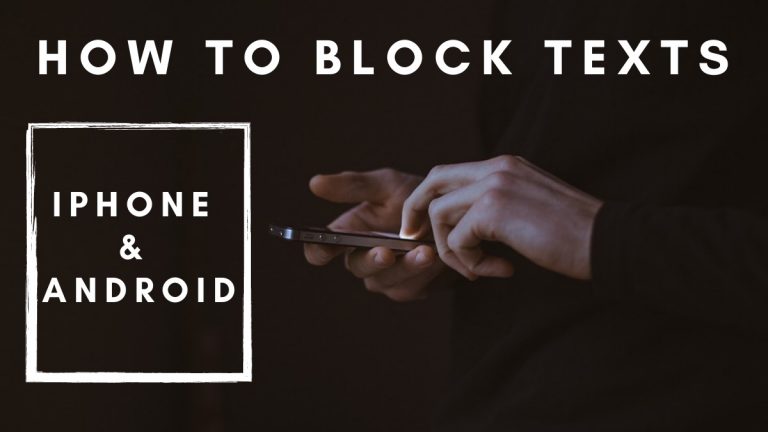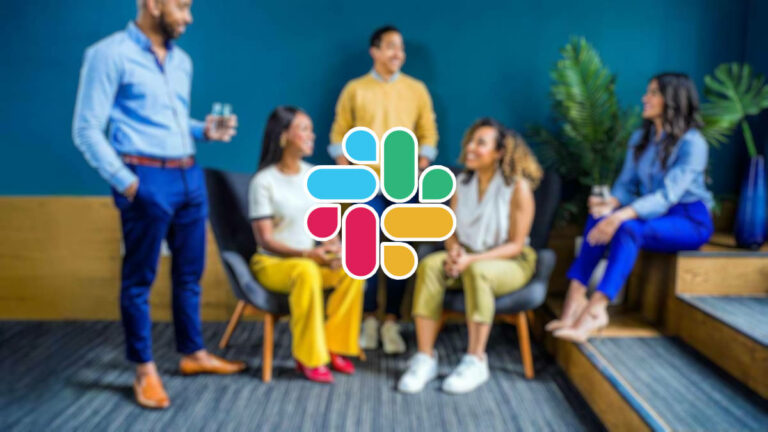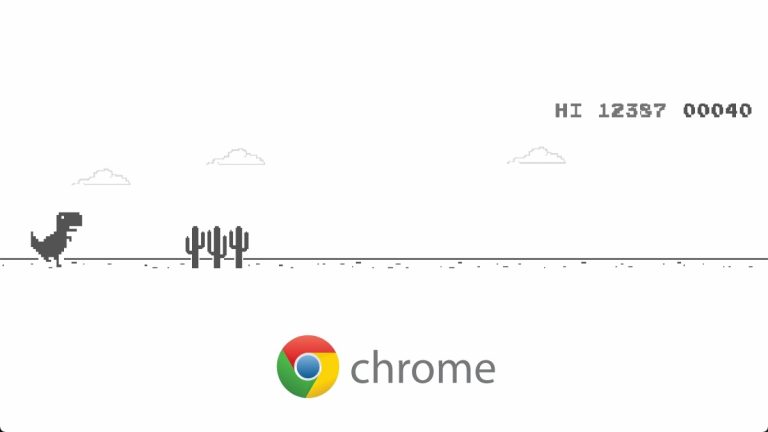Running Services In Android Developer Options: How To Check Apps Running In Background?
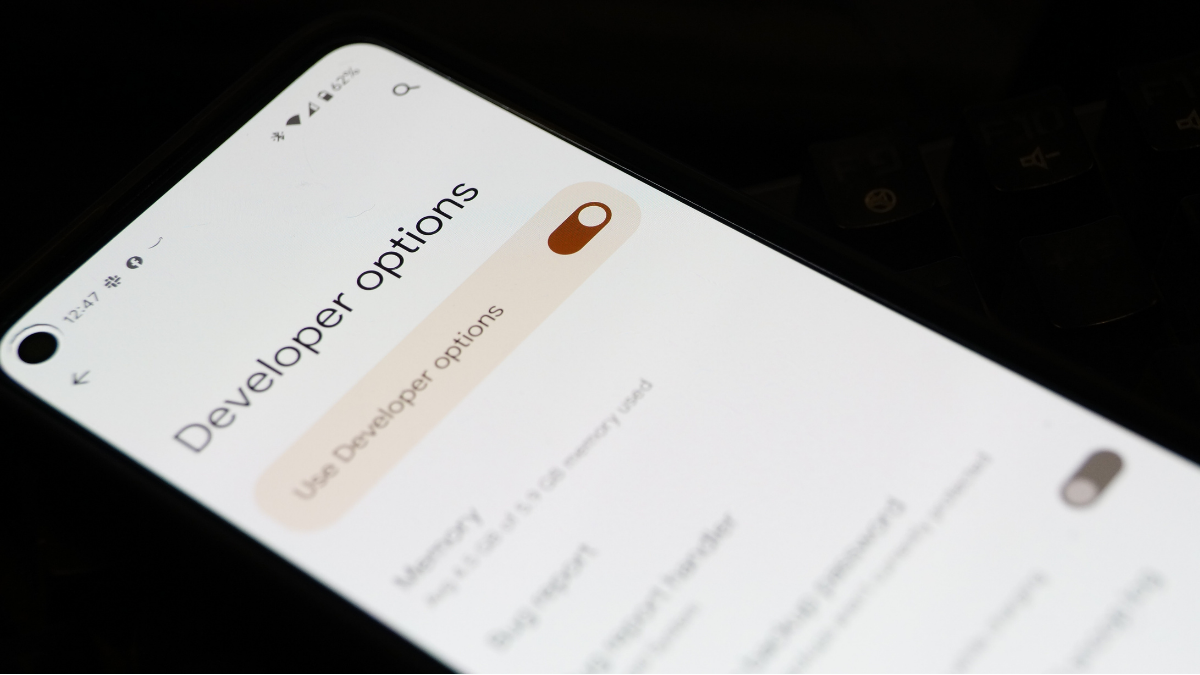
Downloading apps from third-party app stores comes with risks due to the lack of robust security measures against malware. While companies like Google typically advise against using such stores, threat actors, in recent years, have started infiltrating the Play Store with malicious apps aimed at unauthorized data access and theft. Fortunately, there are methods within Android Developer Options to detect apps consuming resources in the background. Here’s how:
Use Running Services in Android Developer Options
In the Developer Options, you’ll find a useful tool to identify RAM-consuming services. This helps not only in assessing resource usage by various apps but also in detecting any unwanted or potentially malicious apps that might be utilizing excessive RAM. Therefore, to check this:
- Enable Developer Options by navigating to Settings > About Phone > Tapping the Build Number 10 times.
- Open the System tab and access Developer Options.
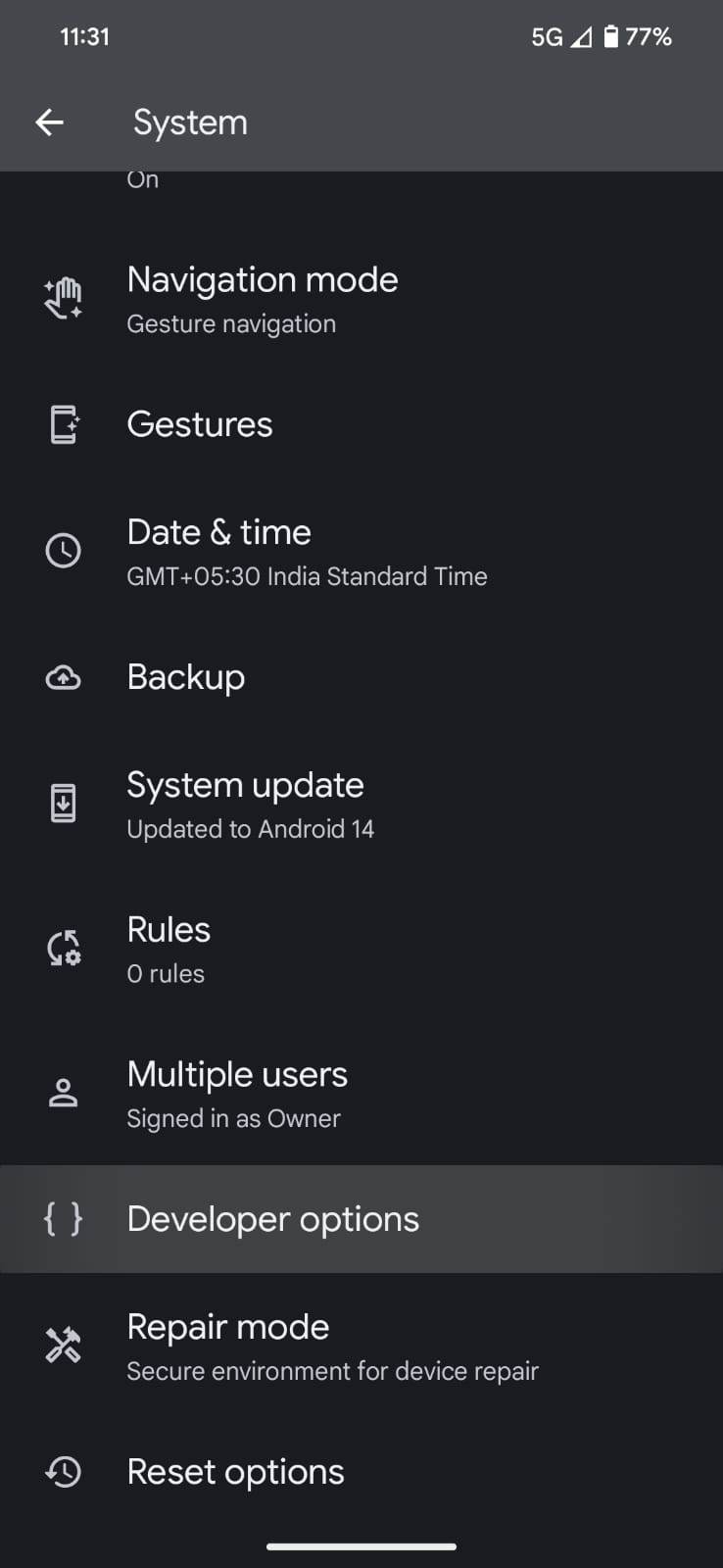
- Locate and tap on Running Services.
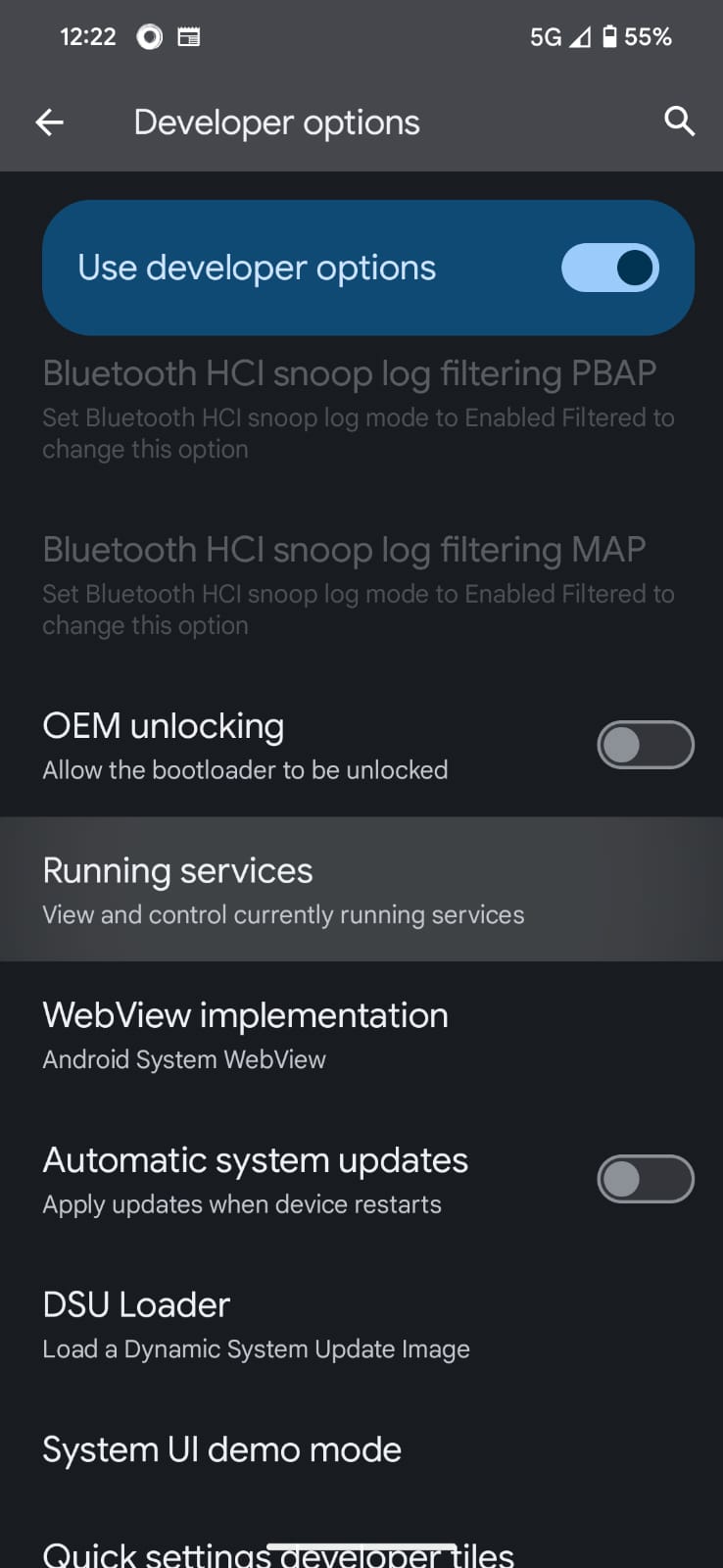
- Review the apps and services based on their RAM consumption.
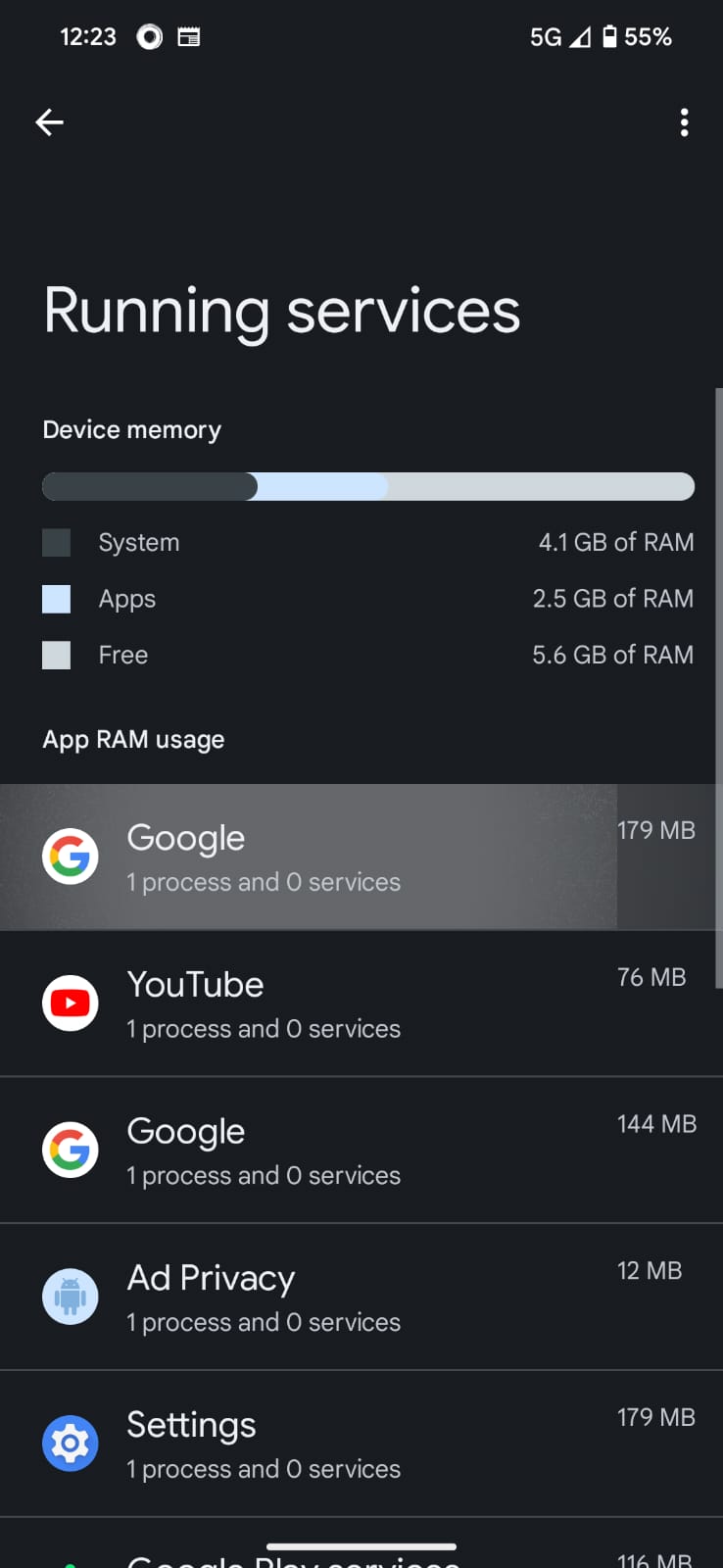
- You can stop an app or process by clicking on it and selecting Stop.

How to limit background processes?
Many apps operate in the background to ensure a seamless relaunch for users. However, on older devices, these background-running apps may consume crucial processing resources, resulting in slower device performance. To address this issue:
- Open the System tab and click on Developer Options.
- Locate Background Process Limit and tap on it.
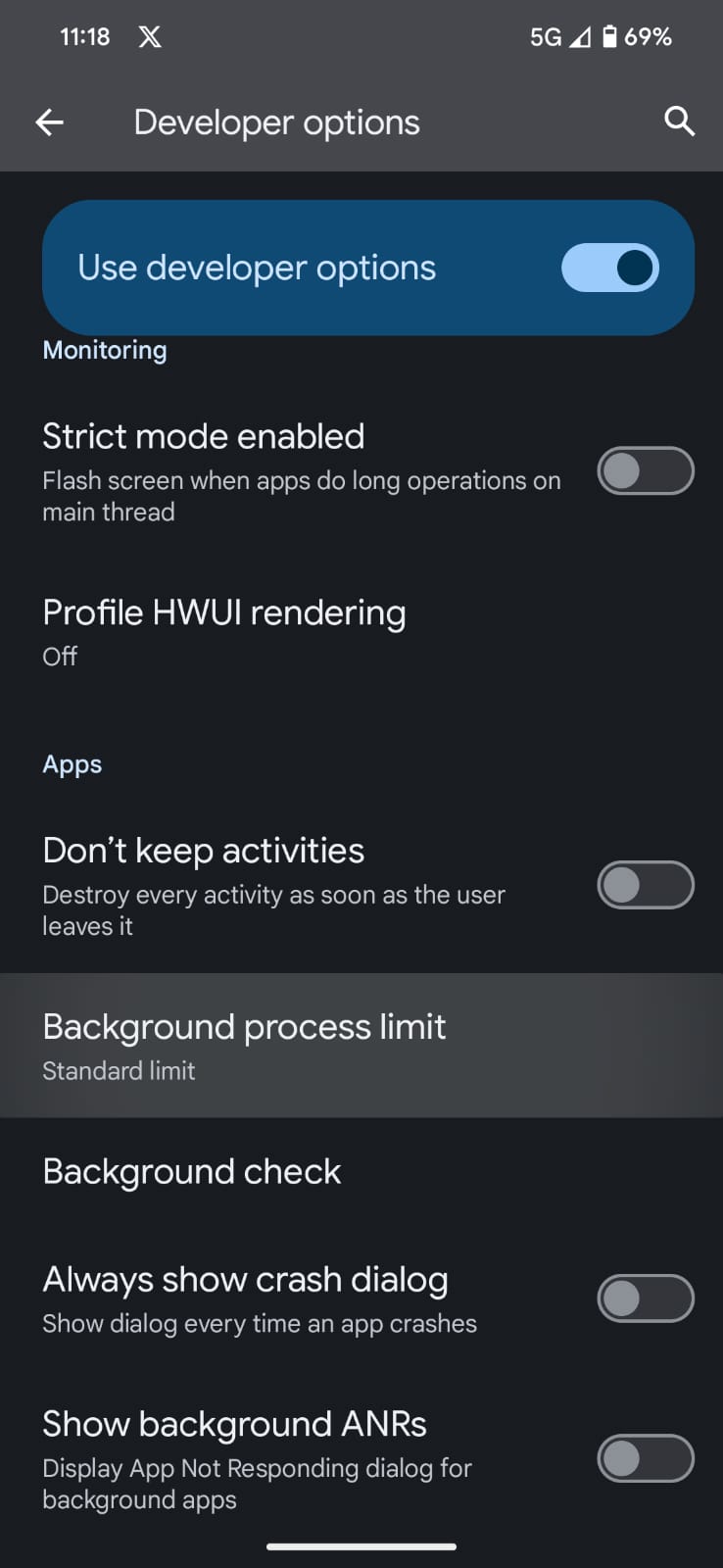
- Now, select the amount of apps you want to run in the background.
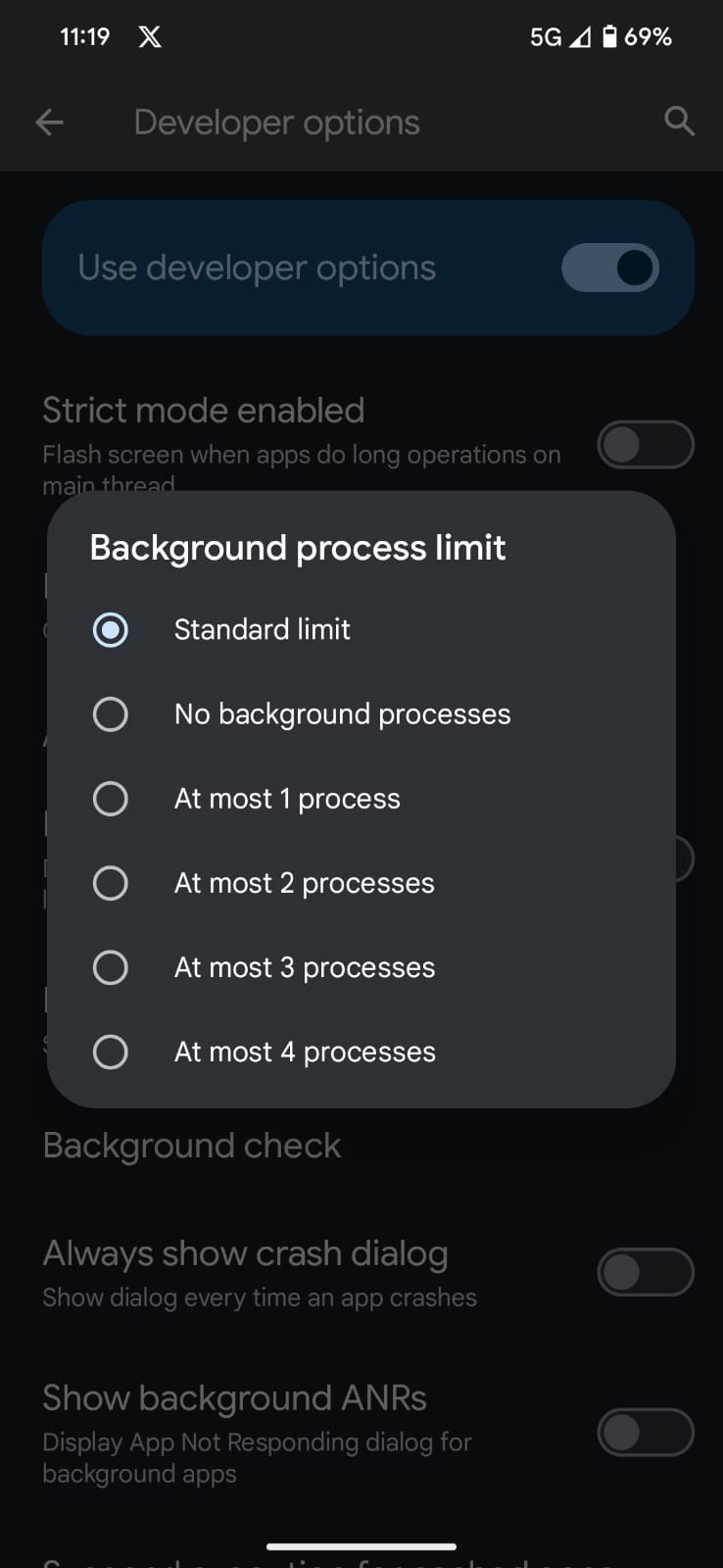
How to stop all apps from running in the background?
If you don’t want any apps to run in the background:
- Navigate back to Developer Options.
- Search for Don’t Keep Activities.
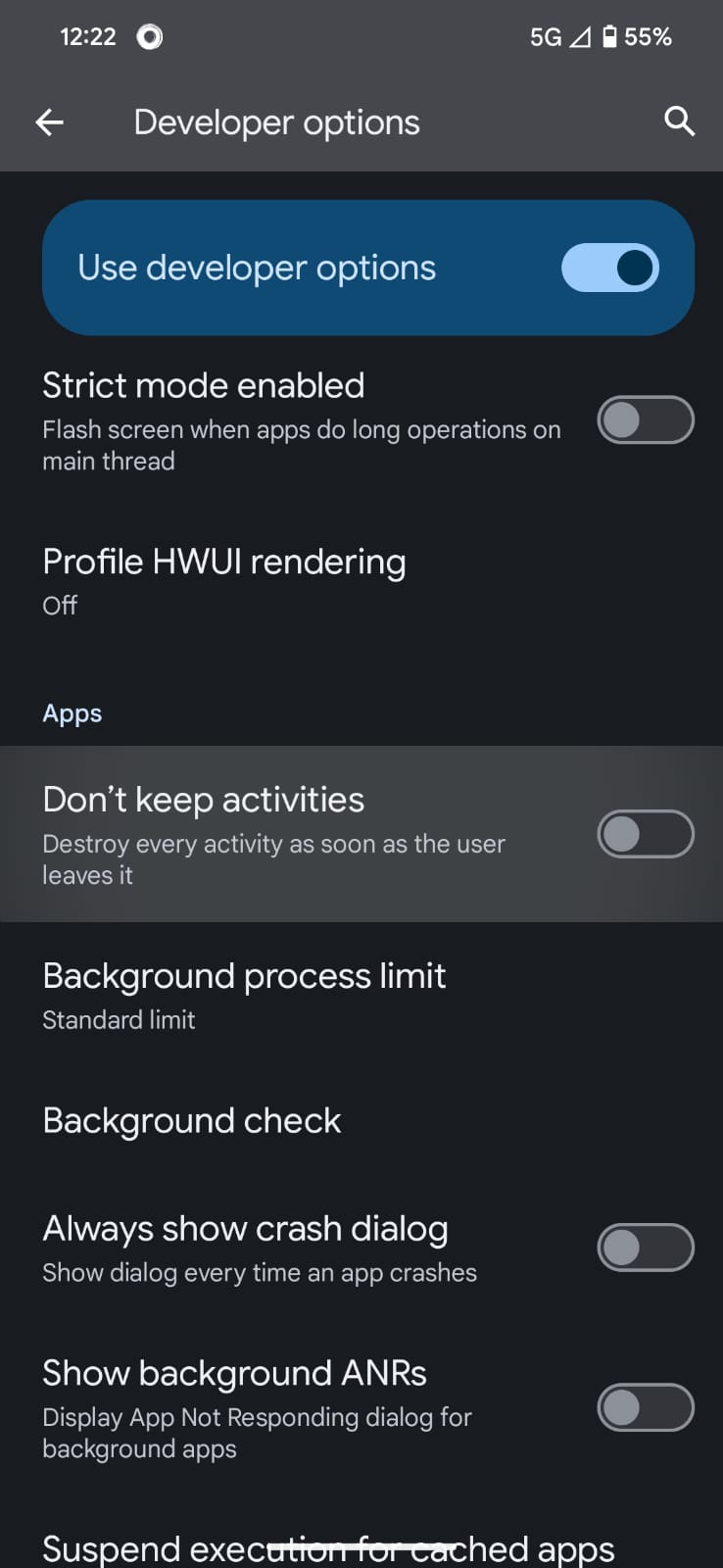
- Enable this feature to terminate every activity as soon as you exit an app.
When to not use these features?
Before enabling these features, it is important to note that limiting the background processes can hamper the overall functionality. This is because many apps such as Spotify, YouTube, and Apple Music run in the background to ensure seamless functionality.