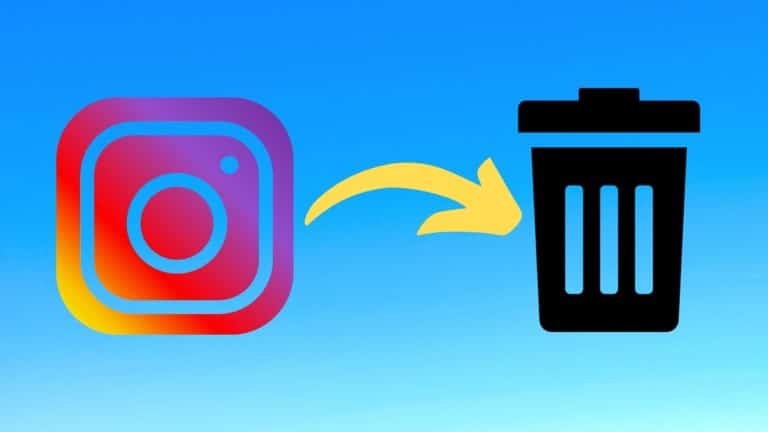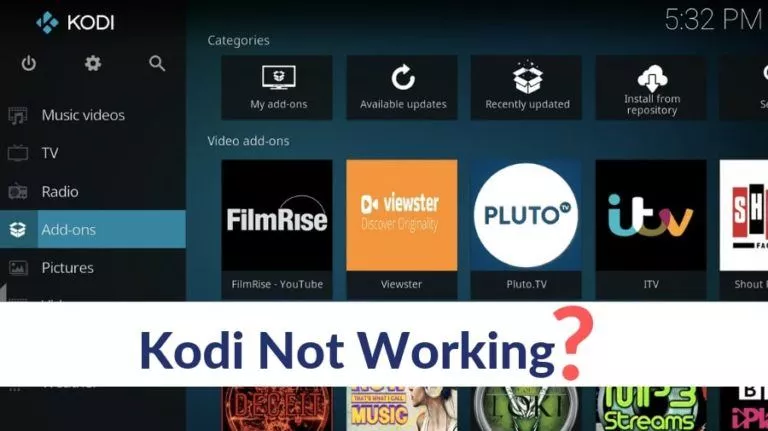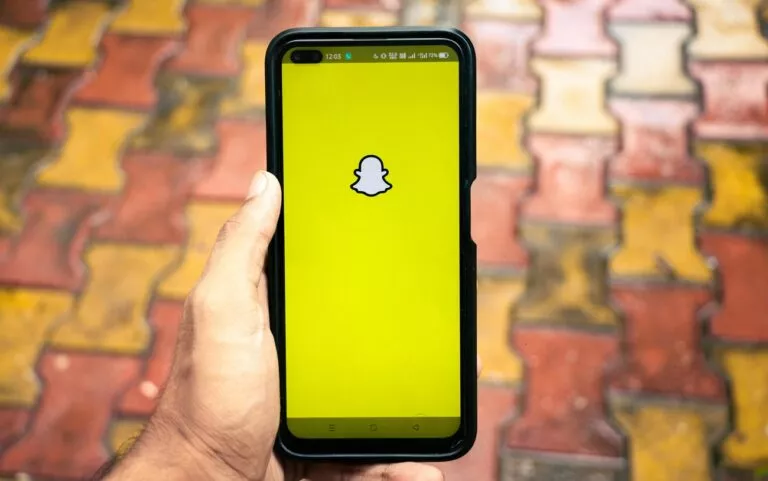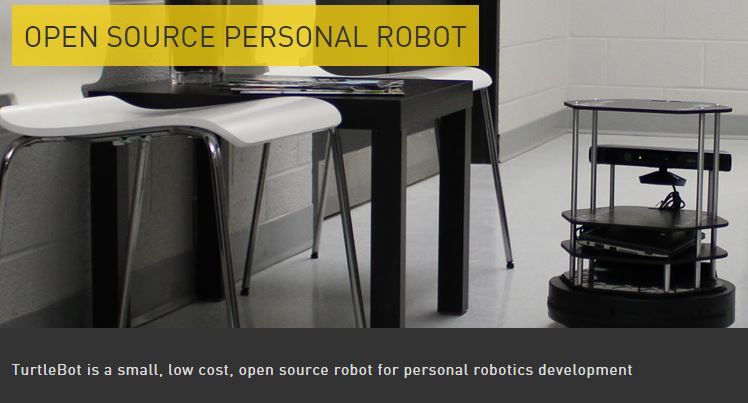How To Connect Your Chromecast To Xbox One?

Switching connection between Chromecast (read: What is Chromecast?) and Xbox gaming console is quite an irritating task when your TV has limited number of HDMI ports available. These devices are meant to be connected all the time but what we do mostly is keep changing cables.
Chromecast compatibility on Microsoft Xbox One is a serious advantage. You can use the extra HDMI port on your Xbox One to connect your Chromecast device and use it along with the Xbox.
Also Read: How To Stop Anyone From Controlling Your Chromecast Device?
How to connect your Chromecast to Xbox One?
Connecting your Chromecast to Xbox One is a simple process. It also saves you from the trouble of switching inputs now and then, allowing you to use both the devices simultaneously. Using the HDMI input port of your Xbox One, you can set up Chromecast using the TV app in just a few steps.
- Connect the Chromecast device to Xbox One’s HDMI input port.
- Now, open the TV app on the Xbox One.
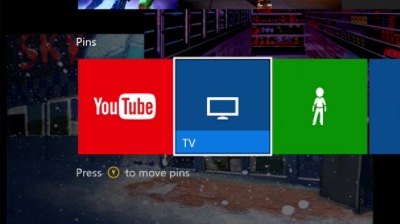
- Select the Connect your cable or satellite box option by pressing button A.
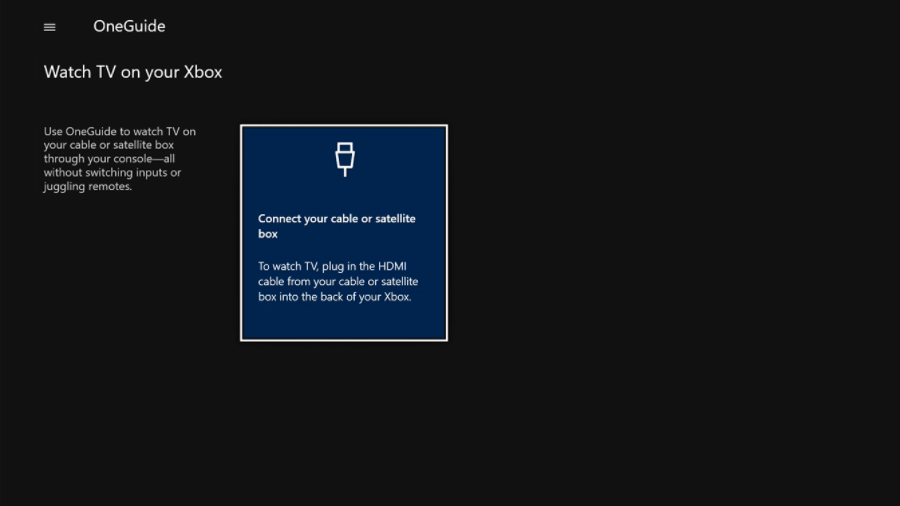
- Wait for a few seconds until Xbox detects your Chromecast. It’ll appear in the small TV frame on the screen. Click Next.
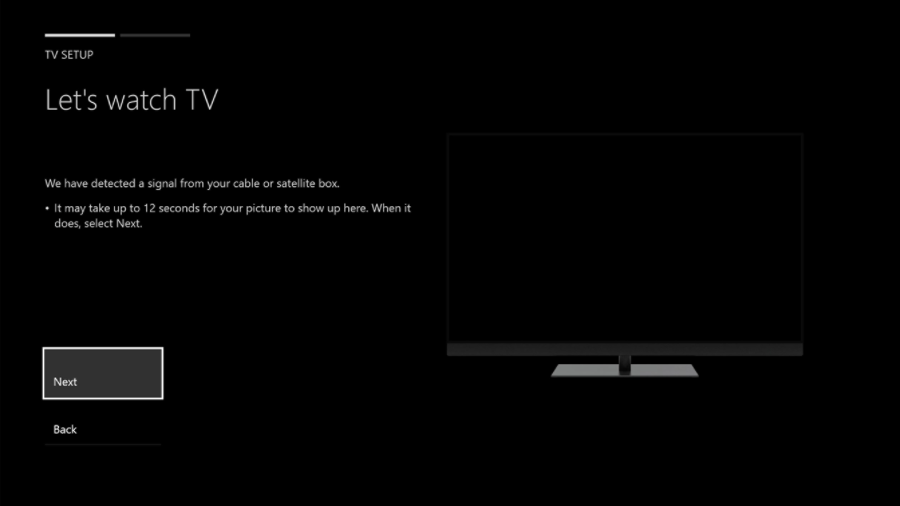
- On the next screen, click Skip to proceed further. You can click Next to set up Xbox to control your TV.
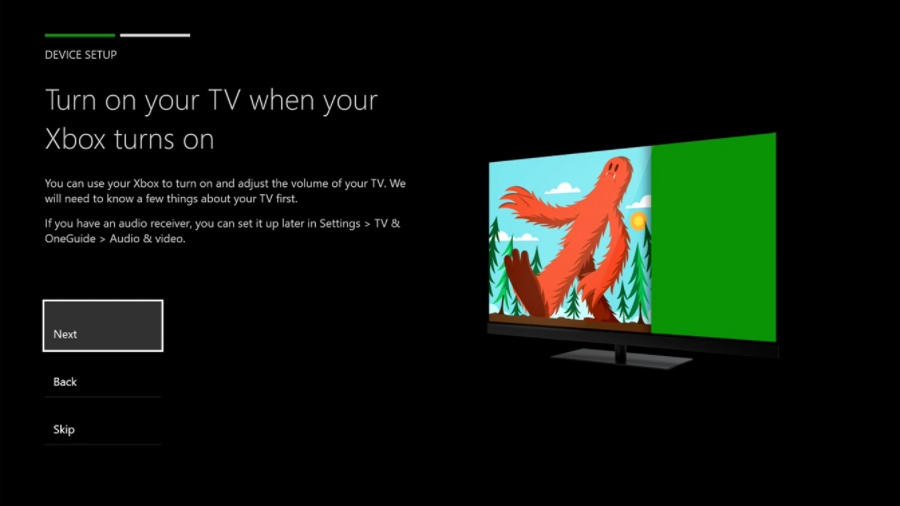
- Now, you can choose whether your Xbox One should go to the home screen or open TV app when it starts.
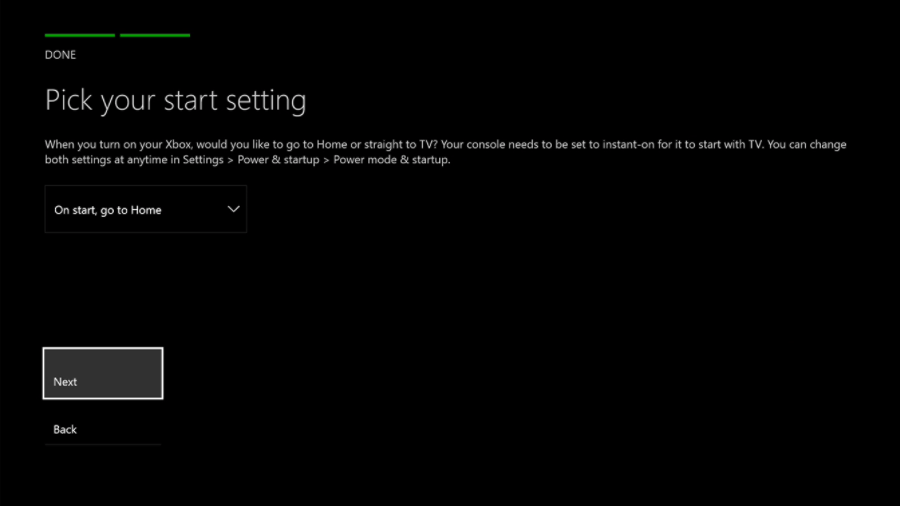
- Click Next to complete your Chromecast setup process. After this, you’ll be taken to the Chromecast backdrop screen.
So, this way you can connect your Chromecast to Xbox One and use the streaming device as you do. Now, you have to simply open the TV app to use Chromecast and stream content from your smartphone or computer. The feature is not limited to Xbox One, you can use on other consoles including Xbox One S and the more recent Xbox One X.
You can read our detailed post to know many other useful Chromecast features and tricks.
How reset Chromecast configuration on Xbox?
If you experience any problems running Chromecast in the future or you want to connect a new device, you can revert the changes you have made by visiting All Settings > TV& OneGuide > Troubleshooting. On the Troubleshooting screen, click Reset TV Settings.
Cast to Xbox One without Chromecast
If you don’t have a Chromecast device, you can still cast some of the apps to your Xbox One. However, I was only able to cast the YouTube app on my Android phone. You can also cast to Xbox One from Chrome browser on your desktop. In this case, I saw this option on YouTube website. I’ll update this post if I find it elsewhere.
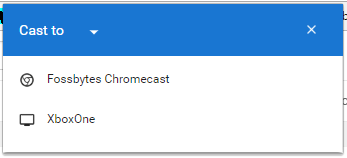
The option to connect Chromecase to Xbox One sounds more useful than ever. But personally, I don’t think it’s the greatest idea ever. That’s because you have to keep your Xbox One console turned on even if you just want to watch movies using Chromecast. In that situation, you’re getting convenience at the cost of your power will. Also, if you use Chromecast more than your Xbox, it becomes more tedious to use it like that every day.
In fact, Xbox One reduces the need for any other streaming device because it supports many favorite apps including YouTube, Netflix, Prime Video, Hulu, SoundCloud, Twitch, etc.
So, this was a brief piece about setting up Chromcast on your Xbox One console. Did you find this helpful? Drop your thoughts and feedback.
Also Read: 8 Useful “Google Play Store Tricks” And Features For Every Android User