How To Fix Apex Legends Mobile “Failed To Connect To The Server Error Code 212”?

After being in the beta for almost a year, EA just dropped its year’s long-awaited mobile game, the hit PC and console battle royale Apex Legends, on Android and iOS devices yesterday. However, the new game does come with its fair share of bugs, and in this article, we’ll talk about one such bug, the “Failed to connect error,” and its fix.
Apex Legends’ mobile version has seen a massive turnout in the player count, as over 5 million downloads of the video game were reported on the day of its launch. While the game was initially released for PC and consoles way back in 2019, the mobile version of the game is sure to hit it off among fans of the battle royale genre. Meanwhile, let’s take a look at the “failed to connect error” in Apex Legends mobile.
Apex Legends Mobile: How to fix ‘Failed to connect error’
While the error is not perpetual and only comes a few times when you log in, it sure creates a nuisance for players looking to create a seamless login experience into Apex Legends mobile. Also, the issue does not pertain to either the Android or iOS app of the game. As per our testing, the issue came only a few times on iOS; however, in the case of Android, there was no said error, and we could log in to the game effortlessly.
Keep that in mind; in this fixed article, we will be talking about how you can fix the failed to connect error in the iOS app of Apex Legends mobile. To get started, you can do a few tricks as there hasn’t been any official information regarding the same. Also, you can only try certain fixes until a patch is released that addresses the failed to connect error in Apex Legends mobile.
1. Clear app cache
The first step you can take to ensure you no longer get the failed to connect error in Apex Legends mobile is to clear the app cache. To do this, follow the simple steps.

- On your iPhone, open Settings and tap on General.
- Navigate to iPhone Storage and look for Apex Legends mobile.
- Tap on Apex Legends mobile and click on ‘Offload App.’
Since there is no direct way to clear the app cache on your iPhone, you will need to click on Offload App. What this will do is, delete the app and the cached data but keep the important data like login information; so that when you reinstall the app, all your data will be there. On the other hand, you can read our dedicated piece on how to clear the cache on iPhones and iPads.
2. Test your network connection

The next best thing you can do to make sure you no longer get the failed to connect error in Apex Legends is to ensure your internet connection doesn’t have any lags. The best thing you can do is a network test; for instance, you can take a speed test and check the average network latency and download speeds. If your internet connection exceeds the ping of 70ms, you need to check with your internet connection provider or change the network to one that provides a better ping.
3. Reinstall Apex Legends mobile
Lastly, if none of those mentioned above fixes can cure the ‘failed to connect’ error of Apex Legends mobile on your iOS device, you will need to remove the iOS app and reinstall it. We’re not talking about offloading the Apex Legends mobile app; we’re talking about directly uninstalling it from your iPhone or iPad. This is a sure-shot way to ensure you’re no longer greeted by a failed to connect error when launching Apex Legends mobile.
Apex Legends Mobile Failed to Connect Error: Conclusion
While there is no official word on the ‘failed to connect error’ and its fix; however, the best thing you can do to make sure it never occurs again is to take the steps mentioned above. Also, if you do not want to uninstall Apex Legends mobile from your iPhone or iPad, and if you’re logged in via Facebook, you can use the Facebook login option, which will let you in Apex Legends mobile in no time. Lastly, if you have a fix other than the ones mentioned above, do let us know.

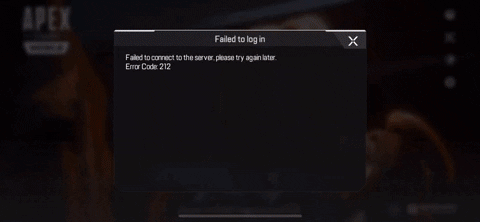
![Where To Watch “JoJo’s Bizarre Adventure” Anime Online [For Free]](https://fossbytes.com/wp-content/uploads/2022/05/where-to-watch-jojos-bizarre-adventure-for-free-768x432.jpg 768w, https://fossbytes.com/wp-content/uploads/2022/05/where-to-watch-jojos-bizarre-adventure-for-free-300x169.jpg 300w, https://fossbytes.com/wp-content/uploads/2022/05/where-to-watch-jojos-bizarre-adventure-for-free-1024x576.jpg 1024w, https://fossbytes.com/wp-content/uploads/2022/05/where-to-watch-jojos-bizarre-adventure-for-free.jpg 1200w)

![How To Change Your Default Google Account Easily [Guide]](https://fossbytes.com/wp-content/uploads/2021/10/change-google-account-768x432.jpg 768w, https://fossbytes.com/wp-content/uploads/2021/10/change-google-account-300x169.jpg 300w, https://fossbytes.com/wp-content/uploads/2021/10/change-google-account-1024x576.jpg 1024w, https://fossbytes.com/wp-content/uploads/2021/10/change-google-account.jpg 1200w)


