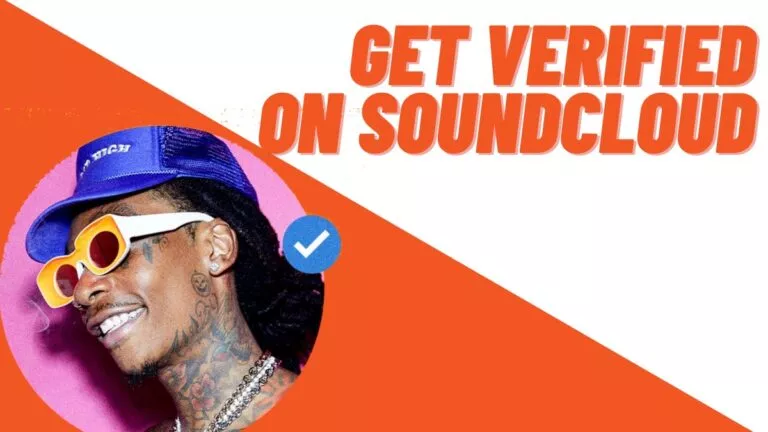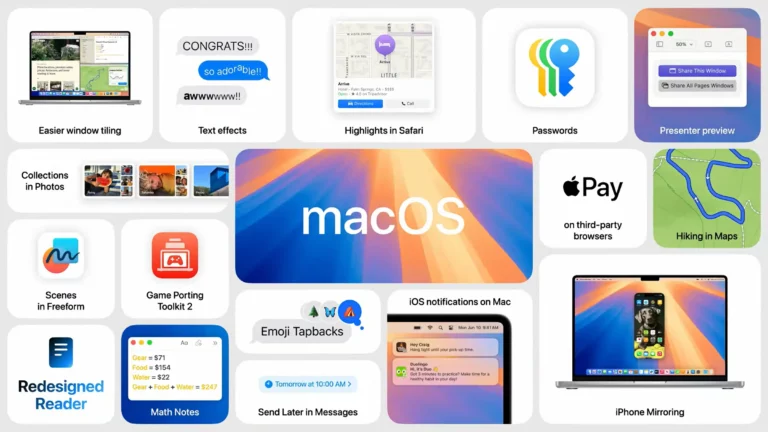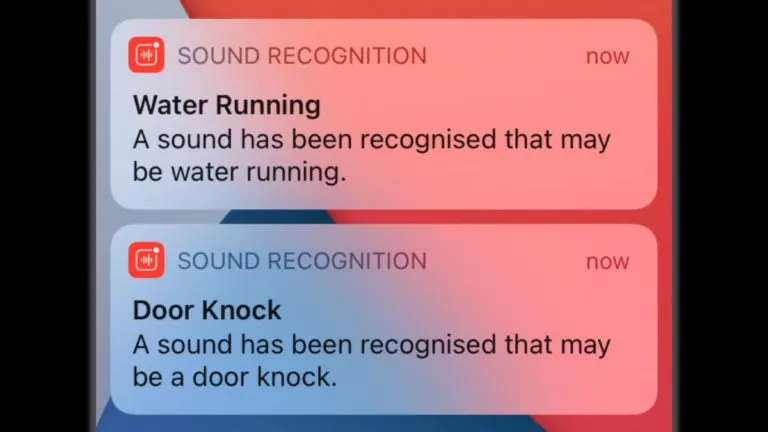Here’s How To Delete A Twitch Account Or Disable It Temporarily
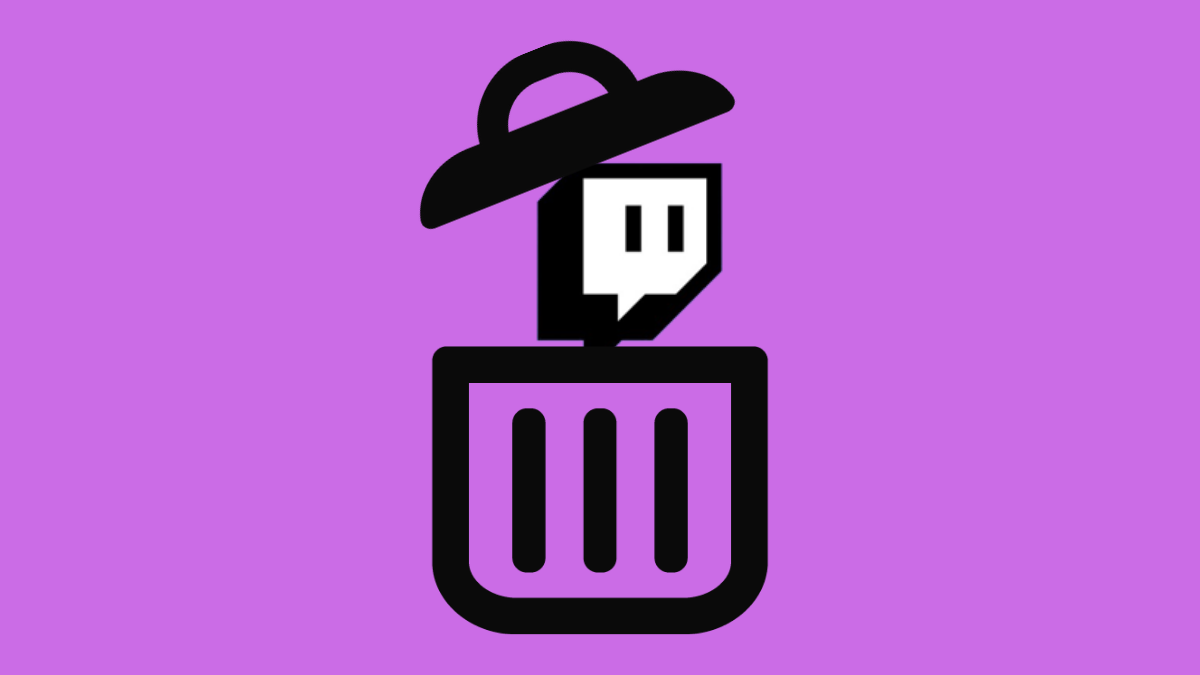
If you’re looking to take some time off social media, especially Twitch, well, you’ve got two choices. You can either delete your Twitch account or disable it temporarily. The good thing is, you’ll find the steps to do both in this article. Should you decide to disable your Twitch account or erase it altogether, stick to the end of the article to find out how you can do it.
Oh, and while you’re at it, we have other guides to help you delete your Reddit, LinkedIn, Discord, and Telegram accounts to help you take some time off social media. While we’ll get to it by the end of the article; however, let’s first take a look at how you can delete your Twitch profile/account.
Disabling a Twitch account
If you’re having second thoughts, disabling your Twitch account is the best option out of the two. Disabling your Twitch account means you can get to your account whenever you like, your data will not be erased, and all the settings will be the same when you reactivate your account.
1. Go to Twitch.tv and log in to your account.
2. Click on your profile picture in the top right corner and click on ‘Settings’ from the drop-down menu.
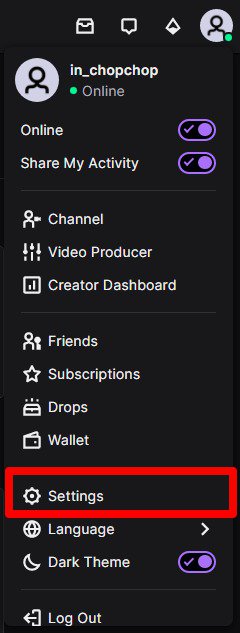
3. Now, under your profile settings, scroll down to the end of the page, where you’ll find the ‘Disable Account’ menu.
4. Click on the highlighted ‘Disable Account’ option.
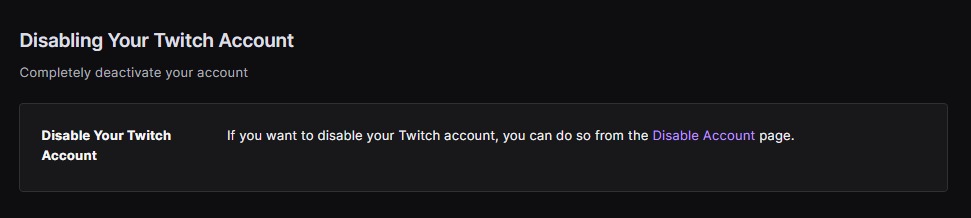
5. On the new page, enter the reason for disabling your Twitch account. The reason is optional, and you can skip it if you wish to.
6. Lastly, click on the “disable account” button.
Note: Twitch deactivates your account for an indefinite amount of time. Meaning you won’t be asked for the time duration when disabling your Twitch account. On the flipside, to reactivate your Twitch account, users will need to head over to Twitch.tv and sign in again.
Deleting a Twitch account permanently
Before you permanently erase your Twitch account, take note that all your content from the Twitch website will vanish. You won’t be able to recover the data erased from your profile.
As for the data, all your Twitch clips, highlights, and saved videos, along with settings, will be permanently deleted from Twitch. This also includes the user ID associated with your Twitch account.
Note: Erasing your Twitch account off the platform allows the Twitch server to keep your account’s data for 3 months. During this time, you can recover your account by signing in again on Twitch.
1. With your Twitch account signed in, go to “www.twitch.tv/user/delete-account.” You won’t find the account deletion menu in the settings; this is the only way to delete your Twitch account.
2. Now, enter the reason why you want to erase your Twitch account. This is required, and you can’t skip it.
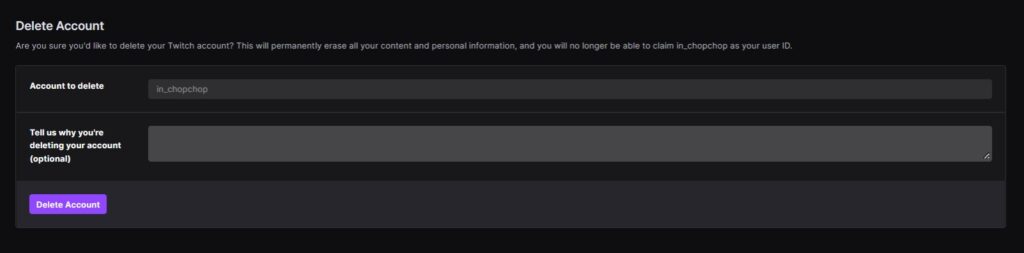
3. After entering the reason as to why you want to remove Twitch, click on the “delete account” button.
That’s all you need to do to remove your Twitch account. Meanwhile, you can also check out our article on how to easily change your twitch username.
How to delete or disable Twitch account on Android or iPhone?
Since Twitch doesn’t allow users to erase their Twitch accounts by directly heading over to their profile settings on a browser, the same goes for the Twitch Android and iOS app. This leaves users with only one option to permanently erase their Twitch accounts, and users will need to sign in to their Twitch accounts on their respective Mobile’s web browser.
Afterward, they can load the page in desktop mode and copy and paste this link – “www.twitch.tv/user/delete-account.” We reckon the steps after this are clear; users will need to take the steps mentioned above to erase their Twitch accounts via Android or iPhone.
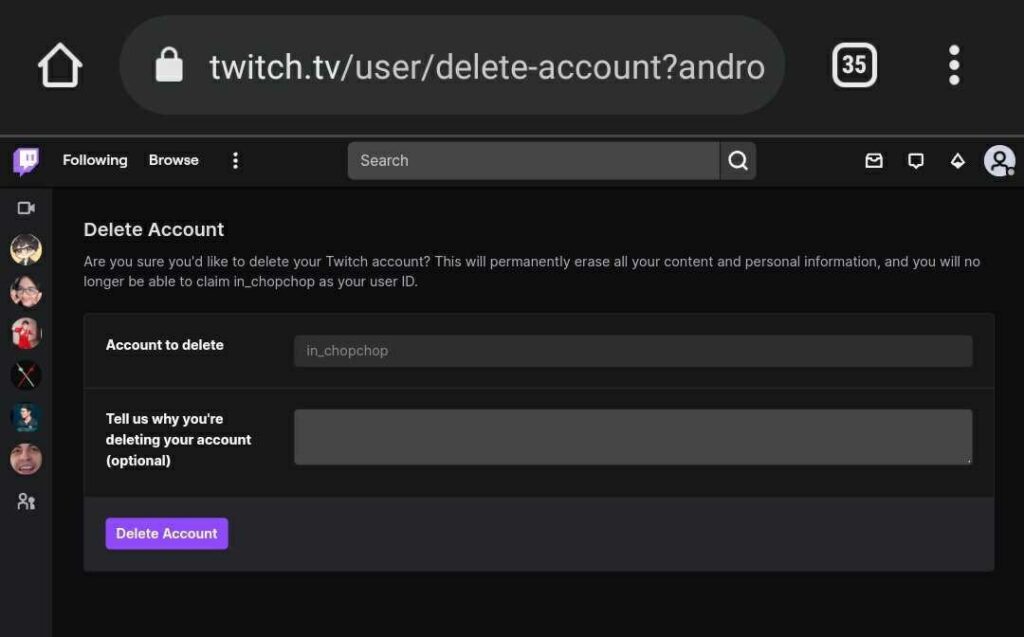
To disable a Twitch account on mobile, users will need to access their respective mobile browser and disable their Twitch account. To access the settings, load Twitch into desktop mode and follow the steps above.
Well, that’s it; as we said, the process to delete or disable your Twitch account is rather simple. We hope that any doubts about erasing a Twitch account permanently or disabling it are clear. In case you have any doubts, we’ll mention some FAQs below to clear some more around the topic.
Disabling or Deleting a Twitch account: FAQs
Disabling a Twitch account removes it from the common search on Twitch. Your subscribers and other Twitch users won’t be able to view your profile until the duration of your Twitch account deactivation.
Other users can claim your Twitch username; however, not more than 3 months before deleting your Twitch account permanently.
To reactivate your Twitch account, you will need to sign in again. Meanwhile, make sure to sign in again after 6 months of deactivating your Twitch account.
While deleting a Twitch account permanently deletes your Twitch account data from the website, disabling it won’t affect your account’s data. On the other hand, a deleted account gets erased from Twitch servers after 3 months, while a disabled Twitch account gets erased from the Twitch server after 6 months.
Yes, you can restore a permanently deleted Twitch account. However, take note that users can only do so after 3 months of deleting your Twitch account.