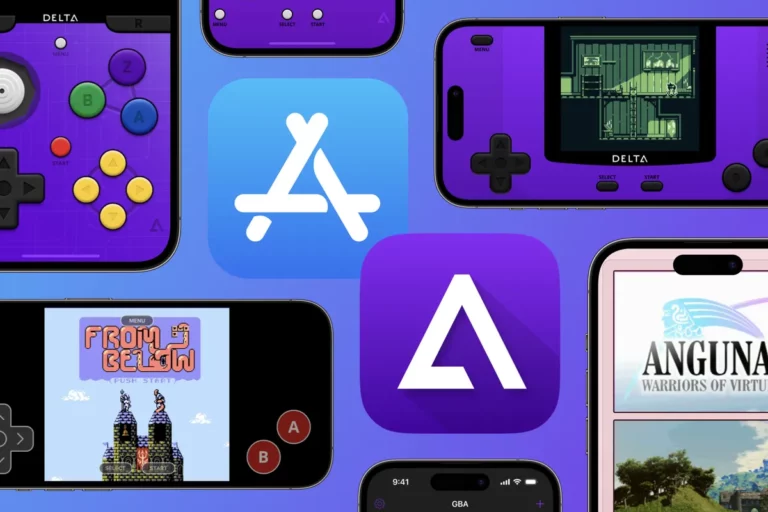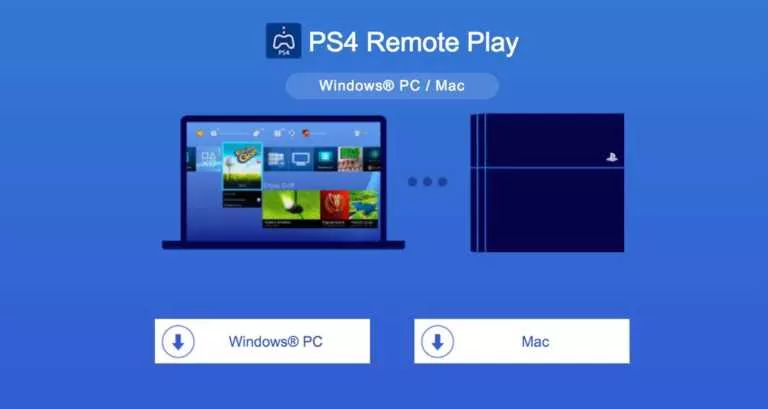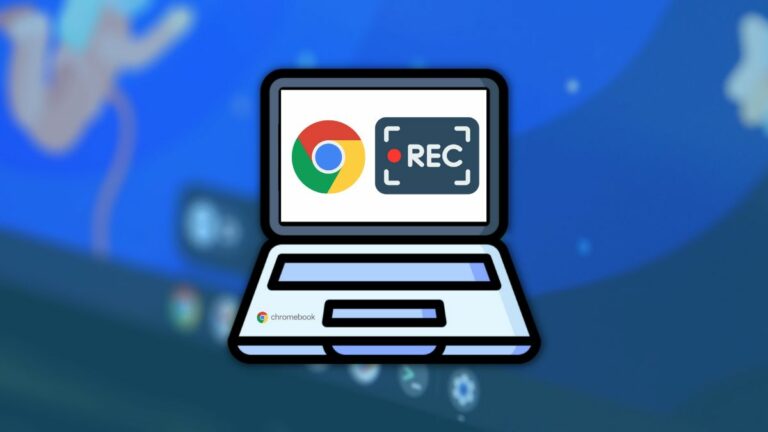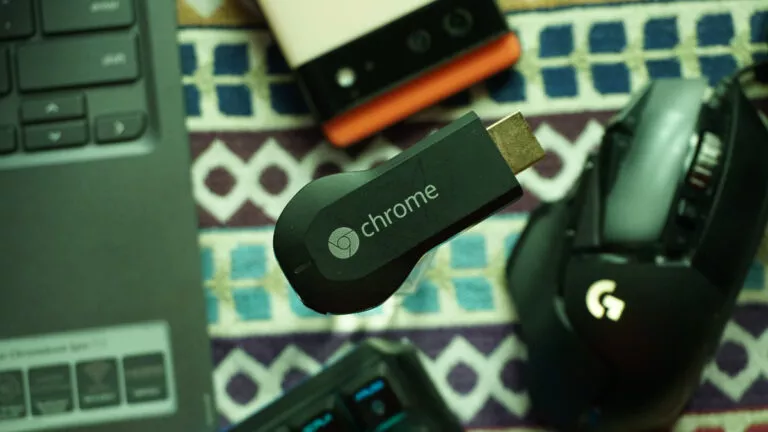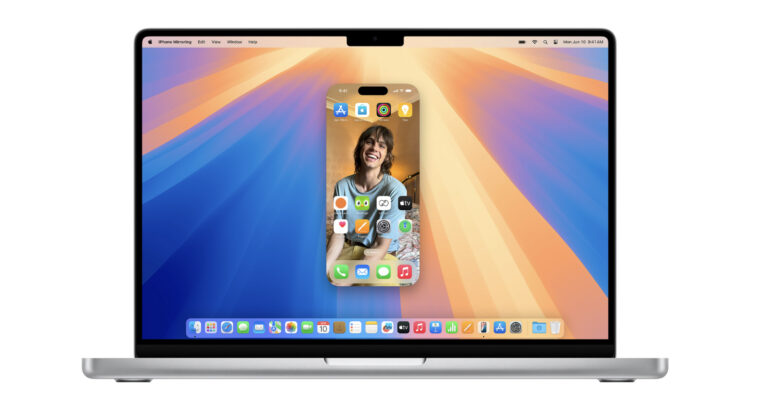Why Is My Gmail Not Receiving Emails? Here Are Some Fixes That Work

Gmail, as a product of the tech giant Google, is one of the most reliable email providers in the world. However, it still isn’t flawless or perfect all the time. There can be instances when it runs into a hitch, and you might face trouble fetching emails. If you’re facing this issue and wondering why your Gmail isn’t receiving emails, we’re here to help.
Missing out on important emails is a serious problem but not usually too difficult to fix. Throughout this article, we mention the possible causes of this Gmail issue and the different ways you can fix it.
Gmail not receiving Emails? Try these fixes
Check the “Spam” section
At times, the reason we don’t receive certain emails is the automatic spam filter of Gmail interfering with legitimate emails. So, it’s a good idea to visit the Spam section, look for your email, and send it back to the Inbox if you find it. To do this, follow the steps below:
On Desktop/Laptop
- In Gmail, click on the Spam section to view it.
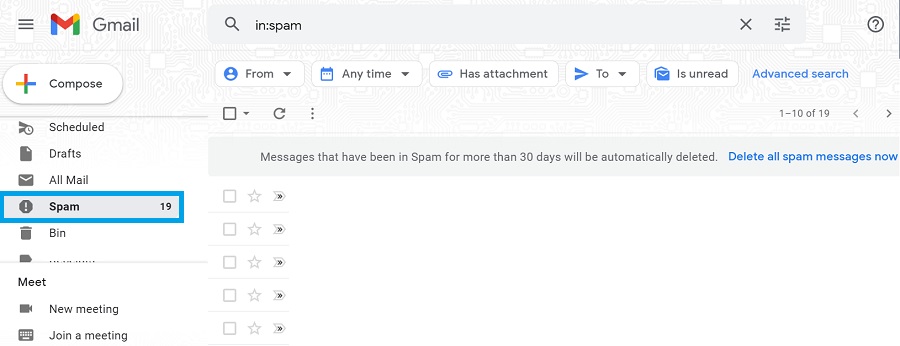
2. Select the desired email if it’s there.
3. Click on “Report as not spam” to send the message to your inbox.
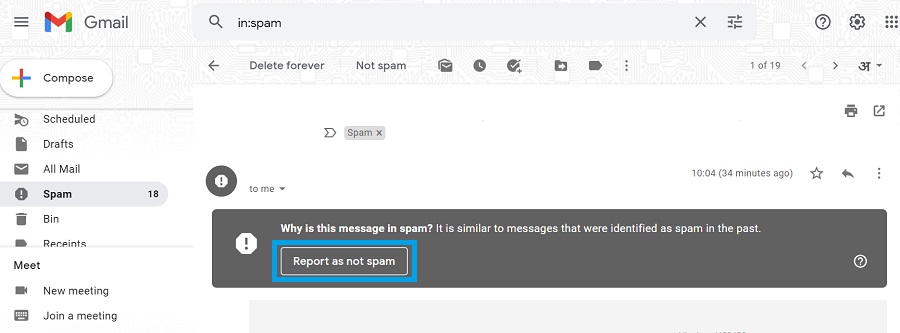
On mobile
- In the Gmail app, click on the hamburger menu in the top-left corner.
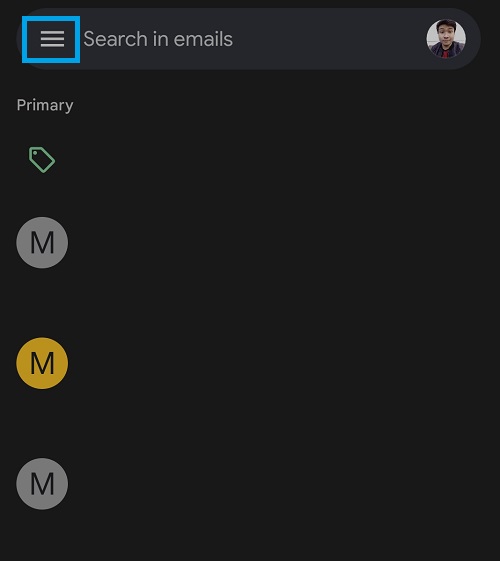
2. Select “Spam.”
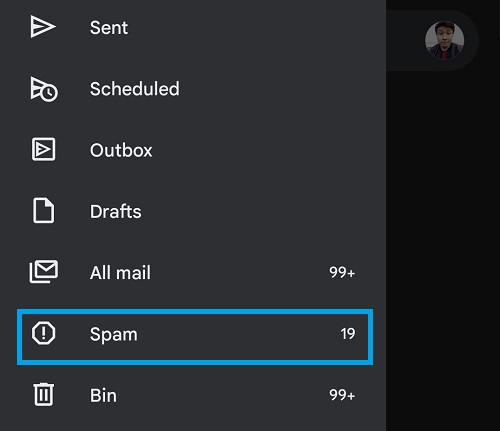
3. Tap on the desired email if you find it.
4. Select “Report not spam” to send it to your inbox.
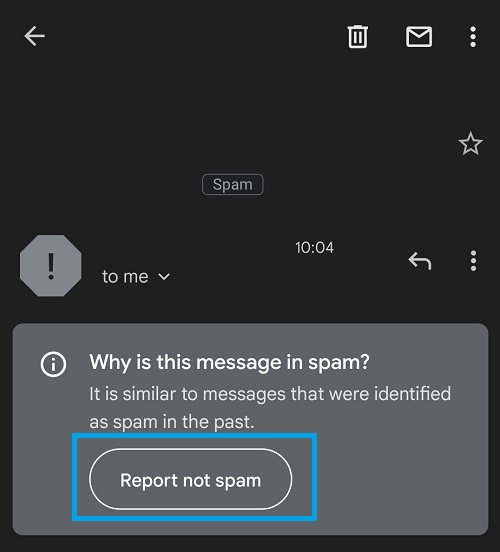
Free up Google storage space
Another factor stopping your inbox from getting new messages is low Google storage space. Free accounts on Google have 15GB of storage space which can run out quickly if you have enabled cloud backups or uploaded large files to Google Drive.
Again, you may need to free up some space for Gmail to work as expected again. To check how much storage you have left, enter “drive.google.com/settings/storage” in your browser’s address bar and hit enter.
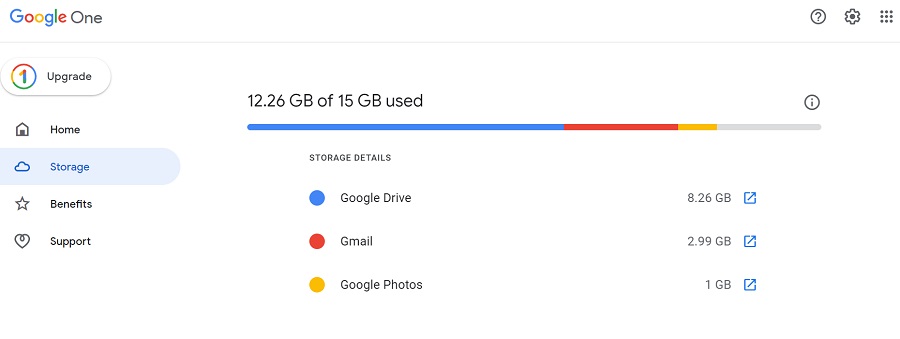
Make sure no unwanted email filter or block is active
Gmail offers users the ability to create pre-defined filters to automatically take the desired action when a particular kind of email comes through. Email filters can take a variety of actions on incoming emails, which include deleting them, adding them to a label, marking them as “read,” etc. Therefore, an incorrectly configured email filter can stop you from receiving messages in your inbox.
On the other hand, Gmail’s blocklist is another useful feature that comes in handy for keeping unwanted messengers at bay. However, if you accidentally add someone to the blocklist, none of their emails will appear in your inbox.
To ensure none of the aforementioned factors intervene, follow the steps below.
- In Gmail, click on the gear icon (Settings) and select “See all settings.”
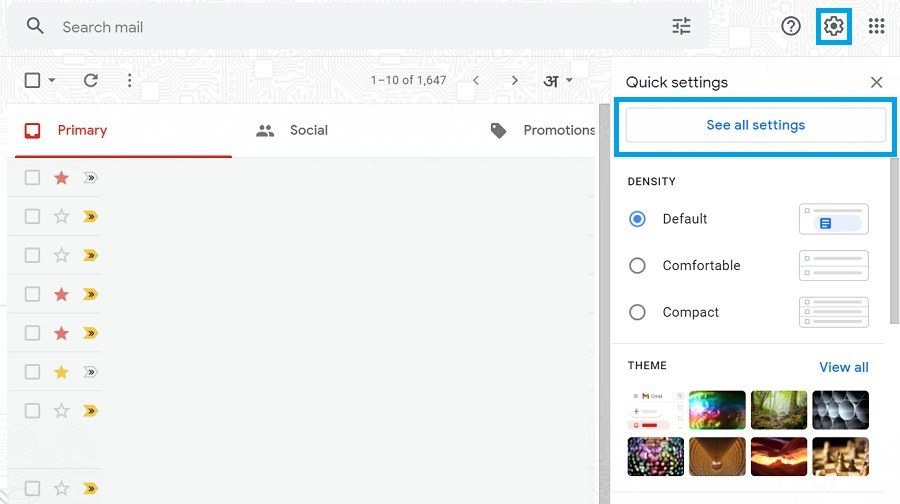
2. Open the “Filters and blocked addresses” tab and edit or delete any email filter that seems problematic.
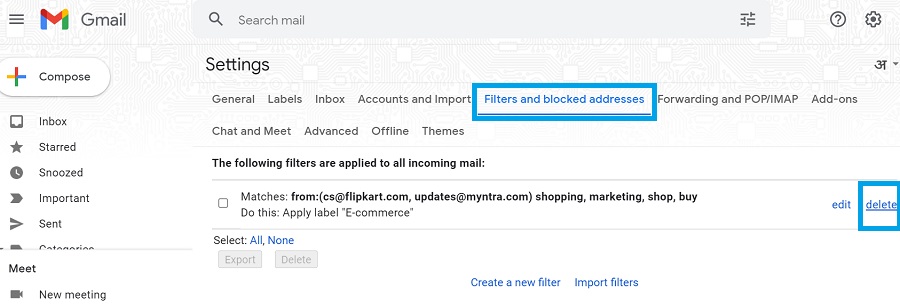
4. Scroll down, and if you spot an email address wrongly added to the blocklist, unblock it.
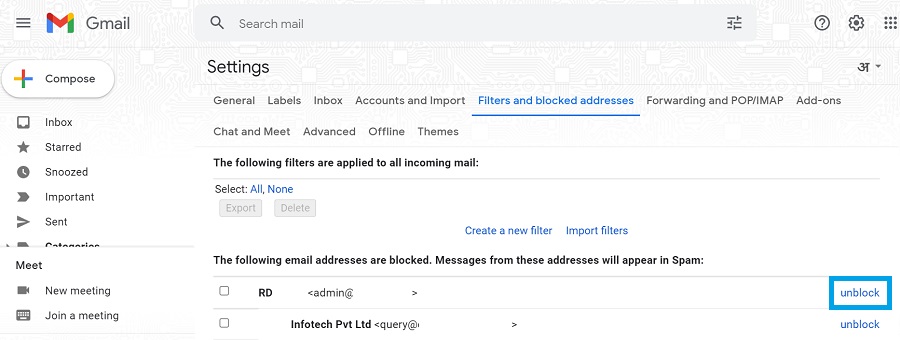
Disable Forwarding and enable IMAP and POP
If you are switching from one email address to another, email forwarding can help you make sure the messages targeted at your old address are sent to the new address instead. However, if you accidentally enable forwarding, all your emails will go to another inbox instead of the current one. To fix this, you will need to disable this setting.
If you are using a third-party email client to view your Gmail messages across multiple devices, IMAP and POP are important settings. You need to make sure they are enabled to avoid missing out on any new email.
To change the settings mentioned above, just follow these steps:
- For the previous fix on this list, follow Step 1.
- Now, click on “Forwarding and POP/IMAP”
- Disable Forwarding and enable IMAP and POP.
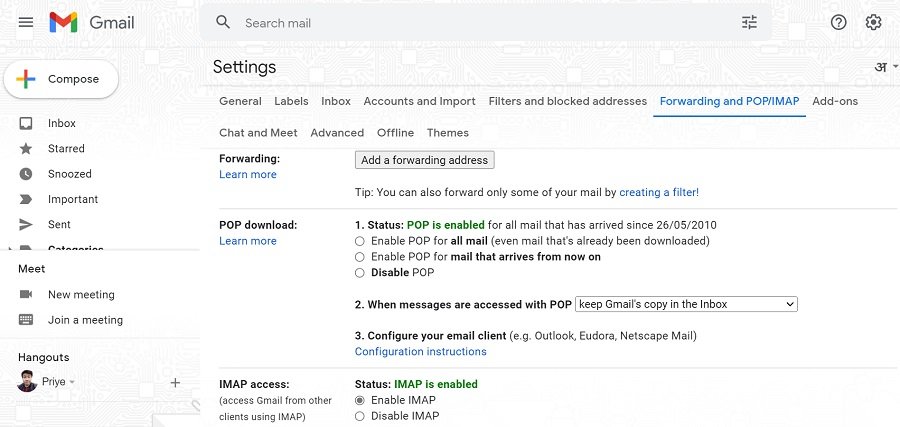
Those whose Google account is linked to an organization can ask the Google administrator to check for any emails. Even if certain messages don’t make it to your Gmail inbox, they could still be tracked by the admin. If there’s no data of any incoming message, then the problem could likely be on the sender’s side rather than yours.
That’s about everything; you should try to resolve any error that could be preventing your Gmail inbox from receiving new emails. For some Gmail quick tips, check out our dedicated article thread.
FAQs
There are a number of possible reasons for which your Gmail might stop receiving new emails. These factors range from low Google storage space to incorrectly defined email filters.
Emails might not show up in your inbox if they are intercepted by your email provider’s automatic spam filter. In such cases, these emails will show up in the Spam section.