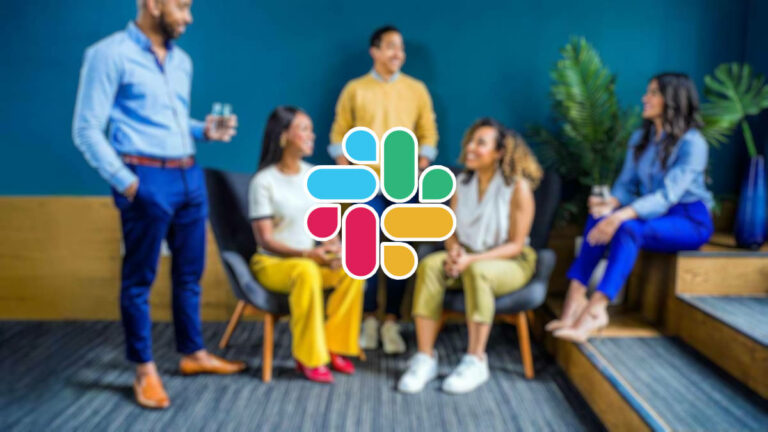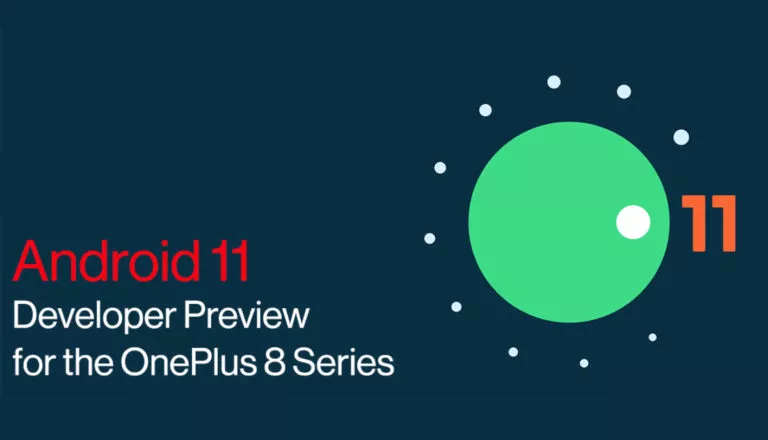How To Clear Cache On Android And Mi Smartphones?
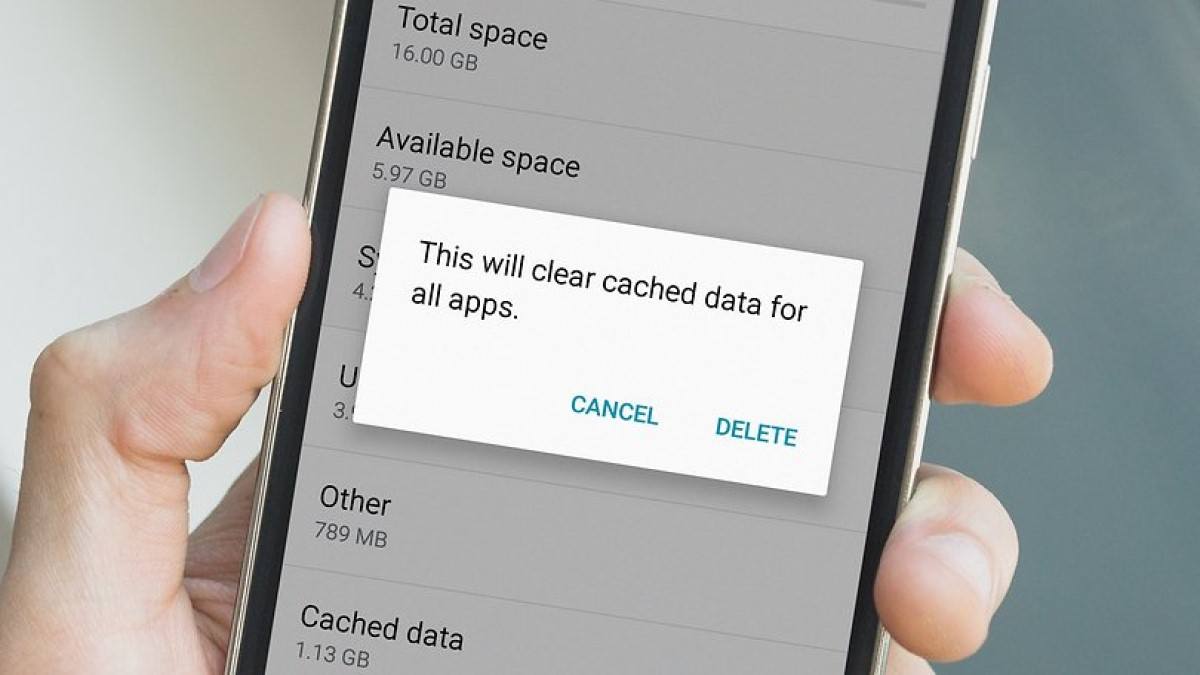
Those who use an Android device must have come across the problem of web browser cache files filling up their memory. These files can affect your app’s performance, take up storage, and even compromise sensitive cached data. Certain apps claim to clear app cache and cookies for Android and Mi devices.
However, they take up more space and can even slow down performance by constantly running in the background. You can check out our list of the best cleaner apps for more RAM and cache. But there are also some direct ways to clear cache and cookies on Android and Mi devices.
What does Cache mean?
Whenever you use a web browser or an app, it creates caches or cookies on your device over time. These could create problems like apps not functioning properly, running out of storage, and data leaks. So clearing these cache and cookies on Android fixes these problems. However, it would be best not to do so regularly as the Android devices delete unused files automatically.
Benefits of clearing app cache and cookies on Android Phone
- Saves memory and storage.
- Deletes corrupted old cache files.
- Protects user data from being leaked from old cache files.
- Fixes apps and browsers not functioning properly.
How to delete Cache and Cookies on Chrome?
Mobile
1. Open the Chrome app and then tap More.
2. Go to History > Clear browsing data.
3. Go to the Advanced section and select Time range as All time.
4. Select everything except Browsing history.
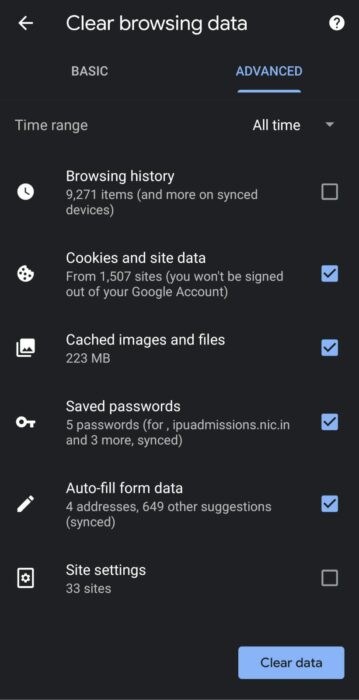
4. Finally, press Clear data.
PC
1. Open Chrome and press Ctrl + Shift + Delete simultaneously.
2. Go to the Advanced section and select the Time range as All time.
3. Select everything except Browsing history.
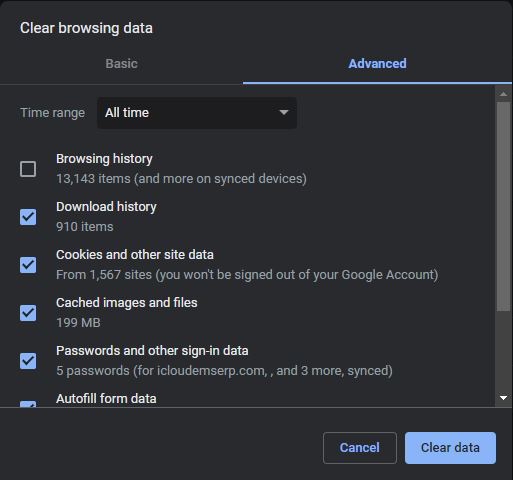
4. Finally, press Clear data.
How to clear app Cache on Android?
1. Go to Settings and open Storage.
2. Go to Other Apps.
3. Tap the 3-dot menu and select Sort by size.
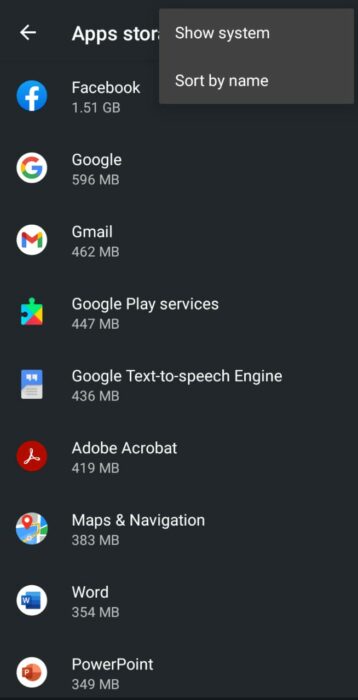
4. Select the app you want and press the Clear Cache option.
Also, check out our article on how to clear cache on iPhone and iPad devices here!
How to delete app Cache on Mi devices?
1. Go to Settings App and open Apps.
2. Select Manage apps and sort by Used storage.
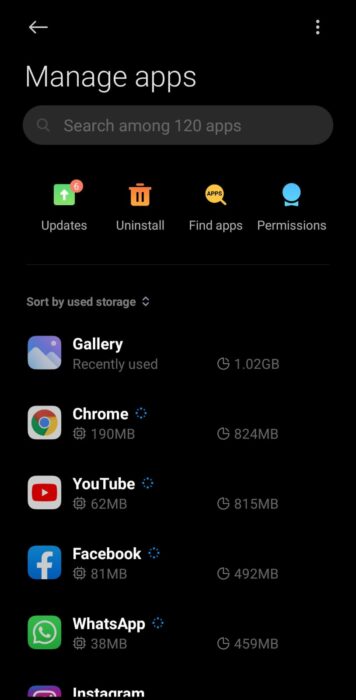
3. Select the app you want and press the Clear Cache option.
Moreover, you can also check out our article on how to check RAM usage on android devices here!
Frequently Asked Questions
Caches are mostly just junk files that can be deleted safely. Deleting cache files will free up some storage space and can even improve performance. So you can follow the above steps to clear the cache on android devices.
It would be best to not clear caches often as it could lead to your apps not working properly. Only do it if you are low on storage or if your apps start misbehaving. It is recommended that you clear cache on your android devices every couple of weeks.