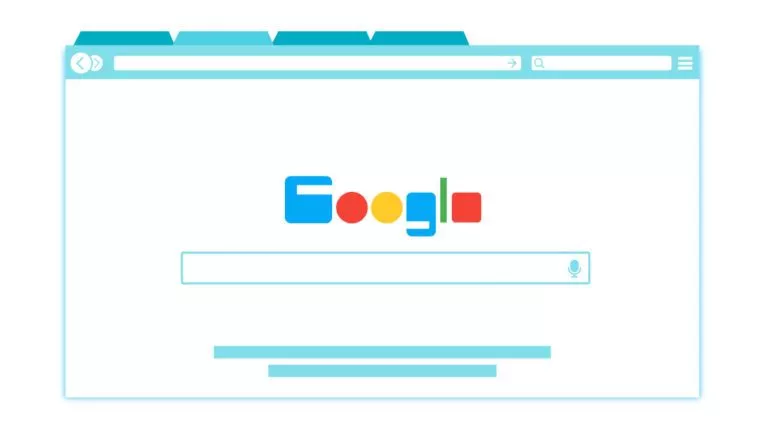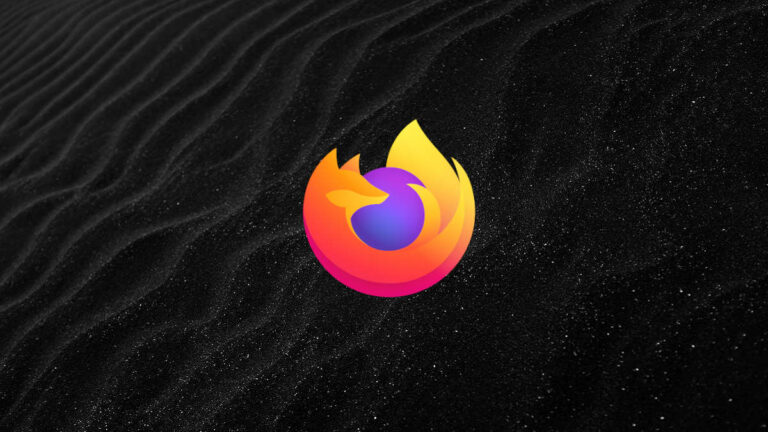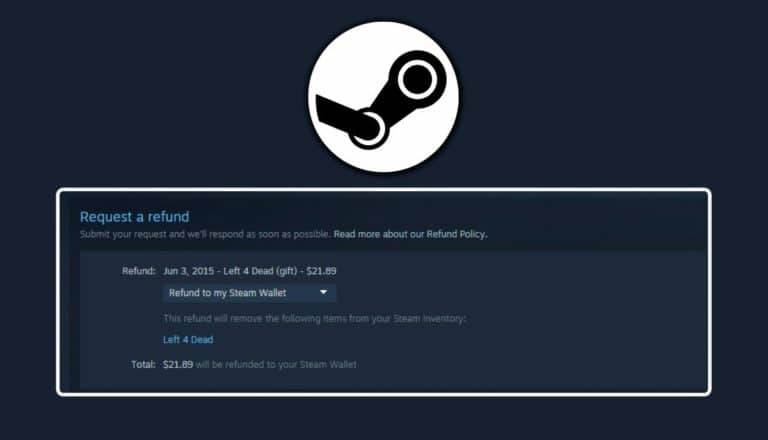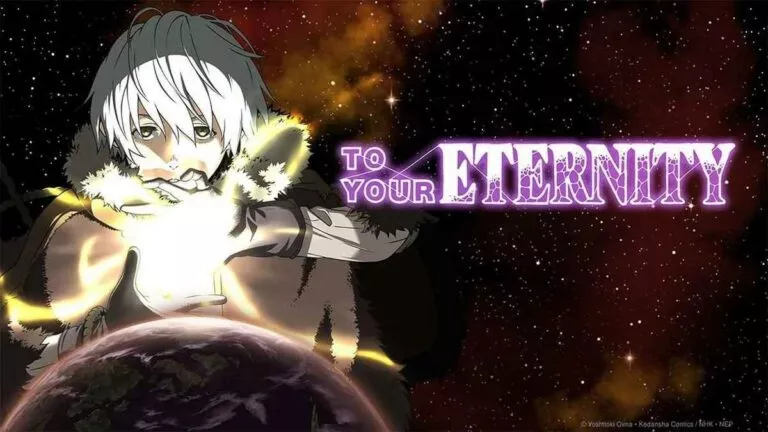How to Clear Cache On iPhone & iPad – Safari, Apps?

Are you facing performance troubles with your iPhone? Or are you looking at how to clear the cache on your iPhone or iPad? Perhaps it’s slowing down or lagging a bit. You may have tried configuration and maintenance, but sometimes the cache requires clearing.
There is no standard cache cleaner available for iOS. Not unless you pay for it. Thus, it becomes challenging to clear the cache on iPhones and iPads.
But you don’t have to! A loophole allows you to clear the cache on iPhone apps individually. It will enable you to speed up your iPhone. In this article, you will learn about different methods of clearing the cache of an iPhone that significantly affects its speed. Looking to buy an iPhone?
Steps to Clear Cache on Safari Browser
Safari is the default browser Apple iPhones come with. You may not know, but the collection of data, history, and cache can have an impact on your phone’s performance. There might be instances when your browser lags; sometimes, the websites won’t load properly. All of that depends on the cache.
- Go to the settings of your iPhone and find Safari.
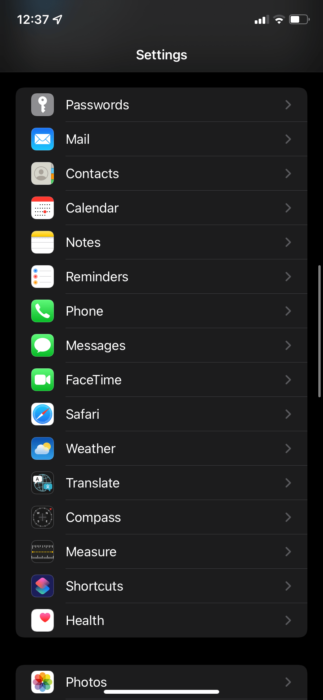
- There you will find the “Clear History and Website Data” option. Use it.
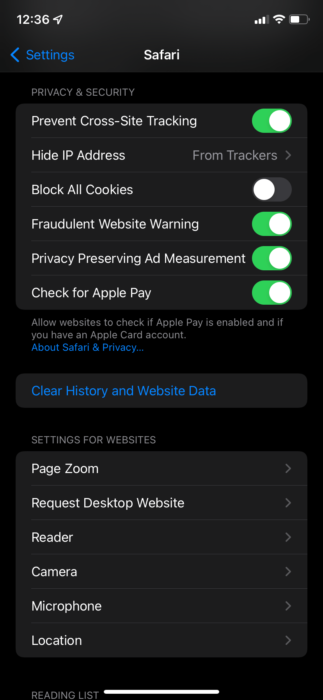
- This will clear most of your browser data.
- Now, return to Safari in the settings and go to “Advanced.”
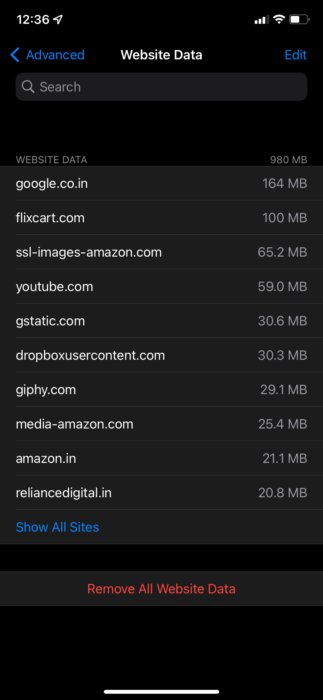
- There, you will find website data. It logs and records specific cookies and data regarding different websites.
- You can click on “remove all website data” to clear the cache thoroughly. Alternatively, you can select multiple sites and swipe left to delete or clear the cache in your iPhone browser.
Remember, clearing the cache and history won’t impact the auto-refill and other saved data. Not unless you specifically choose to wipe them off. So, you’re safe.
Clearing the Cache of Individual Apps
There isn’t any holistic approach to clearing the data or cache of each app on the iPhone. You can use third-party apps or software to speed up your iPhone. However, that’s entirely up to you. As a user of Apple, it comes with the assumption that you’d have to spend some bucks on the iPhone to get maintenance apps.
Here are some steps you can use to clear the cache on your iPhone:
- Uninstall and reinstall the app you want to clear the cache of. This is one of the best options to delete the data.
- Check for individual settings for each app. Some come with clear cache options.
How do I uninstall apps on iPhone?
You will have to uninstall the app individually. Thankfully, it’s not that difficult. Follow these steps:
- Go to Settings on your iPhone and enter General.
- From there, you will find the iPhone storage option.
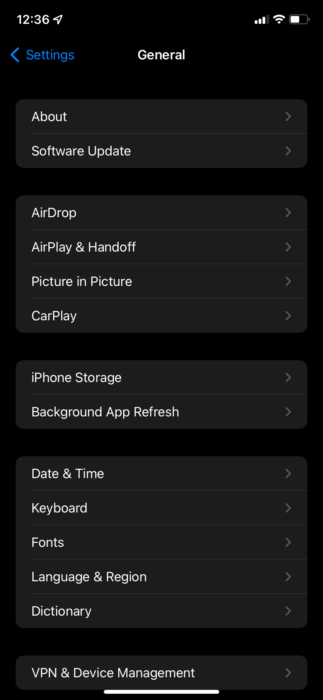
- When you tap on it, you will find multiple app listings.
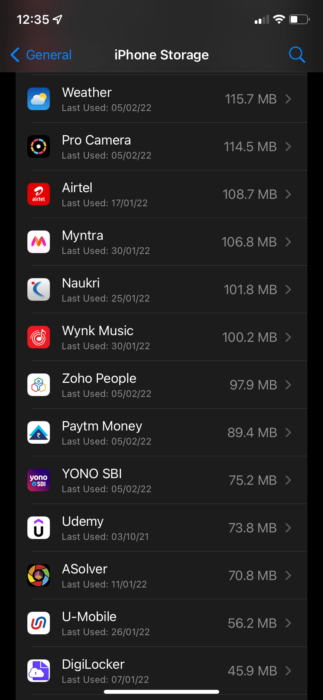
- Select the app you want to delete and click on the ‘offload app.’ It will uninstall the app
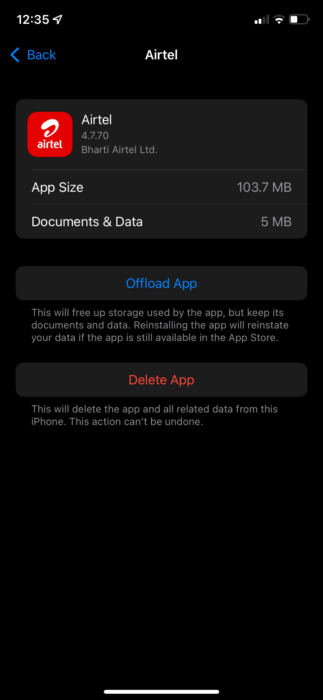
If you don’t want to manually delete each app but want to speed uninstall all of them, there’s an option to uninstall unused apps. In the iPhone Storage, you will find ‘Offload Unused apps.’ This will delete any app you haven’t used in a long time. Be cautious, though. You may end up deleting apps you find important but haven’t used in a while. You can activate it by clicking on “Enable.”
Reset Your Phone:
You might think of it as a crazy option. However, if you genuinely want to clear the cache on your iPhone/ iPad without losing data, resetting your phone is a great option. All you have to do is create a backup on iCloud or iTunes before you reset your phone.
- Go to settings
- Then select General
- There you will find the reset option.
- Click on it and select erase all content and settings.
Alternatively, you can use iCloud or iTunes. Remember, it will ask you to use your Apple ID and password. It is not a surefire option but mostly works for clearing out irrelevant data and cache from your phone.
You will also receive a significant boost in your phone’s performance.
Final Words
Apple doesn’t make it easy for you to clear the cache on iPhone, iPad, or Mac devices. However, clearing Safari’s cache usually does the trick of speeding up your phone. Additionally, if you have Google Chrome or another browser, you might want to clear their cache. Ensure that there isn’t any third-party app taking a toll on your system.
For other speed-related issues, you can use iCloud storage to store your photos and videos. More space generally tends to make the device work better and more efficiently. As a general rule of thumb, it’s a good practice to clear the cache on iPhone or iPad once per week or a month. There may be a lot of irrelevant information and data.
Hopefully, these steps will help you solve the speed or lag problem. If not, you can rely on the speed-up apps available for the iPhone. Always choose premium ones. Don’t use free apps, as that could be dangerous.