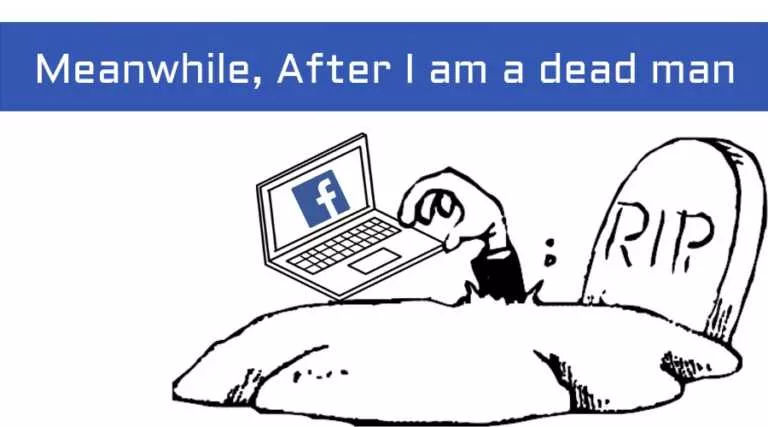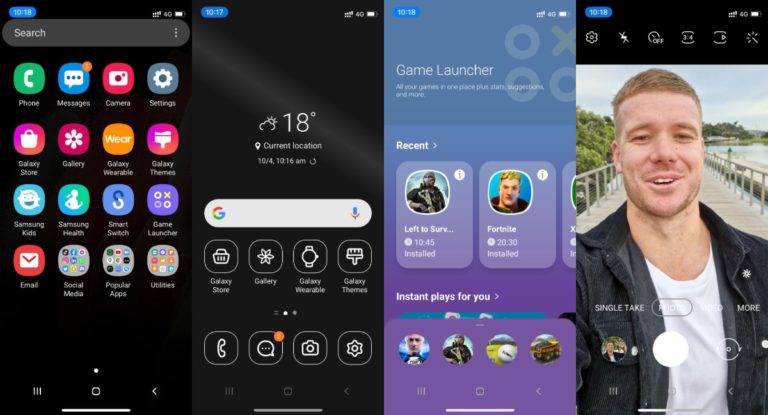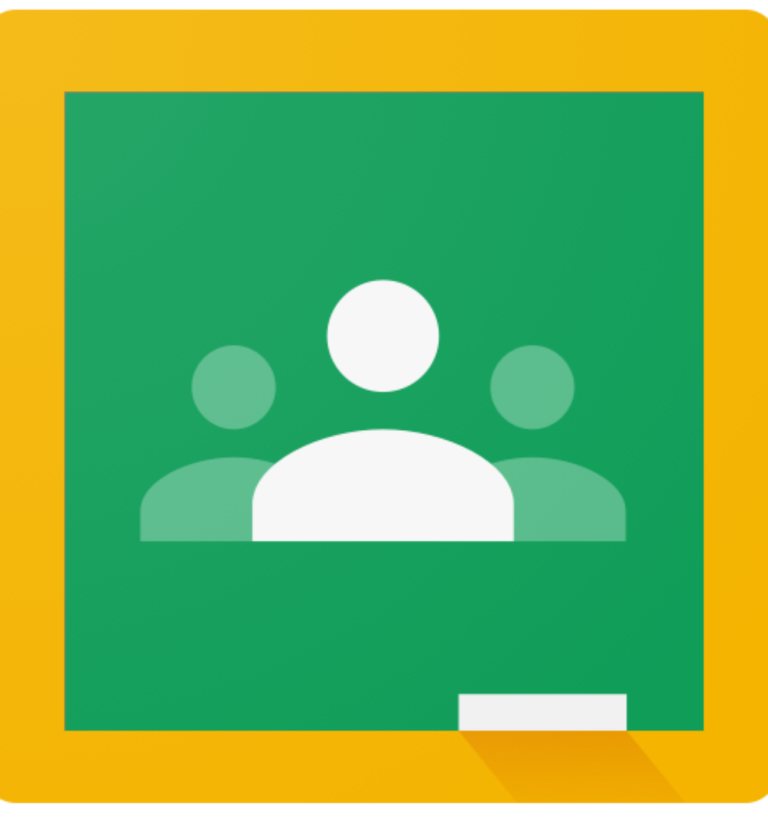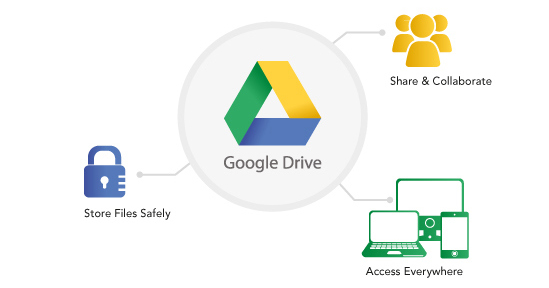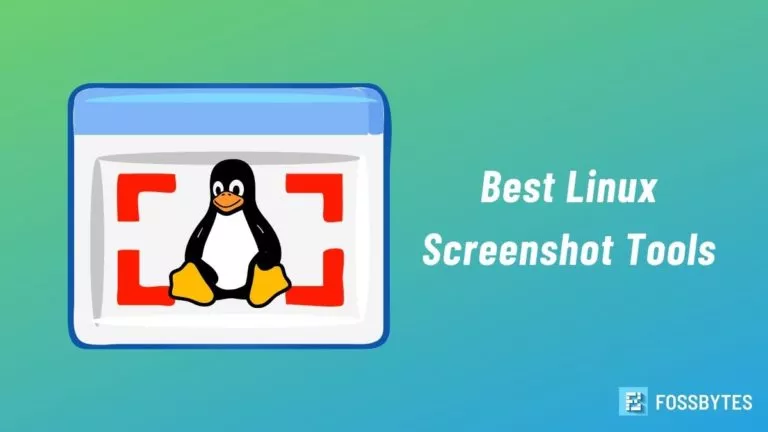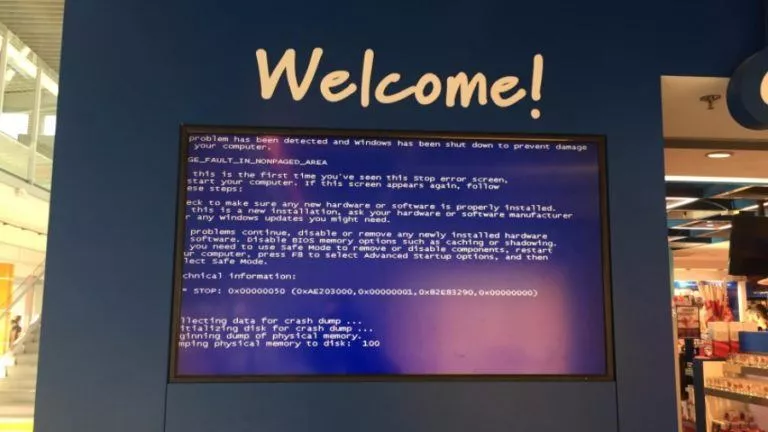Windows 11 Widgets: How To Use And Configure Widgets On Your PC?
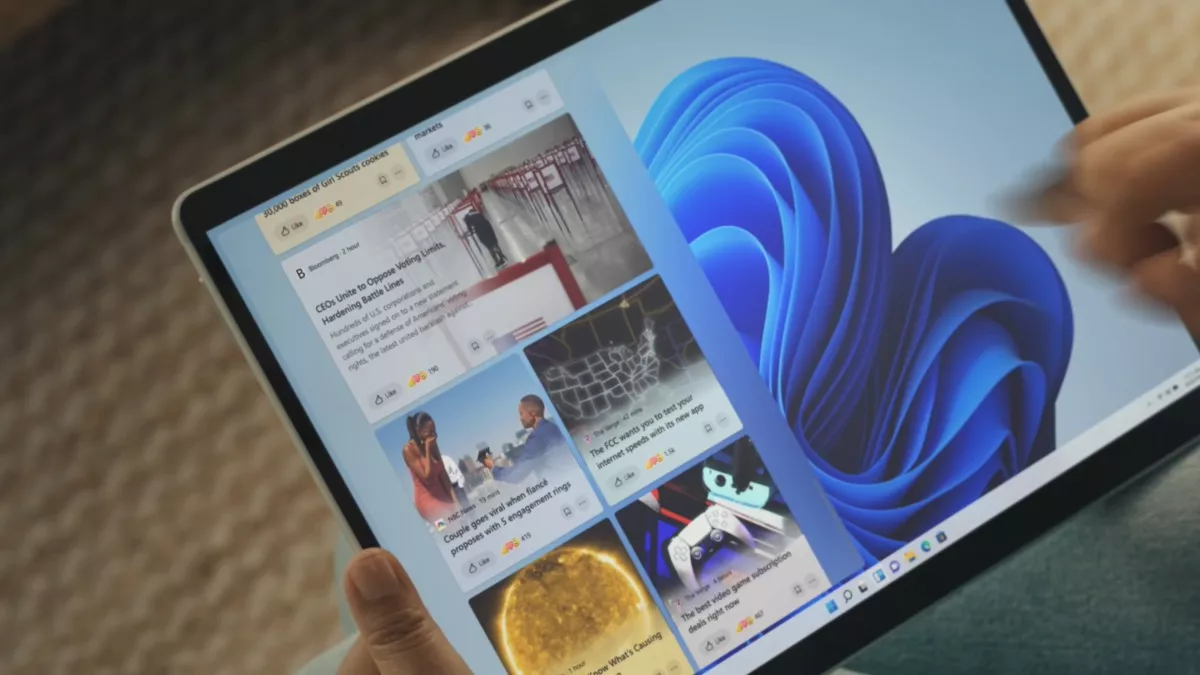
Microsoft has already given widgets a try on older Windows versions. However, we stopped seeing them with Windows 8 that brought the Metro UI and Live Tiles into the picture. Now, it’s 2021, and Windows 11 widgets are back again. The company is bringing widgets to the next Windows version.
Let’s explore how to use the new widgets on Windows 11. You can find out more about the upcoming operating system in our detailed Windows 11 coverage.
How To Use Windows 11 Widgets?
Those running the Windows 11 leaked build have already seen a glimpse of Microsoft’s widgets feature. You can click on the white and blue icon sitting in the taskbar, and a new layover UI will pop up. You can swipe from the left edge on a tablet device to reveal the widgets, just like iPadOS.
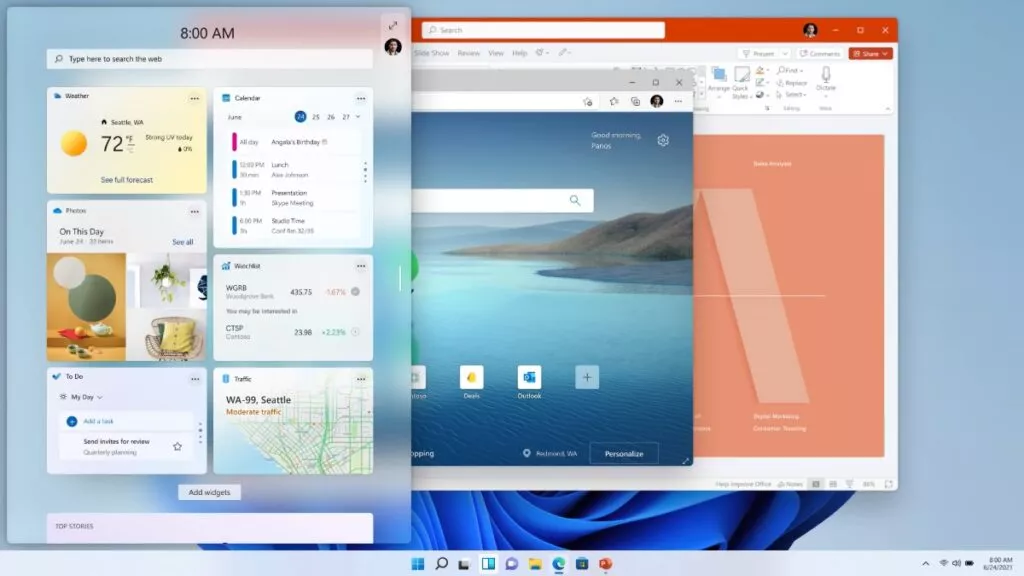
Basically, it’s an upgraded version of the News & Interests app that recently showed up on Windows 10 devices.
How to customize widgets on Windows 11?
Right now, there are limited options when it comes to configuring Windows 11 widgets. Still, there are few things you can do. For example, you can click on the three-dots menu on the weather information card to change your location.
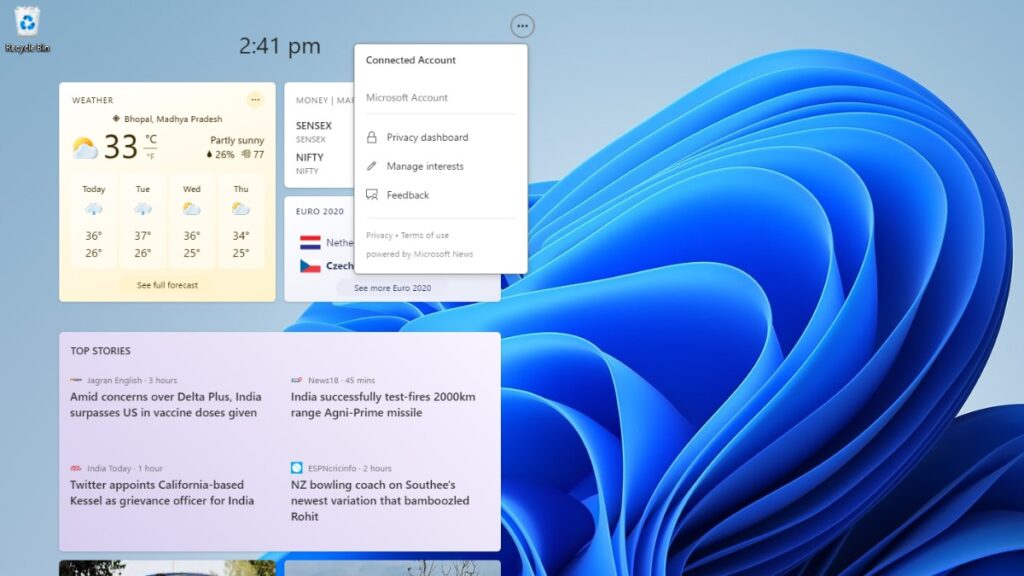
To change what content shows up in your widgets feed, click on the three-dot menu in the top right corner. Next, go to Manage Interests and change your content preferences.
Here, the choices you pick will be available in the “Followed Interests” section, from where you can remove them later.
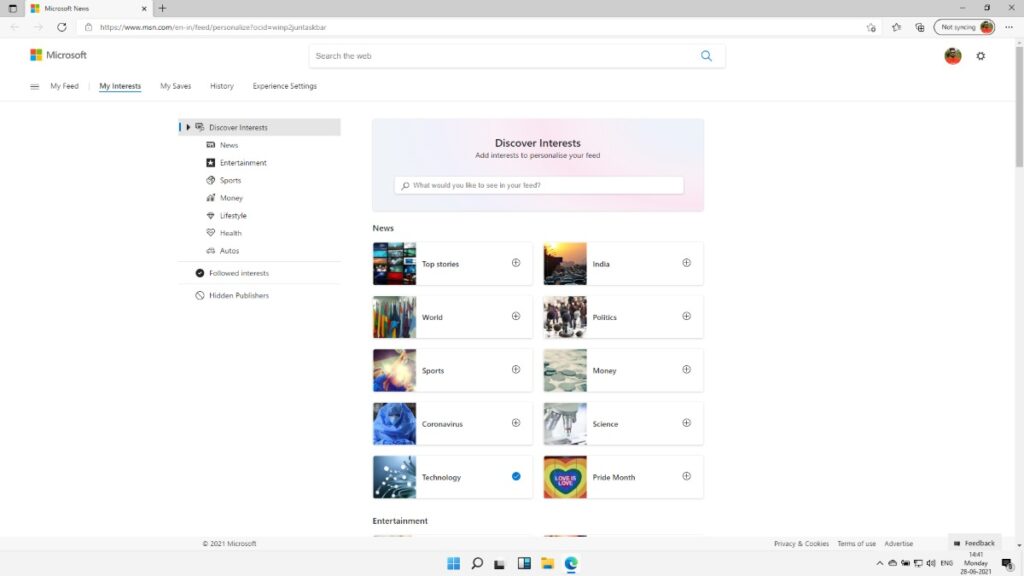
My experience with Windows 11 widgets
During the Microsoft event, the company showcased a recent version of the Windows 11 widgets app, wearing a more glassy look. You can even expand it to cover full-screen real estate and enjoy the content in a better way.
The new widget UI contains options like weather, stocks, sports, calendar, top stories, and news articles. The experience is a lot different than what we saw on Windows 7. The Windows 11 widgets app looks more like what we get on iOS and Android. In fact, the overall effort is about optimizing Windows for touchscreen and tablet experience.
When you try to drag a widget onto the desktop, it creates an Edge browser shortcut to the feature’s web page. That’s not what I’d expect from a feature being considered native. But I’d like to mention that this is happening on the leaked build.
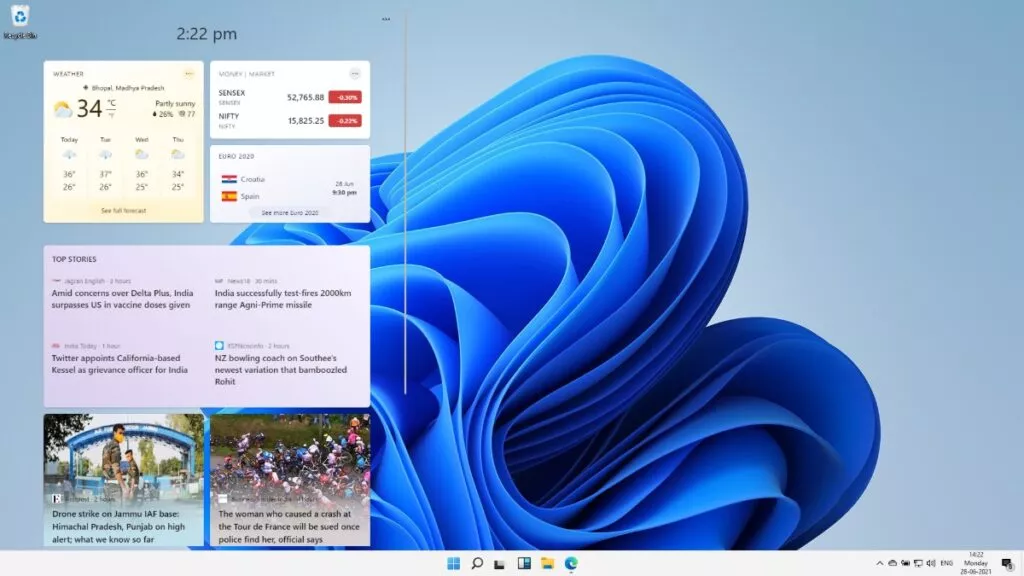
During early impressions of the leaked build, one thing that looked super unintuitive is the scroll bar present on the widgets app. The UI would have looked better if the scroll bar was not there. Also, I realized that the widgets UI doesn’t go away if you click anywhere on the space on the left side of it. This is because the leaked build is missing the glass background that we see in official Microsoft videos.
We’ll get a better experience when Microsoft releases the insider build this week. The company has released the official Windows 11 system requirements and a PC Health Check app to determine whether your machine would be able to run Windows 11 or not.
What are your thoughts on Windows 11 widgets? Feel free to drop them in the comments below.