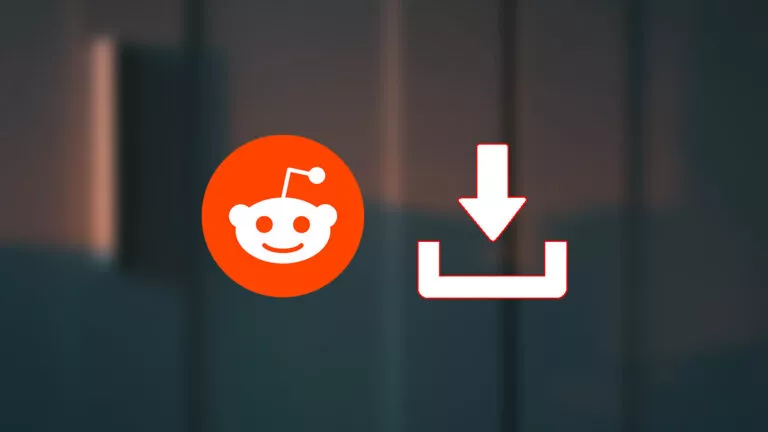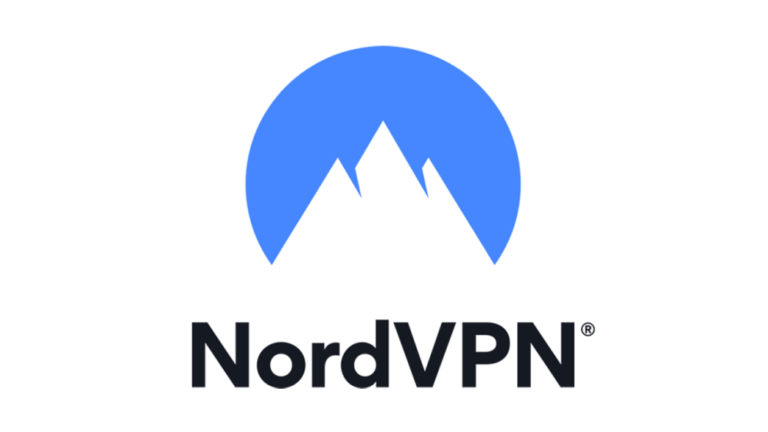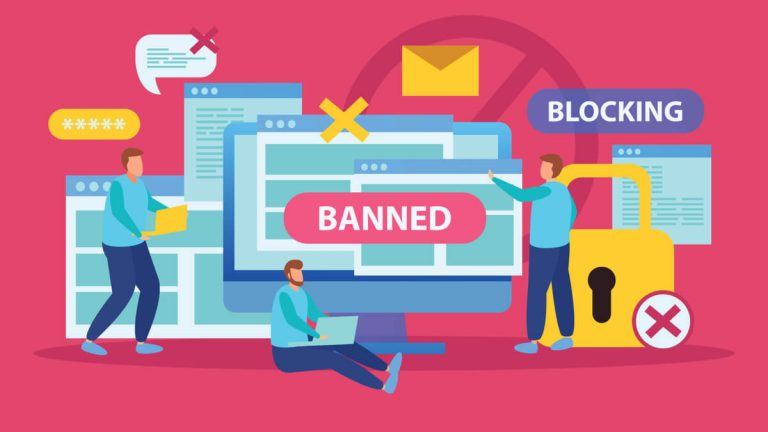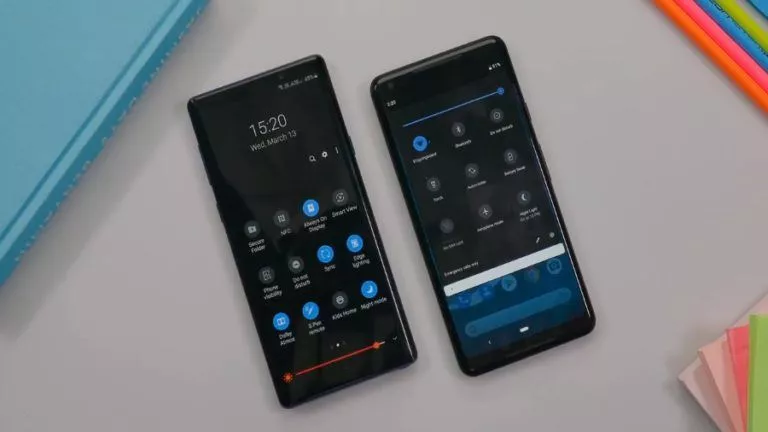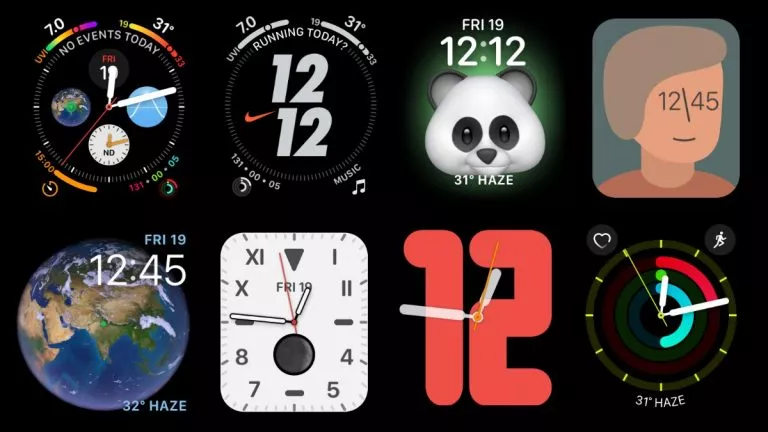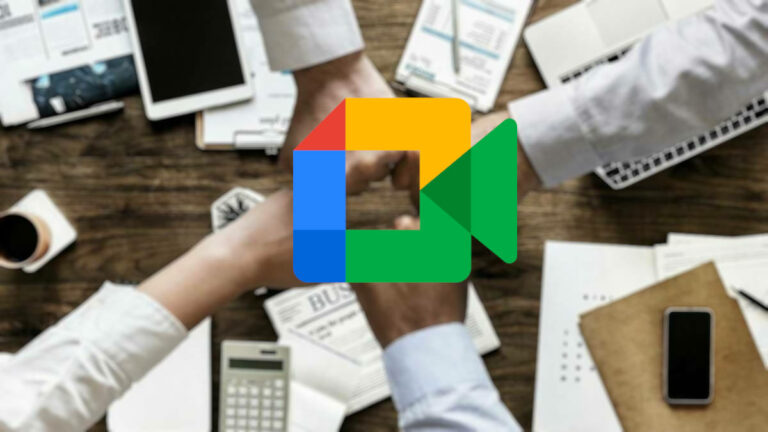How To View Saved Passwords And Credit Cards In iPhone Running iOS 12?

When Apple introduced Autofill and Saved Password features in iOS 7, it made things a lot easier for iPhone users. These features eliminated the need to enter a password everytime you visit a website. The autofill feature made it easy to fill forms online as your basic details such as name and email address are filled automatically from the saved iPhone passwords. As for management, Apple’s iCloud Keychain moved the game one notch up as you can save your passwords, credit card details, etc safely if you are browsing the internet on Safari.
If you have saved a password or card details on your MacBook in Safari via iCloud keychain, you can access the same password on your iPhone as well. This syncing facility on iOS and MacOS has further contributed to the success of iCloud Keychain.
Passwords saved in iCloud Keychain could be used on websites that offer autofill feature. In case, you are not able to use the autofill on a website (some websites do not support autofill due to security concerns), you can still access your saved credit cards and passwords by visiting the Settings app on your iPhone.
With below-given instructions, you can view saved passwords in iPhone running iOS 12.
How To See Saved Passwords On iPhone Running On iOS 12?
- Fire up Settings app and go to ‘Passwords & Accounts’ section.
- Here, you will see ‘Websites & App Passwords’ along with the number of apps/websites for which you have saved passwords.
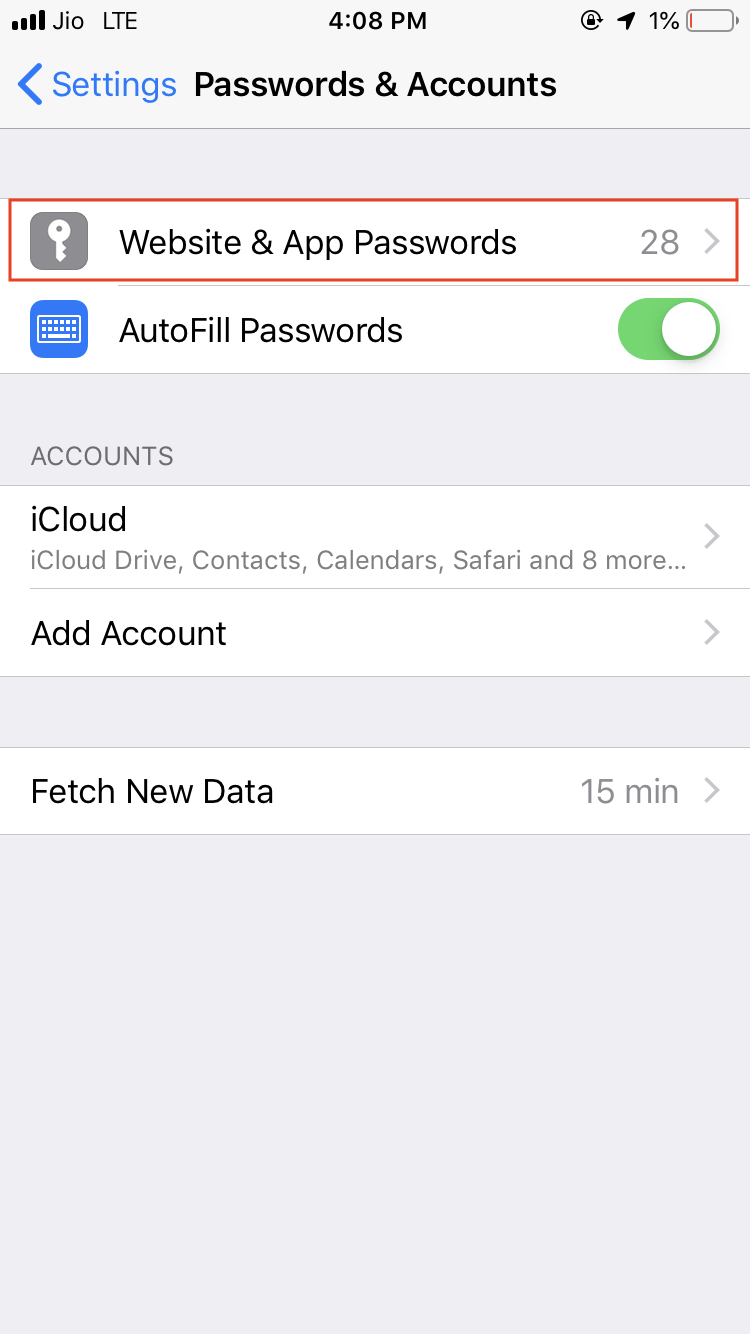
- Clicking on ‘Websites & App Passwords’ will prompt you to authorize the selection with your Touch ID or passcode. Use Touch ID to sign in or use the passcode to view saved passwords on iPhone.
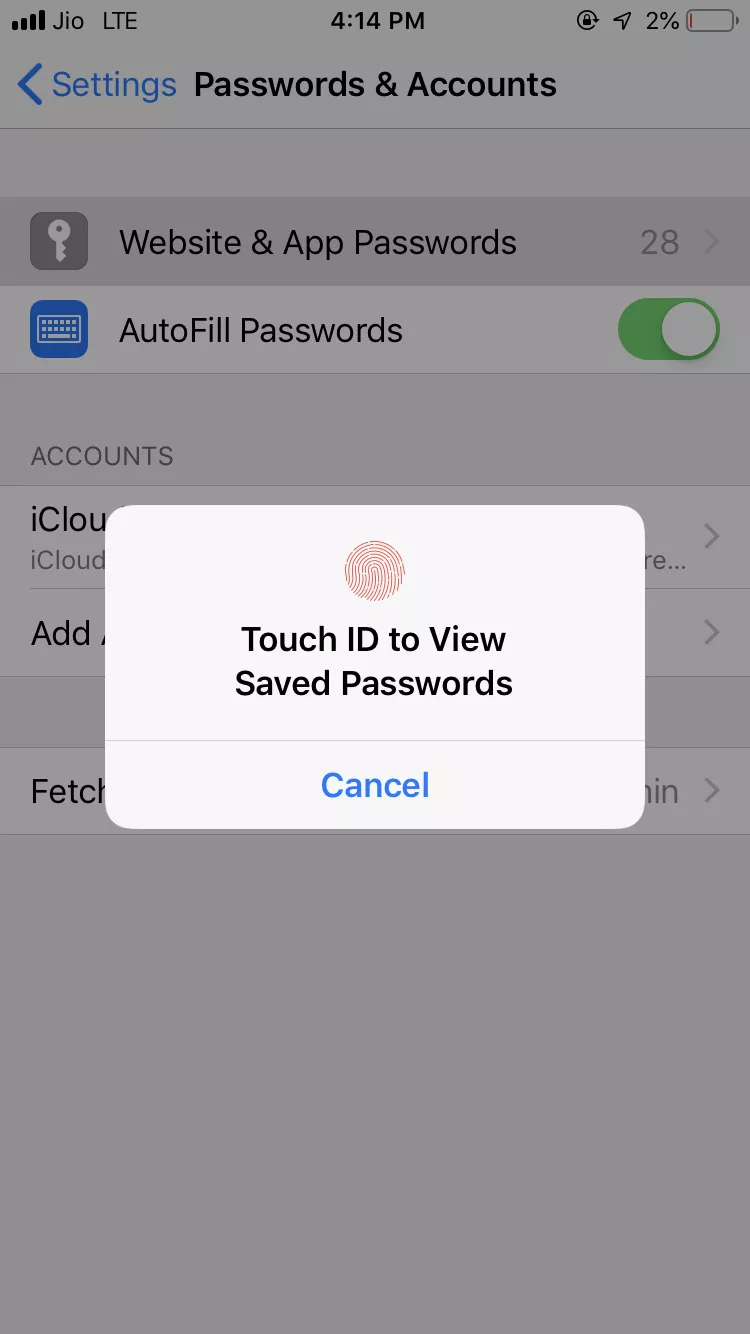
- Now, you can see websites and clicking on any website’s name would show you the saved password for it. You can copy the password by tapping and holding the password and clicking on ‘Copy’.
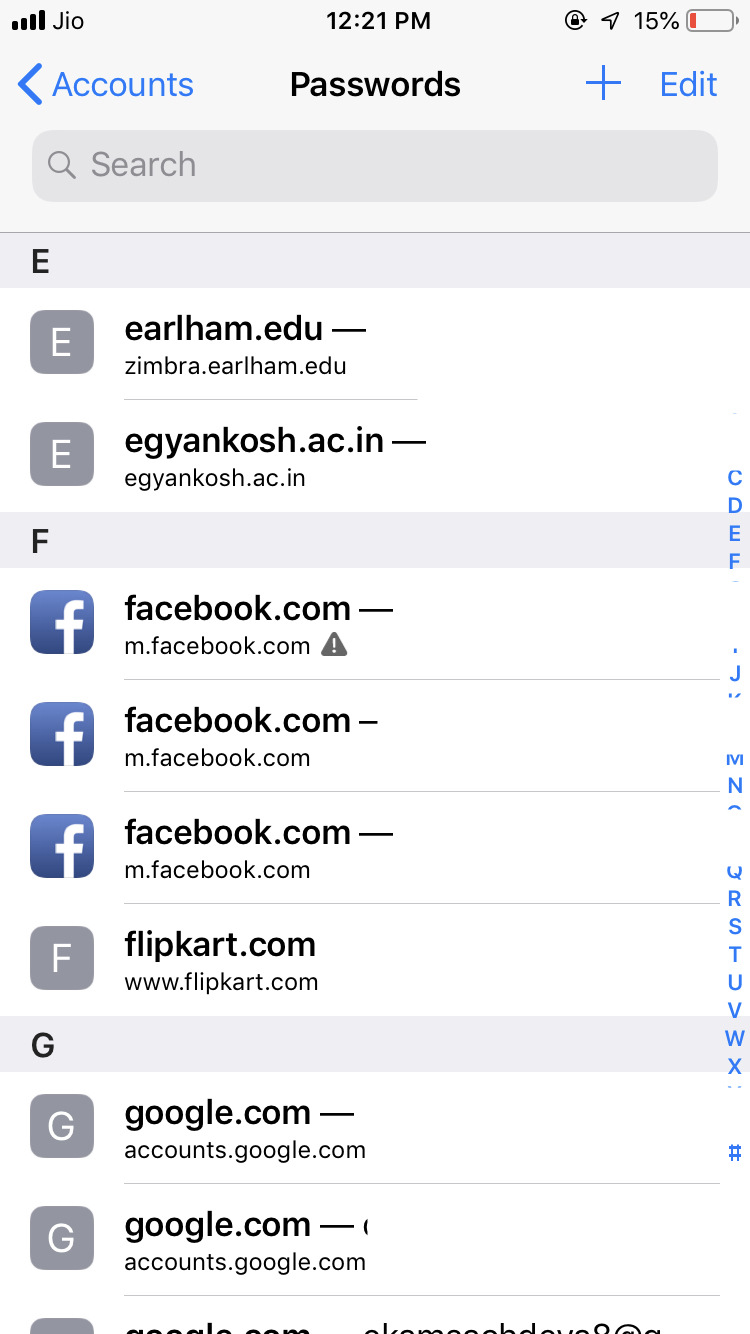
- The copied password could be pasted in online forms where the autofill feature is not working.
How To View Saved Credit Cards In iPhone?
The iCloud Keychain also allows you to save your credit card details so that you don’t have to look up your card everytime you are shopping online. You can view the information of saved cards in iPhone easily if the autofill function is not working on a website in safari due to some reasons.
- Open Settings app and go to ‘Safari’ by scrolling down.
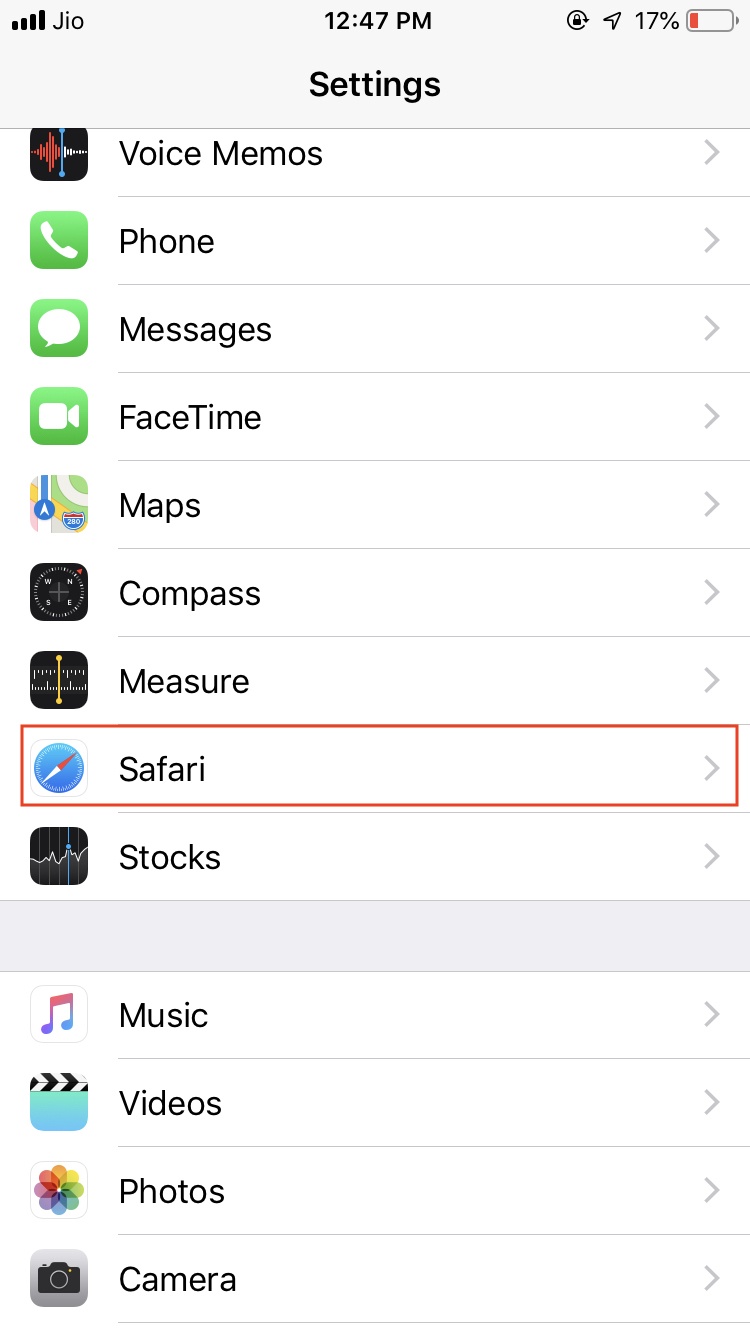
- Click on the Autofill option.
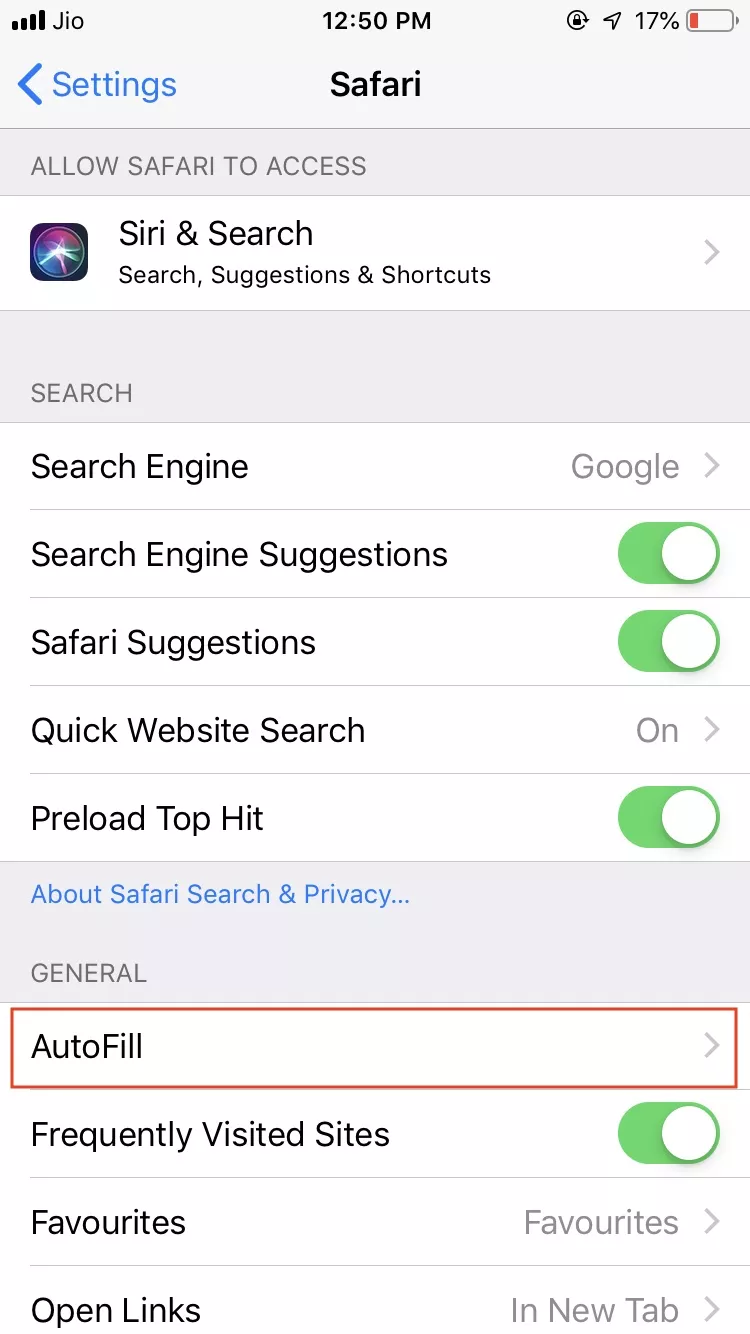
- To view saved cards, click on ‘Saved Credit Cards’ option.
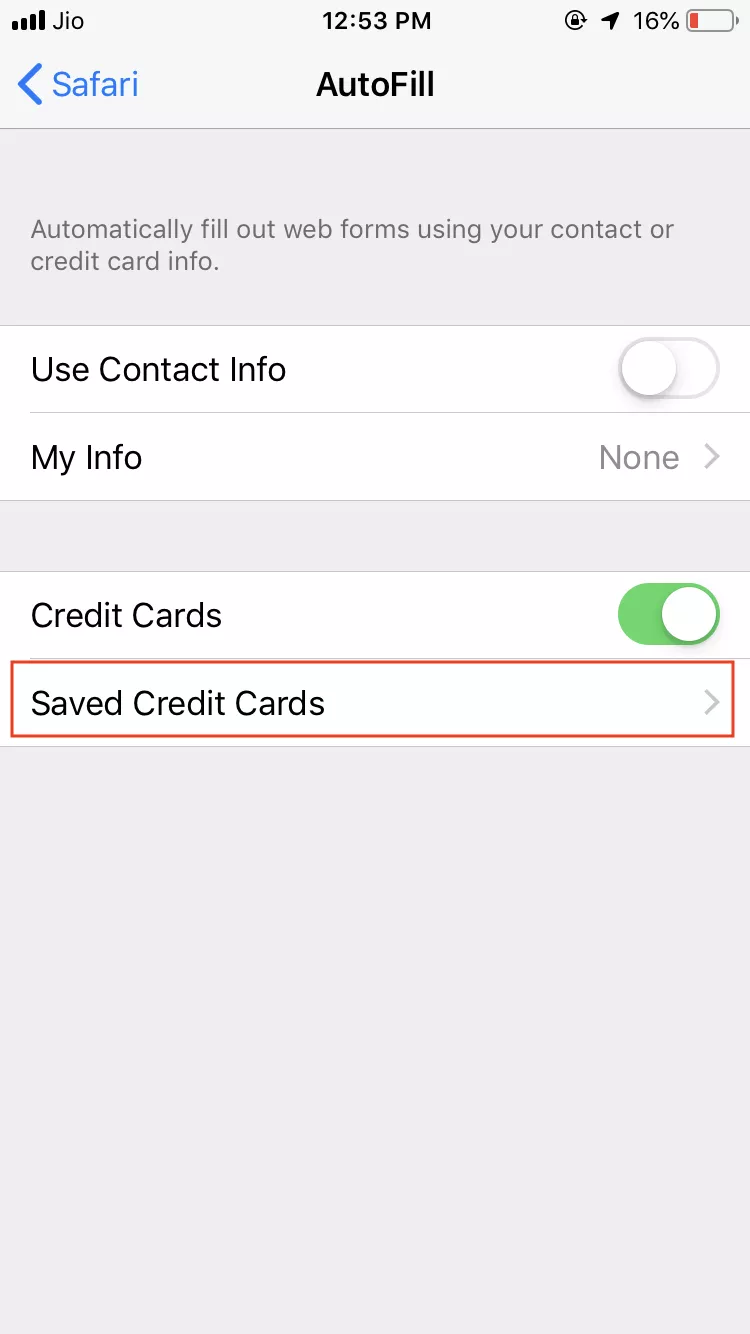
- You will be prompted to use Touch ID or passcode for viewing the information of saved cards. Enter your Touch ID or iPhone password to see the details.
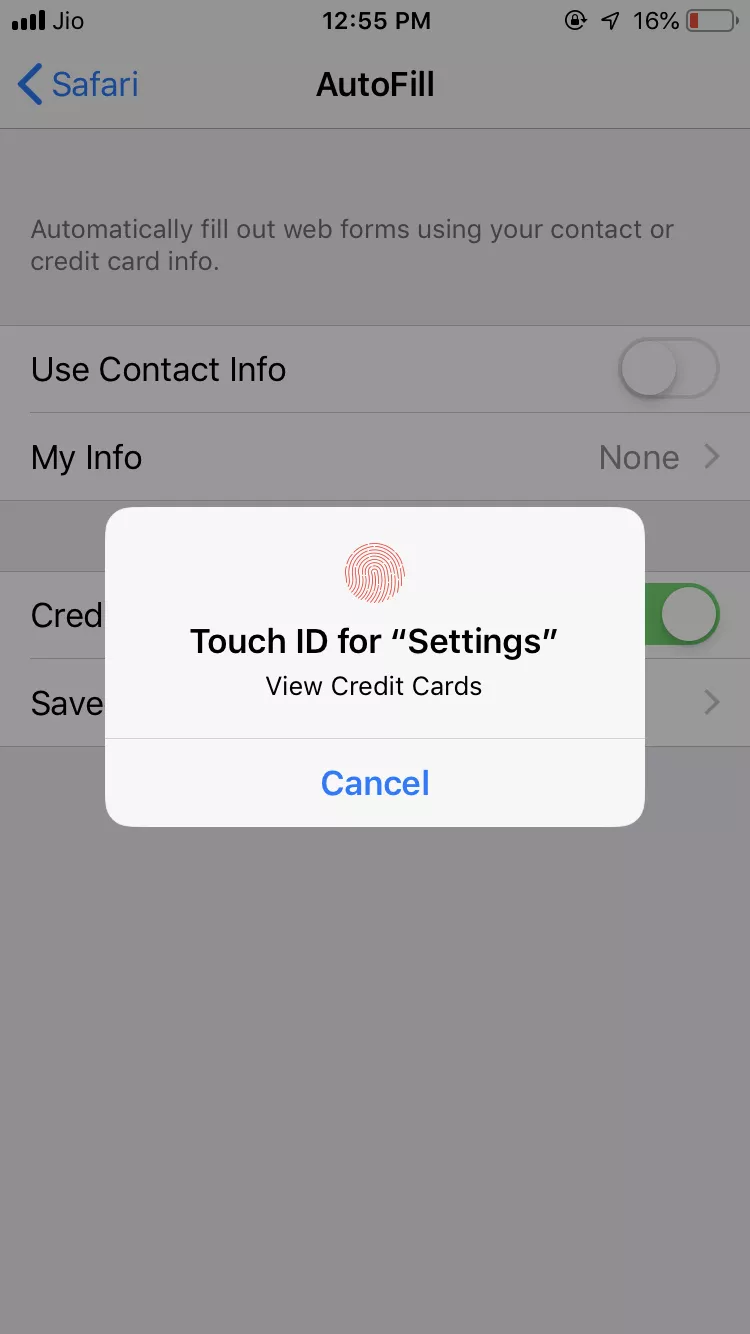
- Now you will be able to see the saved cards. Clicking on a card will show you the details of it.
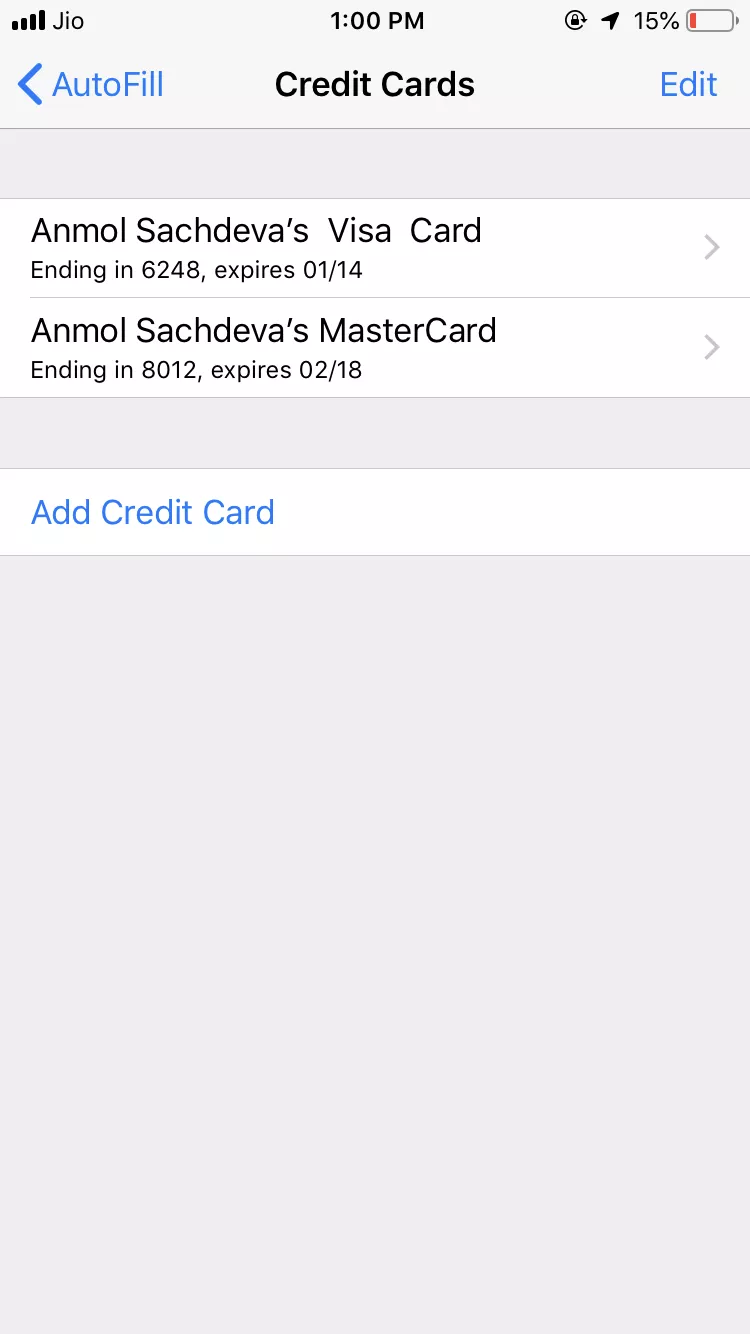
- You can enter the details of new card and remove the existing details by clicking on ‘Edit’ option on the top right corner of the screen.
Conclusion
Apple has made a massive improvement in how passwords and credit cards details are stored and managed on different devices. iCloud Keychain uses 256-bit AES encryption which is military grade encryption technique that does not allow (not even Apple) to sneak peak at your saved items.
You can also use third-party iPhone password manager apps if you are not satisfied with iCloud Keychain.
If you were looking for the answer to the question “How to view saved passwords on iPad/iPhone,” then we hope that you have got the answer. If you are still facing any issue while accessing your saved credit cards or passwords in iPhone, you can tell us in the comment section below.
Also Read: How To Use New Photos App Features In iOS 12?