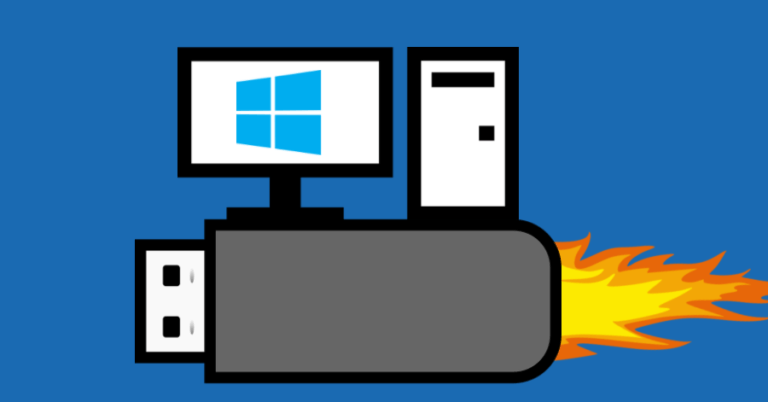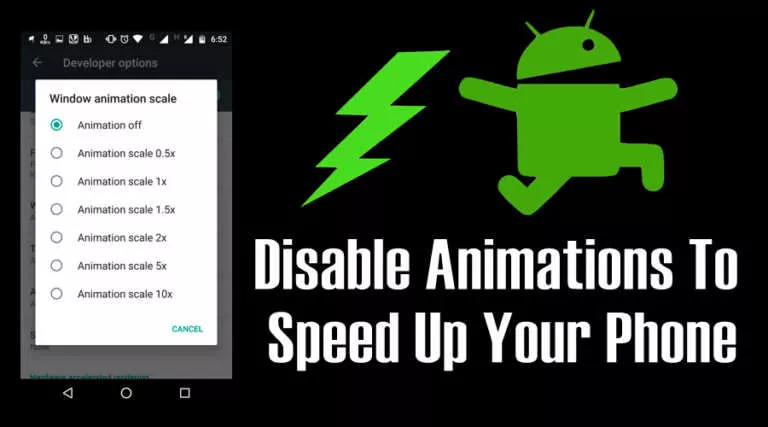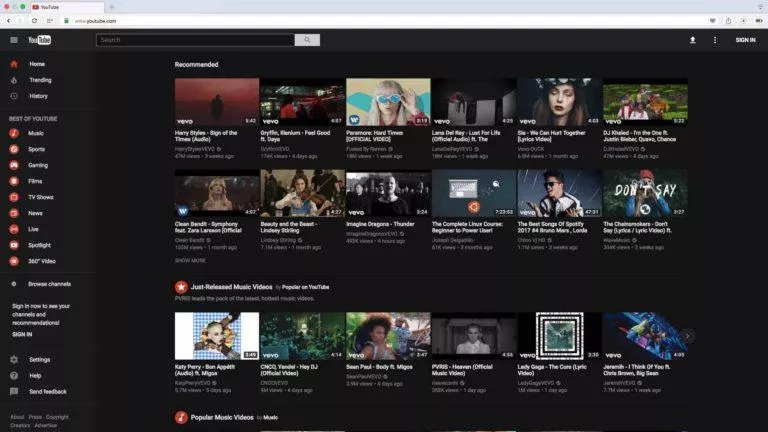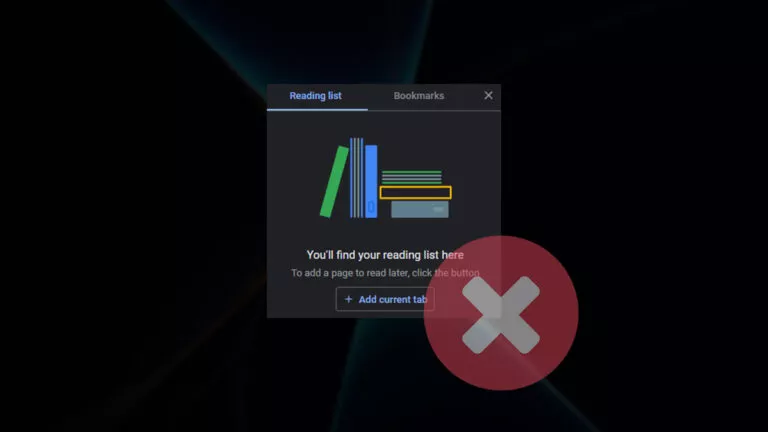SideQuest VR: How To Sideload Free Games On Oculus Quest 2

SideQuest is a third-party app store for VR games and applications for Quest 2. Meta’s Quest 2 default library is extensive but lacks some free VR games. However, you can access the AppLab and sideload free VR games on the Oculus Quest 2 by installing SideQuest.
Anyone new to VR might not know about SideQuest and how good it is. SideQuest has a massive catalog of games, mods, VR applications, and more. You can also download free VR games such as Pavlov, Gorilla Tag, BMBF (Beat Saber mod), QuestCraft, and more.
Sidequest has also finally launched a new VR app that will let you download applications directly from your VR headset. Previously, users had to connect with a PC to use SideQuest.
How to use the SideQuest VR app on the Oculus Quest 2?
Step 1. Install SideQuest on your PC or Android Device
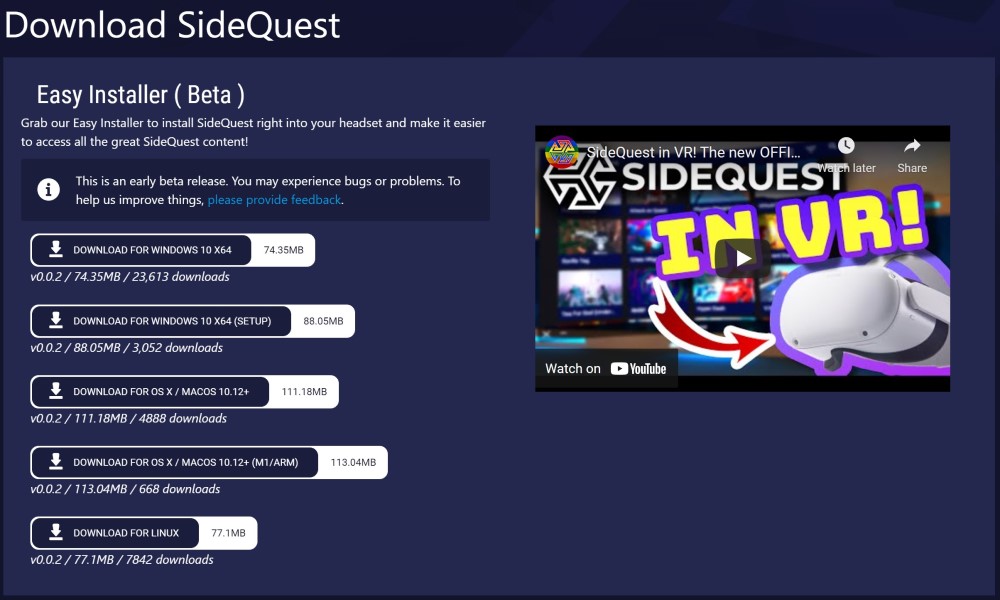
Go to the SideQuest website and install the latest build for your device. SideQuest supports Android, Linux, macOS, and Windows 10. You can also download the SideQuest Android app on the Google Play Store.
Note: The SideQuest installer on your PC will have a step-by-step guide on how to complete the whole process.
Step 2: Create an Organisation
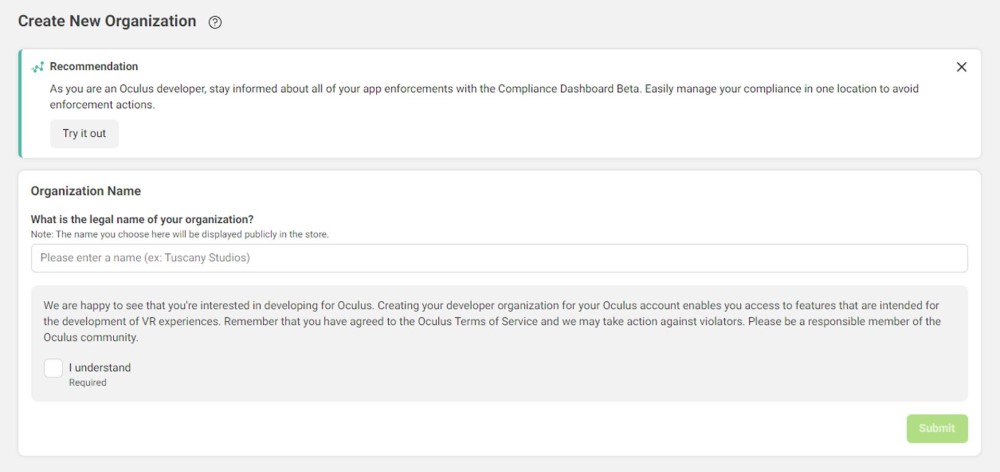
You need to register as a developer to allow installing apps & games to your headset. To do this, go to the Developer dashboard on your PC and log in to your Oculus account.
You will then need to create an ‘Organisation’ to register yourself. Put In any random name that you can remember afterward. Agree to the terms of service and verify yourself using a credit card or a phone number.
Step 2.5: Download Oculus ADB Drivers (Windows only)
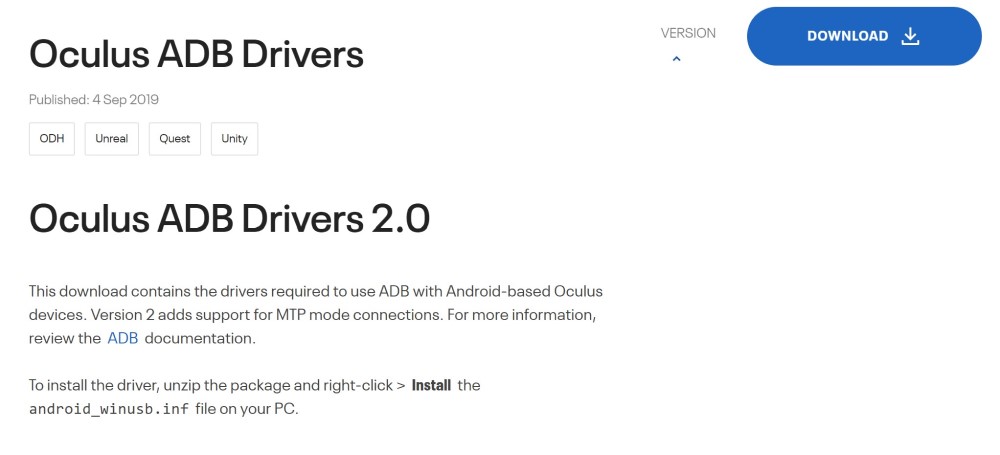
You need to download the Oculus ADB drivers if you are using a Windows PC for installation. To install the driver, unzip the package, right-click on the android_winusb.inf file, and click install.
We highly recommend doing this as it will allow you to change hardware settings like FPS and GPU performance.
Step 3: Enable Developer Mode
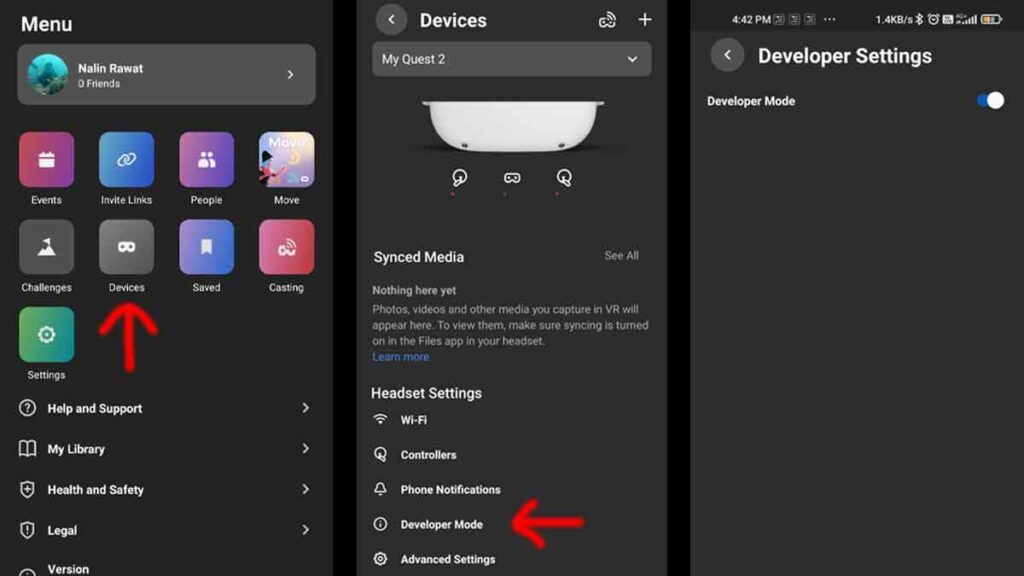
Install the Oculus Quest app on your Android device. Turn on your Oculus Quest 2 and ensure your headset is marked as ‘Connected’ within the app menu. Once connected, click on the ‘Devices’ option, select ‘Developer Mode,’ and turn it on. You will need to restart your Quest 2 to see the same option in the settings menu.
Step 4: Connect your headset to your PC or Android Device
You can now install the SideQuest VR app through your PC or Android device. Connect your Quest 2 to your PC or Android device using a USB-C cable.
PC: Once connected, a pop-up screen will appear on your Quest 2. Click on ‘Allow USB Debugging’ and enable the ‘Always allow from this computer’ option. Open the SideQuest installer on your PC and select the ‘Install SideQuest In Your Headset’ option.
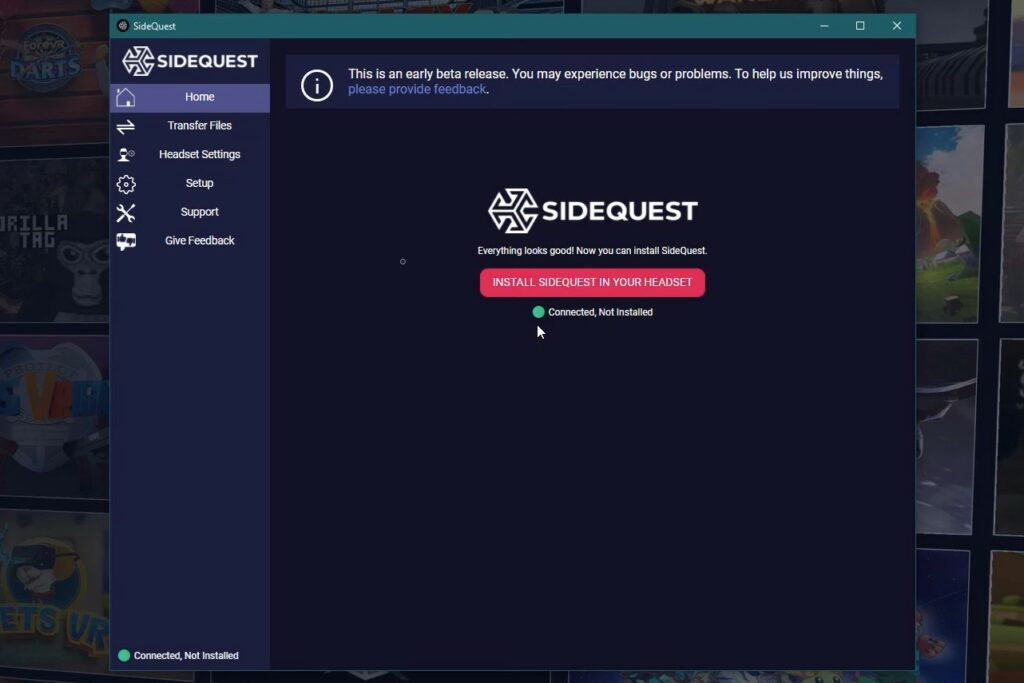
Android: Once connected, open the SideQuest app and accept any pop-ups that might appear. Search for SideQuest in the library and select Download app (sideload).
Step 5: Pair your Sidequest VR account
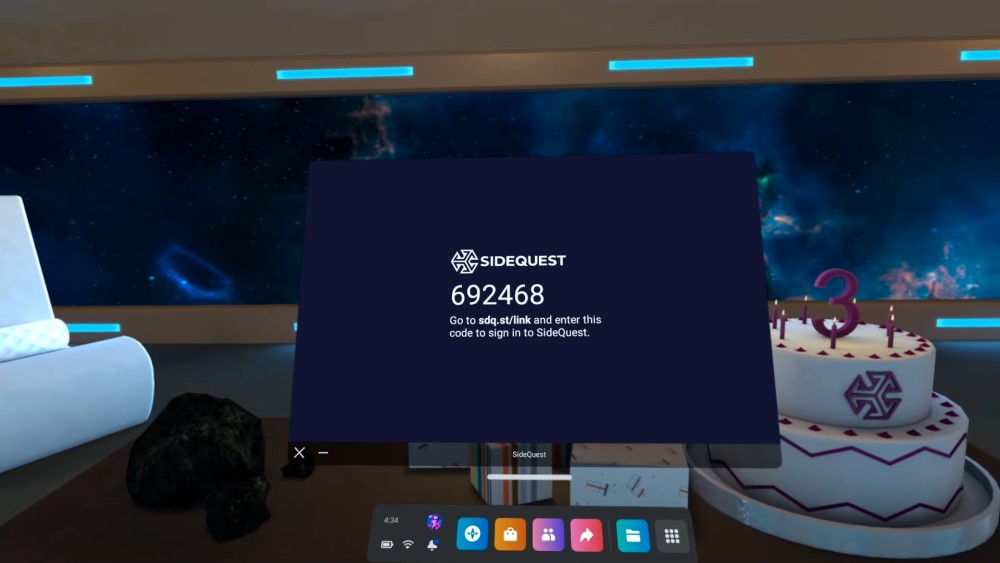
SideQuest VR app 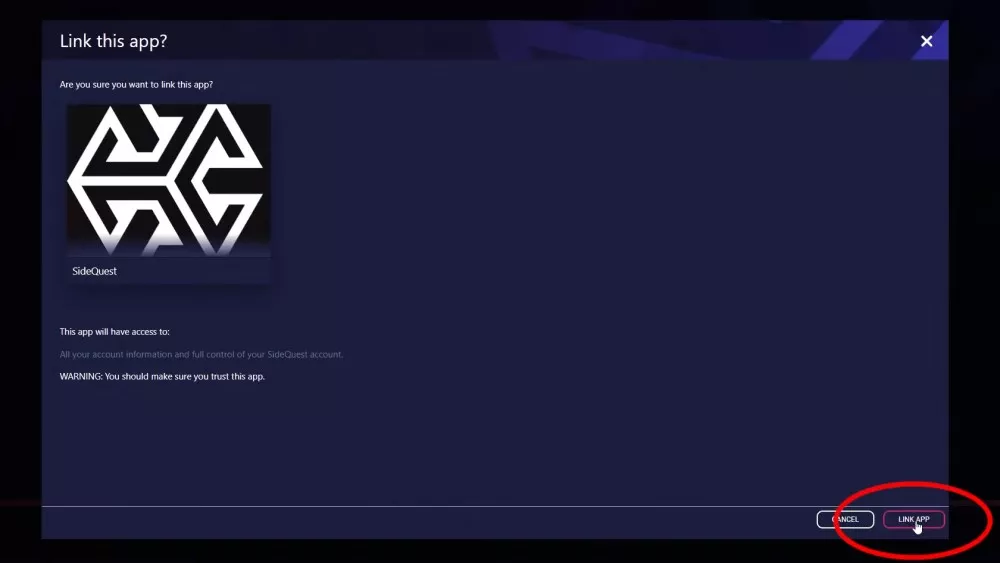
Sidequest linking
Open the Sidequest VR app on your Quest 2 by going into Unknown Sources. Note down the 6-digit code shown on your screen and enter it on this link (sdq.st/link). Once you have entered the code, a pop-up window will appear. Click on Link App in the bottom right corner.
If you had trouble during installation, you could check out this video by SideQuest.
Step 6: Open the Sidequest VR app to sideload apps and games
Your installation process is complete, and now you can sideload VR apps and games using the SideQuest VR app. Open the SideQuest VR app on your headset and browse VR games, custom home environments, prototypes, demos, tools, and more.