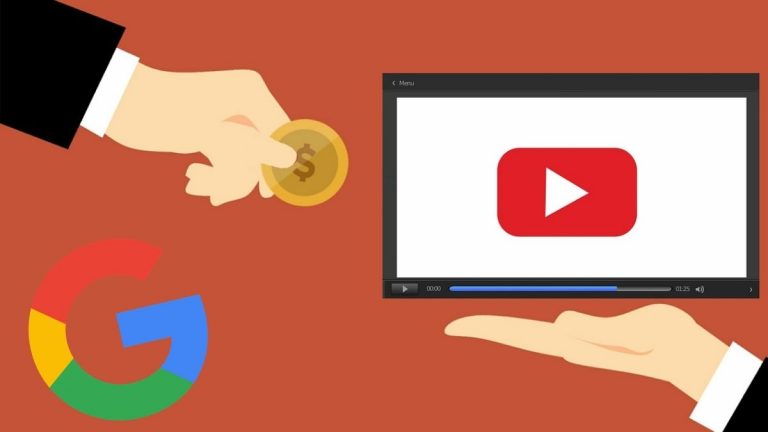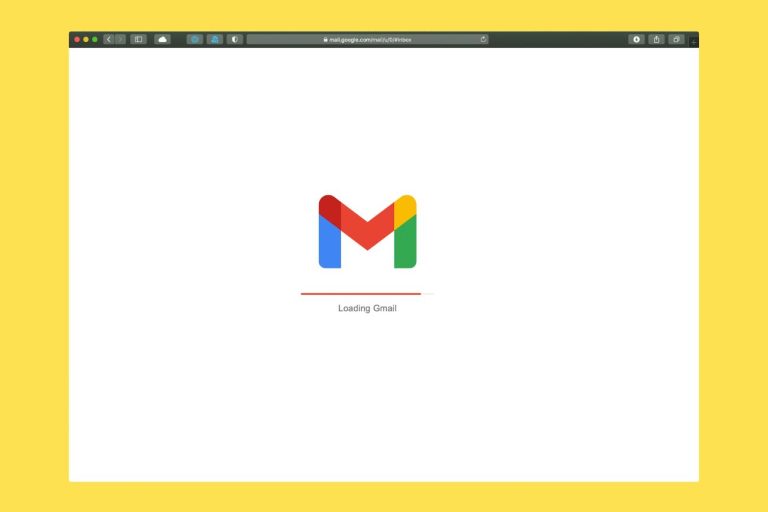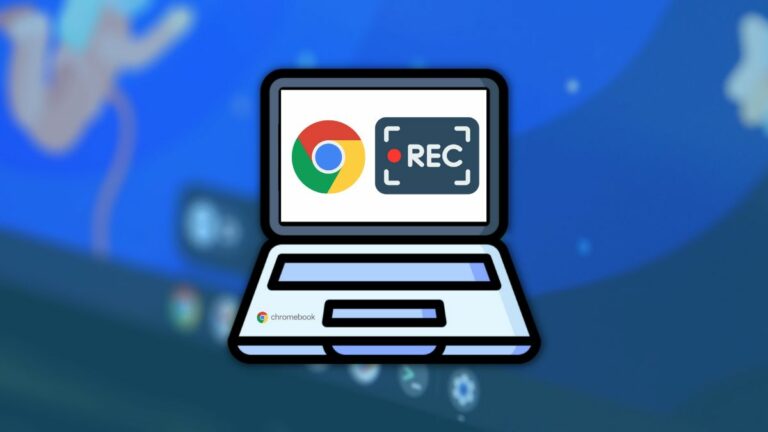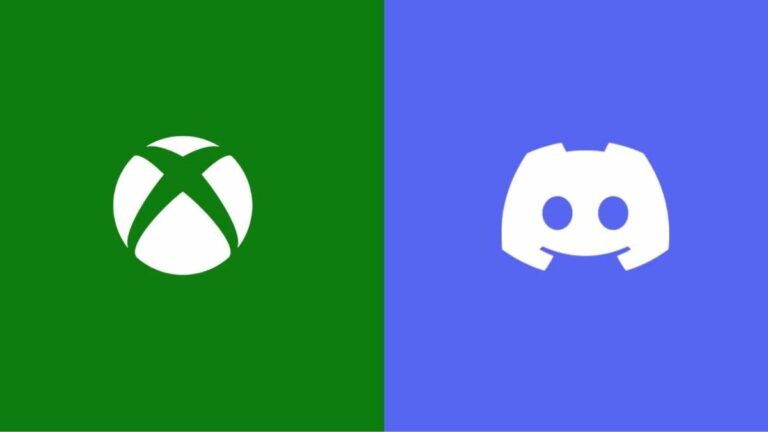Pinterest Guide: How To Share A Pin, Board, Or Profile

Sharing is an essential feature in any app, especially social media apps. Through exchanging text, pictures, and videos, we share ideas and entertainment with our peers. Since Pinterest is essentially a hub of creative posts, it’s utterly important to know how to share stuff via the platform.
When you’re collaborating on, say, a Pinterest board, sharing becomes a crucial way to brainstorm ideas with a Pinterest contact. Moreover, external sharing becomes useful when the friends you want to show a post to aren’t on the platform.
Acknowledging the role of the shared feature, Pinterest has made it really easy for you to share things with your Pinterest contacts. Besides this, you can even share them on your third-party accounts directly from the app. In this article, we’ve mentioned both of these approaches.
Steps to share a pin/profile/board with another Pinterest user or on third-party apps
On mobile:
- Navigate to the desired pin or profile and tap on the Share button. Users looking to share a board can open it, tap on the ellipsis icon at the top-right corner, and select “Share board.”
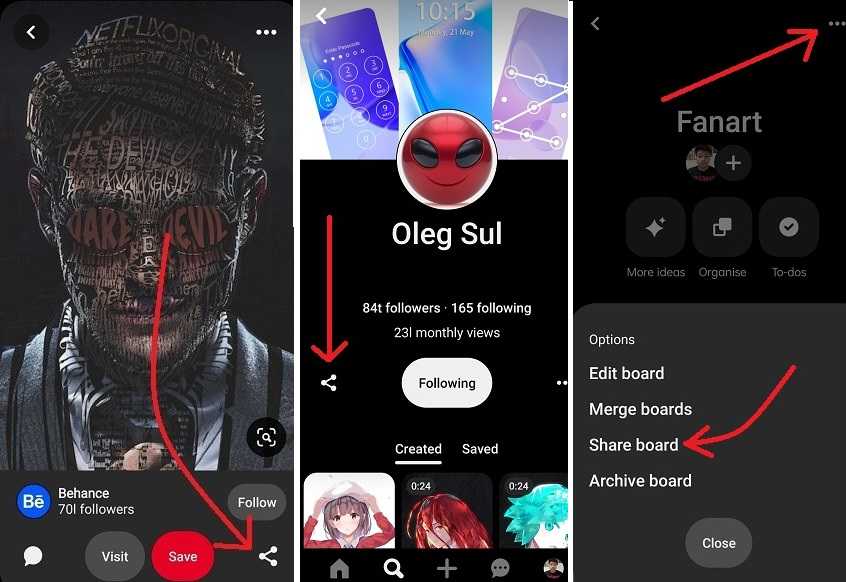
3. a) Next, horizontally scroll on the friend list and tap on the Pinterest friend whom you want to send the post (also, you can tap again to “unsend” it). Alternatively, you can click on the magnifying glass icon, search your contacts from the list, and tap “Send.”
3. b) For sharing on third-party apps, horizontally scroll the icons at the bottom and choose the desired app. Doing this will open the pin in the chosen app from where you can easily share the same.
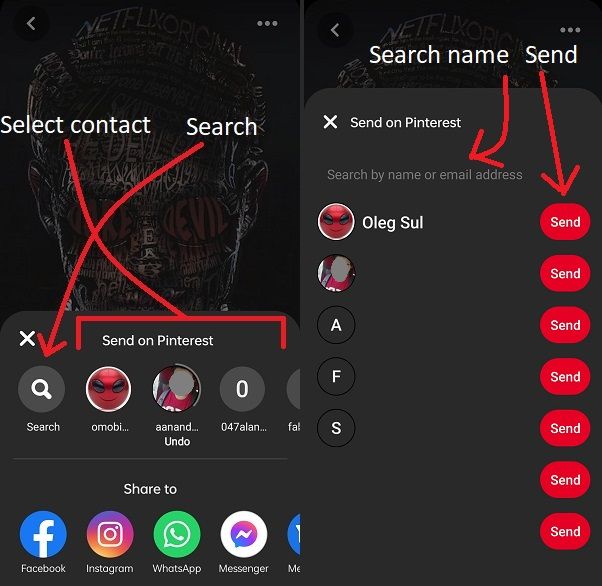
On the web:
- Open your preferred pin or profile and click on the Share button. In the case of a board, open it and click on the “…” icon, then select “Share.”
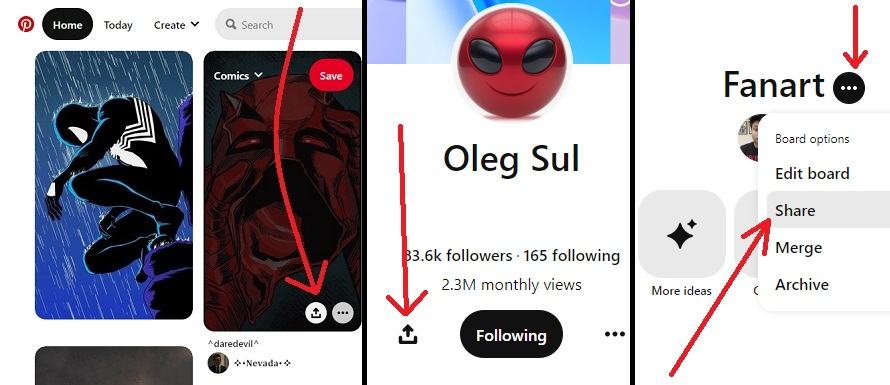
2. (a) To share the pin on another app, select the desired option under “Share.”
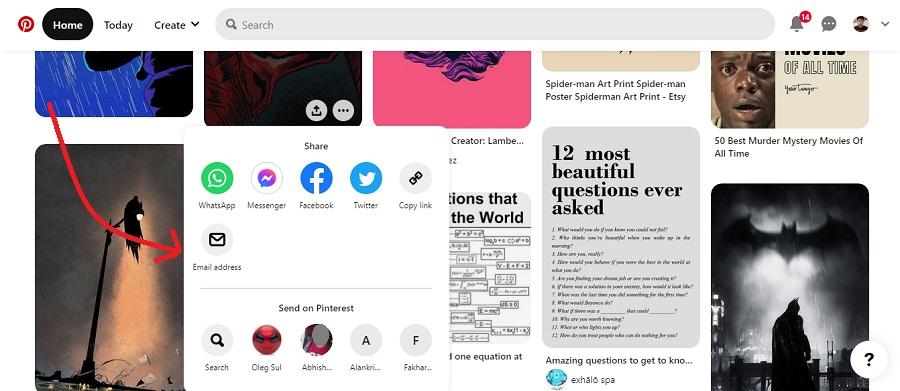
2. (b) If you want to send the pin to a Pinterest contact, choose the desired person from the options under “Send on Pinterest.” Alternatively, click on the magnifying glass icon to search among your contacts. This will open a widget from where you can search and add a recipient. Once that’s done, click on the red send button.
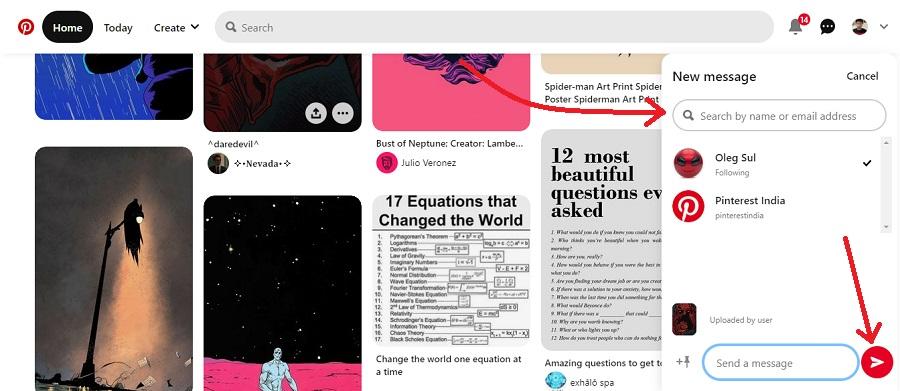
So, those are the different ways Pinterest enables users to share content based on common interests with each other. Go ahead and make the most of this indispensable social feature. While you are still here, make sure to check out our other Pinterest guides.