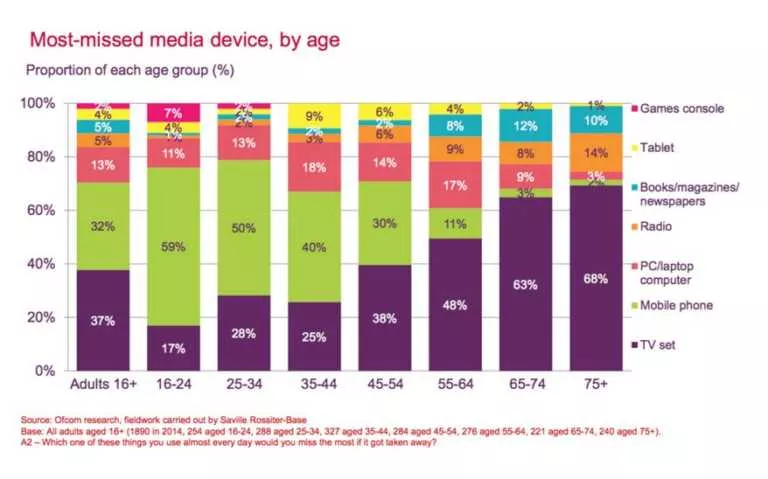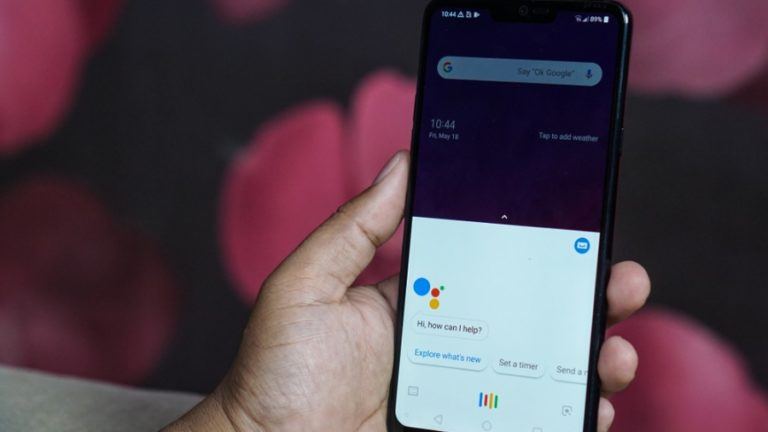Here’s A Bizarre Way To Save RAM On Your Windows 11 PC

Windows has a history of bloatware that consumes many system resources and slows down a PC. Windows 11 comes with several pre-installed apps and features that might not be useful for everyone. Likewise, disabling Windows 11 features like widgets, Teams, and Microsoft Edge can save your PC’s RAM usage.
Most apps installed on your Windows system have a configuration to start whenever you boot your PC automatically. This configuration allows the apps you frequently use to launch quickly on a cold start. As a result, these apps high up system resources all the time, even if you don’t use them.
As reported by Ars Technica, developer and IT admin Michael Niehaus called out some of these apps in recent blog posts. Niehaus examined the resource usage of Windows 11’s widgets, Microsoft Edge, and Microsoft Teams in a new Windows 11 install. The Microsoft Edge observations also apply to Windows 10.
Microsoft Teams and Windows 11’s widgets automatically open several Microsoft Edge WebView2 processes to function. To clarify, Edge and its rendering engine use WebView2 to work without opening Edge itself. Above all, these processes use a decent amount of memory to work.
The process-related to Widgets only starts when you click on the Widgets icon. However, they remain in the background even when you’ve closed the widgets panel.
Microsoft Edge houses a setting called “Startup Boost” that automatically launches Edge in the background when you boot your PC. Enabling this setting will effectively increase your PC’s RAM usage.
How do I save RAM from these apps on Windows 11?
To fix problems with the apps mentioned above and save RAM on Windows 11, you must follow some steps.
- Microsoft Teams: While uninstalling Microsoft Teams can prevent it from starting several processes, you can simply remove the Teams Chat icon from the Taskbar to save your RAM.
- Widgets: There’s no permanent fix for widgets yet. Hence, the only way is to not use Widgets and remove the icon from the Taskbar.
- Microsoft Edge: If you don’t use Edge as your default browser, disable the Startup Boost option in Edge Settings to save RAM on Windows 11.
Make sure to check out our Windows 11 guide to mastering Microsoft’s new OS.