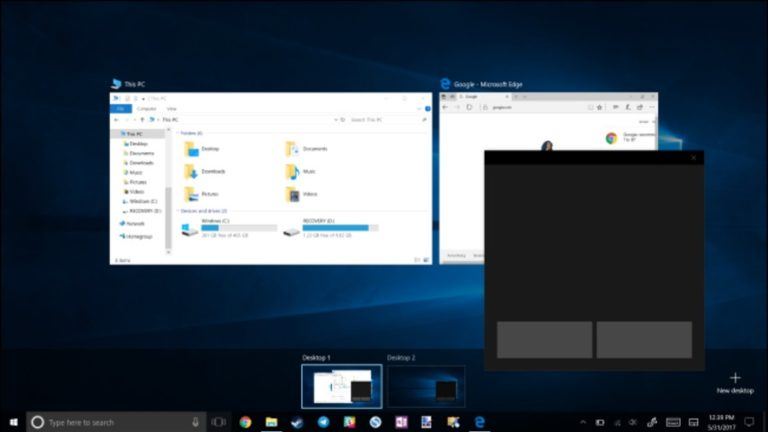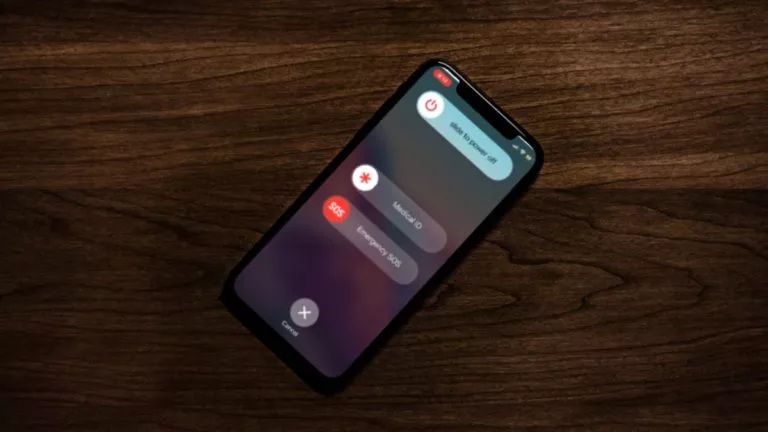How To Save Hard Drive Space In Windows 10 While Using “Fast Startup”
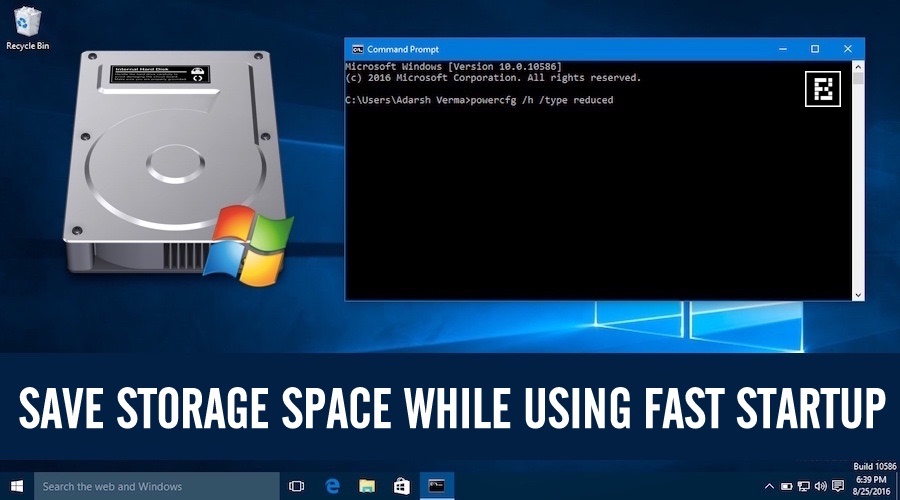
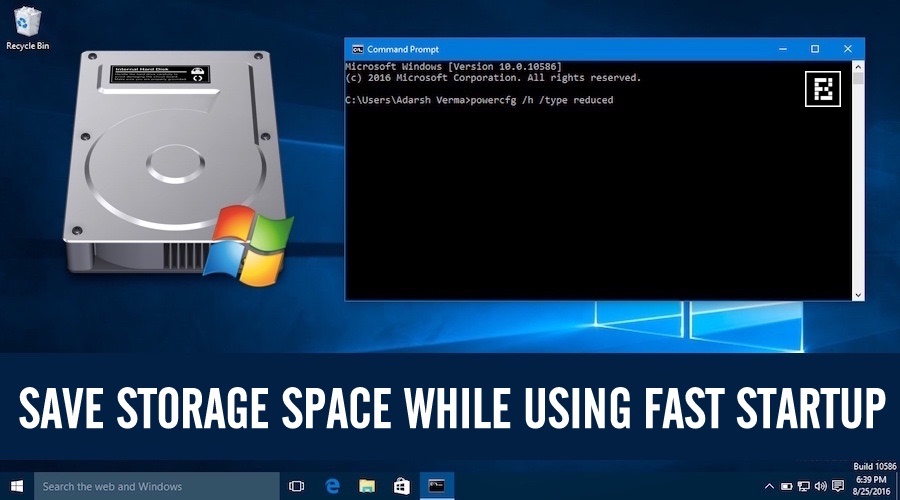 Short Bytes: In Windows 10, Microsoft has provided an option to enable Fast Startup to reduce your computer’s booting time. However, this feature might give you some storage space problem if you have a small hard disk or solid state disk. But, you don’t need to worry. By running some simple commands in Command Prompt, you can reduce the size of your hibernation file and save hard drive space.
Short Bytes: In Windows 10, Microsoft has provided an option to enable Fast Startup to reduce your computer’s booting time. However, this feature might give you some storage space problem if you have a small hard disk or solid state disk. But, you don’t need to worry. By running some simple commands in Command Prompt, you can reduce the size of your hibernation file and save hard drive space.
Similar to the hybrid sleep mode of previous versions of Windows, Windows 10 came with its Fast Startup mode. It’s an inbuilt feature that allows a person to get a faster booting time. Before going into the pros and cons of this feature, let’s tell you how this feature works.
How does Windows 10 Fast Startup work?
Windows 10’s Fast Startup feature is an amalgamation of the well-known hibernate feature and a cold shutdown. If you’ve enabled this feature and you shut down your computer, Windows 10 closes all the open programs and logs off all the users. This process takes place just like a cold shutdown.
However, at this state, the system session is running and the kernel is loaded. Windows also alerts the device drivers to prepare for hibernation. After this, the current state of the operating system is saved and the computer is turned off.
When you turn on your Windows 10 computer again, Windows doesn’t need to spend time loading drivers, kernel etc. It simply loads the saved image from hibernation file to the RAM and starts your computer.
How is Windows 10 Fast Startup different from Hibernation?
The Windows hibernation mode reopens the folders, applications, and logged in users. It returns you back the exact old state of your computer. No changes at all.
On the other hand, Windows 10 Fast Startup gives you an operating system in the freshly started state but it’s loaded very quickly (working explained above).
How To Save Hard Drive Space While Using Fast Startup?
As we’ve told you earlier, the Fast Startup mode in Windows 10 depends on hibernate mode. The systems that don’t support hibernation, won’t be supporting Fast Startup either.
We all know that hibernation file needs some space on your hard disk. Thus, Fast Startup option can be a problem if you are stuck with a small hard drive or SSD. By default, in Fast Startup, the hibernation file takes space equal to about 75% of your installed RAM.
By default, in Fast Startup, the hibernation file takes space equal to about 75% of your installed RAM. However, you have the option to reduce the size of this file to around half of the full size (i.e. about 37% of RAM).
Here are the different options to change the size of your hibernation file that’s located at C:\hiberfile.sys and save hard drive space:
1. Open Command Prompt with administrative privileges and run the common command to set a reduced size and save hard drive space.
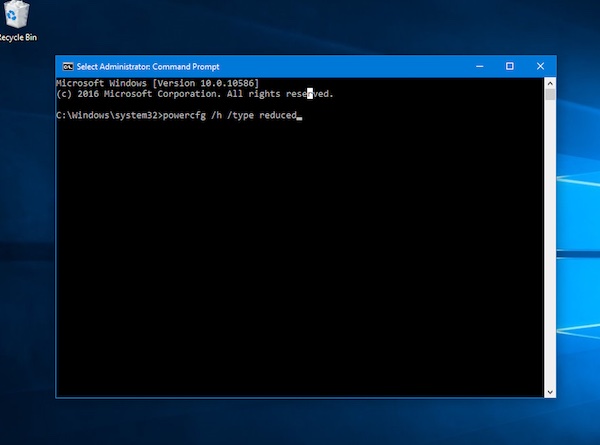
2. To set the hibernation file to full size, use this command:
3. If you want to have more control over the amount of space that Windows uses, you can use this command:
Here, you need to replace the PERCENT OF RAM with a number between 1 to 100. It’ll represent the percentage of RAM that can be used to store the hibernation file. As said earlier, this number is set to 75% by default.
Did you find this article to save hard disk space on your Windows 10 PC helpful? Don’t forget to drop your feedback in the comments section below.
Also Read: My Windows 10 PC Is Using Lots Of Data. What Should I Do?