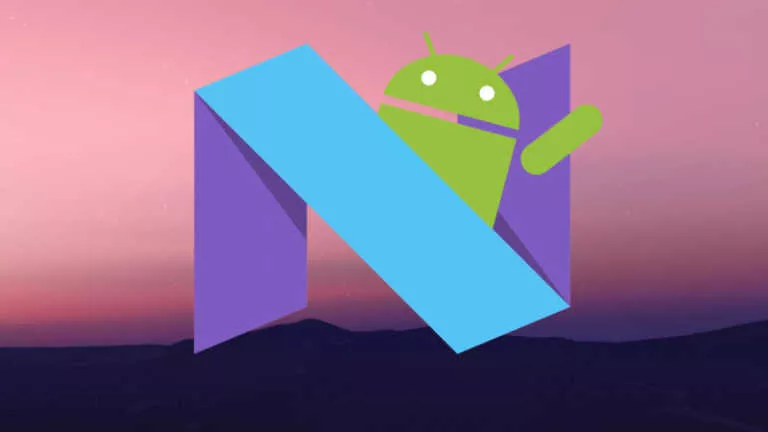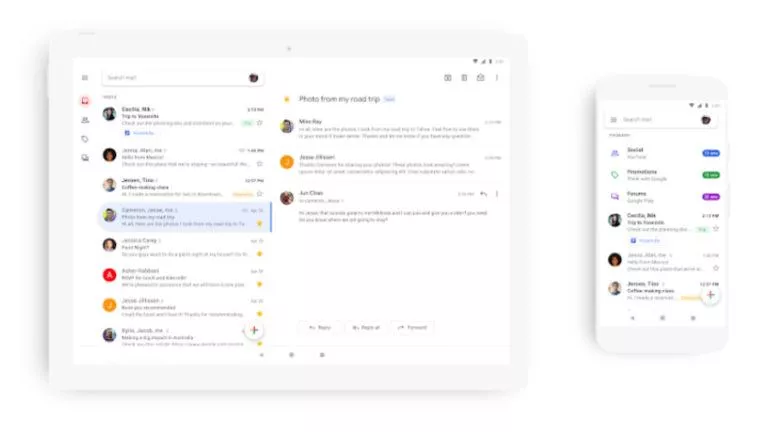List of Samsung Galaxy Devices That Have Received Android 11 Update
Google has already begun testing Android 12 on a number of Pixel devices. Meanwhile, thanks to Android fragmentation, several Android smartphones are still receiving or have just received their Android 11 update.
Samsung has always been on the backfoot when it comes to faster Android updates. But it has gotten better over the years, and now a number of Samsung Galaxy devices have received the Android 11 update in the form of One UI 3 or the latest One UI 3.1.
Below is the list of Samsung devices that have received the Android 11 based One UI 3/3.1 update. If your device is on the list and you are still waiting for the OTA update, scroll down to see how you can manually install the One UI 3.1 update.
Samsung Galaxy Android 11 (One UI 3.x) Update Tracker
Samsung Galaxy S Series
- Galaxy S21 Ultra
- Galaxy S21+
- Galaxy S21
- Galaxy S20 Ultra
- Galaxy S20+
- Galaxy S20
- Galaxy S20 FE
- Galaxy S10 5G
- Galaxy S10+
- Galaxy S10
- Galaxy S10e
- Galaxy S10 Lite
Samsung Galaxy Note Series
- Galaxy Note20 Ultra
- Galaxy Note 20
- Galaxy Note 10
- Galaxy Note 10+
- Galaxy Note 10+ 5G
- Galaxy Note 10 Lite
Samsung Galaxy Z Series
- Galaxy Fold
- Galaxy Z Flip
- Galaxy Z Flip 5G
- Galaxy Z Fold 2
- Galaxy Z Fold 2 5G
Samsung Galaxy A Series
- Galaxy A71 (Vietnam, Sri Lanka, UAE, Russia, Poland, Panama, USA)
- Galaxy A71 5G (USA)
- Galaxy A50 (India)
- Galaxy A51
Samsung Galaxy M Series
- Galaxy M51 (India, UAE, Brazil, Russia)
- Galaxy M31
- Galaxy M31s
- Galaxy M30s (Vietnam, India)
- Galaxy M21
Samsung Galaxy F Series
- Galaxy F41 (Panama, Brazil, India)
Samsung Galaxy Tab Series
- Galaxy Tab S6 Lite (Bolivia, France)
- Galaxy Tab S6 (UAE, Vietnam, India, Taiwan, Hong Kong, Germany, Canada)
- Galaxy Tab S7+
- Galaxy Tab S7
When will my Samsung Galaxy device get the Android 11 update?
If your Samsung Galaxy device is not on the above list, chances are it might receive the Android 11 update in the coming days or months. Here’s the rollout schedule of the Android 11 update for Samsung devices —
April 2021
- Samsung Galaxy A90 5G
- Samsung Galaxy A40
May 2021
- Samsung Galaxy A80
- Samsung Galaxy A70
- Samsung Galaxy A31
- Samsung Galaxy A40
- Samsung Galaxy A41
- Samsung Galaxy A42 5G
- Samsung Galaxy A21S
June 2021
- Samsung Galaxy Tab A
- Samsung Galaxy Tab Active 3
- Samsung Galaxy A11
- Samsung Galaxy A01
- Samsung Galaxy A01 Core
- Samsung Galaxy M11
July 2021
- Samsung Galaxy Tab S5e
- Samsung Galaxy A30
- Samsung Galaxy A20e
August 2021
- Samsung Galaxy Tab Active Pro
- Samsung Galaxy A 10.1 (2019)
- Samsung Galaxy A30S
- Samsung Galaxy A20S
- Samsung Galaxy A20
- Samsung Galaxy A10S
- Samsung Galaxy A10
September 2021
- Samsung Galaxy Tab A 8 (2019)
How to update your Samsung Galaxy device to Android 11?
If Samsung has issued the latest One UI 3 update (Android 11 based) for your device and you haven’t received it yet; here are two ways to install it on your Galaxy device —
Via OTA update
Although one usually gets a notification if a software update has arrived on their device, here is how you can check manually if the Android 11 update is here for your device —
- Go to your Samsung Galaxy device settings.
- Scroll down and tap on Software update.
- Tap on Download and Install.
- Follow the steps if an update is available.
Manual installation
If the Android 11 update is available for your Samsung device, yet it is showing as Up to date when you check for updates, then you have the option to install the update manually using Samsung’s Odin tool.
Make sure to install the latest Samsung USB drivers on your PC before flashing the update.
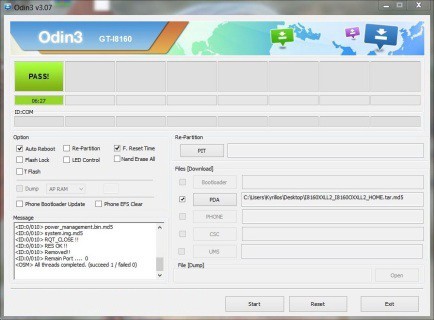
- Download the latest One UI update for your Galaxy device from here.
(Make sure to download the correct firmware as installing the wrong update will brick your phone) - Extract the file on your PC.
- Download and extract the latest version of Odin.
- Open the Odin exe file.
- Switch off your device and hold these buttons simultaneously for 5 seconds to get into download mode — POWER + VOLUME DOWN + BIXBY
- Connect your Galaxy device to your PC using a USB cable and wait for a blue box to appear on Odin.
- Add the extracted One UI update file to the AP field.
- Make sure only F.Reset Time and Auto-Reboot are ticked.
- Click on Start.
Was this Samsung Galaxy Android 11 update list helpful to you? Let us know in the comments down below.