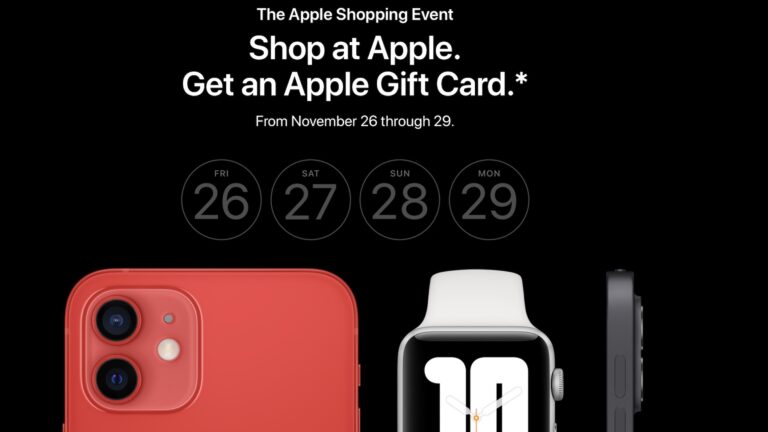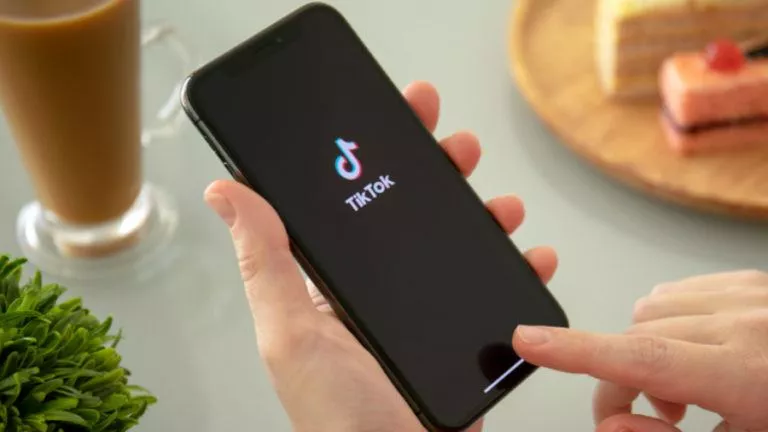M1 iPad Air Review After 30 Days: Should You Buy One Now?

I bought an M1 iPad Air right after Apple launched the new 10th gen iPad with the landscape camera and a revamped design. Before we dive into the review, the next paragraph will tell you why I picked the Air over the base and the Pro.
To make up my mind about the 10th gen iPad, I went to the Apple store and checked the new base iPad, the M1 iPad Air, and the M1 and M2 iPad Pro tablets. The M1 iPad Air sits smack in the middle of the base and the Pro model. It shares the chip with the Pro and also has a modern design with even bezels on all sides and a top-mounted Touch ID sensor. It also has a superior display over the base iPad in some cases. For instance, if your usage involves the Apple Pencil, the iPad Air’s fully laminated display is more accurate compared to the base model’s panel.
The same happens when we talk about features too. The iPad Air with the M1 chip gets Stage Manager, a new feature that is exclusive to iPads with M-series chips. Just as Apple phased out Intel MacBooks, the A-series iPads have also started missing out on features, making them less and less futureproof. So if you’re buying an iPad, you might as well shell out the extra money and get an M1 or M2 model instead of the A-series one. While the iPad Mini also sits in the same price bracket, it also misses out on some new features and has a smaller display, which makes it handy, but also leaves you with a smaller battery.
M1 iPad Air Initial impressions

The first thing you’ll notice when you lift it out of the box is the evenly laid out slim form factor. It’s slim enough that you’ll think of snapping a protective case the moment you unbox it. Touch ID is smooth, but it feels like a downgrade after using Face ID.
The iPad’s volume rockers change the volume up and down button direction depending on how you’re holding the iPad. Suppose you’re holding it with the Touch ID on the left side; the volume down button becomes the volume up button. It is one of the neat little features you can appreciate on the iPad.
The magnetic Apple Pencil connector also sits below the volume rockers. This is another reason to pick the iPad Air over the base iPad. Air’s magnetic connector charges the Apple Pencil and gives it a secure fit on the tablet itself. The base model misses out on Apple’s Pencil 2 support, and that awkwardness is something only Apple can do.
The overall build quality is solid, and the aluminum chassis feels good to hold. However, the screen, as well as the back, are both smudge magnets. I recommend putting on a good screen guard as well as a back case, both of which offer some protection to the iPad.
iPad Air 30 days review

As I recommended in the initial impressions section, I immediately put on a screen guard and a back case on the iPad. In my 30 days of usage, I never popped it out of the case, and you’ll probably keep it that way too. I also happen to use a Mac, so I use the iPad Air as a secondary display via Universal Control.
So far, my usage includes reading books, watching Netflix and YouTube, some gaming, and casual web browsing. In other words, the iPad will save your phone battery because most of the tasks you can run on a phone are better run on the iPad. The 10.9-inch screen is immersive and intuitive to use since the iPadOS feels like iOS on steroids.
iPad Air Setup: A breeze if you’re into the ‘ecosystem’
The moment you boot the device, it’ll automatically check if there’s an iPhone or Mac nearby. It’ll show you the list of available iPhones, and you can select yours from this list. From this point, the iPad lets you choose whether you want to import apps and settings or keep them fresh. Your Apple ID is automatically logged in, so that’s half the work done.
If you’re booting it from scratch, you’ll have to create an Apple ID, and the iPad will run you through the rest of the setup. Both ways, it is easy to set up and start using the M1 iPad Air.
The Apple ecosystem has peaked
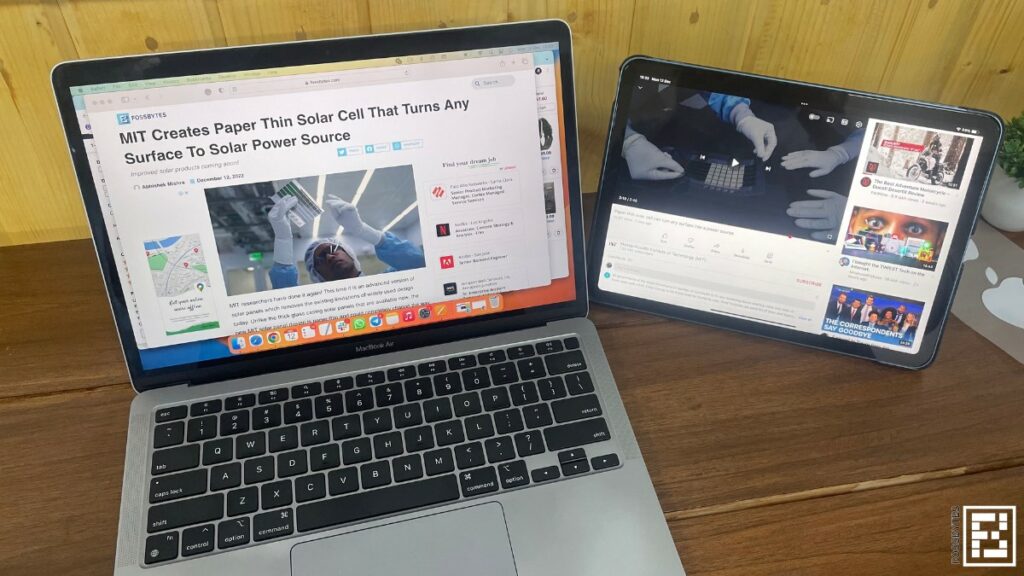
If you have a MacBook or an iMac, the iPad becomes even more usable. Using the iPad Air with my MacBook Air is one of my favorite use case scenarios. The iPad is more than just a secondary display. It literally divides the workload into two devices, and universal control turns the iPad into a semi-dependent laptop.
You don’t need a separate keyboard or mouse to work with the iPad. Simply turn on universal control, and you can drag and drop files & text and control your iPad and Mac like a single device. For instance, the MacBook is my primary display for writing this article, but I’m working on the images on the iPad, using universal control for more precision with the mouse.
Reading books and manga on the M1 iPad Air
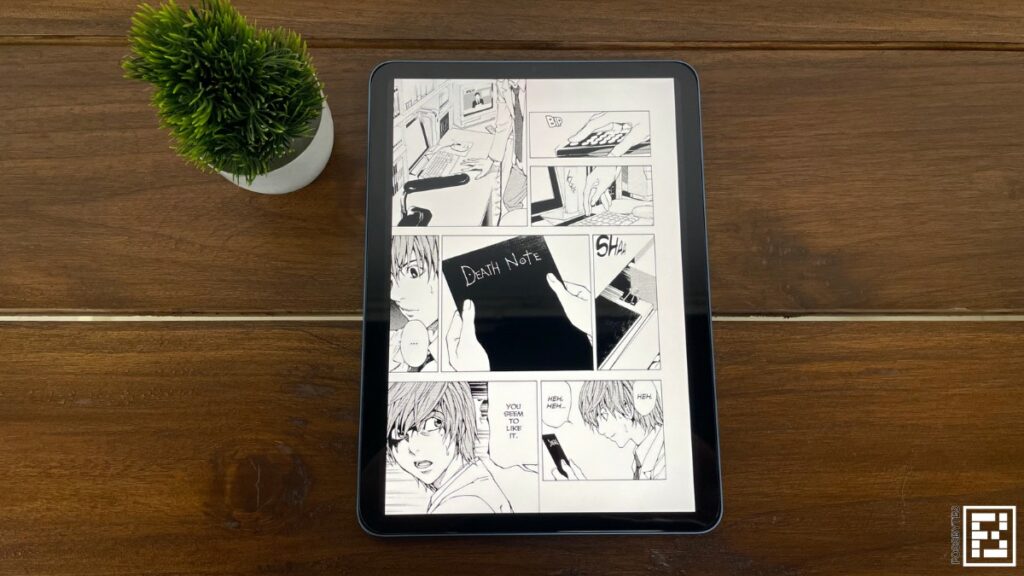
I’ve used the Apple Books app to read my fill on the M1 iPad Air. Before this, I used a Kindle, and that made me appreciate paperbacks more. However, the iPad has a great display for prolonged reading. You can turn on the blue light filter and make it softer for your eyes. The screen size also gives the feel of a proper book, and the markup and quote sharing are also some things that give it a one-up as an e-reader.
Coming to manga, I like to read them, but I’m not a collector, so committing the space to physical copies is a restraint. The iPad screen is crisp, and most of the stuff looks great on it. Reading a manga is not that different.
How do Netflix and YouTube run on the iPad?
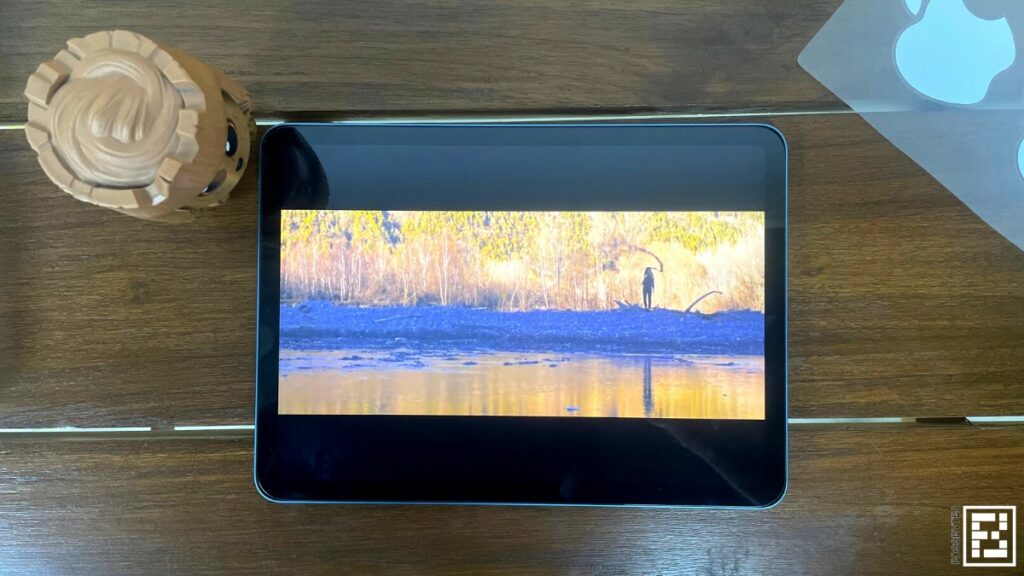
This one is a mixed bag. The audio experience is really good. The speakers are almost at par with those of the MacBook Air, but a headphone jack would’ve been nice. My concern is the display. It is a good screen, but the 4:3 aspect ratio isn’t great for widescreen videos. A big chunk of the screen is taken up by the black bars, so the viewing area is a lot less than the actual screen.
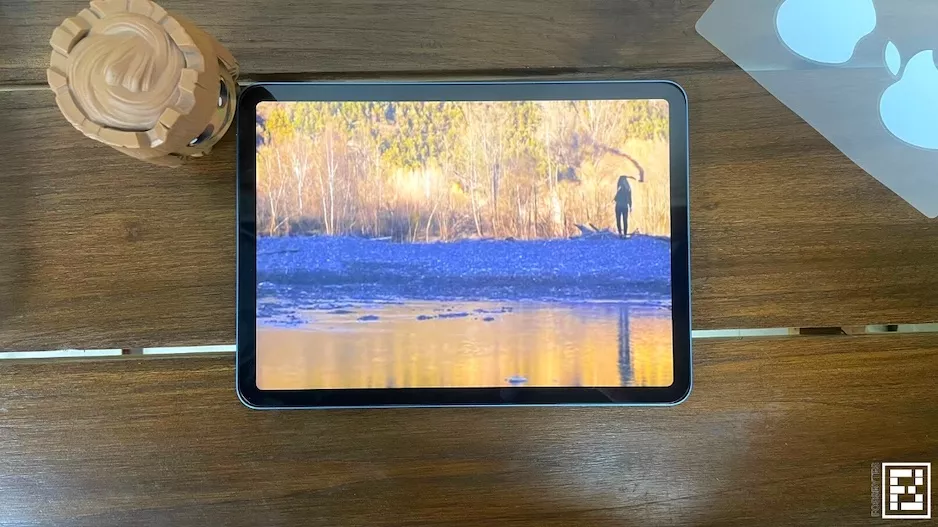
You may think that YouTube’s ‘zoom-to-fill’ will sort this out. Well, not so much. When you use zoom-to-fill on the iPad, a big chunk of the content on both sides of the screen is cut off. However, it is still a decently big screen, and the binging experience is also aided by solid battery life. In my 30 days with the iPad Air, I’ve sometimes had up to 1.5 days of mixed use on a single charge.
Web browsing and multitasking on the M1 iPad Air
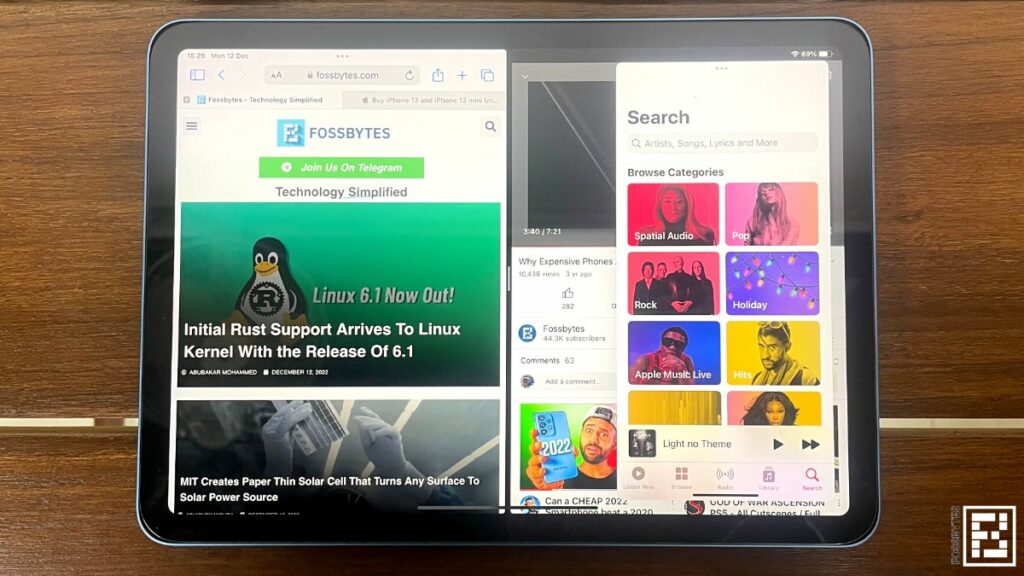
The M1 iPad Air is fast, responsive, and easy to use. I’ve found myself using the iPad Air for most of the things that I did earlier on my iPhone. Web browsing is better on the big screen, and you don’t need to install many apps on the iPad, either. Open a web browser, log in, and you have the desktop view with the convenience of a touchscreen. This is something I missed on my MacBook when I used a 2-in-1 Windows laptop.
However, apps are a mixed bag for the iPad too. The Facebook app, for instance, doesn’t do justice to the big screen. Similarly, Instagram isn’t optimized, and there’s no WhatsApp app either. Apps like Slack, Asana, and Apple’s built-in apps work well. Games also look great on the iPad, and the next section will talk about that.
Multitasking is one of the biggest reasons to go for the M1 iPad Air. This chip can handle the load. I’ve used the split view feature with at least 5 windows at a time. It means I was running 10 apps side-by-side, and iPadOS is optimized enough to not just handle the workload but also make it legible.
Can I play Genshin on M1 iPad Air?
I never played Genshin before this iPad, but now I have Genshin Impact and Angry Birds installed. Both games run smoothly, and Genshin, despite its demanding graphics, runs smoothly. This is the 64GB iPad Air, so there’s no RAM swapping like the higher storage variants, but games still run smoothly, and the big screen is again a bonus.
What are the cons of the M1 iPad Air?
Everything has its limitations, and in the case of the M1 iPad Air, I have two bones to pick with this device. First, iPadOS is just not powerful enough for the hardware of this caliber. Apps are underwhelming, and some of the best apps from the Mac, like the Preview app, are missing. Apple should bring the Mac’s Finder app to the iPad.
The second bone I have to pick with the iPad Air is the camera placement. I’d seen other reviewers getting annoyed by it, and my first Google Meet from the iPad showed me why Apple is quietly rearranging it on the newer models, starting with the base iPad. Not just meetings, but taking landscape selfies is also awkward. Summing up, if you’re looking in the camera, you can’t see the screen, and if you look into the screen, the camera picks it up like you’re looking in some other direction altogether.
One more thing, as Apple likes to say it. The M1 iPad Air is a good device and justifies the price it commands. However, it should ship with at least a case or the Apple Pencil. There’s no way you can use this device as a standalone and get your money’s worth.
M1 iPad Air review conclusion: Should you buy it in 2023?
M1 iPad Air Review
Summary
The iPad is a well-built tablet with a good display and cameras. Apple wasn’t kidding when it promoted this as “supercharged with the M1 chip” because the chip does make it feel a lot smoother and faster.
While the hardware demands it, iPadOS is still more like iOS on steroids instead of being a touch-first macOS. If Apple were to fix that in the future, all iPads would benefit from it. However, it flies through multitasking, has a great battery life, and is polished in all the right places, so there’s not much to complain about.
It is safe to say that you can’t go wrong with the M1 iPad Air. It will complement your work one way or the other.
Apple revisited the drawing board to reword the 10th gen iPad in 2022. Come next year, we can expect the 2023 iPad Air to get the M2 chip, a better display, and perhaps the camera in landscape orientation. That said, is the 2022 iPad Air still a good deal in 2023? The short answer is yes.
While the 2023 iPad Air will get some new bells and whistles, the software part of the goodies will most likely trickle down to this iPad too. Combine that with the M1 chip, and you have a solid tablet that should work well for the next half-decade. The M1 iPad Air is already one of the affordable models that comes with all the features, so it’ll only make more sense when it gets cheaper in 2023.
The M1 iPad Air is good for casual reading, web browsing, and gaming. The black bars in the videos are likely to stay as the widescreen format gets widely adopted. I haven’t tested with a pencil, so I can’t say about the drawing precision, but the display is crisp & responsive, and you’ll probably get what you’re looking for when you use the Apple Pencil with it.
If you’re a power user looking at the M1 iPad Air as a laptop replacement, I’ll shortly do an article on that and link it here. From my usage so far, the iPad Air has the potential to replace my MacBook in most use cases. There are some exceptions, but those are a matter of adaptation and not the iPad’s limitation.