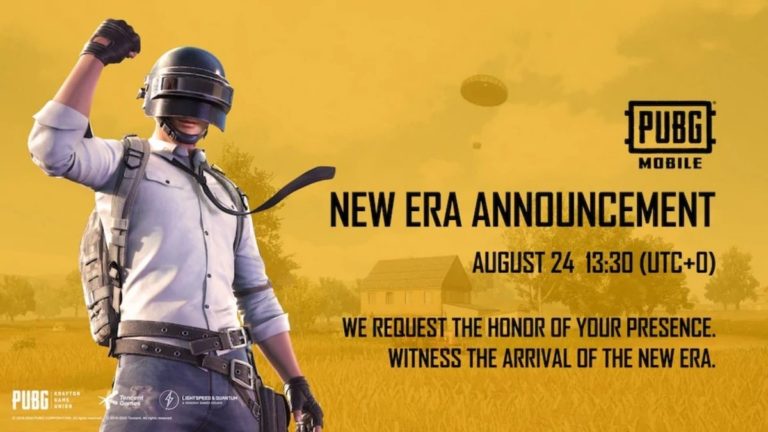How To Play Final Fantasy 14 In VR? [Free Mod]

Final Fantasy 14 is finally getting VR support through an unofficial mod. Thanks to the efforts of a talented group of mod developers, we can now experience the world of Etheirys like never before. However, using the mod can be difficult, so we have made a guide to help users play Final Fantasy 14 in VR.
The VR mod was made by modders known as Marulu & Streetrat. It replaces the camera placement in both first-person and third-person view. However, it is not the first time a flatscreen game has been playable in VR. Gamers can check out our list of all flatscreen games that can be played in VR (natively or through mods).
Things needed for Final Fantasy 14 in VR
- Medium-spec gaming PC
- VR headset
- USB-C cable
- Final Fantasy 14 on PC
- SteamVR
- Controller (recommended)
Installing Final Fantasy 14 VR Plugin
We are assuming that the user has already installed the game and Steam VR on their PC. The users will also need to make sure that they have a reliable method for connecting their PC to a VR headset. In the case of the Quest VR headset, the user can use the Air Link or a USB-C cable to connect with the PC.
1. Install the Final Fantasy 14 Quick Launcher.
2. Connect your PC to your VR headset and launch Steam VR.
3. On your PC, open Steam VR settings and note down the resolution per eye.
4. Go to Documents > My Games > Final Fantasy XIV and open the FFXIV.cfg file.
5. In the config file, change the ScreenWidth and ScreenHeight to the resolution you noted before.

6. Copy and paste the settings given below to Graphic Settings and Graphic Settings DX11 in the config file.
Final Fantasy 14 VR config settings
<Graphics Settings>
TextureFilterQuality 2
TextureAnisotropicQuality 0
SSAO 1
Glare 2
DistortionWater 2
DepthOfField 1
RadialBlur 1
Vignetting 1
GrassQuality 2
TranslucentQuality 0
ShadowVisibilityType 2
ShadowSoftShadowType 1
ShadowTextureSizeType 1
ShadowCascadeCountType 2
LodType 1
StreamingType 0
GeneralQuality 1
OcclusionCulling 1
ShadowLOD 1
PhysicsType 1
MapResolution 1
ShadowVisibilityTypeSelf 1
ShadowVisibilityTypeParty 1
ShadowVisibilityTypeOther 1
ShadowVisibilityTypeEnemy 1
PhysicsTypeSelf 2
PhysicsTypeParty 2
PhysicsTypeOther 2
PhysicsTypeEnemy 2
ReflectionType 0
ScreenShotImageType 0
Final Fantasy 14 VR DX11 config settings
<Graphics Settings DX11>
AntiAliasing_DX11 1
TextureFilterQuality_DX11 2
TextureAnisotropicQuality_DX11 0
SSAO_DX11 0
Glare_DX11 2
DistortionWater_DX11 2
DepthOfField_DX11 1
RadialBlur_DX11 1
Vignetting_DX11 0
GrassQuality_DX11 3
TranslucentQuality_DX11 0
ShadowSoftShadowType_DX11 1
ShadowTextureSizeType_DX11 2
ShadowCascadeCountType_DX11 2
LodType_DX11 1
OcclusionCulling_DX11 0
ShadowLOD_DX11 0
MapResolution_DX11 1
ShadowVisibilityTypeSelf_DX11 1
ShadowVisibilityTypeParty_DX11 1
ShadowVisibilityTypeOther_DX11 0
ShadowVisibilityTypeEnemy_DX11 1
PhysicsTypeSelf_DX11 2
PhysicsTypeParty_DX11 2
PhysicsTypeOther_DX11 1
PhysicsTypeEnemy_DX11 1
ReflectionType_DX11 0
WaterWet_DX11 1
ParallaxOcclusion_DX11 0
Tessellation_DX11 1
GlareRepresentation_DX11 1
UiSystemEnlarge 0
SoundPadSeType 1
SoundPad 100
IsSoundPad 0
TouchPadMouse 1
TouchPadCursorSpeed 50
TouchPadButtonExtension 0
TouchPadButton_Left 0
TouchPadButton_Right 1
RemotePlayRearTouchpadEnable 1
SupportButtonAutorunEnable 1
R3ButtonWindowScalingEnable 1
AutoAfkSwitchingTime 2
AutoChangeCameraMode 0
AccessibilitySoundVisualEnable 0
AccessibilitySoundVisualDispSize 25
AccessibilitySoundVisualPermeabilityRate 0
AccessibilityColorBlindFilterEnable 0
AccessibilityColorBlindFilterType 1
AccessibilityColorBlindFilterStrength 100
7. Open the game through the Quick Launcher.
8. Click on the Plugin installer in the top left corner.
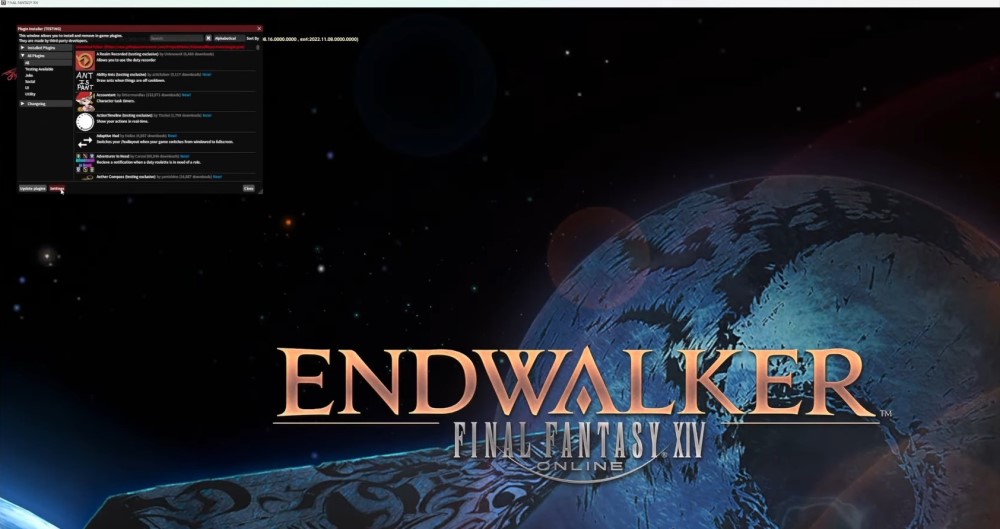
9. Go to Settings and enable Experimental plugins. Save and Close to apply these settings.
10. Search for the XIVR plugin and install it.
11. Put on your headset and relaunch Final Fantasy 14 in VR.
Video guide
The creators of the mod have also made a step-by-step video guide if you need further assistance. Gamers can also check out our other guides on how to play GTA V, Cyberpunk 2077, and Resident Evil Village in VR. Let us know your thoughts about playing Final Fantasy 14 VR in the comment section below.



![5 Fast Ways To Make Money In GTA 5 Online [2021]](https://fossbytes.com/wp-content/uploads/2021/04/5-Fast-Ways-To-Make-Money-In-GTA-5-Online-2021-768x432.jpg)