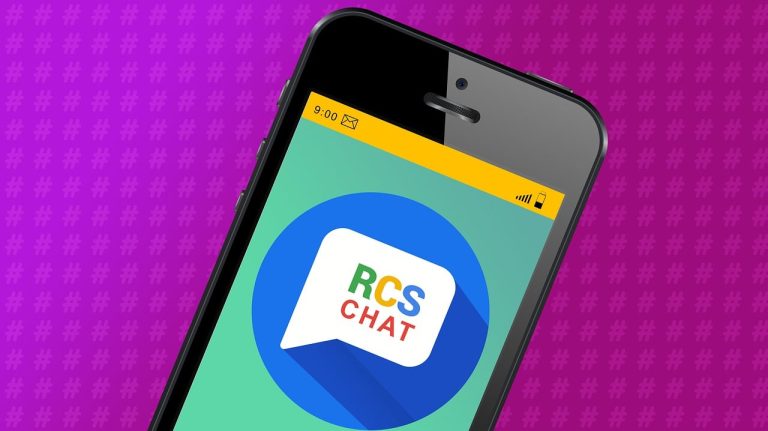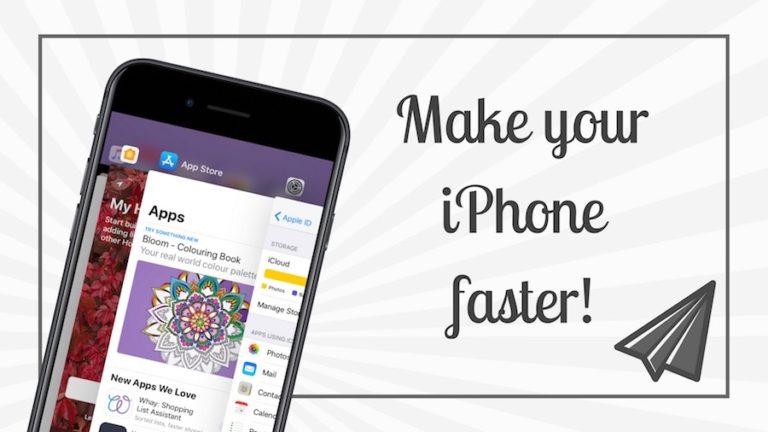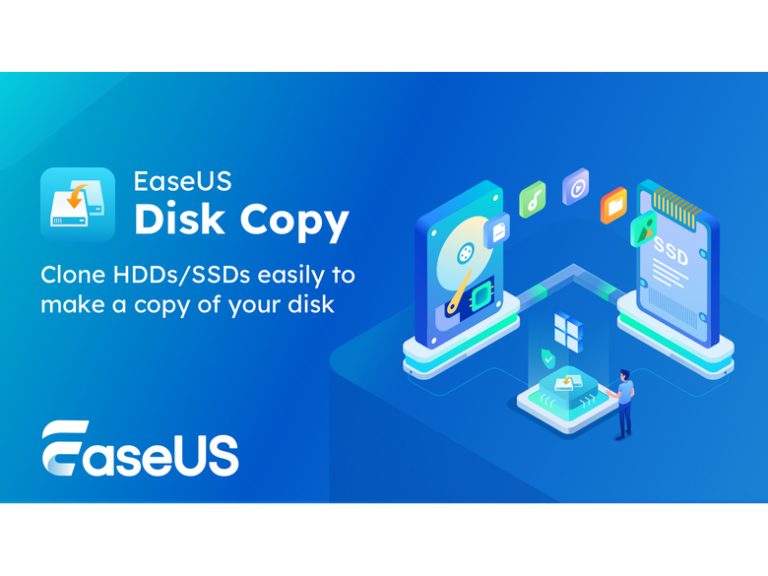Here’s How To Connect Your PlayStation Network Account To Discord
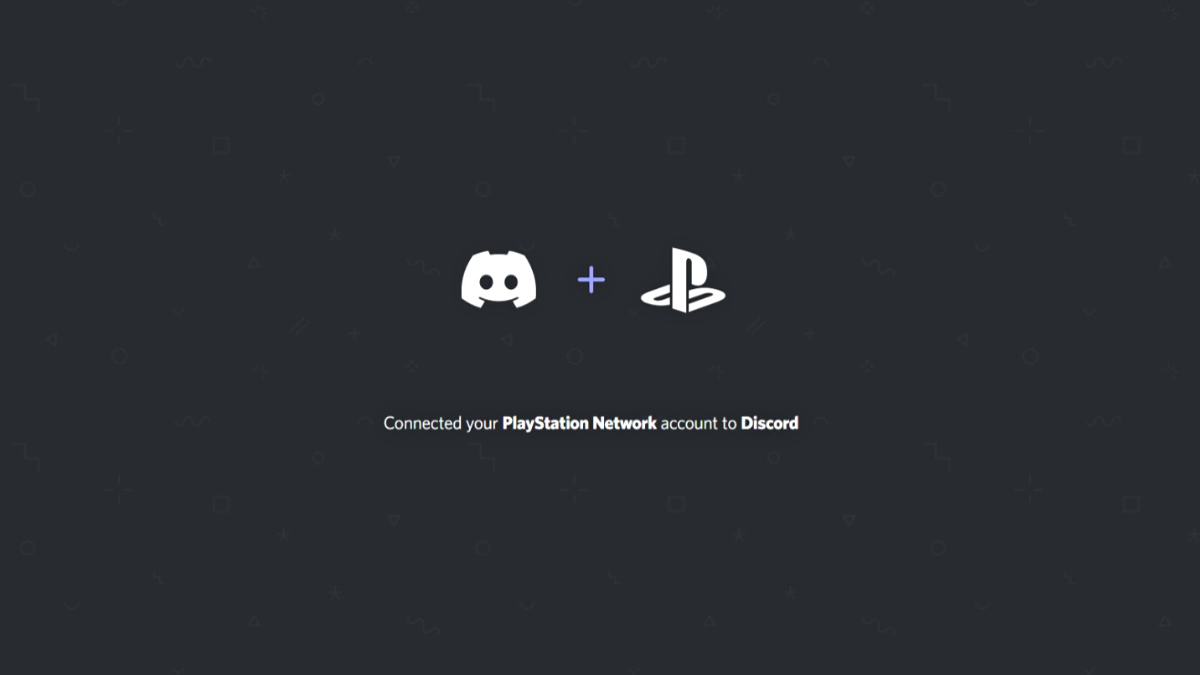
Discord is hands down the go-to communication platform to connect with friends while playing games; however, operating Discord on a PlayStation might confuse some. Keeping that in mind, in this gaming guide, we’ll be sharing how you can connect your PlayStation network account, aka PSN account, to Discord for seamless gaming coms.
While connecting your PSN account to Discord was almost impossible before, thanks to the partnership between Sony and Discord, you can now easily connect your PlayStation network account to your Discord account. However, before you get all excited, there’s no Discord app for the PlayStation; you can connect the two accounts and show your gaming history to your PS friends.
Furthermore, users can connect their PSN accounts to their Discord accounts via either the iOS or Android app or the PC app. And we’ll take you through the steps for both platforms.
How to connect a PSN account to Discord on mobile
For those wondering, the process will be the same for both iOS and Android users.
1. Firstly, download and launch the Discord app on your mobile device and ensure you’re logged in.
2. Now, in the bottom bar, tap your profile icon; it will be the one to the far right on the bar.
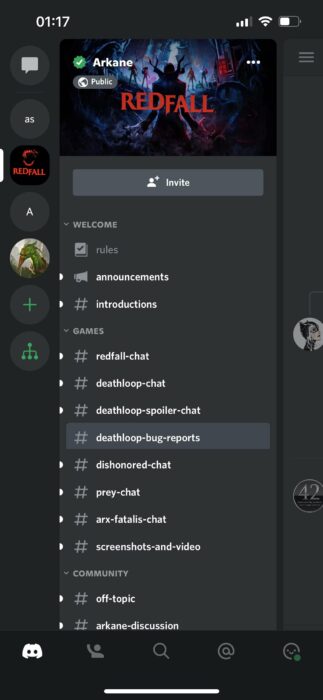
3. In the settings, click on Connections.
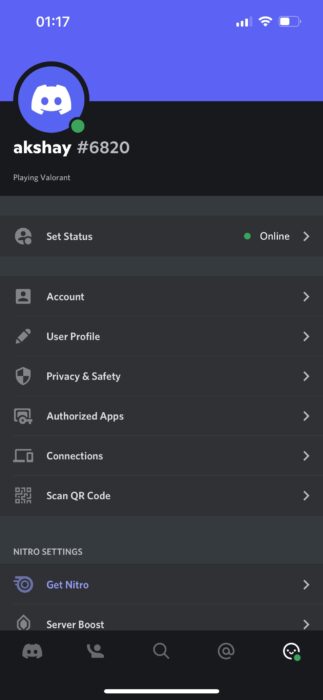
4. Once in the connections menu, click Add and choose PlayStation Network from the list.
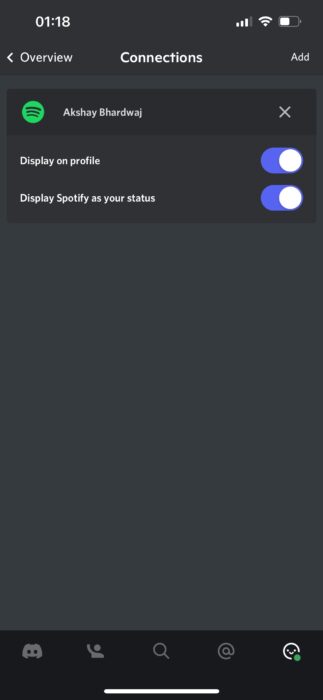
5. Now, the app will open the PSN network website, where you can log in using your PSN credentials and connect your PSN account to your Discord account.
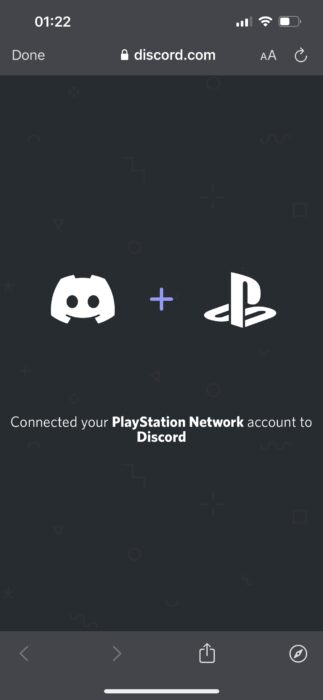
6. Once logged in, close the webpage, and you will be back in the app, where you’ll see that your PlayStation Network Account is connected to Discord.
Meanwhile, if you need to disconnect your PSN account from Discord, you can go to connections and unlink the PSN account from there.
How to connect PSN account to Discord on PC
1. Launch the Discord app on your PC and ensure you’re logged in.
2. Now, go to Discord’s settings by clicking the gear icon in the bottom left icon tray.
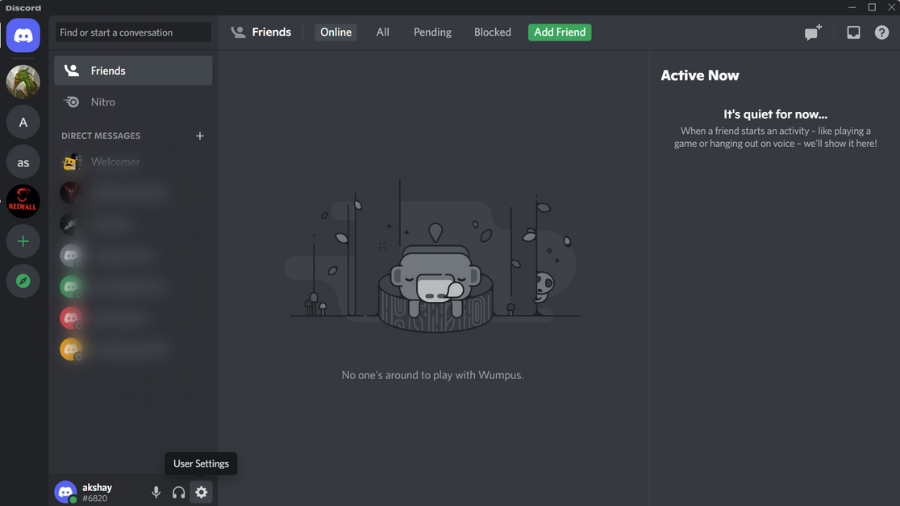
3. In the settings, click on Connections.
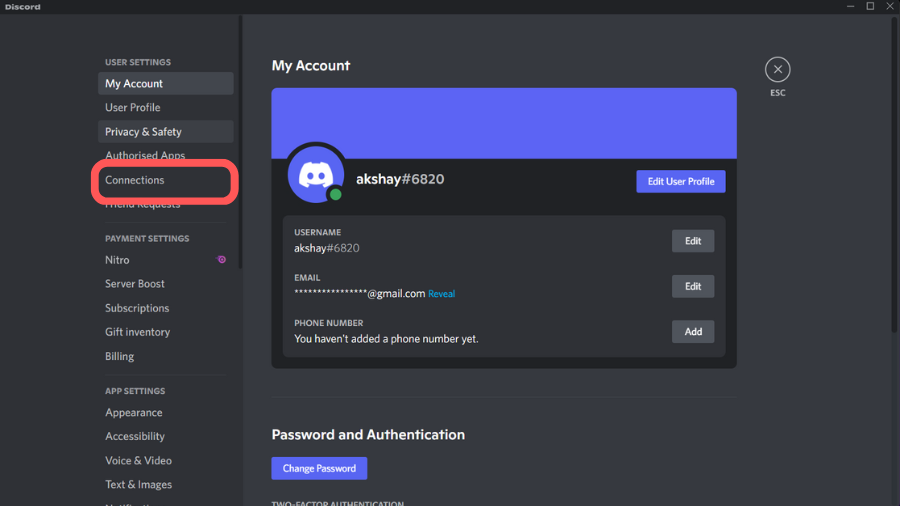
4. Once in the connections menu, click on the PS icon to connect your PlayStation network account to Discord.
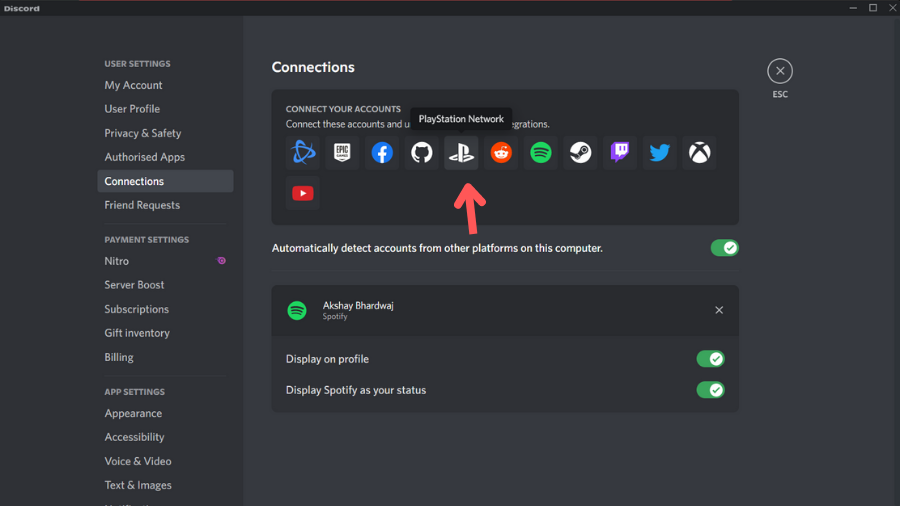
5. You will be redirected to the PSN account login page; log into your PSN account using your credentials and enter the code if you’ve activated two-factor authentication on your PSN account.
6. Like that, you’ve successfully connected your PSN account to your Discord account.
And there you have it, enjoy your gaming sessions knowing you’re connected to your Discord buddies. While the integration will not allow you to use the full functionality, we’re hoping that Sony will eventually launch a dedicated Discord app for the PlayStation sometime soon.