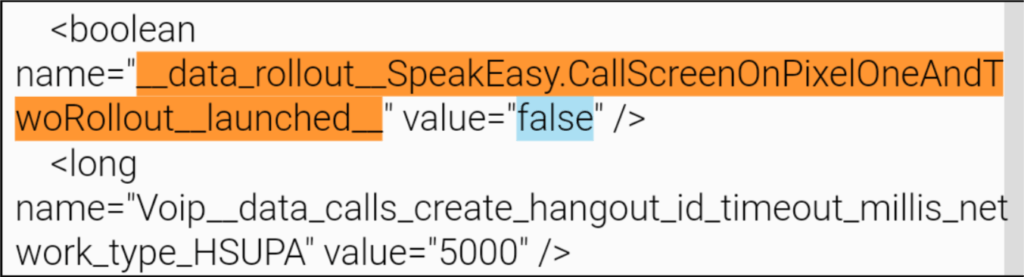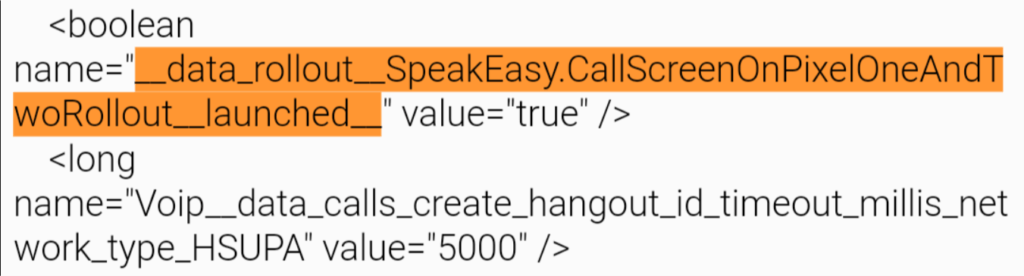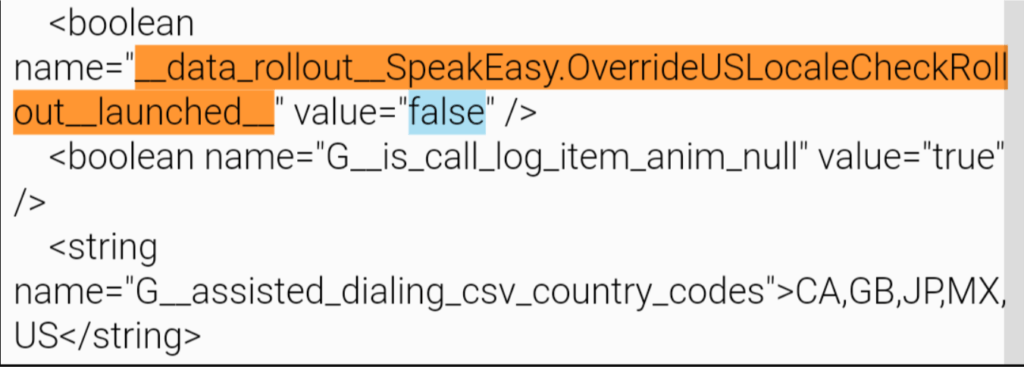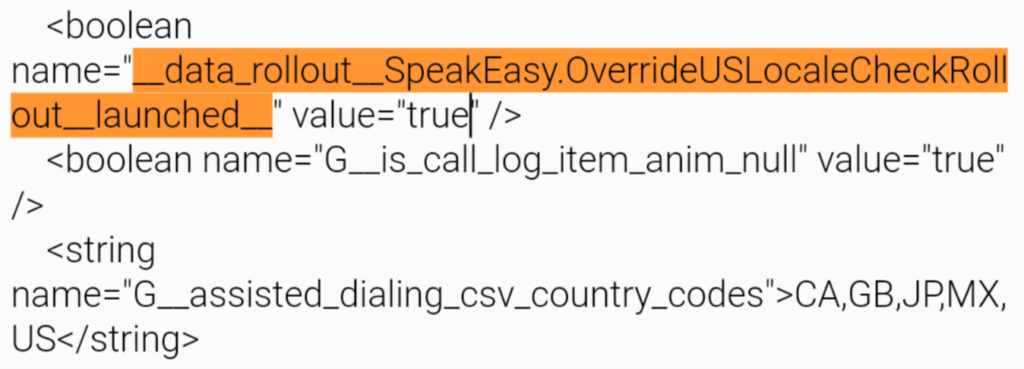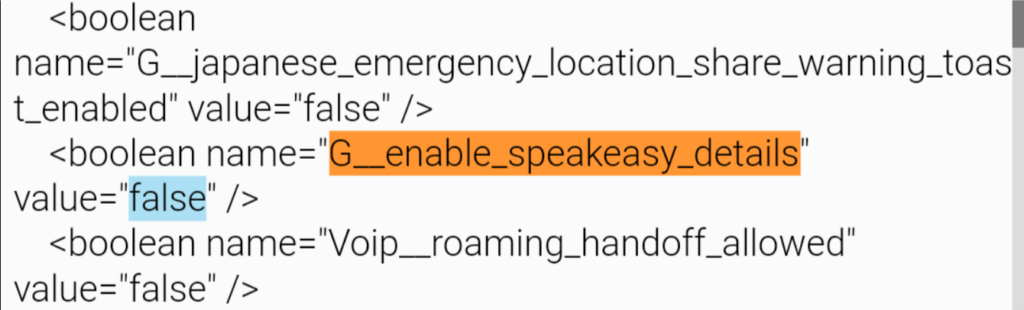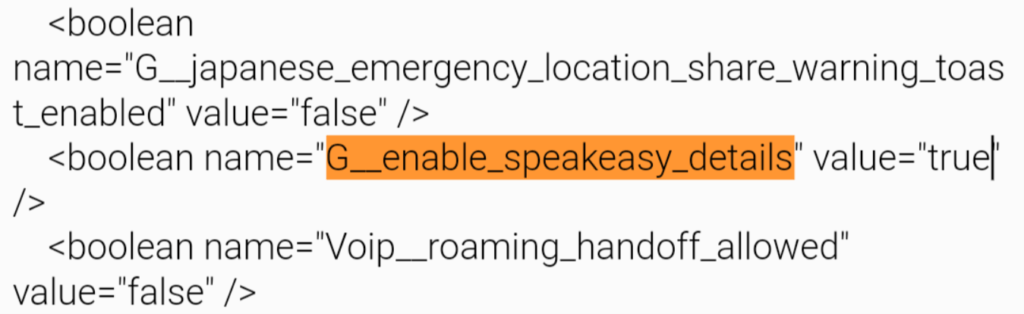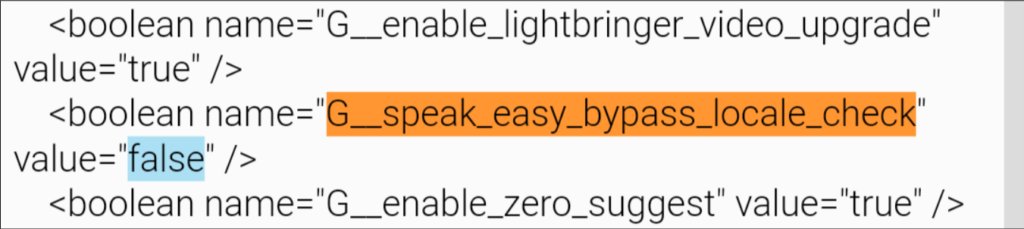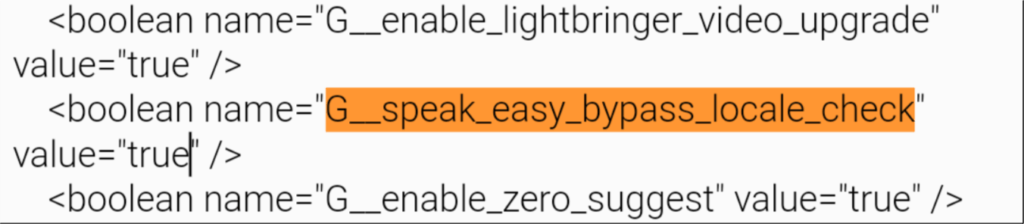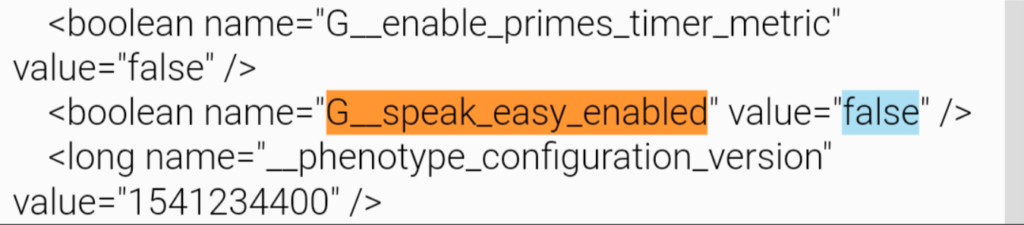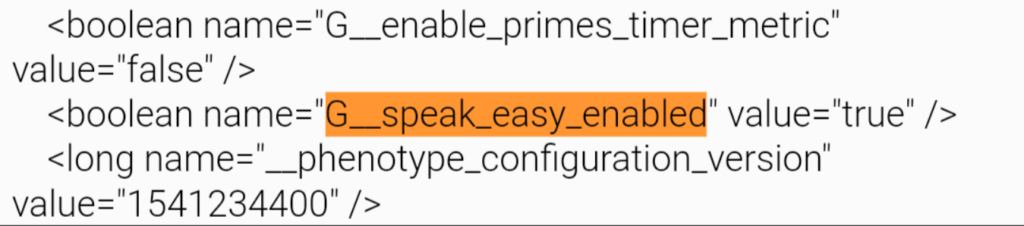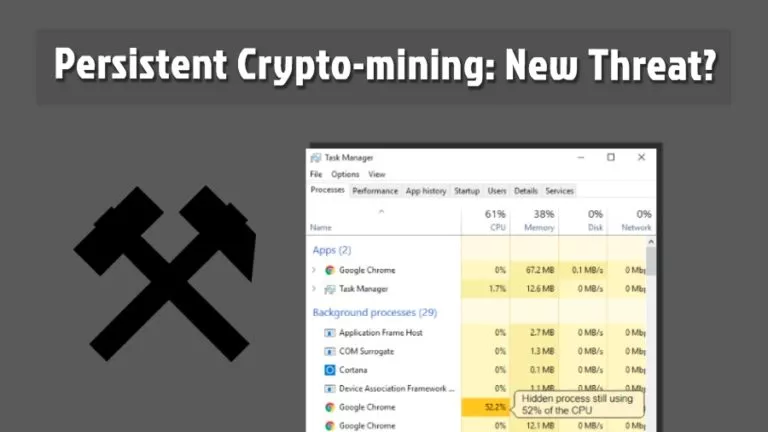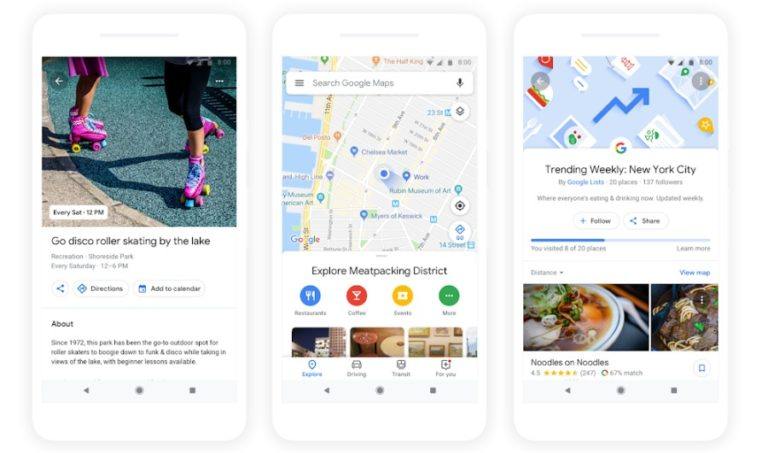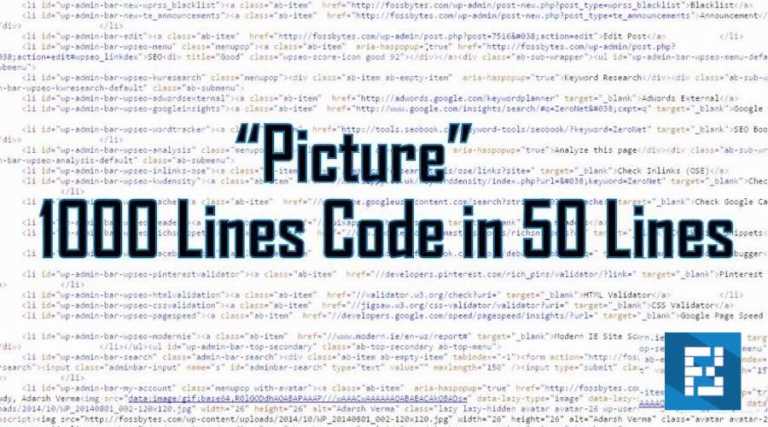How To Get Google Pixel 3’s Call Screening Feature On Pixel & Pixel 2?
Call Screening is one of the main features of Google Pixel 3 which people have been dying to try out. But if you are on a limited budget, one XDA Developer has found a way to bring Call Screening on your current Google Pixel device.
Thanks to XDA Senior Member coolsid8, the cool Google Assistant feature can be used on your current Google Pixel 2, 2 XL and Google Pixel, Pixel XL. Excluding the usual bugs, the only catch is that the method requires a rooted device. But fret not as the feature will officially be released on all the Pixel devices soon enough, as stated on Google Pixel Event.
Anyway, if you have a rooted Google Pixel device and want the call screening feature right away, here is how you can get it –
- Rooted devices only
- Works for US citizens, since the feature is only rolled out for the US only
1. Download root-enabled file explorer from Google Play Store. Eg. FX File Explorer
2. Go to /data/data/com.google.android.dialer/shared_prefs on the explorer and look for dialer_phenotype_flags.xml
3. Look for __data_rollout__SpeakEasy.CallScreenOnPixelOneAndTwoRollout__launched__ and change the value from ‘false’ to ‘true’. You can also use the Find feature in the text editor for the same.
4. Find __data_rollout__SpeakEasy.OverrideUSLocaleCheckRollout__launched__ and change the value from ‘false’ to ‘true’. Use the Find feature in the text editor if you can’t spot it.
5. Next, search for G__enable_speakeasy_details and change the value from ‘false’ to ‘true’. You can also use the Find feature in the text editor.
6. Look for G__speak_easy_bypass_locale_check and change the value from ‘false’ to ‘true’. You can use the Find feature in the text editor.
7. Find G__speak_easy_enabled and change the value from ‘false’ to ‘true’. Once again, you can use the Find feature in the text editor.
8. Open Settings, navigate to apps and select Phone. Force stop it.
9. Call Screening is now available under inside settings of Google Phone.
As noted by XDA, the feature may or may not work with all the devices. But its worth a shot, considering the level the Google Assitant will reach through this technique – over 9000.
Also Read: Google Pixel 3 XL Sound Issue Gets Out Of Control