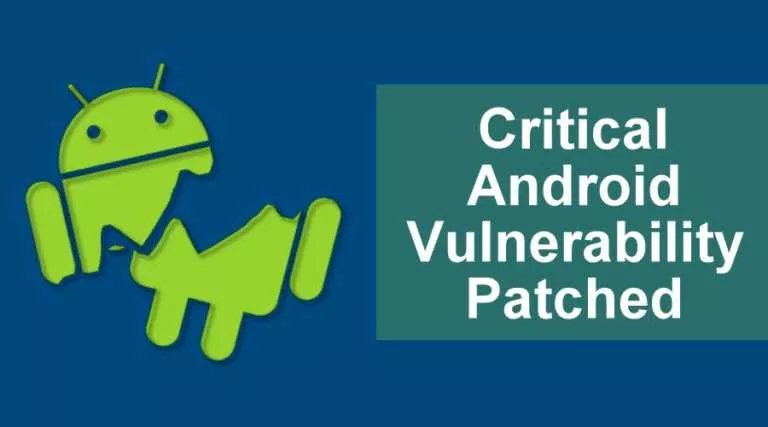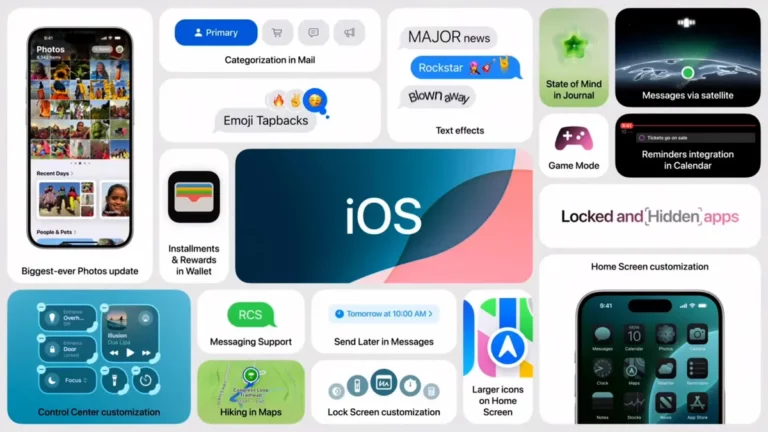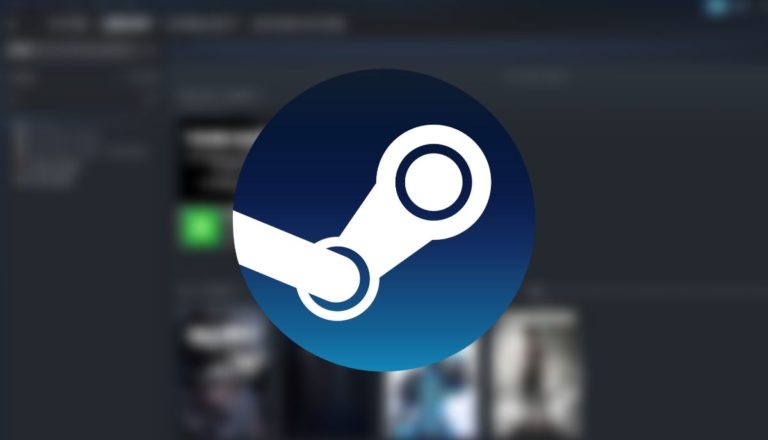How to Delete All Unread Emails in Gmail: 2025 Guide
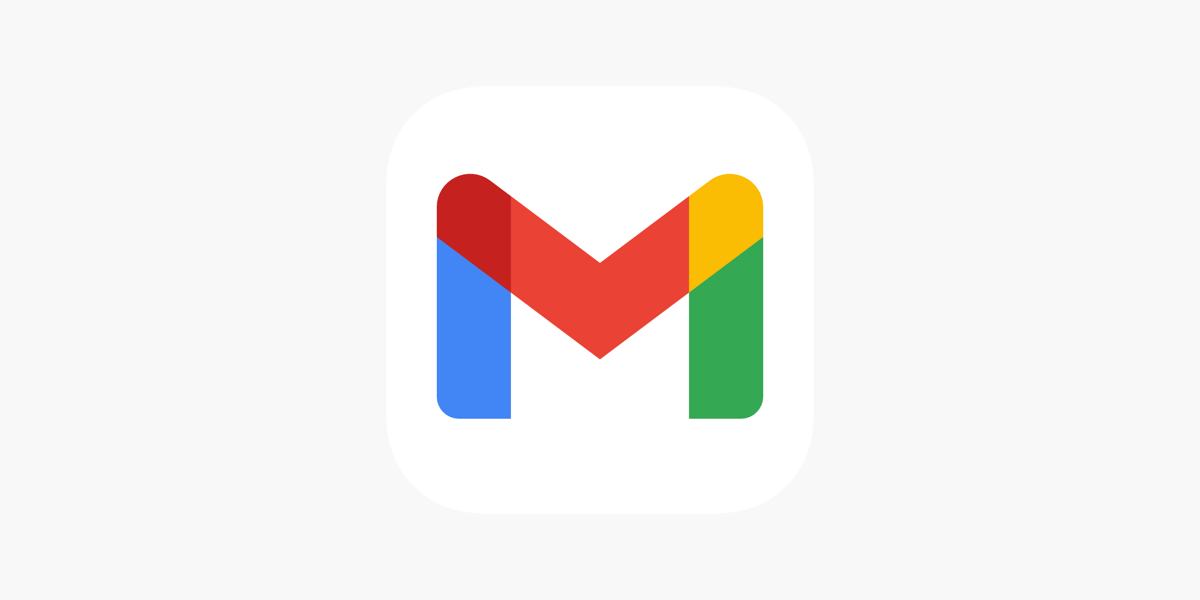
While emails are a great way of formal communication, some brands and companies just spam your inbox with unwanted emails, thus filling your cloud storage quickly. This may also force you to buy more cloud storage or consider other email services. Fortunately, you can quickly delete all the unread junk emails and free up some much-needed storage. This guide will show you the easiest way to delete unread emails in Gmail.
Delete Unread Emails in Gmail on Desktop
There are multiple ways to delete unread messages in Gmail, but the easiest way to delete emails is through the search option. Here is how:
- Open Gmail on your PC or laptop.
- In the search box, type is:unread. This will display all unread emails.
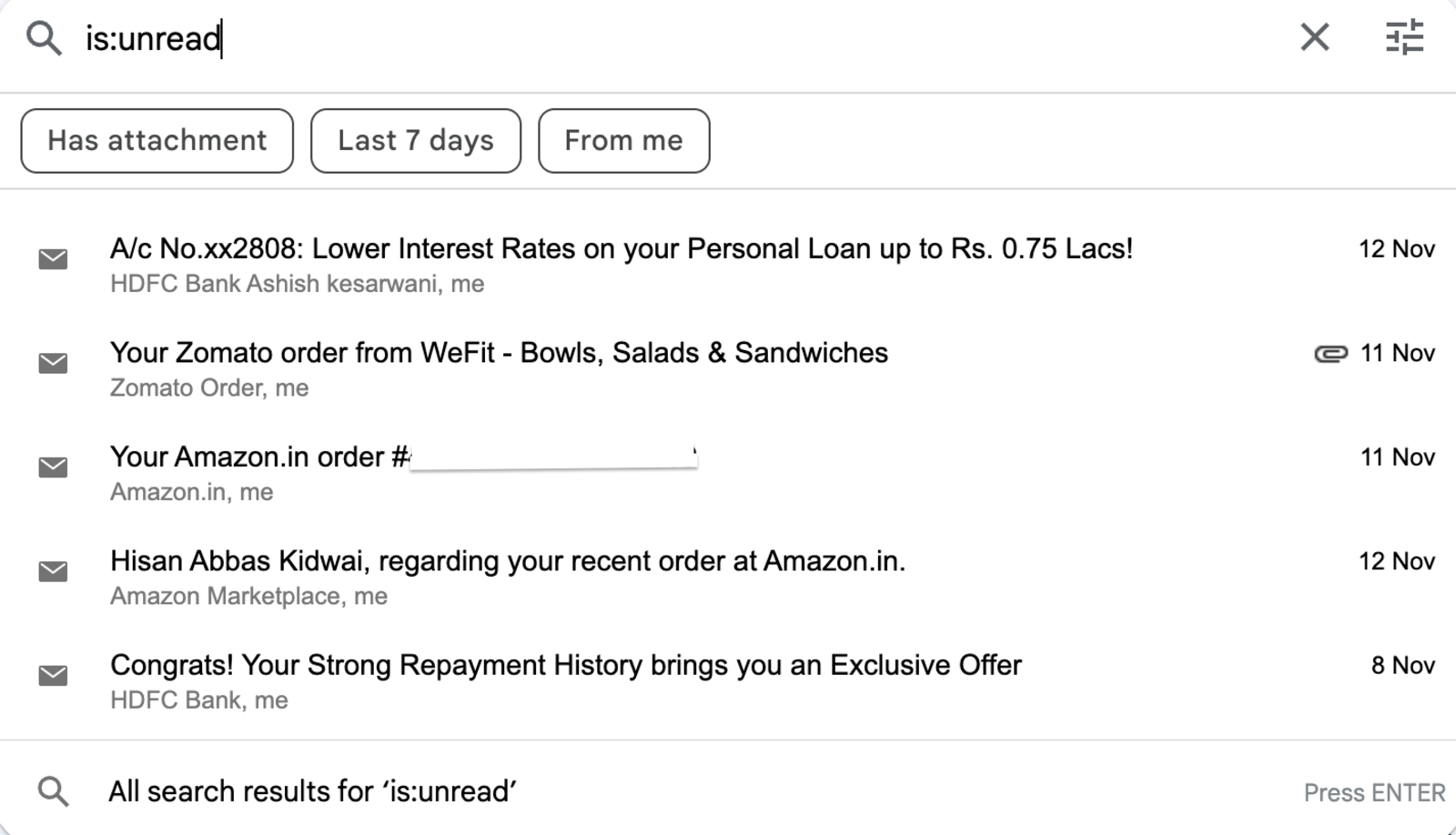
- Select the desired time frame or filter emails from a specific sender using the From setting.
- Use the checkbox at the top to select all emails displayed.
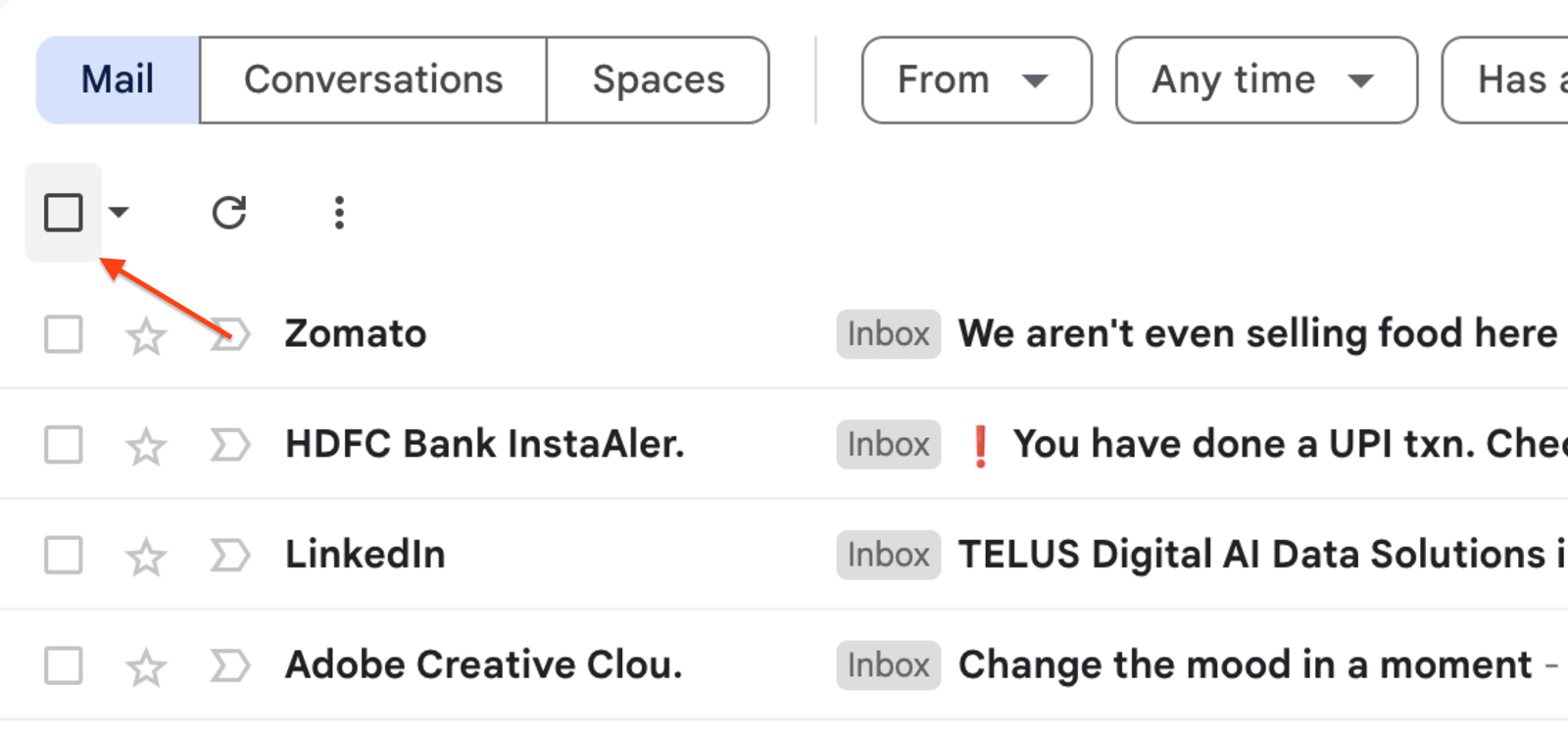
- Click the Delete button to move them to the bin.
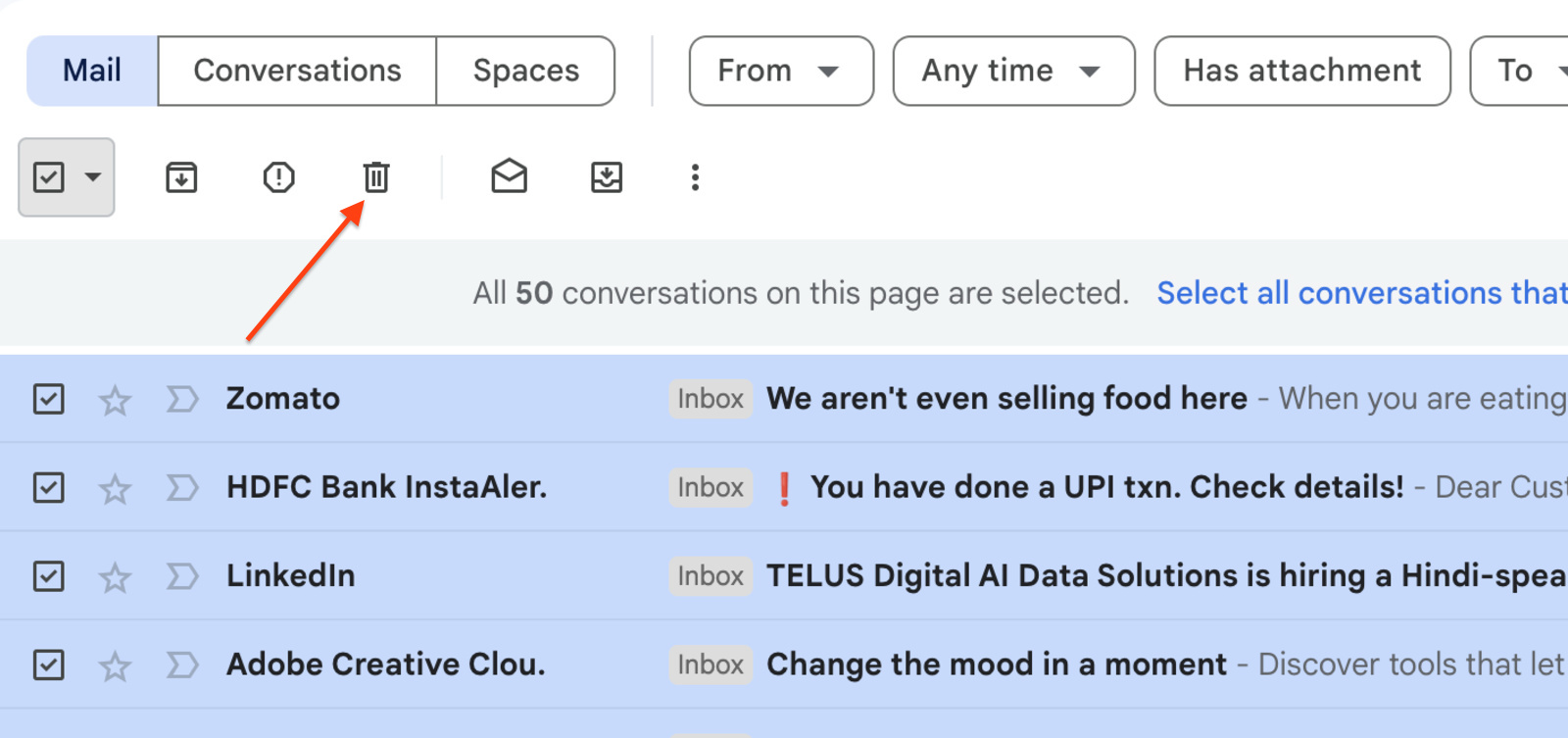
To clear the bin and permanently delete these emails:
- Open Gmail and navigate to the Bin section on the left.
- Select all emails in the Bin.
- Click the Delete Forever button.
Delete Unread Emails in Gmail on Android/iOS
Fortunately, deleting unread emails in the Gmail app on Android or iOS is just as simple. Here’s how:
- Open the Gmail app.
- Tap on the Search bar.
- Choose the is unread option from the list.
- Apply any specific filters, if needed.
- Select the emails you want to delete.
- Tap the Delete button.
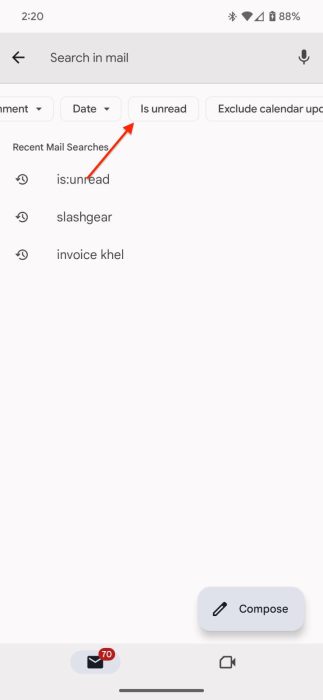
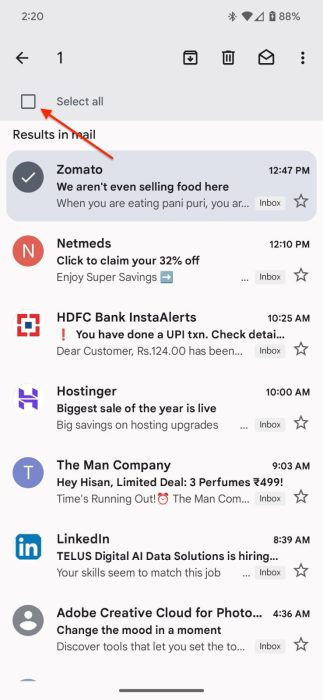
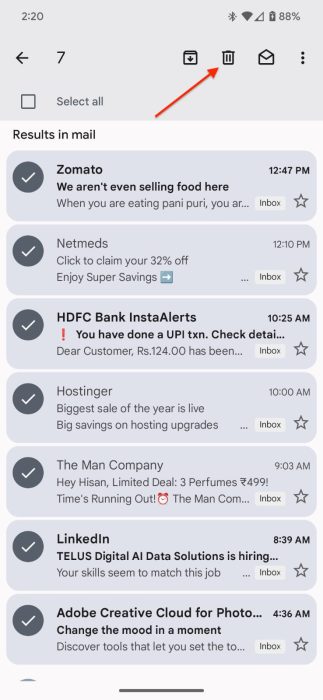
That’s it! All your unwanted emails will now be moved to the Trash section. Google automatically clears the trashed emails after 30 days.
Frequently Asked Questions (FAQs)
You can find all the unread emails in Gmail by typing “is:unread” in the search bar.
Not immediately. Deleted emails are stored in the Trash folder for 30 days before being permanently deleted.
Conclusion
And that’s it—the simplest way to delete all your unread emails and free up storage. Now, you can clear your inbox and reclaim valuable cloud storage.