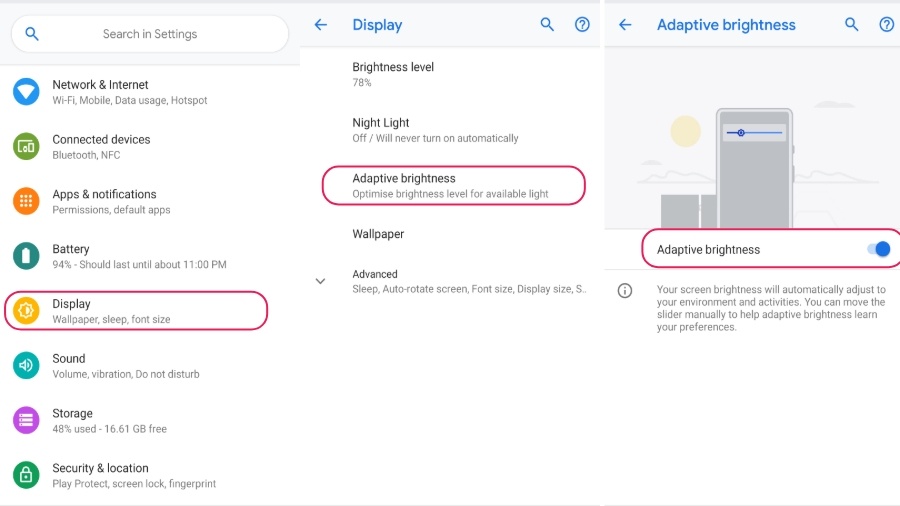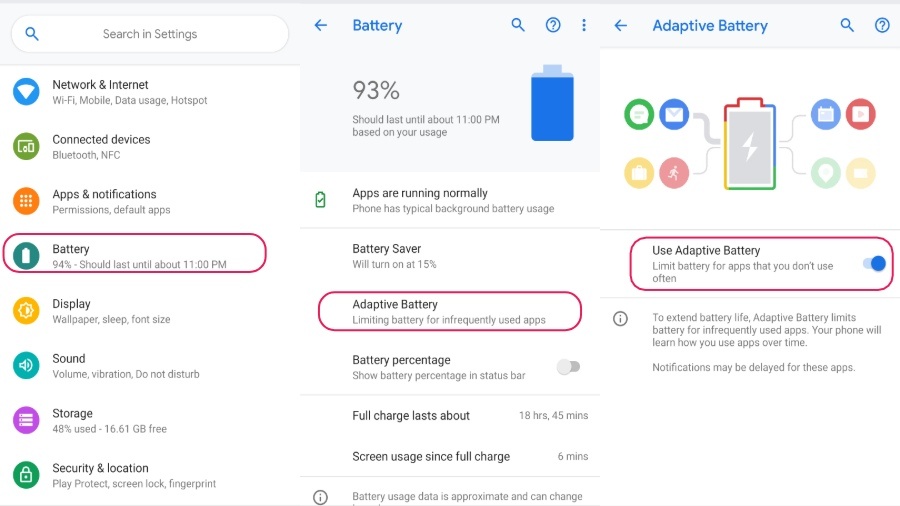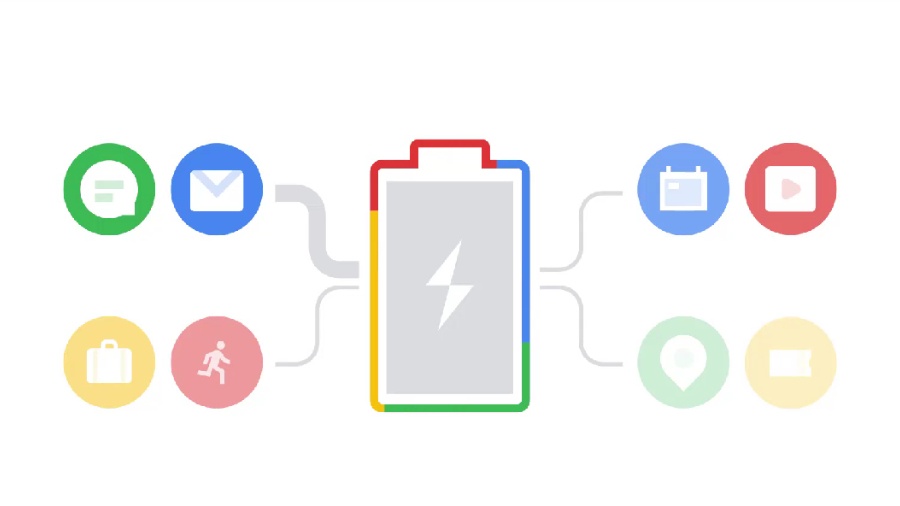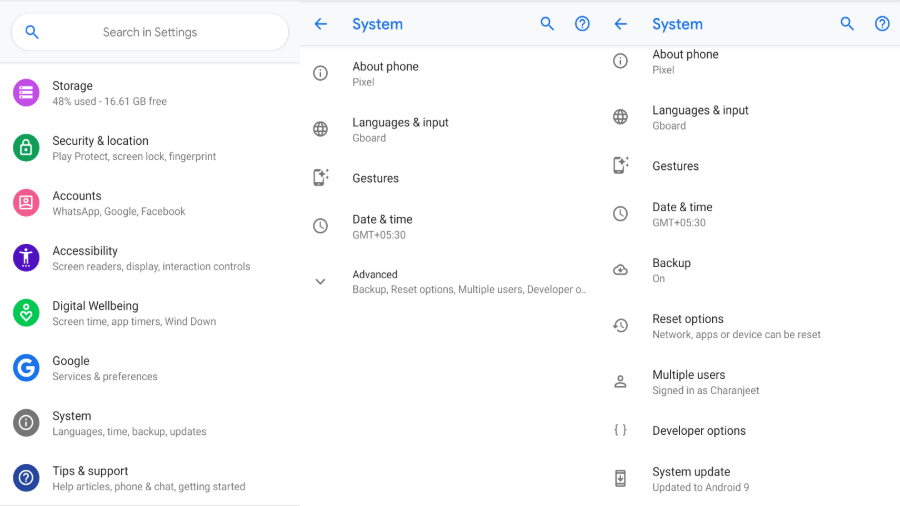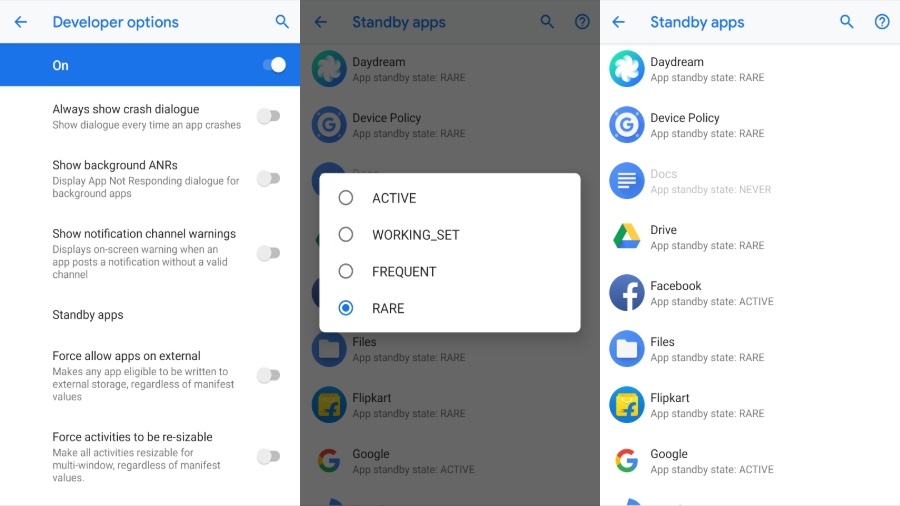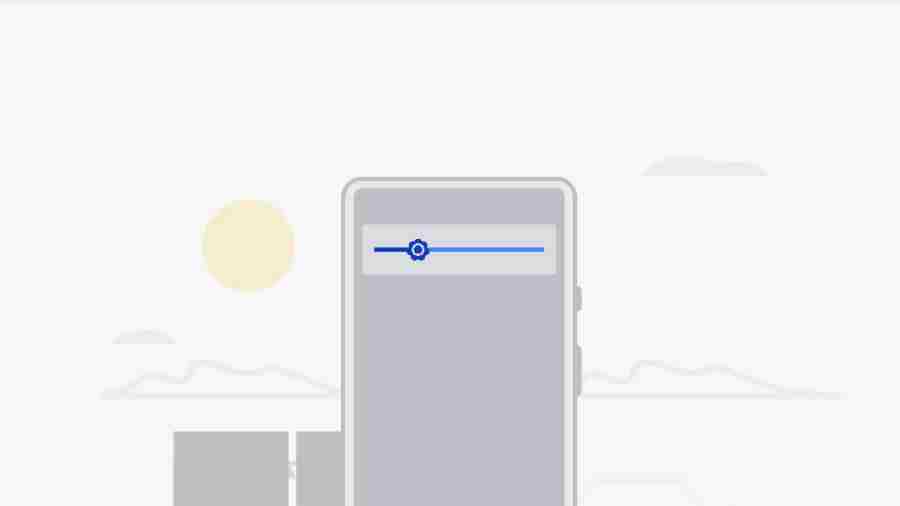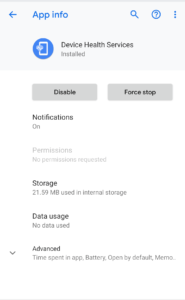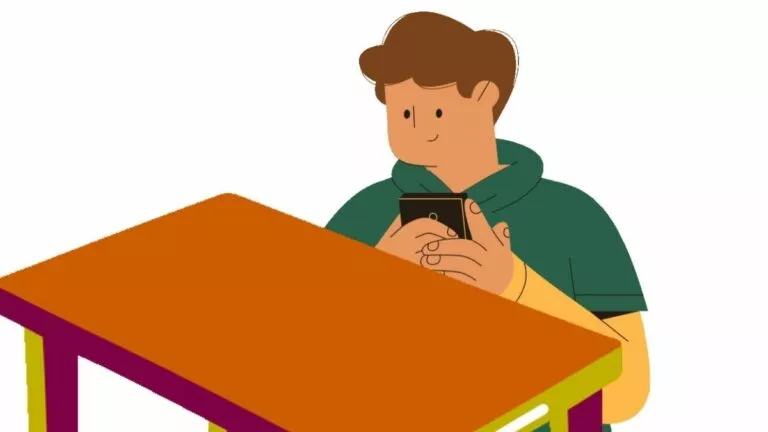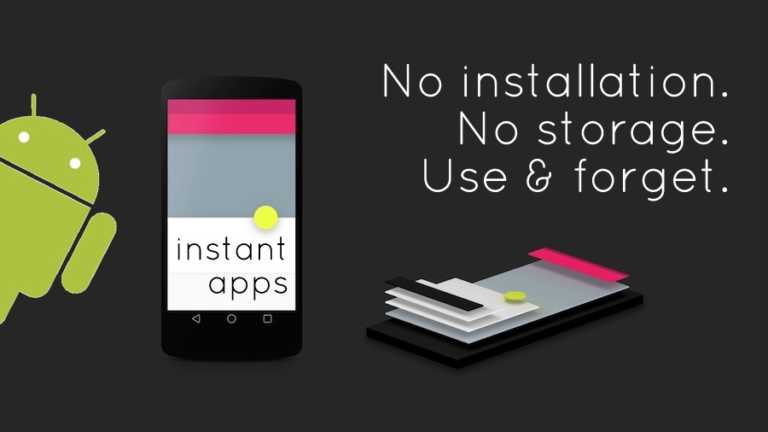How Adaptive Brightness And Adaptive Display Work In Android Pie?
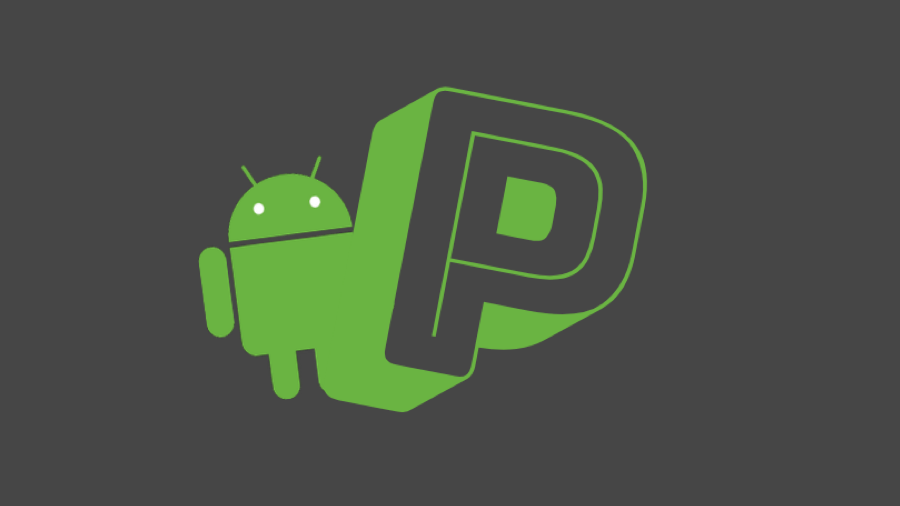
Android Pie is all about Google larger objective of implementing Artificial Intelligence (AI) on the whole Google eco-system. We have seen many Android Pie features where device intelligent learning system has proven to be useful, in daily life.
Earlier, we dived into Android Pie Digital Wellbeing which radically transforms how we spend time on the smartphone. Today, we will be looking at the other two Android 9 Pie AI features – Adaptive Battery and Adaptive Display.
But before we get into its working, lets quickly look at how to use Android Pie Adaptive Battery and Brightness –
How to use Adaptive Brightness?
Go to Android Device Settings ⇒ Tap on Display ⇒ Tap on Adaptive Brightness ⇒ Turn on the toggle button
[Note: Adaptive Battery and Adaptive Display is driven by on-device machine learning i.e. you may have to wait for a few days to these features to work efficiently]How to use Adaptive Battery?
Go to Android Device Settings ⇒ Tap on Battery ⇒ Tap on Adaptive Battery ⇒ Turn on the toggle button
These features are only available to Android Pie users. In other words, only Google Pixel and Essential PH-1 can use these features. But since the Android Pie device support list is expanding day-by-day, you might see these Android P features on your phone, in the near future.
How Android Pie Adaptive Battery work?
Device Battery is undoubtedly a primary concern of everyone. However, the struggle is different for users and device makers – On one side, smartphone manufacturers endeavor to increase device battery capacity, overlooking behavior of memory consuming apps entirely.
Whereas on the other side, Android users download counter-intuitive battery apps, along with shutting down essential functions and applications. While this helps in the battery life, but at the end of the day, battery saving tips and tricks are never known to show any extraordinary results.
With Android 9.0, Google went beyond the baseline of following heuristics. With the help of DeepMind, its A.I. division, the company integrated machine learning with Battery consumption.
Adaptive Battery uses a deep conventional neural net which adapts to your app usage pattern and predicts which apps you use frequently and which apps you use less or if not at all. Consequently, removing idle apps from device memory to save power.
Moreover, the Android Pie battery system takes intelligent decisions on whether it should allow an app to work in the background, and for how much time. For instance, if one of your installed apps takes up heavy processing while the screen is off, the system would then throttle the app until you are on power.
According to Google, Adaptive battery helps in over 5 percent reduction in overall CPU usage, a 10 percent reduction in background data transmission and over 15 percent reduction in CPU for certain app segments.
What is App Standby in Android Pie?
One of the underlying principles of Adaptive Battery is “App Standby Buckets.” The battery management feature designates one out of five different priority buckets to each app. As a result, the system limits device resources available to the app based upon these buckets.
The five app buckets are – Active, Working Set, Frequent, Rare, Never.
Active mode means the app is being used right now and is running a foreground service. In this mode, Android OS won’t put out any restrictions.
Working Set means the app is used daily but not currently active. Like Facebook which might leap from Active to Working and vice -versa.
Frequent mode means the app is used every once in a while. For instance, a workout app which people only use during a workout session.
Rare mode includes apps which you use in rare cases like vacation booking apps or hotel apps.
Never mode, as the name suggests, apps that are installed on the Android device but are never used.
You can even assign these App standby buckets yourself –
- Go to Android P device settings.
- Tap on System ⇒ Advanced ⇒ Developer Options
- Scroll down to Standby Apps
- Tap on the app whose memory you want to throttle
- Define the Bucket
This way you can manually set the App Standby buckets and get more control over the behavior of the installed apps.
How Android Pie Adaptive Brightness work?
Adaptive brightness essentially set your Android device brightness automatically based on your usage patterns, over the weeks (sometimes months). The Android Pie feature again uses on-device machine learning to accurately predict the situation and decide the appropriate position of the brightness slider.
More interaction ∝ Better Adaptive Brightness
Unlike the Adaptive Battery, which requires no manual guidance from Android user, Adaptive brightness requires you to set the brightness manually for a few times. This helps the device to get accustomed to your daily habits.
Most of the Android devices use the Ambient light sensor to predict the surrounding light conditions, thus automating the brightness slider. However, the sensor inadequacy has resulted in some pretty disastrous situations. For instance: killing brightness in dead sunlight; chaos for AMOLED display holders; brightening up the device for no reason; low light during smartphone gaming session and whatnots.
Adaptive brightness, on the other side, understands when you require full brightness or extreme dim display simply because it has seen you doing it. So, now you just have to sit back and relax, and machine learning will do it for you.
Adaptive brightness uses your manual input as well as the Ambient sensor input to come with the most precise results. I have been using Android Pie since the first beta came out; naturally, I am a great admirer of the new brightness feature. However, for some, manually adjusting the brightness slider for long periods of time has slightly become annoying.
If you are one of those, don’t sweat it. The best thing about these Adaptive things is that they come in a separate app known as “Device health services.” Therefore, Google can upgrade the app without having to wait for newer Android firmware.
Also Read: Android Pie Smartphones List: Will My Phone Get Android 9 Update?