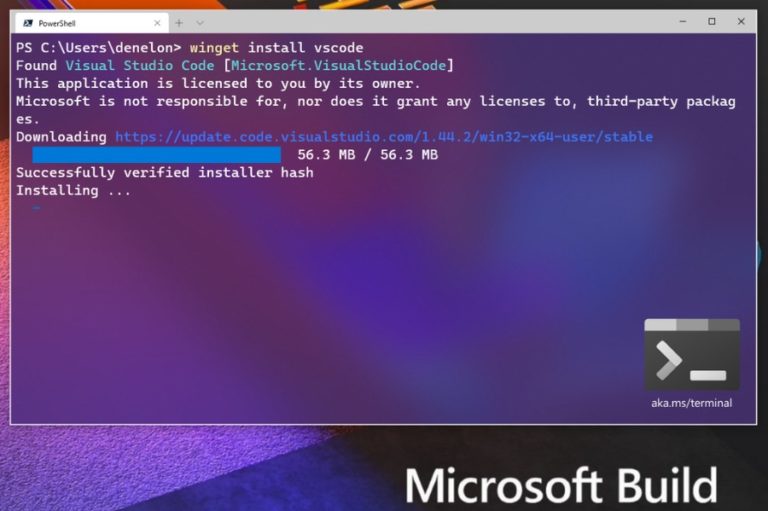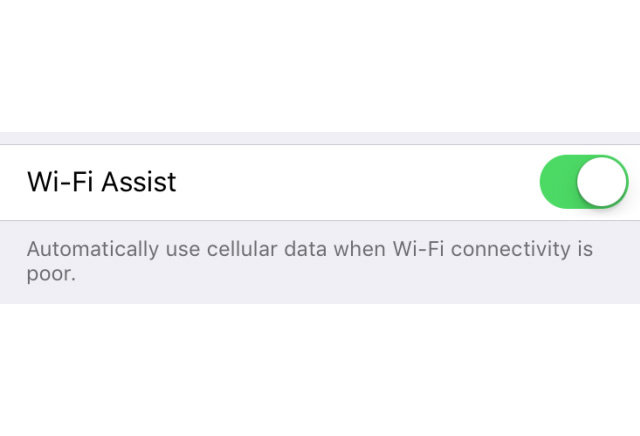Dark Theme For Windows File Explorer Has Arrived: Here’s How To Enable It
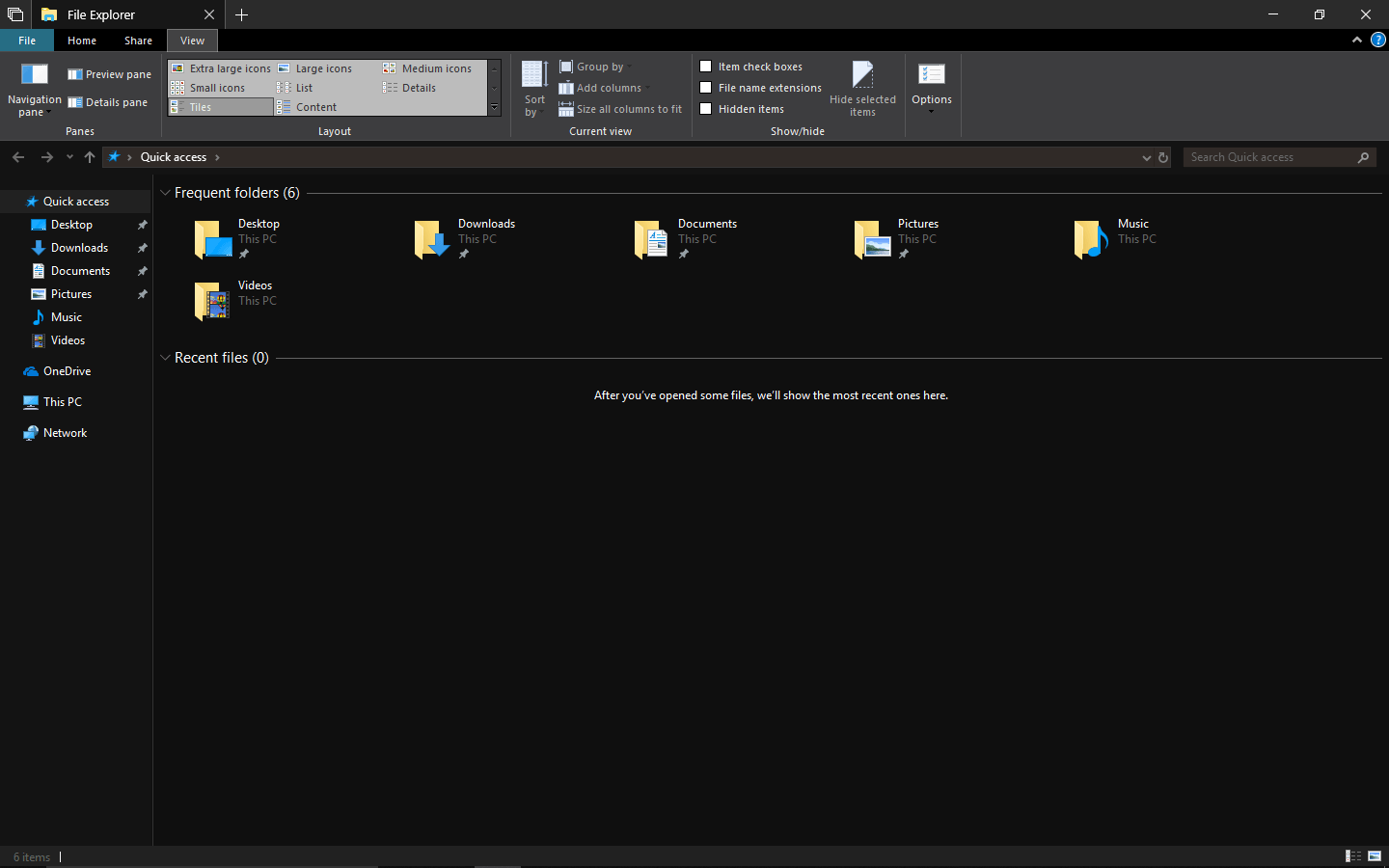
It’s hard to tell why but people have a special liking for black colored UIs, commonly referred as the dark mode or dark theme. That’s why different companies are busy adding them to their products. Be it YouTube, Apple for iPhone and iPads, and Microsoft’s dark mode for Windows 10 with the Anniversary Update.
The news about Windows 10’s File Explorer getting support for the dark theme came last month. Now, with Preview Build 17666 for the next feature update Redstone 5, the dark theme has arrived for Insiders.
You can find the traces of dark theme in File Explorer’s main UI, as well as, in the context menu and Common File dialog (the Open and Save dialogs you see in Windows 10).
How to enable dark mode in Windows 10 File Explorer?
There is no separate option to enable dark theme in File Explore. If you’re running Insider build 17666, turning on Windows 10’s dark theme will enable it across all the apps and system UI that support it, including File Explorer.
To turn on dark mode for File Explorer, go to Settings > Personalization > Colors. Under Choose your default app mode, click the Dark radio button.
Just like it’s the case with preview builds, Microsoft has considered the user feedback while developing the feature. There are some unexpected light colors in File Explorer and Common File dialog that Microsoft is working to fix.
Do let us know if you found this new feature of Windows 10 interesting. Share your views and keep reading Fossbytes.
Also Read: What Is “Near Share” In Windows 10? How To Share Files Wirelessly Without 3rd-Party Software?