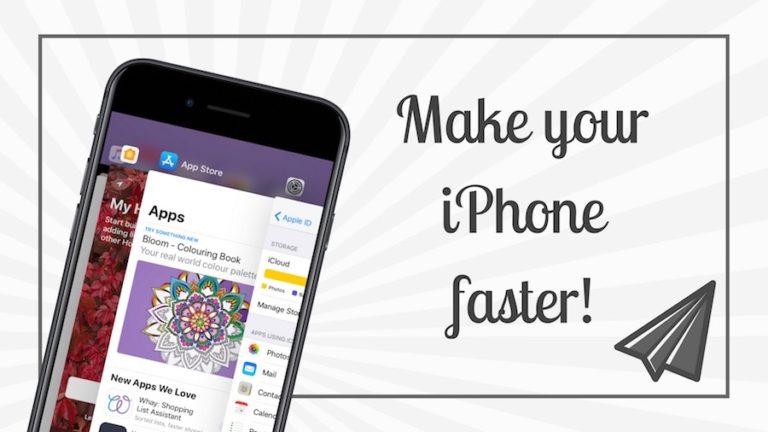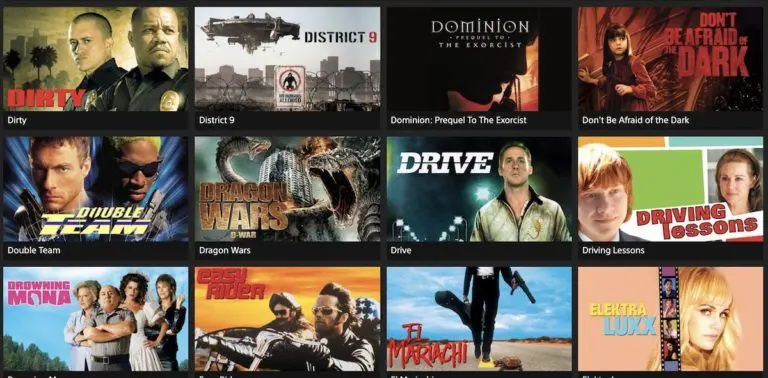10 Best Free Password Manager Software (2021) For Windows 10/11
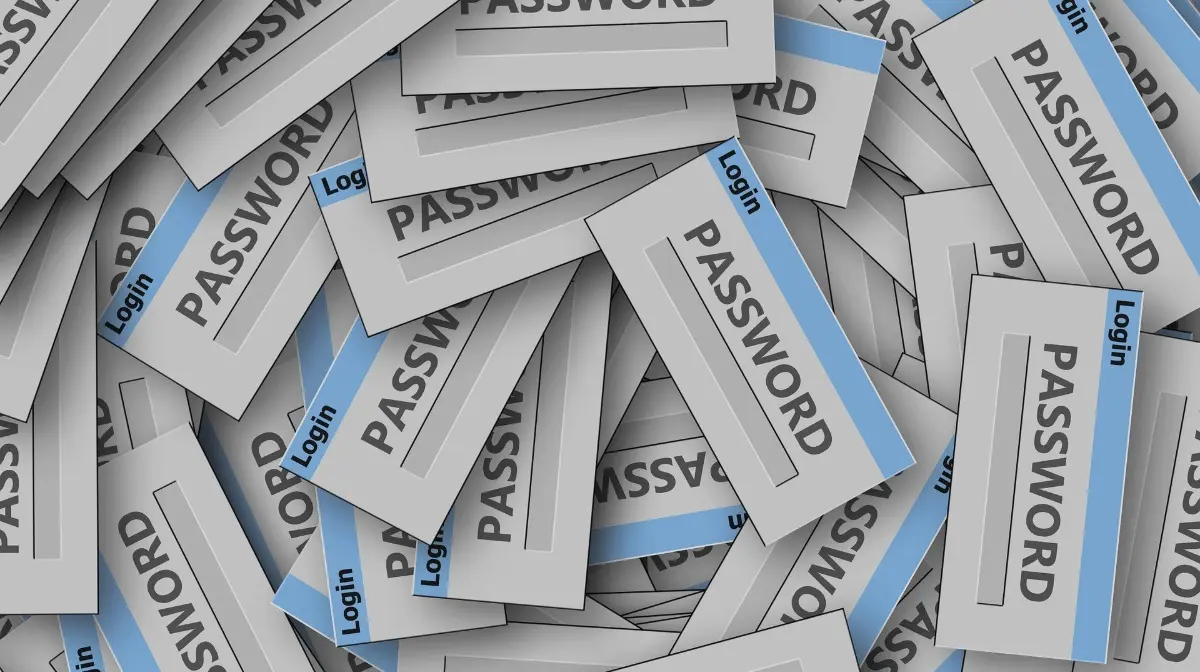
Are you also searching for some best free password manager apps and software in 2021? Keeping a strong and hard to crack password is a necessary thing to protect yourself online, but one has to take enough pain to remember strong passwords.
That’s because there are tons of important apps and web services for which you need to set passwords. Like your social media accounts, email, internet banking accounts, online shopping, etc.
But you can do away with remembering all the passwords because not all the accounts are crucial. This is where the password managers come into the picture. We have compiled a list of the best password managers of 2021 that won’t cost a dime. Although, some of them have paid versions to add extra useful features that users might want.
In your free time, don’t forget to check out the best Android password manager apps.
Note: This list isn’t arranged in any order of preference. You’re advised to choose one as per your needs.
10 Best Free Password Manager Apps For Windows 10/11 (2021)
1. KeePass
Mainly, KeePass is a well-known open-source Windows desktop password manager, but it’s also available for macOS and Linux. Further, there are unofficial ports available as it’s free and open-source software, first developed in 2004.
KeePass stores the usernames and passwords offline on the user’s device in an encrypted file. The password manager supports the import and export of credentials in the form of XML, CSV, HTML, etc. files.
Its feature set is slightly limited when compared with other choices for the best free password managers included in this list. However, KeePass supports common password manager features such as form autofill, two factors authentication, etc. It also includes a built-in password generator tool.
Other than the features, the fact that KeePass is a completely free password manager has made us include it in the list of 2021’s best password managers for Windows and older versions.
Pros:
- Combination of key file and master password
- No installation required
- Option to create password groups
- Plugins to extend functionalities
Cons:
- No cross-platform support
- Poor user-interface
2. Dashlane
Dashlane is a beautifully designed password manager app that protects user credentials using AES-256 bit encryption and stores them locally. It supports features that can help users when filling forms and provides automatic logins, two-factor authentication, import/export of credentials, etc.
The Dashlane app also doubles up as a digital wallet to store credit cards, debit cards, and other payment details. It has a dedicated interface to change multiple passwords with ease.
DashLane’s free password vault can store unlimited passwords for you, but it’s only limited to one device. You can go for the Premium option, which extends the device limit to unlimited and also enables cross-device syncing and cloud backup, among other extra features.
Dashlane is also a known name like LastPass. It ranks among the best password manager apps and is available for Windows, macOS, iOS, Android operating systems.
Pros:
- Strong password generator tool
- Secure Notes to store notes, bank information and credit card details
- Share passwords with friends and family without revealing
- Emergency contact option to evade forgetting the master password
Cons:
- One device per user limit
- Cannot store unlimited passwords
3. LastPass
LastPass is a well-known name as one of the top-rated password manager apps for Windows out there. It offers cross-platform support while storing password details on its cloud servers.
LastPass can also import data from other web browsers installed on your computer or some other password manager in case you’re switching. What makes LastPass stand in the line for the best free password manager software for Windows and other platforms is its existence in the digital world for almost a decade.
LastPass extensions are available for various web browsers, including Google Chrome, Mozilla Firefox, Microsoft Edge, Apple Safari, Opera, etc. Also, the users can download the LastPass Windows app from Microsoft Store to manage their accounts outside the browsers.
Pros:
- Two-factor authentication
- Automatic password capture
- Auto form-filling
- Secure Notes for storing bank account numbers, social security numbers, etc
Cons:
- One device per user limit
- Reputation stains over the past few years
- Poor customer service
4. Sticky Password
Another name in the list of the best free password manager is Sticky Password. The password manager is available for Windows, macOS, iOS, and Android. It provides support for all the popular web browsers as well.
The list of Sticky Password’s features includes autofill, form filling, password management, two-factor authentication, and support for biometrics such as fingerprints. Just like many other free password vault apps, Sticky Password also comes in a paid version that adds an extra set of features, including cloud backup, cross-device sync, priority support, etc.
Sticky Password can also store user’s payment details in addition to credentials. One feature that the creators of Sticky Password promote with enthusiasm is that the password manager app can sync data across WiFi locally, in case some user doesn’t want to do it over the cloud.
Pros:
- Excellent password generator tool
- Encrypted vault for storing credit card numbers to facilitate one-click payments
- Option to share passwords securely
- Support for 16 browsers
Cons:
- Confusing user-interface
- Password storage limit
5. Roboform
The free password manager Roboform is also the one blessed with a neat and clean interface and great looks. As a part of its multi-platform support, Roboform is available for Windows, iOS, Android, and macOS.
The free version of this password vault allows users to store unlimited passwords, automatically fill web forms, single-click logins for websites and apps, etc. There is a paid version available, which, like other password managers, provides some extra benefits such as cloud sync. Other than being one of the best password manager apps for Windows 10/11, Roboform is also one of the oldest. It was first released in 1999.
Roboform also lets users share their login credentials safely. The password management software has a tool to calculate the strength of your passwords intelligently. The user interface experience is as if you’re using a traditional Windows software, and it easily blends with the overall theme of the operating system.
Pros:
- Auto capturing of password
- Folders for managing passwords easily
- Offline access to passwords
- Strong search functionality to search passwords
Cons:
- No dark web monitor
- Could be more user-friendly
Also read: 10 Best Password Managers For Linux Operating Systems
6. Keeper
Finally, to end this list of the best free password managers, we have got Keeper. The first thing I like about this popular password vault is the user interface that I guess is one of the best in the entire line-up.
All options are neatly arranged in a pane on the left, and clicking any one of them reveals the settings. However, one thing which needs improvement is it should label what features are paid. You only realize this when you try to use a feature, and it wants your money.
Both the web and desktop versions of Keeper look almost the same. You can easily add login credentials to a record that can also include photos. Just like other password managers, Keeper apps are available for Windows, Linux, macOS, Android, iOS, as well as; it also has extensions for different web browsers.
Pros:
- Add an unlimited number of passwords and payment details
- Built-in password audit tool.
- Neat and clean UI that looks premium
- It’s easy to use password management software
Cons:
- Could be more user-friendly
- Free plan offers limited features
7. TrueKey
TrueKey is a famous password manager for Windows, macOS, iOS, and Android. It supports web browsers, including Chrome, Firefox, and Edge.
TrueKey can be a great password vault app because of its simplicity and various sign-in methods, including facial recognition, fingerprint recognition, Windows Hello, two-step verification, etc.
These multi-factor authentication options are a bonus when security is concerned. Mostly, the master password is used by password managers to protect login credentials, but with TrueKey, you can easily get away with having the master key and use one of your devices for authentication.
But a little downside is that TrueKey’s free version only allows you to save up to 15 passwords, which might make some users unhappy.
This free password keeper app also comes with a password generator and a digital wallet to store personal information. The data related to your login credentials are encrypted and stored locally but synced across devices on which the password manager is used.
Pros:
- Owned and operated by McAfee
- Multiple authentication options
- Feature to import passwords from other password manager software
Cons:
- Can only use one PC per user
- No Safari support
8. LogMeOnce
Even with its free version, LogMeOnce gives more benefits than many other password manager apps.
LogMeOnce’s feature list includes a number of two-factor authentication options, password strength report, cross-device sync, biometrics support, secure password sharing, digital wallet, etc.
It also includes one-click functionality to automatically change your weak passwords analyzing in the password strength reports. Users have a choice, either create a passwordless account or add a master password. Further, the free version of this password vault also allows the addition of a beneficiary who will receive the control of the account if something happens to the user.
Pros:
- Password-less access using PhotoLogin and Fingerprint
- Option to convert a USB into a 2FA token
- Secure Wallet for storing credit card information
- Emergency access with photos
- Kill pill for instantly wiping off LogMeOnce data stored on a stolen device
- Automatic password changer
Cons:
- Poor user-interface
- Lacks proper browser integration
9. Symantec Norton Identity Safe
Norton Identify Safe has all the quality of a basic password manager app. But what makes Norton Identity Safe a good free password manager is that there is no paid version of this password manager tool. So, there is no cutting of benefits.
The password vault from the house of the security company Symantec can easily store password credentials to provide one-click logins. It provides an easy and quick way to fill web forms.
Moreover, this free password manager software helps users with a password generator tool, but it’s available separately. Some users may deviate from using this due to a lack of timely feature update where other password managers take the lead. Norton Identity Safe supports import/export of login credentials, but the import from other password manager apps are limited to the .csv file format.
In a nutshell, Norton Identity Safe provides an easy to use password management software with synchronization between desktop, smartphone, and web browsers. You can easily call its name when looking for the best app to hold passwords.
Pros:
- Safe Web feature to alert about malicious web pages
- Complex password generator
- Automatic password changer
Cons:
- Stained reputation
- Could be more user friendly
10. Enpass Password Manager
The second last name in our list of the best free password manager tools is Enpass Password Manager. This software also supports a number of platforms, including Windows, macOS, Linux, iOS, Android, Chrome OS, etc.
The free version of Enpass delights its users with a number of features, including cloud backup, fingerprint support, family support, password generator, AES-256 bit encryption, web form autofill, data import, etc.
If you’re planning to use Enpass on your desktop computer running Windows, macOS, or Linux, you don’t have to pay a penny. But for Android devices, Enapss is limited to storing 20 passwords only.
Pros:
- Uses SQLCipher 256-bit AES encryption engine
- Time-based one-time passwords
- Passwords are not stored on Enpass servers
- Segregation of password vaults for storing personal, work and family passwords
Cons:
- Doesn’t import passwords from browser
- Paid mobile version
- No 2FA
So, this was the list where we compiled some of the best free password manager software for Windows 10/11 you can find in the year 2021.
If there is something, you want to add, drop your thoughts in the comments.
What is the use of a password manager or password vault?
A password manager (AKA password vault, password keeper) can remember your credentials by storing them in an encrypted form and provide the details whenever required. This is way better than writing down your credentials in a notebook or some text file, only to be read by someone or compromised by a hacker.
Types of Password Managers
Mostly, you’ll find three types of password manager apps: one that installs on your system and stores data locally, then come the web-based password managers that store data on cloud servers, and specially designed hardware that stores passwords (like the TPM chip). The third one is a hardware-based option which is primarily used to store biometrics such as fingerprints, retina, etc.
Nowadays, many password managers offer cross-platform support. So, we access their data locally, as well as over the internet.
But you should use Password Managers cautiously
So, these were some of the best password manager apps for 2021 you can find on the internet. All of such software have their pros and cons. An advantage of using free password manager apps is that you can switch them anytime, as there is no money to be paid to get a new one.
However, there is an important thing you should remember when switching password managers. Don’t forget to delete all your data before abandoning a password manager app. You should do it even if it is paid.
What About Chrome’s Built-in Password Manager?
Dont’s use it.
Chrome is the most used web browser on the planet, and its users are familiar with the constant popups asking users to save their password in Google Smart Lock. Given the fact that Google is behind it, the password vault looks promising. But it also includes a dumb feature that can expose all of your saved passwords without doing much.
If you’re signed in to Chrome, you can view the user credentials in Settings > Manage Passwords. Although it seems a bit strange, it asks for your Windows password or PIN before displaying the details.
Your friend, who knows your PC’s password, can easily view your login details. Still, if you really want it, use Chrome’s password manager only if you don’t share your PC with anyone.
Do You Need a Password Manager?
The answer is, Yes. If you are among the people who often forget their passwords and end up creating multiple accounts on the same website, a password vault is made for you. In fact, there is no harm in using a password manager even if you have great memory recalling. There are many free password manager apps available.
A paid or free password keeper could be very helpful in today’s time. Its need won’t go away anytime soon, at least, not until we enter into a password-less future aided by Web Authentication – a new standard that lets people use their fingerprint, face, eyes, etc. to authenticate online services.
Our Recommendation on Best Free Password Managers 2021
While there are numerous options to choose from, it’s hard to pick one to store your password amidst the privacy controversies in the modern world. We recommend using LastPass or DashLane. Mainly because of their renowned name and the features they offer, anyone can use the apps to store their passwords.
However, everyone has a different taste, so you can try all the apps in the list to pick your favorite. Storing confidential information is risky, so be aware while storing your passwords on multiple platforms.
Frequently Asked Questions
Nothing is ever secure on the internet, it’s only a matter of how well-protected these password managers are.
If you have a lot of accounts with different passwords, paid plans of good password managers can eventually turn out be a good investment.
Similar to Password Managers for Windows:
You can check out our related articles to Password Manager for Android and iOS. Along with that our guide on how you can export saved passwords from one password manager to another.