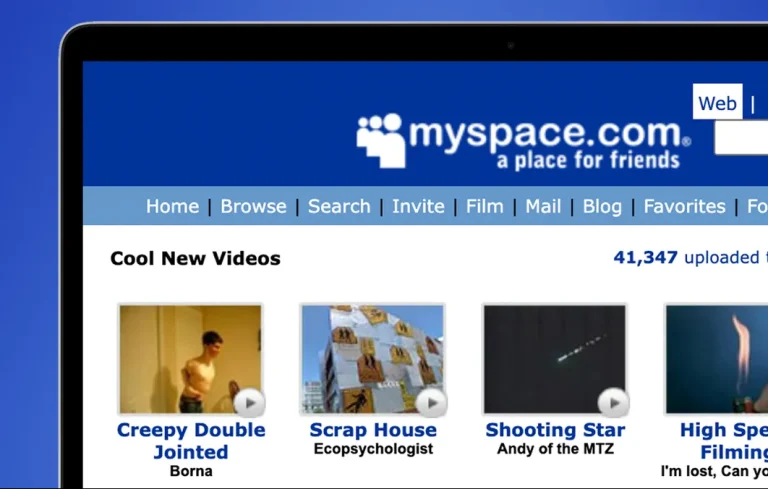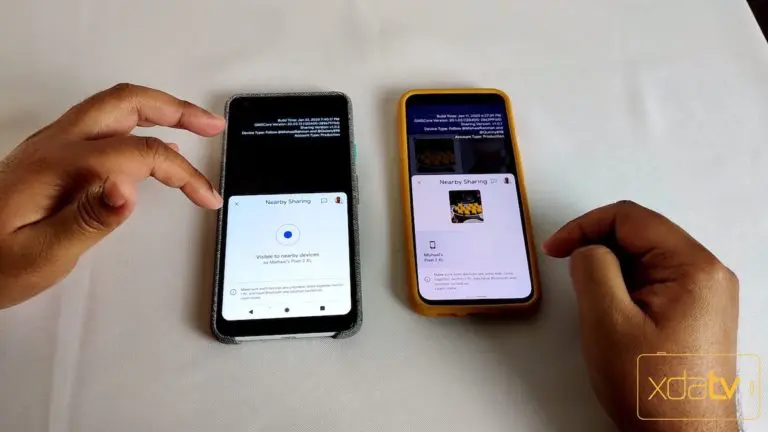How To Take A Screenshot On Android?
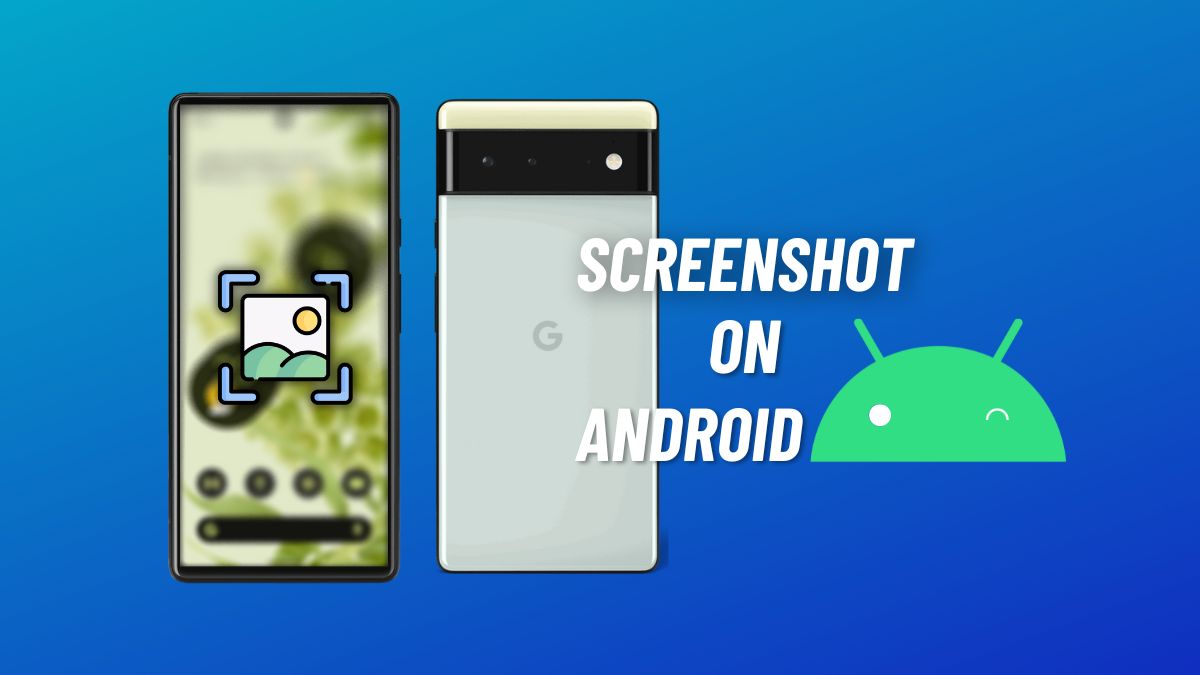
The screenshot is one of the most fundamental Android features you’ll always use. While the screenshot menus and animations may differ from one Android phone to another, the process of taking a screenshot is the same across all Android devices.
In this article, let’s look at how to take a screenshot on Android. Finally, let’s also look at ways to edit your screenshots if you ever need to.
How to take a Screenshot on Android?
1. Go to the screen on which you want a screenshot.
2. Press the Power button + Volume down simultaneously.
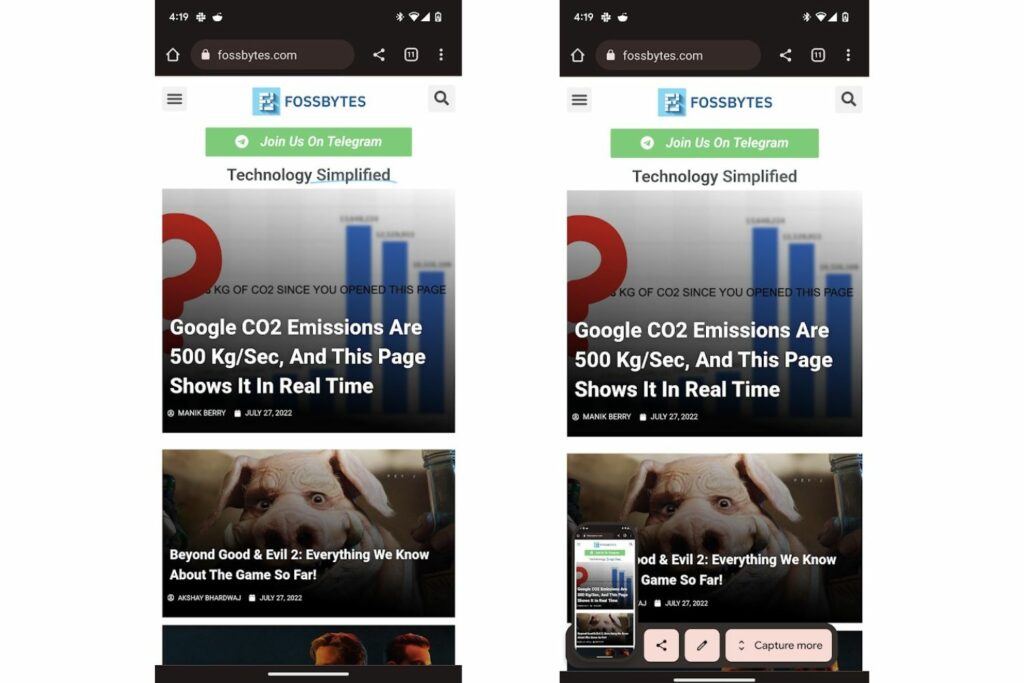
3. Your Android device will take a screenshot and make a sound.
Recent Google Pixel, Samsung, and OnePlus devices have gained the ability to take scrolling screenshots. As the name suggests, if the contents that you want to capture extend beyond what your screen can accommodate, that’s when scrolling screenshots come in handy.
While different manufacturers have different scrolling screenshot implementations, they can only be initiated once you press the Power + Volume down combination. This example shows how scrolling screenshots work on Pixel devices and most phones that run close to the stock Android interface.
1. Take a screenshot as you would on your phone.
2. Once the screenshot is captured, it will slide down to the bottom-left corner, where you’ll find a “capture more” option. Tap it.
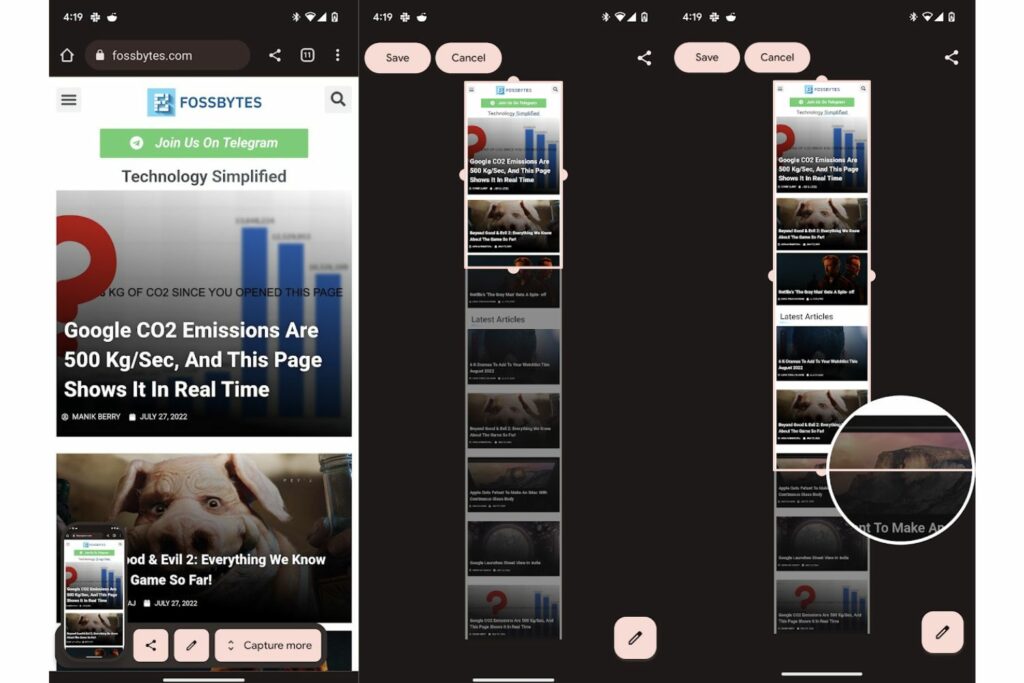
3. The tool will then show you the entire page’s contents. Drag the crop marks to adjust the screenshot.
4. Tap on “Save.”
How to take Screenshots on Android using Gestures?
Gestures are a great way to do stuff on Android devices. They’re easy to use and save lots of time. Gestures are everywhere in most modern Android devices, but their use differs from phone to phone.
For example, if you have a Samsung device, navigate to Settings > Advanced features > Motions and gestures and enable the “Palm swipe to capture” feature. You can swipe your palm across the screen to quickly capture a screenshot.
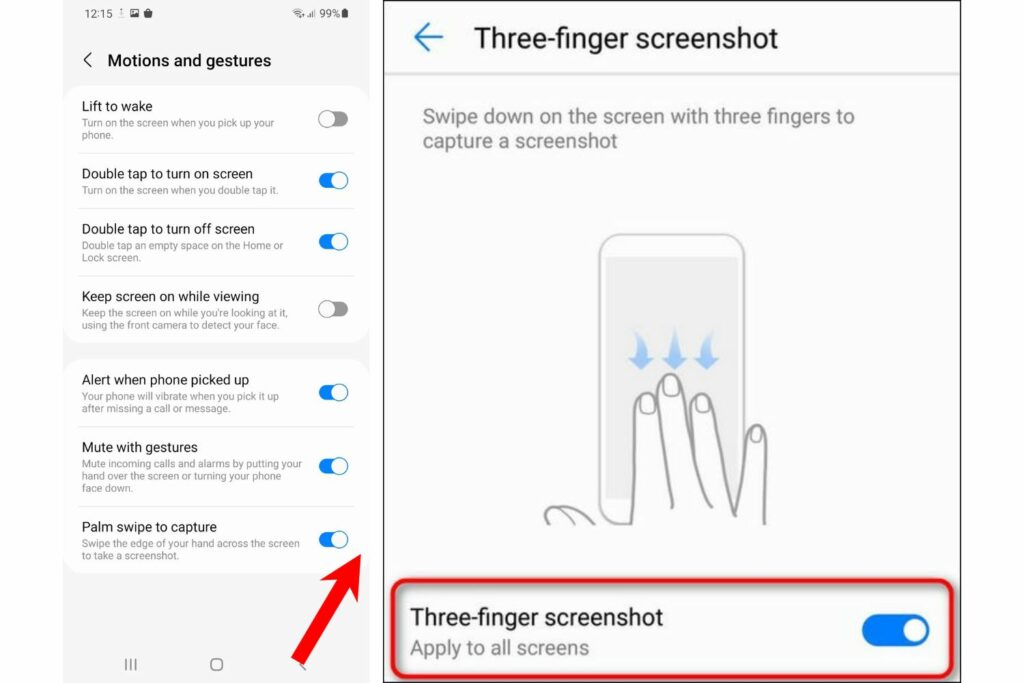
Another great example would be Xiaomi and Redmi devices. Xiaomi’s signature three-finger swipe-down gesture to take a screenshot is loved by lots of Android users.
On the latest Pixel devices like the Pixel 6, you can take a screenshot using the “Quick tap” gesture. All you need to do is head over to Settings > System > Gestures > Quick Tap to start actions and check the “Take screenshot” option.
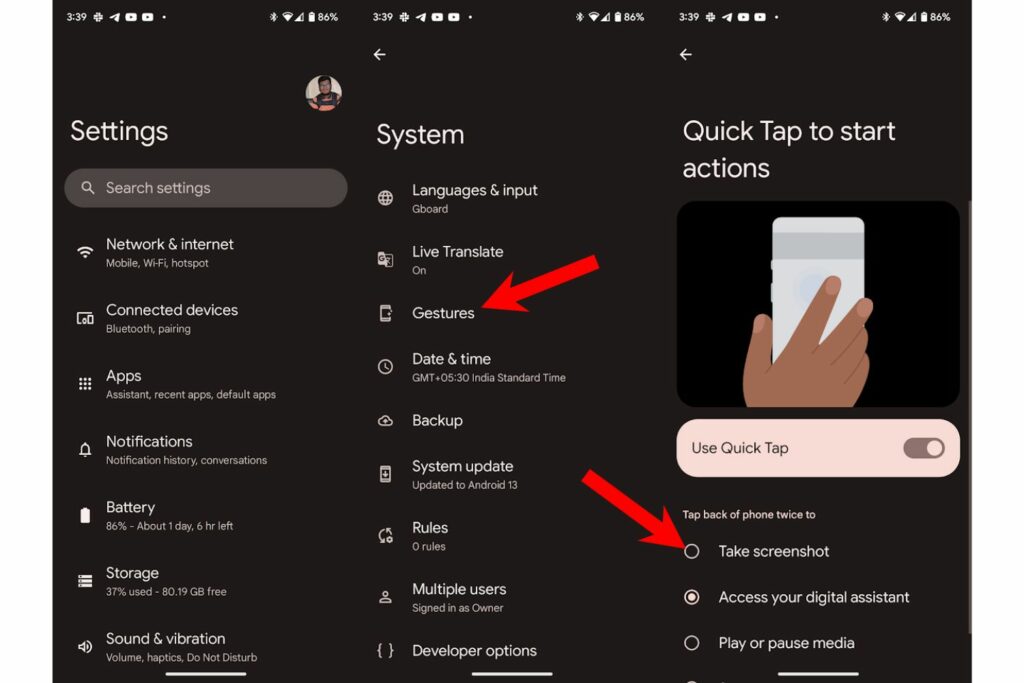
And that’s how you can take screenshots on any Android device. Compared to the past decade, taking screenshots on Android has become a lot easier, and we don’t think it’ll get easier than this. If you’re running Android 11 or later, you can record your screen using the built-in screen recorder.
If you have a Windows machine, here are the five best tools to take screenshots on Windows 10/11.