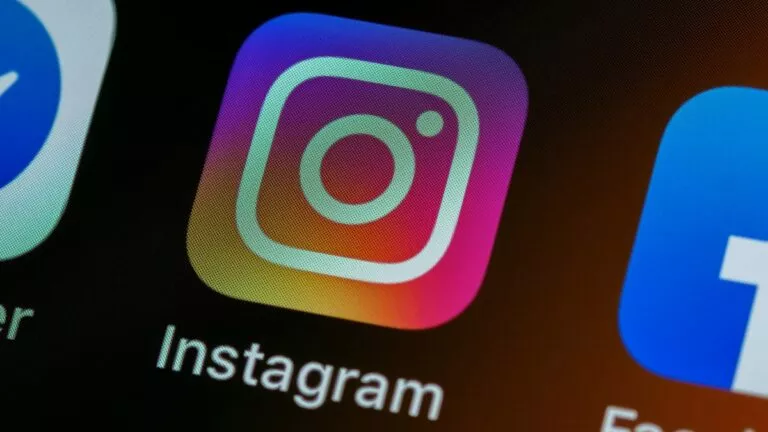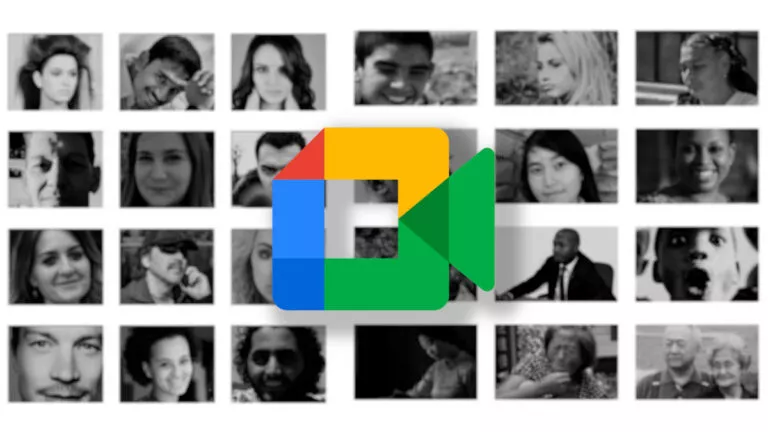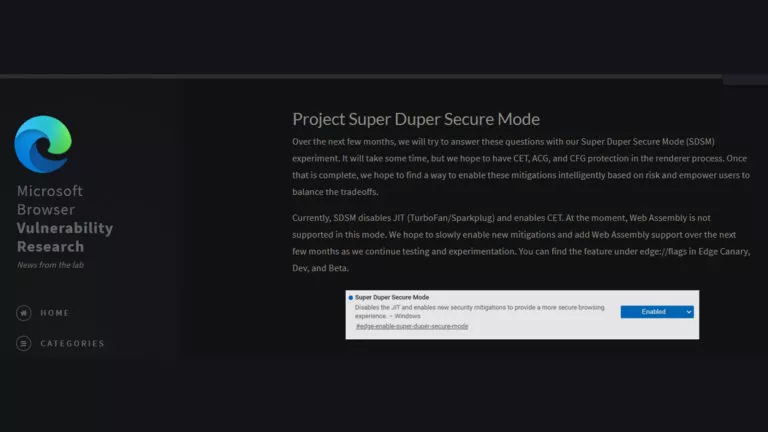How To Change Wallpaper On Chromebook?
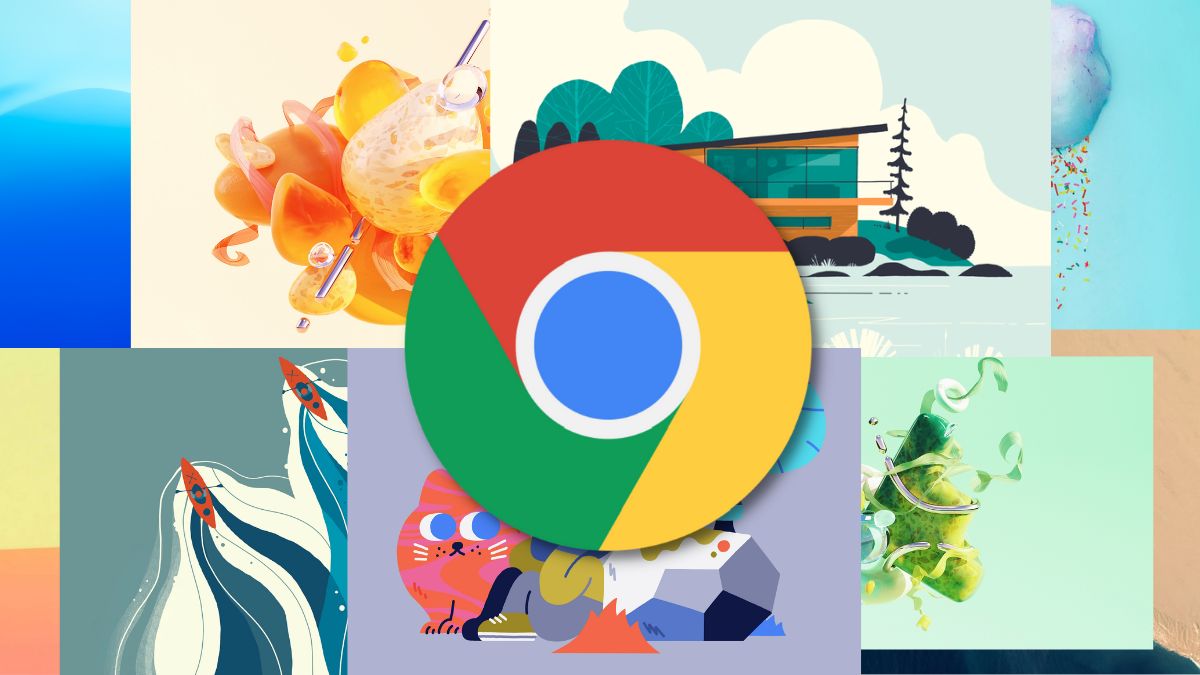
One of the first things you might feel like doing on your new, shiny Chromebook is changing the wallpaper to make the device feel like your own. Changing your Chromebook wallpaper is pretty straightforward. In this article, let’s look at how to change the wallpaper on Chromebook to customize it.
You can either choose from the pre-included wallpapers, which are some of the best wallpapers that you’ll find (Props to Google’s digital artists for their wonderful designs), download images, or use photos as wallpapers.
Change wallpaper on Chromebook
1. Right-click on the home screen to reveal the menu.
2. Click on “Set Wallpaper.”
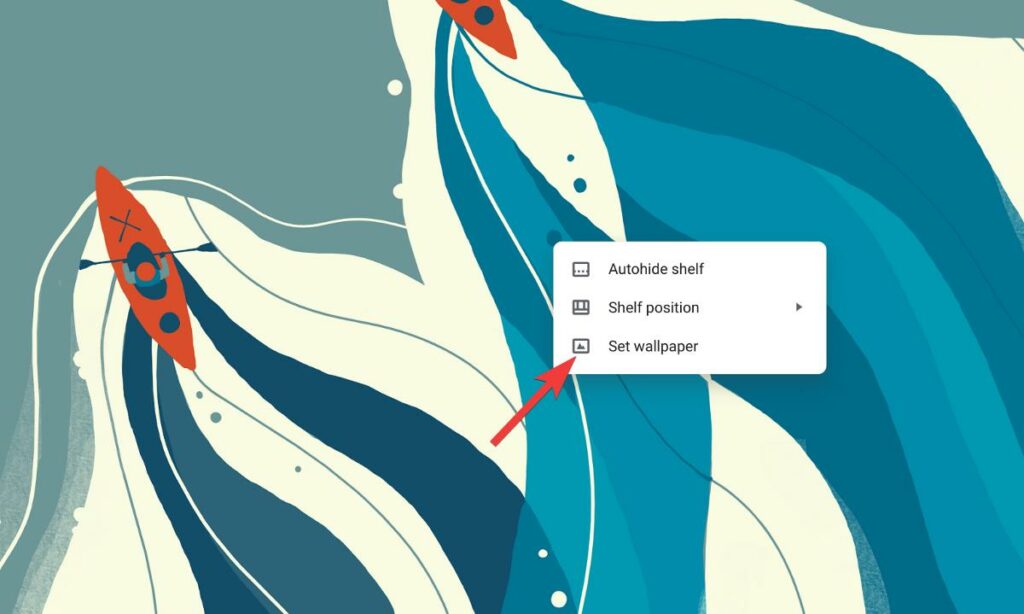
3. A new window containing different Chrome OS wallpaper libraries will appear.
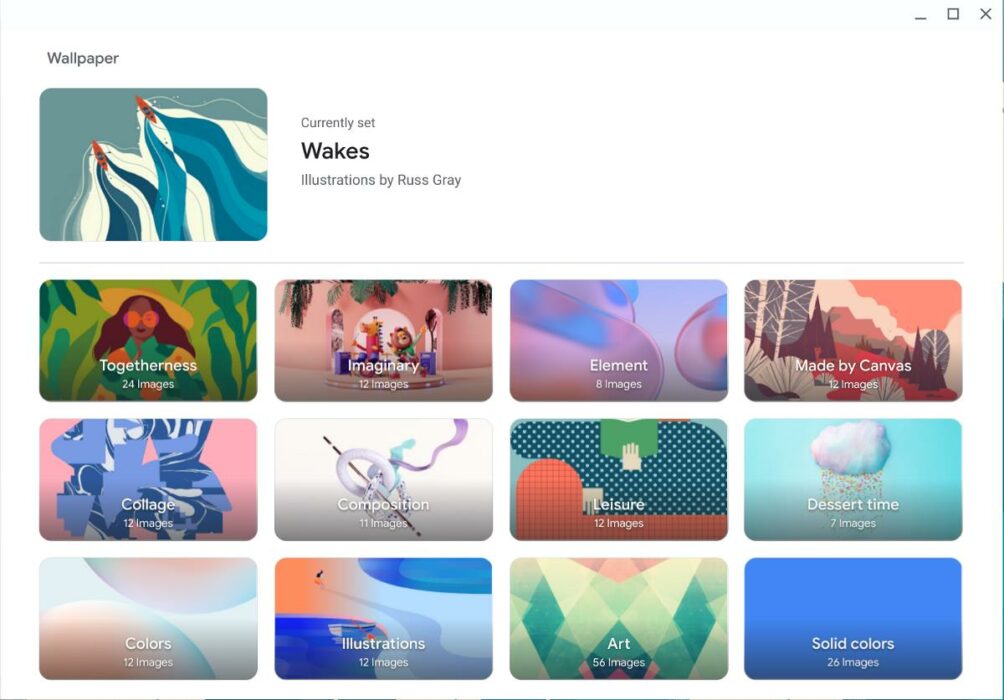
4. Click on the library and click on the image to set it as wallpaper.
5. Additionally, if you don’t like changing wallpapers every day, you can click on the “Change daily” option.
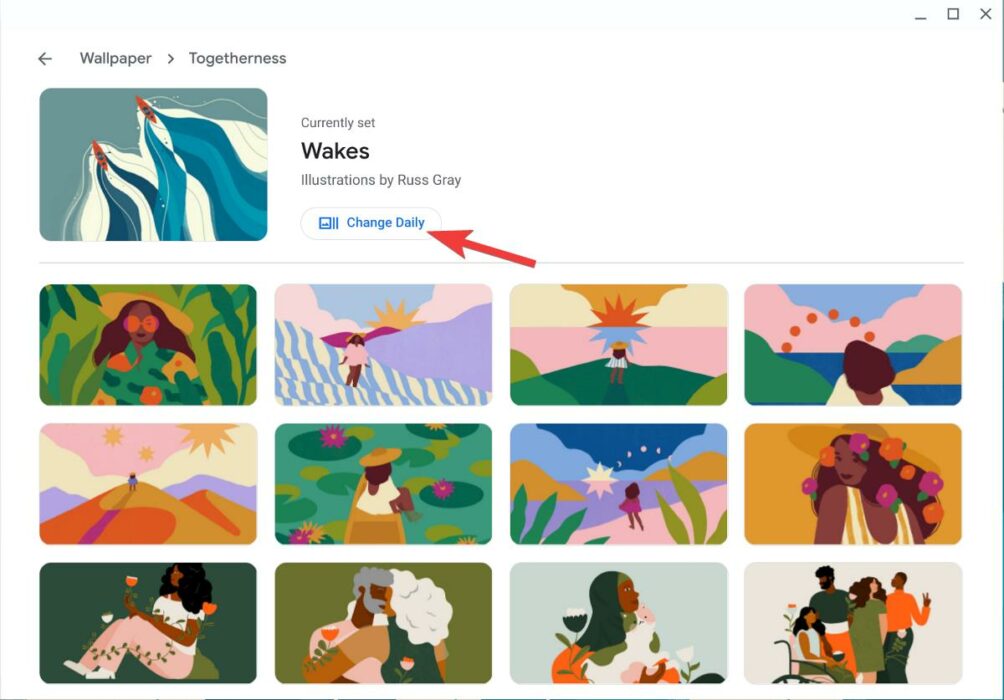
How to set custom wallpaper on Chromebook
1. To set the image as wallpaper on Chromebook, head over to the wallpaper section.
2. Click on “My Images.”
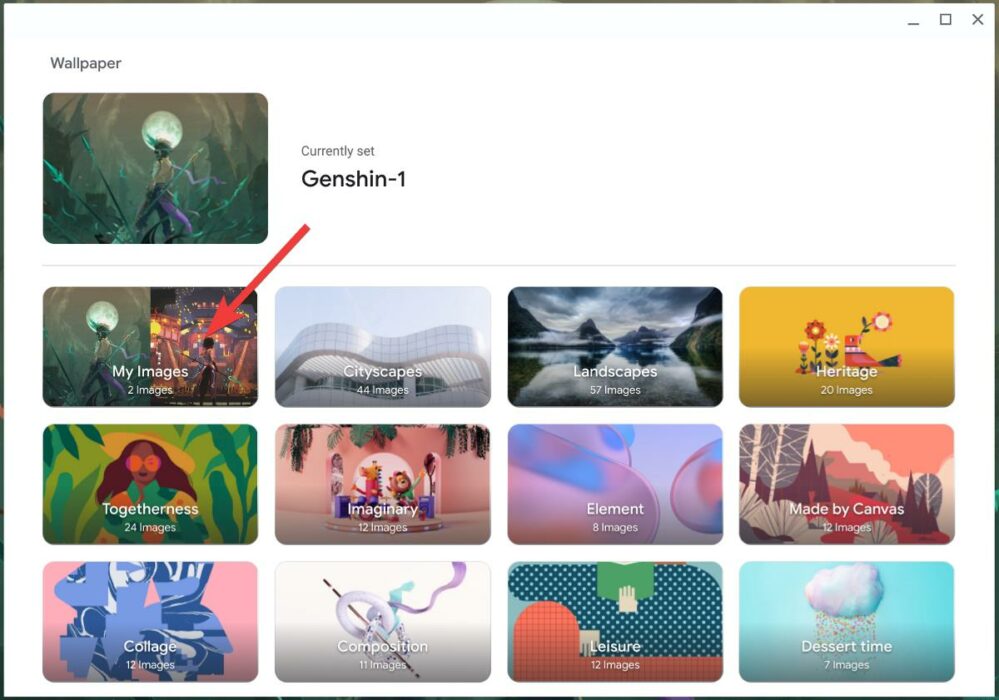
3. Click on the image that you want to set as wallpaper.
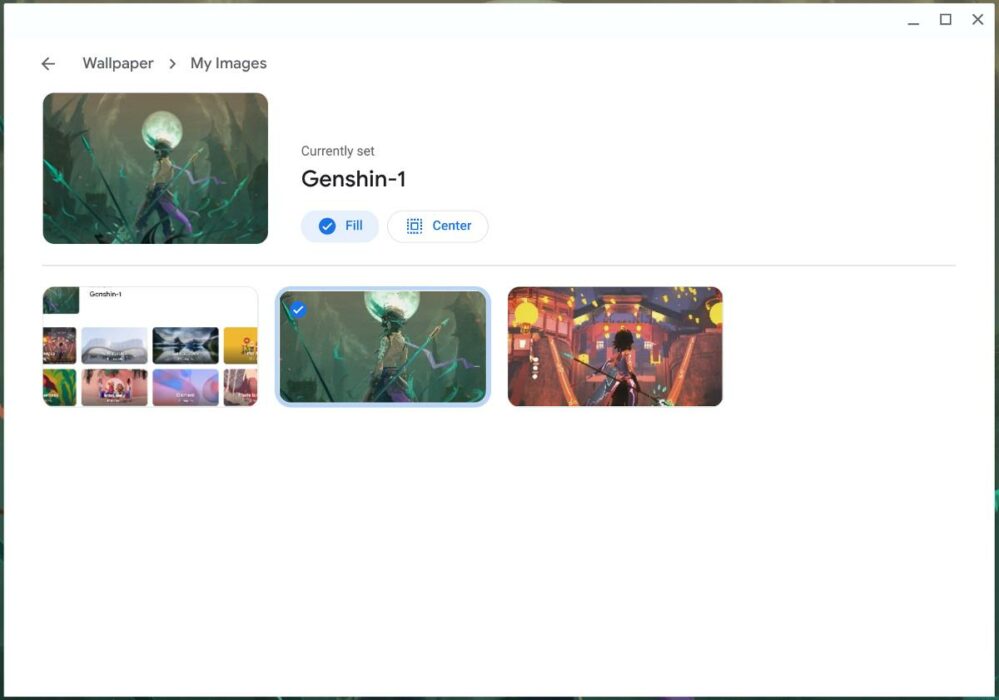
How to change wallpaper on Chromebook from files
There’s also a way to set a wallpaper without opening the wallpaper window.
1. Head over to the location of your image.
2. Right-click on the image to reveal options.
3. Find and click on “Set as wallpaper.”
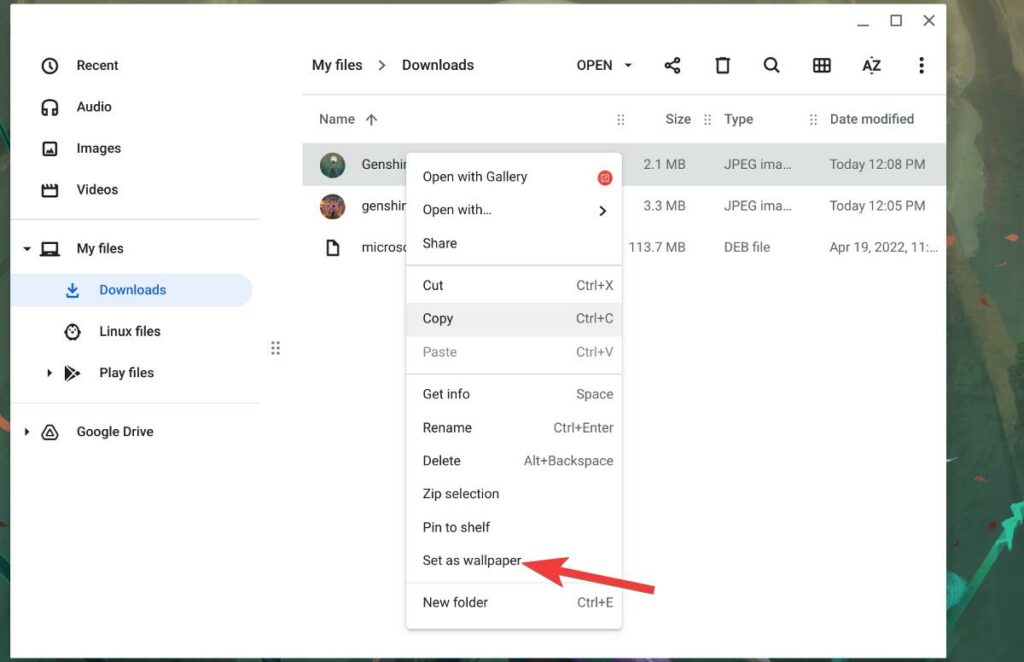
If you recently bought a Chromebook, share your experience with Chrome OS in the comments section below. Confused if you should buy a Chromebook or not? Make sure to read our “5 reasons you should by a Chromebook and 3 reasons why you shouldn’t” article to make a better buying decision. If you’re aiming for a Windows-esque feel, you might want to try the latest Windows 11 wallpapers.