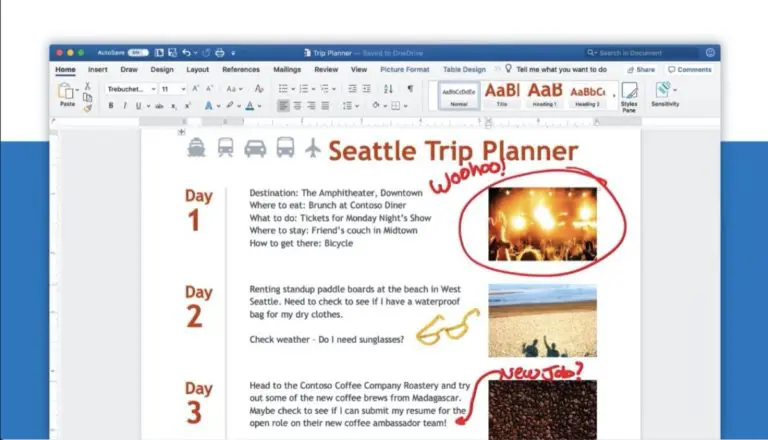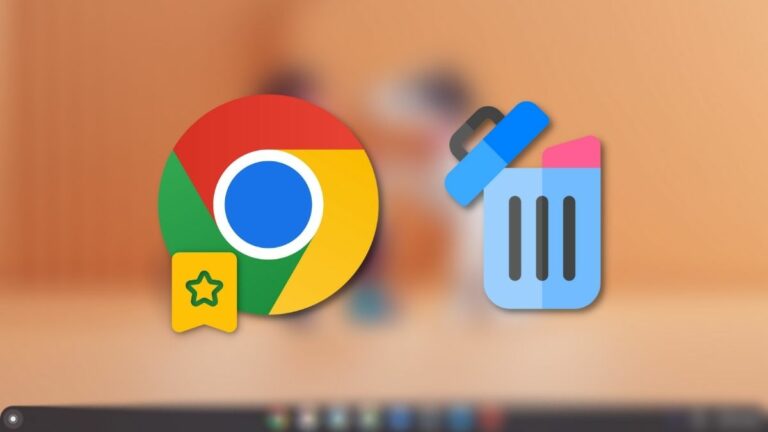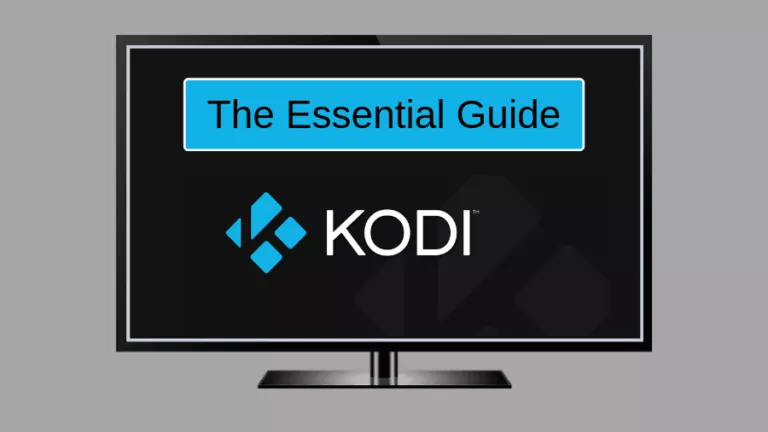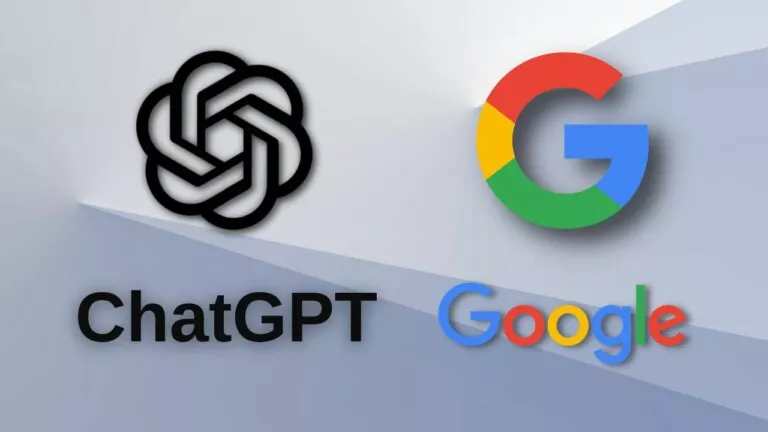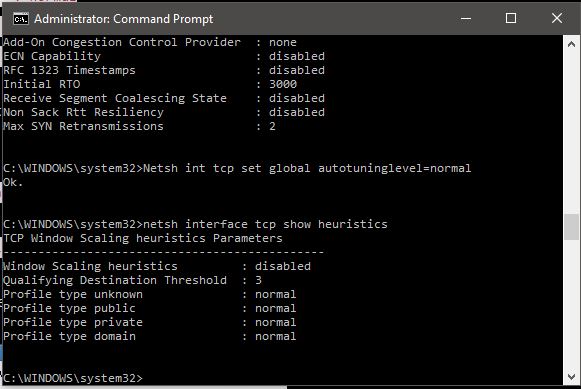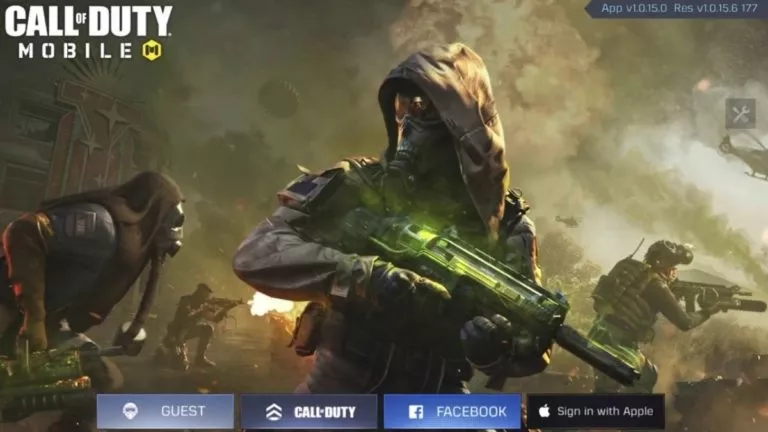How To Transfer WhatsApp Chats From iPhone To Android [Official Method]
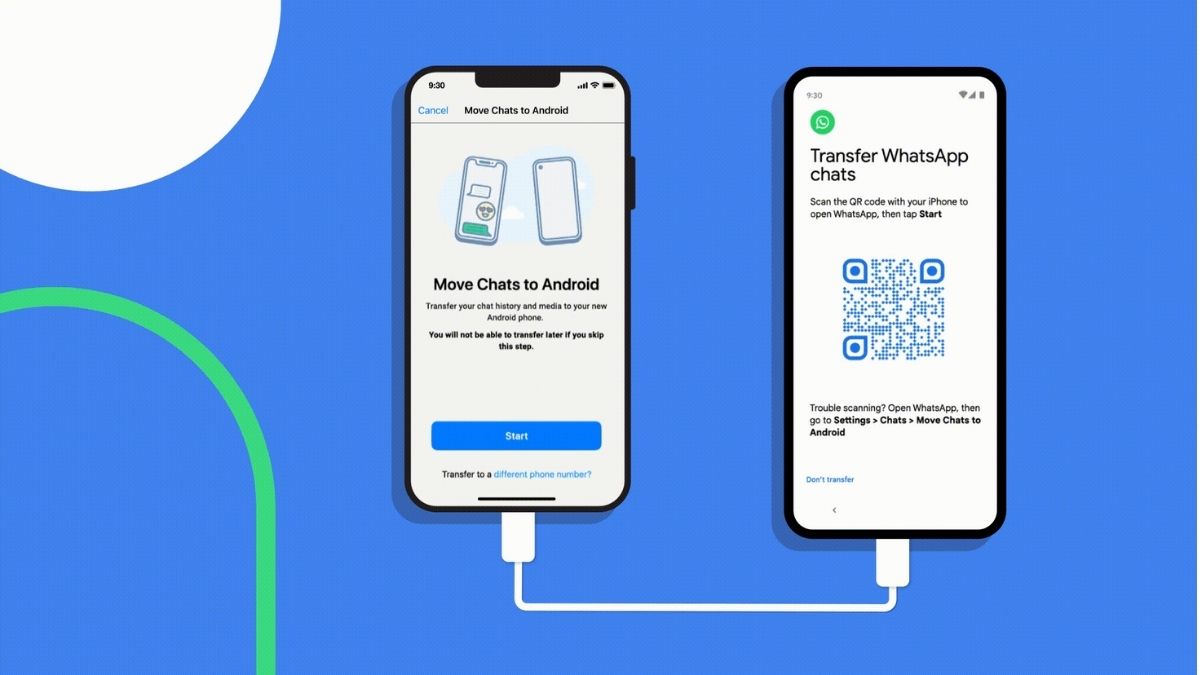
Switching to Android from iOS could be one of the most challenging and time-consuming tasks. You’ll need to transfer your app data, especially your WhatsApp chats, but we have some good news. With Android 12, Google has released a way of connecting your Android device and iPhone to transfer WhatsApp chats quickly. Here’s how it works.
Google says that the tool was created by closely working with the WhatsApp team to ease one barrier to switching from iOS to Android. This feature was first spotted last month by WABetaInfo and was only available on Samsung devices.
Effortlesly Transfer WhatsApp Chats To Android From iOS
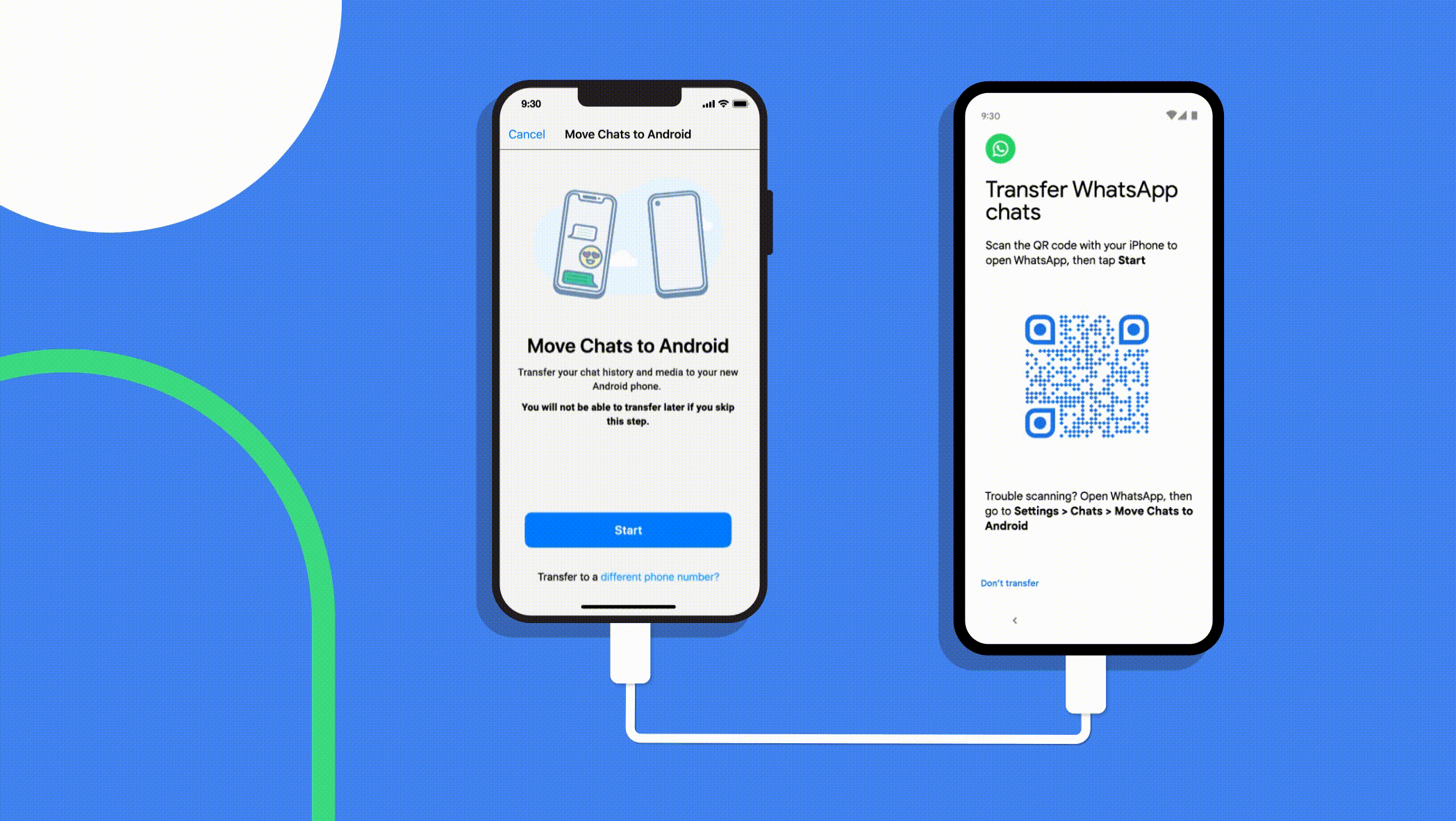
1. You’ll need Lighting to USB Type-C cable to connect iPhone to your Android device.
2. After connecting, a QR code prompt should appear on your Android device.
3. Scan the code on your iPhone. Open the QR code scanner by going to Settings > Chats > Move Chats to Android.
4. Once done, your chats, images, and other media will start moving to your new Android device. Do not use your device during the process.
5. The transfer might take time to complete depending on the size of the media and chats. Do keep an eye out on the progress bar.
As for the availability, the feature is available on Samsung Galaxy devices, Pixels, and phones that launch with Android 12 out of the box, which is a bummer. There is no word on whether it will arrive on existing devices after they get the Android 12 update.
After transferring all the data, WhatsApp will stop working on your older phone, but if you want to keep using it on both Android and iOS at the same time, there is a way of doing so.
What are your thoughts about the WhatsApp chat transfer feature? Do you think the feature should’ve also been made available for Android 11 or lower devices? Let us know in the comments section below.