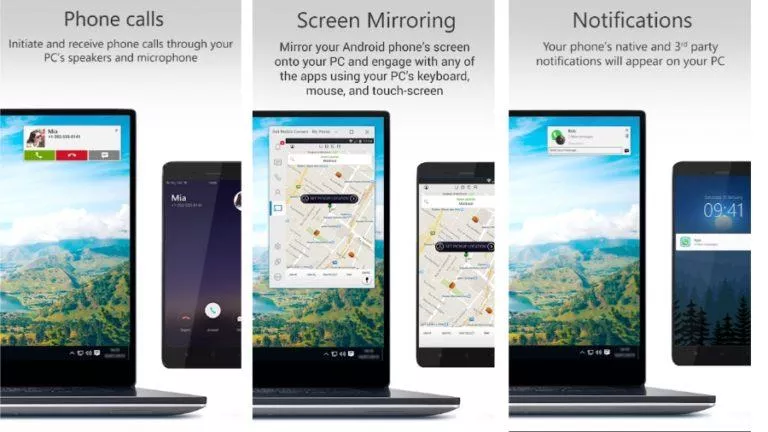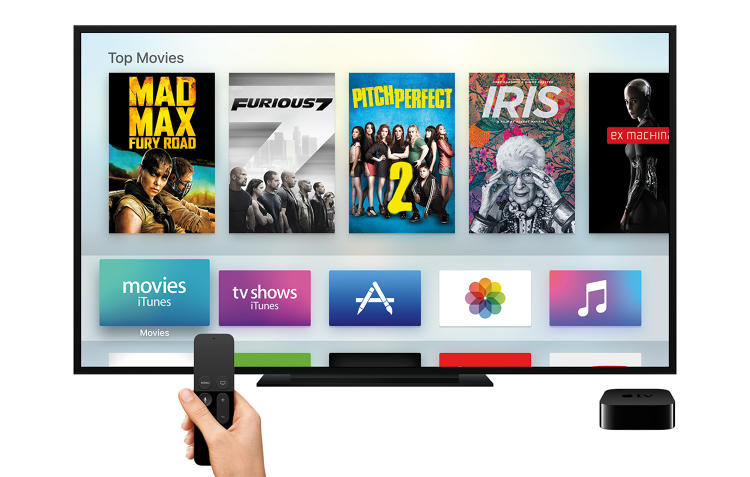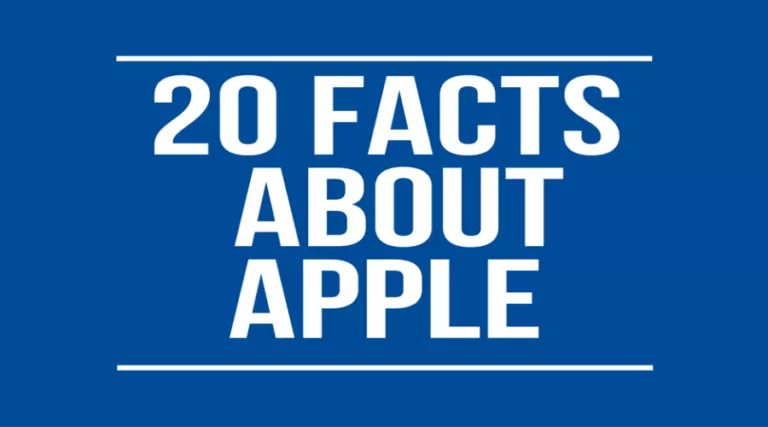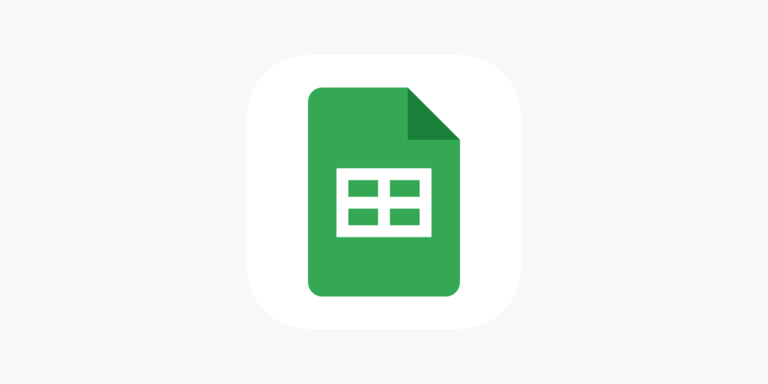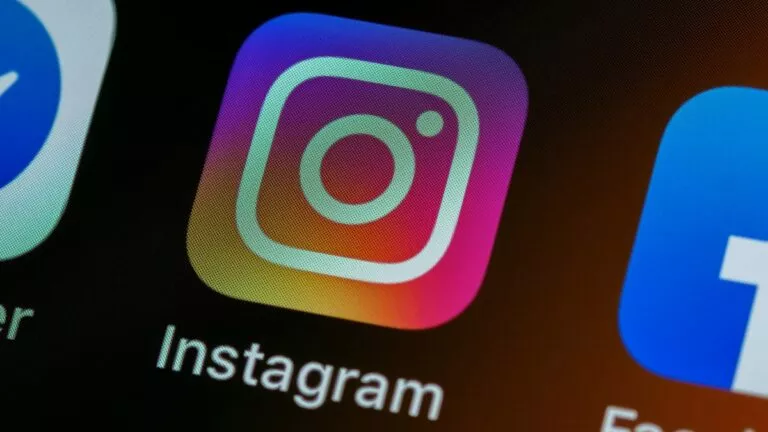What To Do When Your MacBook Pro/Air Doesn’t Turn On
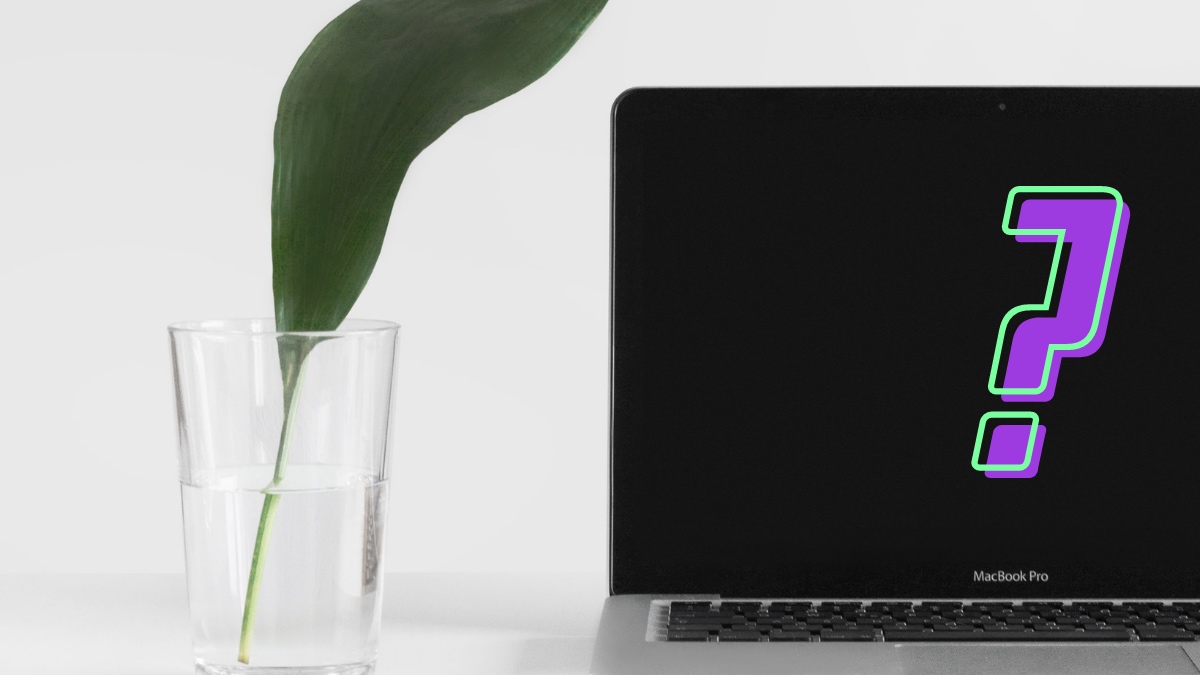
Macs are robust machines that usually work without issues. However, if you’re using an older Mac, you might face issues with the Mac not starting up. So what should you do when your MacBook doesn’t turn on? Here are a few things you can try to boot up your machine.
How To Turn On MacBook Pro That Isn’t Booting?
Check Power Supply and Hardware

If it is discharged, your MacBook won’t turn on. It might show you a low battery indicator, but the screen may not boot at all in some cases. In this situation, the first thing to do is to charge your MacBook’s battery so that it has some juice to power up.
If your device doesn’t boot without a charger, access the system information on your Mac (click on the Apple menu and hold down the option button). From there, go to the power section and check if your battery health is normal or needs replacement.
For Mac desktops, unplug the power cable for 10 to 15 seconds, plug it back in and try to restart your Mac. You should also check if your power adapter and cord are working. A faulty power supply can result in your Mac not getting any power or even damage your Mac’s battery life in the long run.
If your Mac won’t turn on, the first measure you can take is to hold down the power button for 10 seconds and then release it. This shuts down your Mac, and you can press the power button, as usual, to boot it up.
If this doesn’t resolve the issue, you can reset the system management controller (SMC) or clean install macOS from recovery mode. Both resetting the SMC and clean installing macOS usually don’t risk data loss, but it is better to have a Time Machine backup.
Reset SMC (System Management Controller)
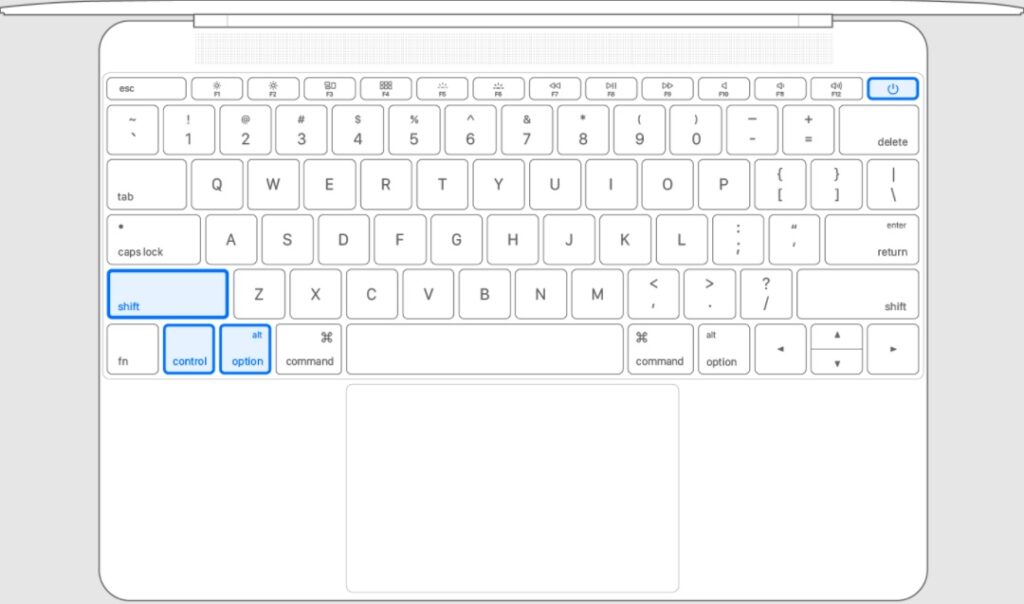
Resetting the SMC gives your Mac a clean slate to boot up. It controls power, battery & charging, fans, indicator lights, and the behavior of your laptop when the clamshell is opened or closed. You can search for your Mac model and reset the system management controller on your Mac using this tutorial from Apple.
Reinstall macOS
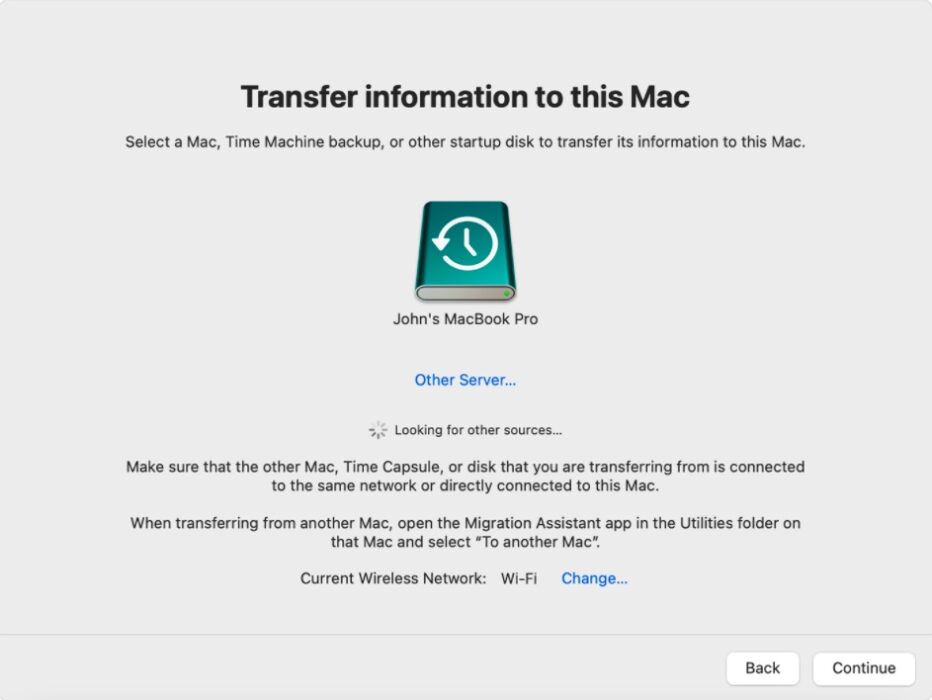
This is the last option for you if your Mac won’t start after resetting the SMC. There are three ways you can do this. The first way to restore macOS is from Time Machine backup. This method will restore your latest Machine backup, along with the latest backed-up version of your macOS. If your Mac won’t turn on because of damaged macOS, Time Machine is one of the ways to fix it without data loss.
If you don’t have a Time Machine backup, you can try the other two approaches. This includes the choice between reinstalling macOS or erasing everything and reinstalling macOS. While the former will save your data, a completely clean install is more likely to solve the problem.
If your MacBook Air/Pro doesn’t turn on after performing all those mentioned above, you should contact Apple support.