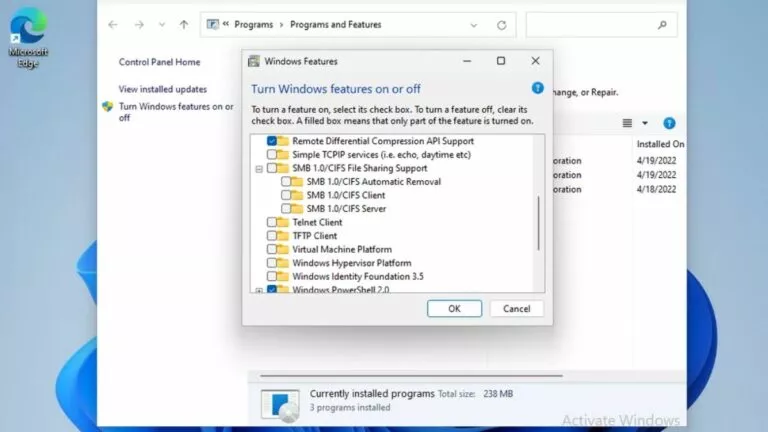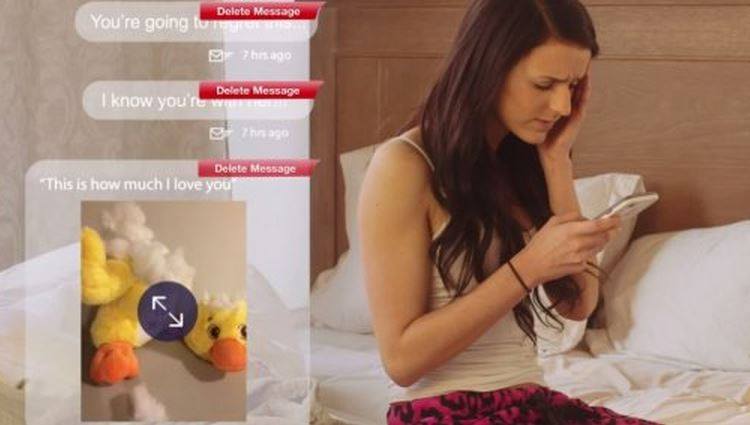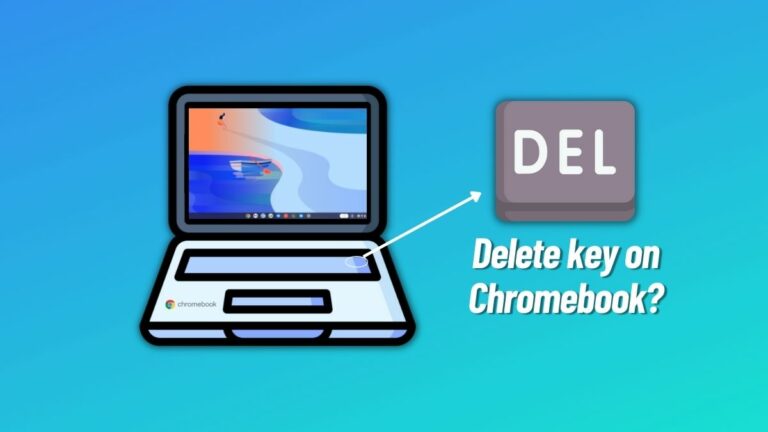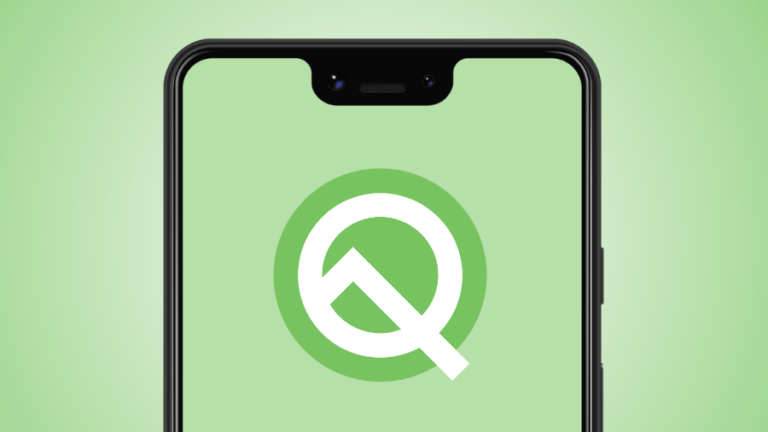How To Setup And Run Android Apps On Windows 11
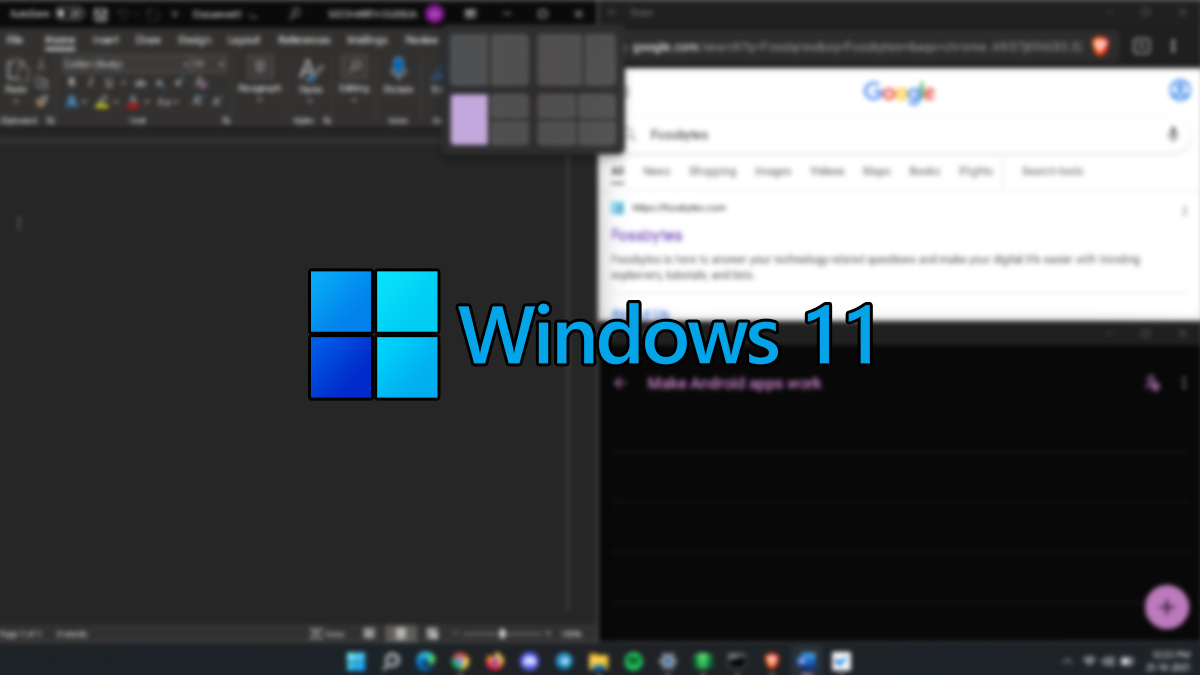
The long-awaited feature announced with Windows 11 is finally here. Microsoft released the first preview of Android app support for Windows Insiders. Users can now set up and install Android apps on their Windows 11 PCs powered by Windows Subsystem for Android (WSA).
Users in the Beta channel of the Windows Insider Program can now download and run Android apps on their machines. This article is part of our Windows 11 guide and will help you set up the Windows Subsystem for Android and get started with running Android apps.
Download Android apps on Windows 11
Before knowing how to set up and run Android apps on Windows 11, there are some pre-requisites that your PC must have in order to get the Windows Subsystem for Android and Amazon Appstore up and running.
Pre-requisites
- Your PC must be running a Windows 11 Insider build in the Beta channel (build 22000.xxx)
- Your PC’s region must be set to the United States
- Make sure you’re running Microsoft Store version 22110.1402.6.0 or higher
- You must have a U.S.-based Amazon account to access Amazon Appstore
Note: By installing the Amazon Appstore, the Windows Subsystem for Android will also be installed along with it in the background. WSA is the core technology that powers Android apps.
Downloading the Amazon Appstore and WSA
1. Visit the Amazon Appstore link that will open the application page on Microsoft Store.
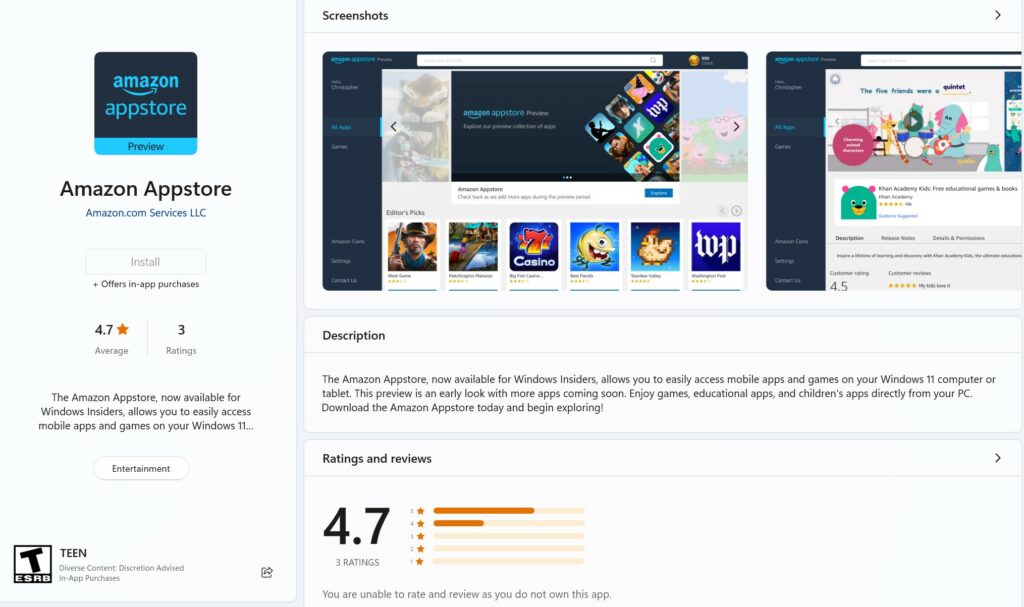
2. Click on the Install button. A popup window will appear, click on the Download button to continue.
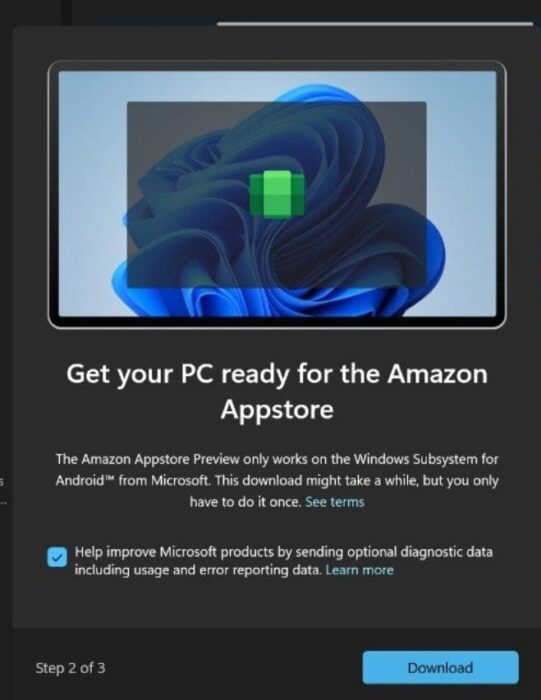
3. Further, wait for the download to finish. Once done, click on the Restart button to restart your PC.
4. Then, open the Amazon Appstore from the Start Menu and log in with your U.S. Amazon account.
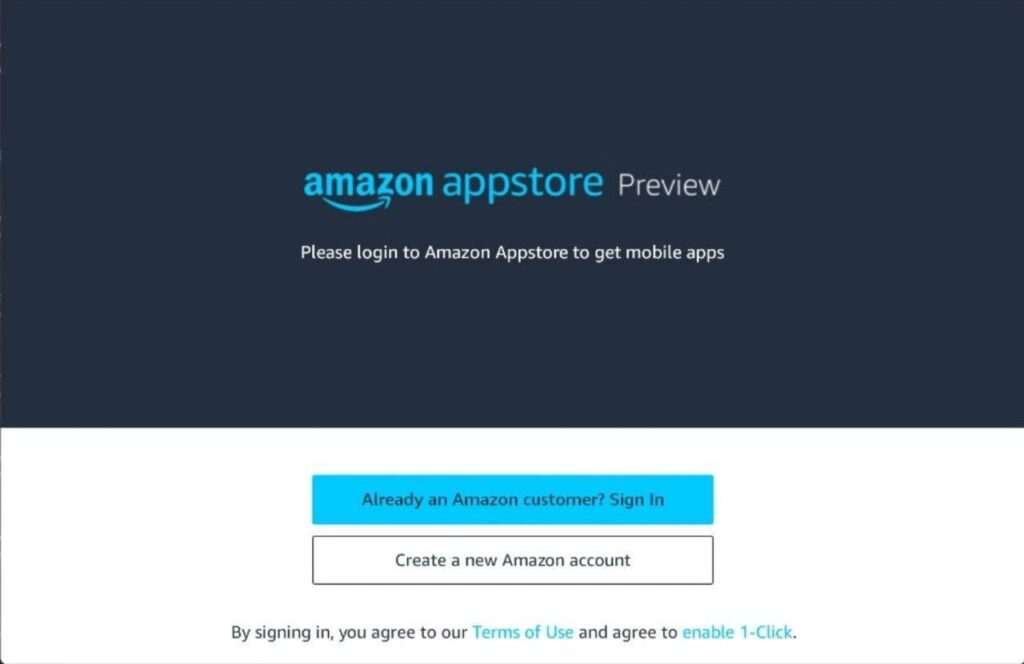
5. Finally, pick your preferred Android app and click on the Install button to install the specified app on your PC.
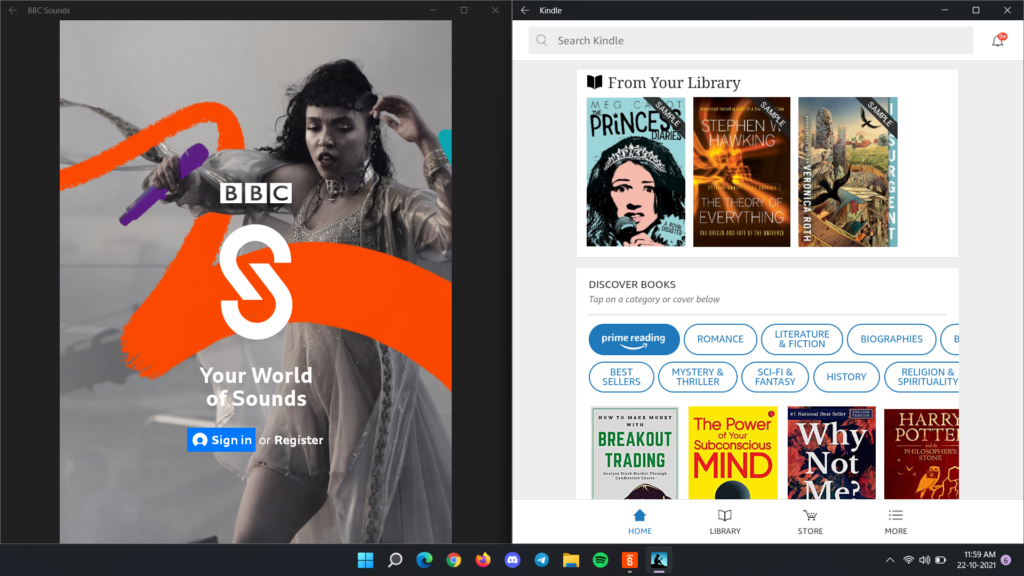
This concludes the process of setting up and installing Android apps on your PC. You can launch these apps directly from the Start Menu and pin them on the Taskbar, like regular Windows apps.
Alternatively, you can skip using the Amazon Appstore and sideload Android app packages using ADBs. Would you install and run Android apps on Windows 11? Let us know in the comments below.