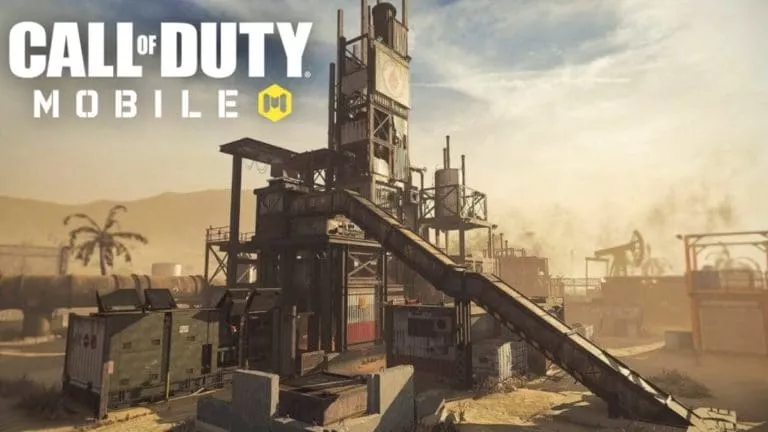Make The Most Out Of Your PS5 With These Tips & Tricks

It has been a little over 2 years since PS5’s release, and still, the unique-looking console remains hard to get for some. Meanwhile, among the bunch who’ve managed to get themselves a PlayStation 5, a fraction of users do not fully understand their device and all it can do. That is precisely where this guide comes in.
This guide will tell you how to get the most out of your new PS5 console and DualShock controllers. From setting automatic settings for games to getting into games quickly, this guide will take you through the process.
Use these to get the most out of your PlayStation 5
- 1. Familiarity with DualSense
- 2. The PS button is much more than it seems
- 3. Trophy videos are gimmicks; turn them off
- 4. Use cards to get into games quickly
- 5. Change the way notifications show
- 6. More control with power-saving settings
- 7. Say no to spoilers!
- 8. Customize the control center
- 9. Choose to log in offline
- 10. Gameplay stats make it easy to track progress
1. Familiarity with DualSense

Sony’s DualSense is a game-changing console controller in itself. Apart from the new design and the great feel of the controller’s grip, the standout feature is definitely the haptic feedback intricated into the PS5’s DualSense.
While the controller might seem a bit of a gimmick to some players, much of which can be owed to current games that do not have the proper integration with what DualSense is capable of. Meanwhile, as of now, Astro’s playroom is probably the only game that takes advantage of the haptic and motion sensors on the controller, apart from a few next-gen games. Now, since we’re talking about getting familiar with the DualSense, Astro’s Playroom is undoubtedly the game for this and is sure to get you familiar with the upcoming games with better DualSense support.
2. The PS button is much more than it seems

In the previous generations of PlayStation controllers, the PS button on the controller did not use to do the same thing as it does on the new DualSense controller. The controls on the PS4 DualShock controllers were plain simple; a single press of the PS5 button took you to the home screen of the PS, and a double press of the PS button enabled players to switch between applications.
However, on the new DualSense controller, it’s not quite the same, and thanks to muscle memory, many players would struggle to use the PS button to the fullest. Interestingly, this is what the PS button does on the DualSense.
- Single tap: Opens up the control center.
- Double tap: Brings up the current game’s progress and other information about the game.
- Long press: Takes players to PS5’s home screen.
3. Trophy videos are gimmicks; turn them off
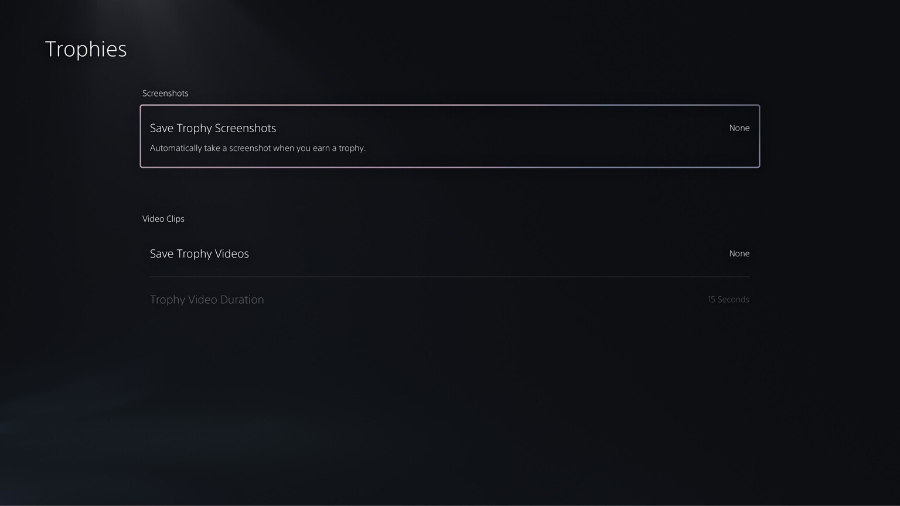
Whenever you win a trophy in a game, the PS5 automatically saves video evidence of it. While this might be favorable for some PS5 users to share an achievement on social media or simply boast among friends. It’s not a practical choice for anyone to keep this feature on. Mainly since saving these videos on your PS5’s disk will consume space.
While it might not make a big difference right away, after playing multiple games, these videos are sure to increase and consume disk space enough to accommodate a small game. Also, considering the 15-second videos will be saved in 4K, the point stands still.
Meanwhile, thanks to Sony, players can turn this feature off in settings. To turn off the automatic save of trophy videos on PS5, head over to settings and follow this path; Settings > Captures and Broadcasts > Trophies. From here, you can disable the Save Trophy Videos setting.
4. Use cards to get into games quickly
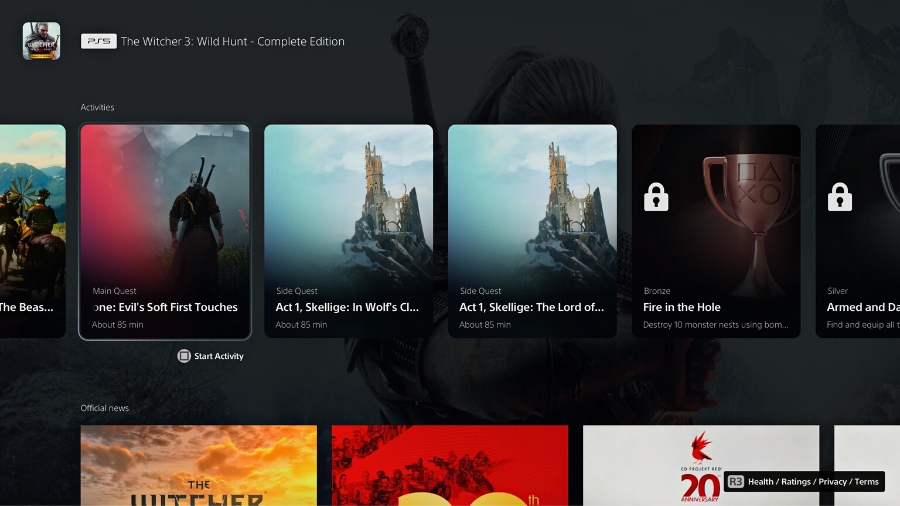
Rather than launching the game from the home screen of the PS5 by hitting the play button, there’s one more option that will get players into games quickly. That is, by using game cards, which will also help players bypass the menu. Using cards, players will be directly taken to the point in the game that is featured on the card they select.
While players can access the cards through various methods; however, the quickest is to scroll down from a game on the PS5 home screen to the “activities” section and then hit “square” on a card.
5. Change the way notifications show
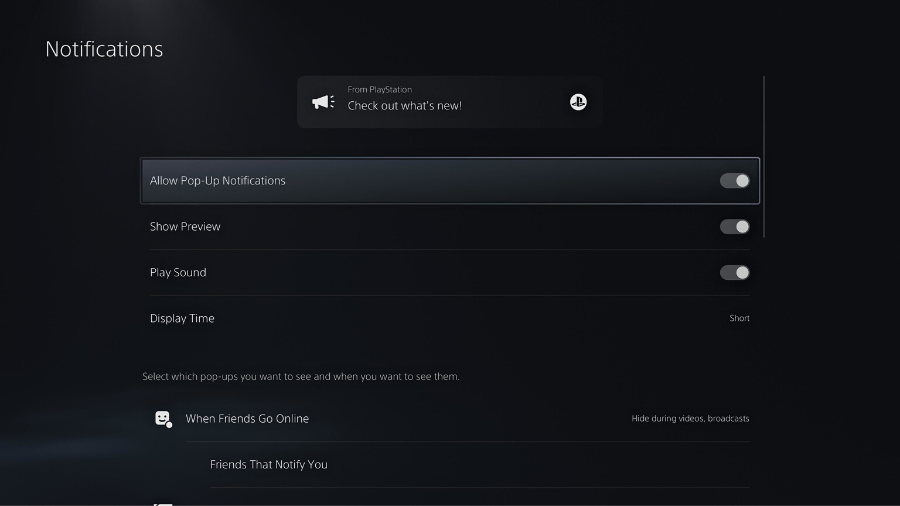
Its quite irritating when unwanted notifications show up in the middle of a gaming session. Particularly when the player is in the middle of unimportant quest or be in the middle of a competitive match. Interestingly, Sony has taken care of it by allowing players to choose to turn off notifications amid games and even change the duration for which they appear on the screen.
To change the notifications settings, players need to follow this path; Settings > Notifications. From here, the console gives options to switch off the notifications entirely. Moreover, players can also change the settings based on the notifications types.
6. More control with power-saving settings
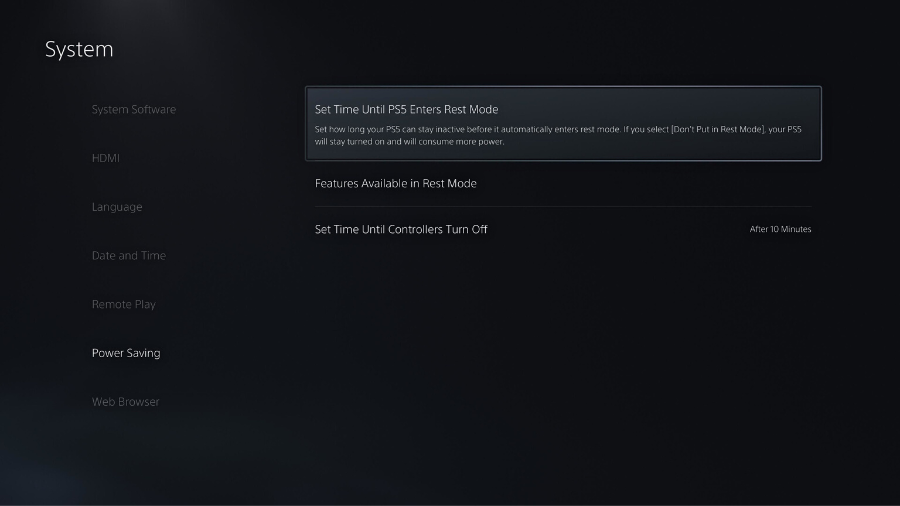
For the PS players wishing to have more control on the power consumption of their console, this setting is quite handy. Players can choose the time after which their console will go to sleep mode, and even set the time for the controller to switch off when not in use.
To set the power saving settings of the PS5 and its accessories, go to Settings > System > Power Saving. From here on, players can further choose for how long will the console continue to supply power to the USB ports during the rest mode.
7. Say no to spoilers!
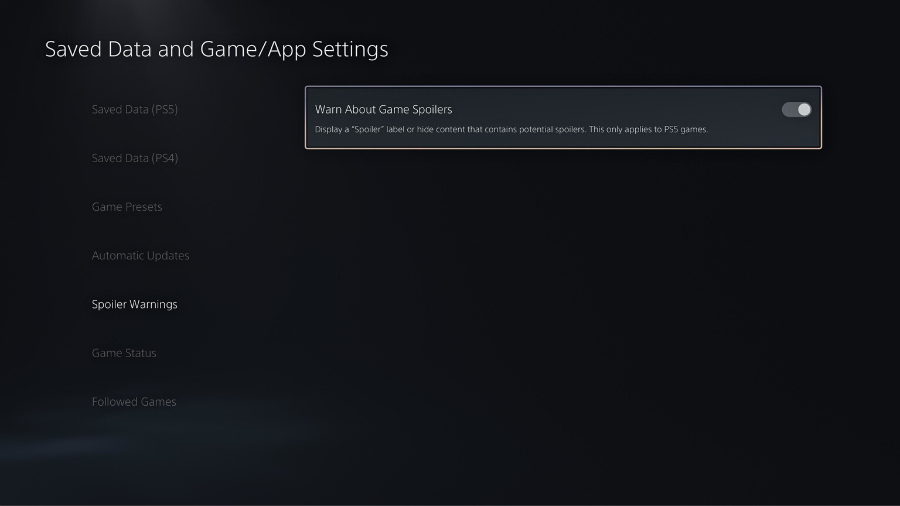
This one’s for the player who wish to have a spoiler free gaming experience. Not just before starting off a game, but players have the option to bypass any spoilers beyond any point in the game. To disable any spoilers, players will need to follow this path on the console; Settings > Saved data and Game/App settings > Spoiler Warnings.
From here, players need to click on “Warn about game spoilers.” This will not only bypass any spoiler before installing the game but also any spoilers of a far-out checkpoint in the game.
8. Customize the control center
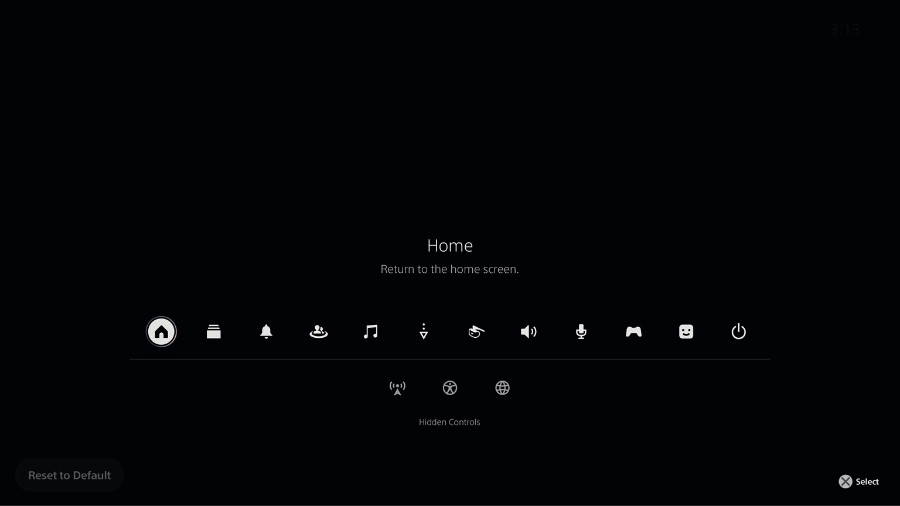
Customizing the control center of the PS5 will not only enable players to access certain settings quickly but also gives players the ability to make the control center clutter free. Players can customize the control center to their liking while the menu is open.
As we mentioned earlier, a single press of the PS button on the DualSense will open the control center. Now, press the start button to start making changes to the PS5’s control center.
9. Choose to log in offline
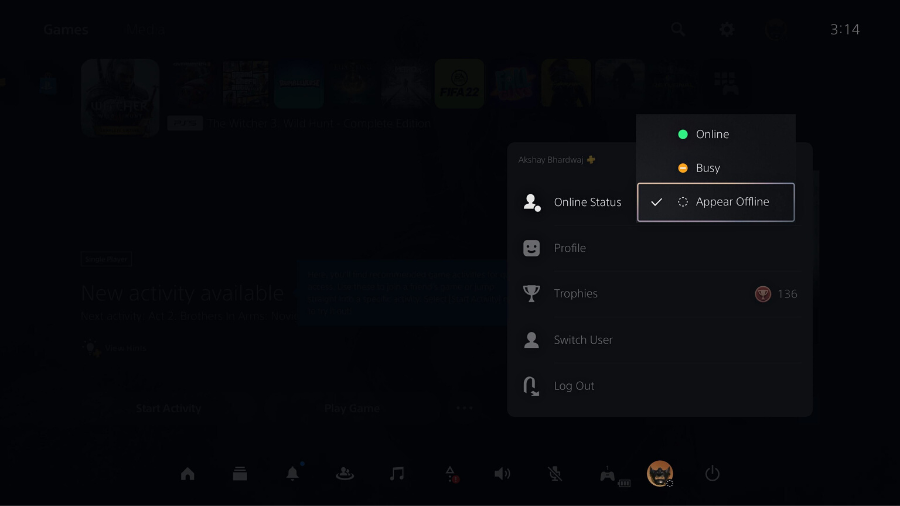
Choosing to log in to the PS5 while appearing offline is a handy feature for the players who want to enjoy a quiet gaming session and not inform their PS buddies about it. Players have the option to log in offline directly when they log in to the console, provided they haven’t switched on the automatic login.
Interestingly, players can also choose to appear offline from the control center. For this, bring up the control center with a single press of the PS button on the DualSense, go to profile, and then choose offline.
10. Gameplay stats make it easy to track progress
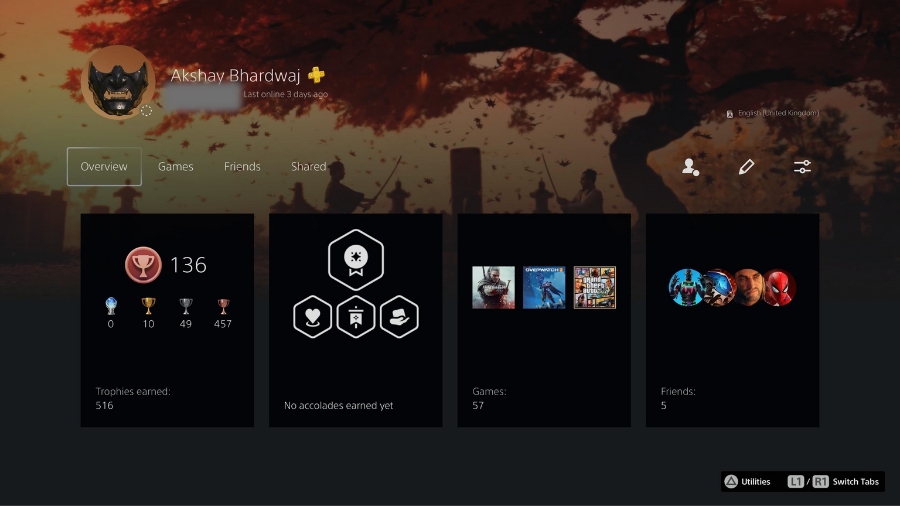
This is a new feature that Sony has given to the PS5, enabling players to view the stats for each game they play. This feature shows players how much time they’ve spent on each game, how many trophies they’ve unlocked, the overall progress, and the time a particular game was last played.
To view the gameplay stats, players will need to click on the profile picture on the PS5’s home screen and then go to profile. Here you can see all your progress of all games, and even your friend’s.
And there you have it, some basic settings and features you can use to make the gaming experience better on the PS5 while also doing so much more. For now, we’re going only with these 10 settings. However, in the future, we’ll update this list with more options.