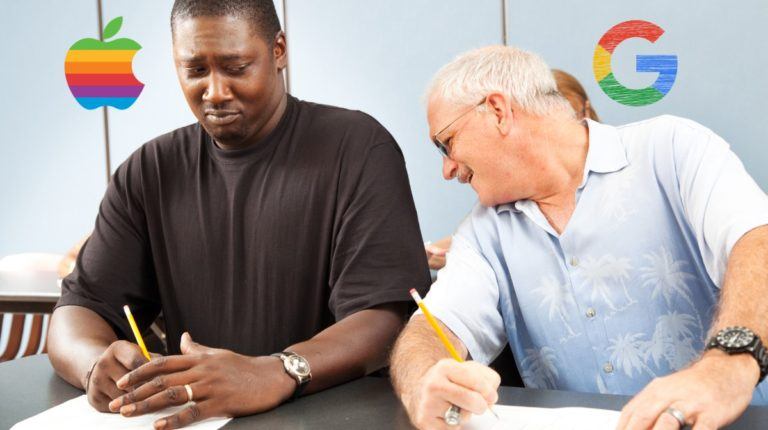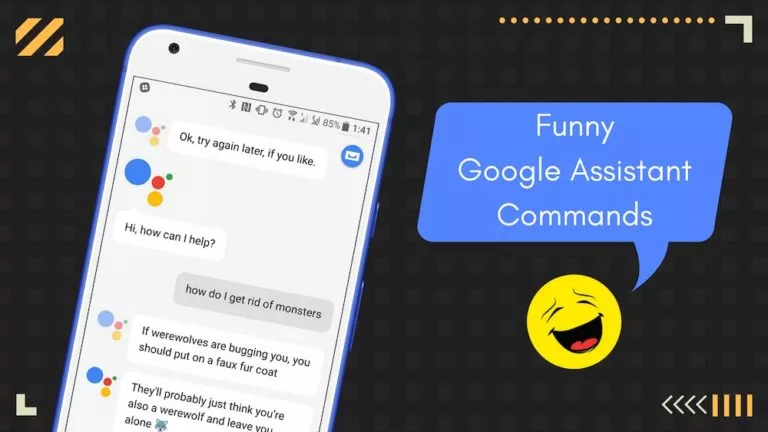Top 5 New Features Of Android 15 Beta 1

Every year, Google follows the same schedule with Android releases, offering tech enthusiasts a sneak peek at all the upcoming features months in advance. Now, after two developer previews, the first public beta of Android 15 is finally out, bringing a slew of new additions. Here’s everything you need to know about the five new Android 15 Beta 1 features.
However, before we get ahead, it’s important to note that Android 15 Beta 1 is currently only available for Pixel devices ranging from the Pixel 6A to the latest Pixel 8 Pro and the Pixel Fold.
1. Improved braille support
Using a smartphone has always been challenging for visually impaired individuals, as they often have to rely on features such as TalkBack. While these methods are helpful, they can be somewhat cumbersome. However, in recent years, braille displays have become widely popular, offering users a better way to read and understand content.
Thankfully, with Android 15, Google is introducing braille display support. This means that users will not only be able to connect their displays using the USB-C port but also via a secure Bluetooth connection. Accessible on the TalkBack accessibility page, this feature supports all HID standard-compatible displays.
2. Edge-to-edge apps
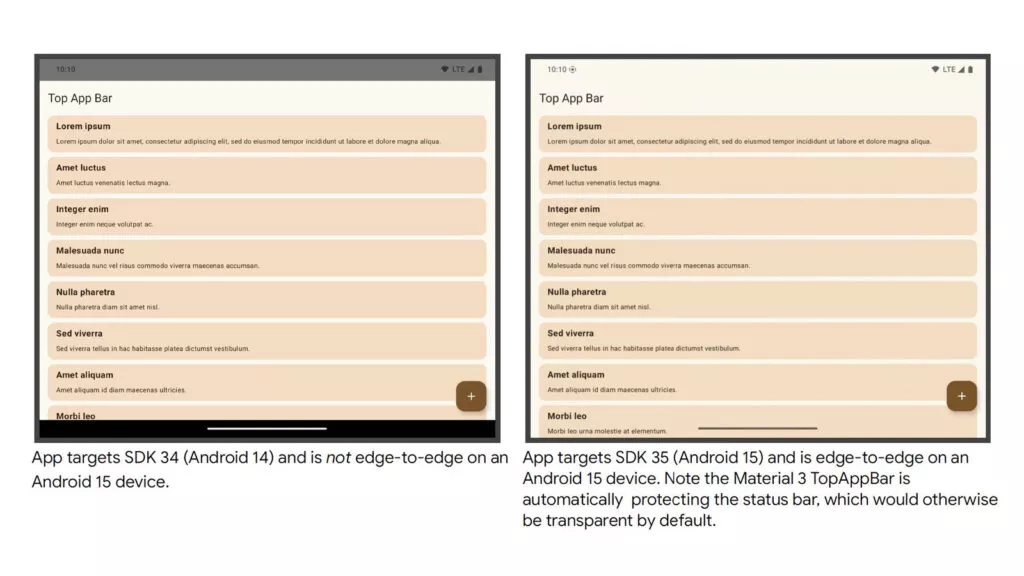
Android devices come in many different form factors, so developers have done a great job helping apps scale on different displays. However, with foldables becoming increasingly popular in recent years, app developers have faced challenges in adapting to various aspect ratios.
Android 15 Beta 1 introduces a new edge-to-edge feature to simplify this process and relieve the burden. This feature forces apps to scale for different displays, thereby also addressing the issue of developers not updating older apps.
3. More background app controls
Since Android 10, Google has allowed users to control the background activity of apps. With Android 15, the company is taking this control to the next level. Users can now make adjustments to restrict apps from bringing other apps to the foreground.
This feature is handy in scenarios where users mistakenly installed a malicious app. This is because such apps may attempt to install and display other apps, potentially to either scam or get unauthorized access to private data.
4. Cellular Network Privacy
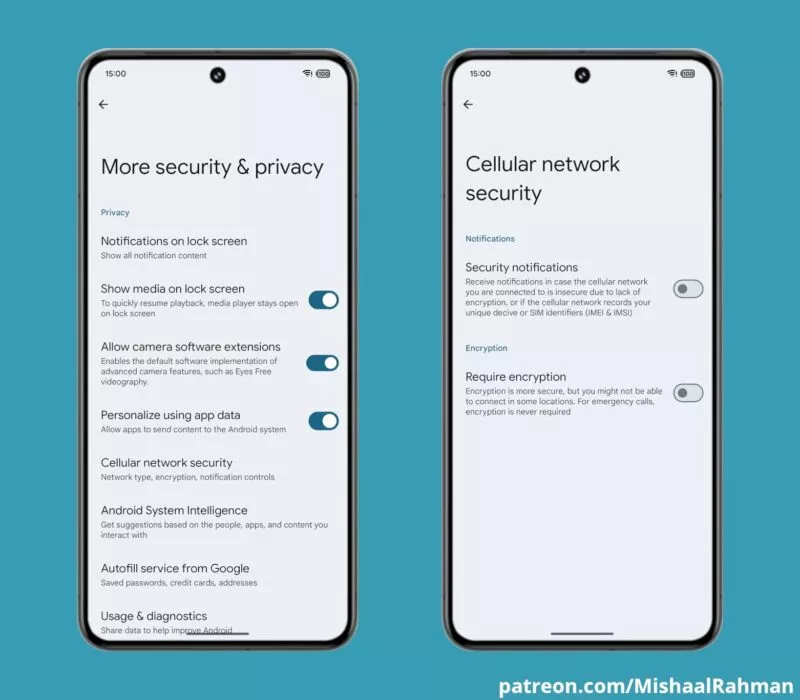
In line with the security features, the Cellular Network Privacy feature is next up on the list. However, before we get ahead, it’s important to know how surveillance operates. When a government entity tracks cell phones in a specific region using devices like Stingrays, it typically records all IMEI and IMSI numbers within that area. While this surveillance may seem justifiable for law enforcement purposes, threat actors could exploit such techniques to spy on high-profile individuals and compromise their safety.
As a result, to prevent such scenarios, Google’s Cellular Network Privacy feature alerts users when it detects unencrypted cellular networks or the recording of vital device information like IMEI numbers. Additionally, the “Require Encryption” toggle encrypts outgoing traffic, enhancing user privacy. However, it’s worth noting that enabling this feature may cause connection issues in some areas.
5. Default Wallet app
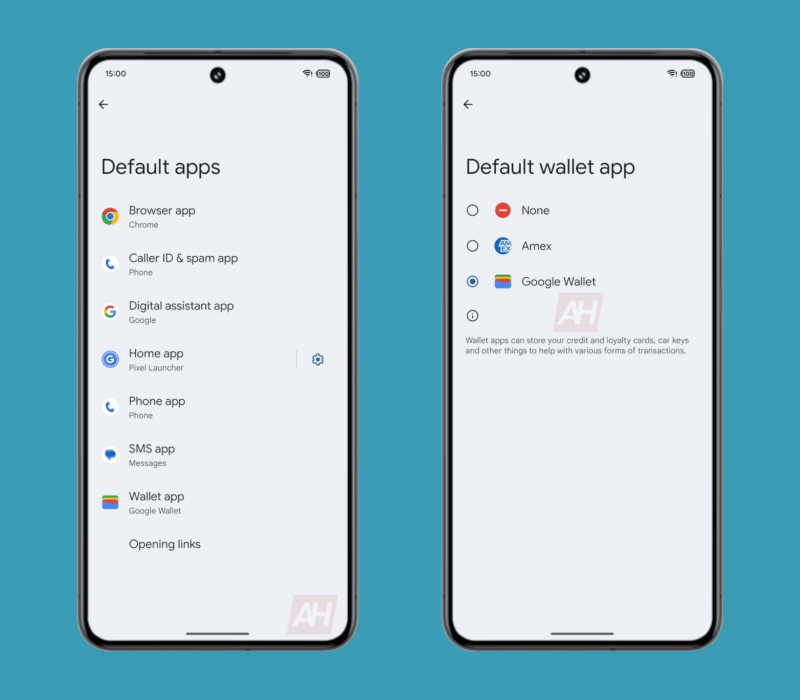
While Android is famous for allowing users to choose different apps, certain categories, such as wallet apps, previously lacked this freedom. Until Android 15, users were limited to using the Google Wallet app for NFC transactions. However, following the US government’s lawsuit against Apple for its lack of flexibility in payment apps, Google has now granted users the ability to change their default payments app. Here’s how:
- Open the Settings app.
- Navigate to the Apps section.
- Scroll down to Default apps.
- Choose your preferred app in the “Wallet app” section.