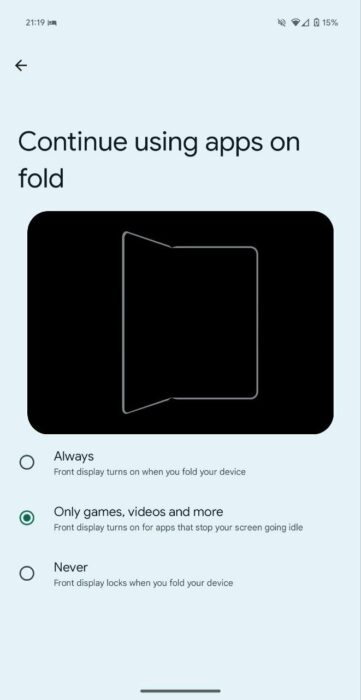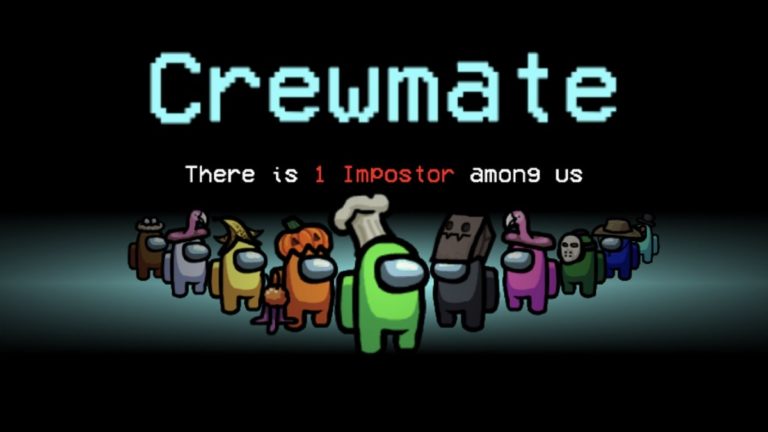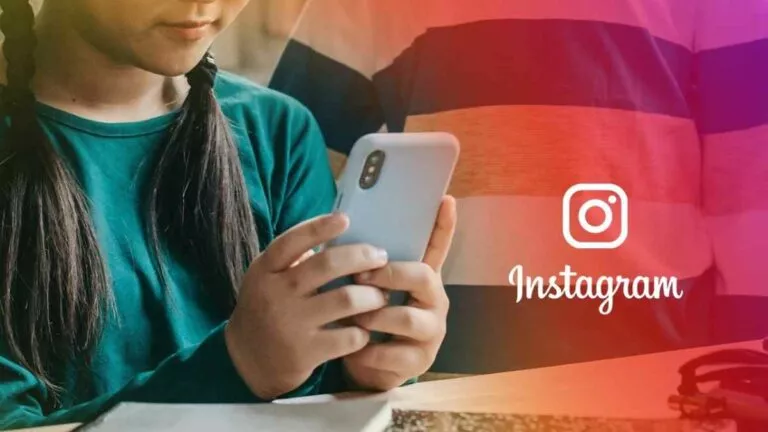Android 15 Preview 1 Update: Every New Feature Explained

While many are still waiting to receive the Android 14 update, Google has already released the first developer preview of Android 15, offering users a glimpse of what is yet to come. Here is everything you need to know about all the new features in the Android 15 Developer Preview 1 update.
However, before we delve into the specifics, it is important to note that Google hasn’t rolled out all the new features of the Android 15 update yet. Instead, these features will be introduced with subsequent beta releases scheduled every month.
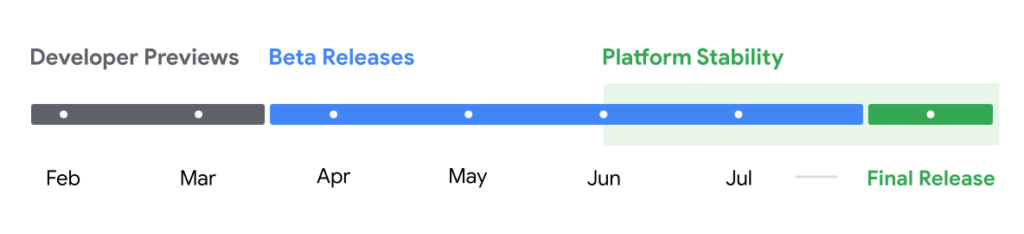
1. Animation and Haptics
Google already boasts some of the best animations, making the general UI a breeze to use. However, with Android 15, the company has decided to overhaul animations to make them even smoother. Additionally, when adjusting the brightness, the phone now provides haptic feedback, which increases as you go up the brightness levels.
Furthermore, users can also choose to turn off keyboard haptics directly from the settings app. Importantly, this setting applies to any keyboard, not just Gboard. To do this:
- Open the Settings app.
- Navigate to Sound & Vibration and then to Vibration & Haptics.
- Scroll down and toggle the Keyboard Vibration setting.
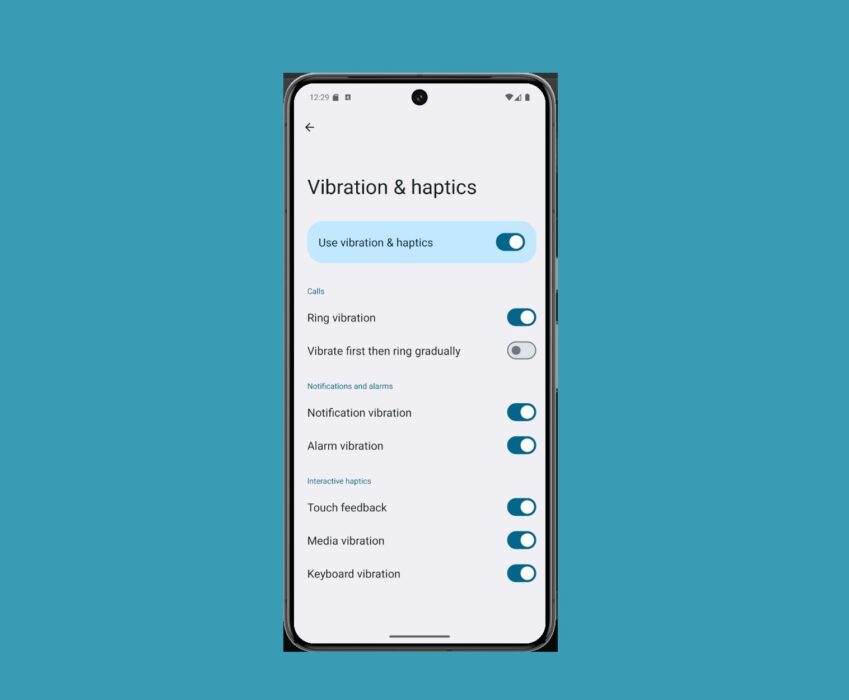
2. Notification Cooldown
We’ve all experienced instances where we are in a meeting or class and are randomly bombarded with messages or notifications from an app. Unfortunately, by the time you reach your phone, everyone is looking at you. To prevent this scenario, Android 15 introduces the notification cooldown feature, which lowers the volume when you receive excessive notifications from an app or service.
Moreover, users have the choice to apply this setting to all notifications or just to conversations. To enable this:
- Open the Settings app.
- Navigate to the Notifications section and scroll down to Notification Cooldown.
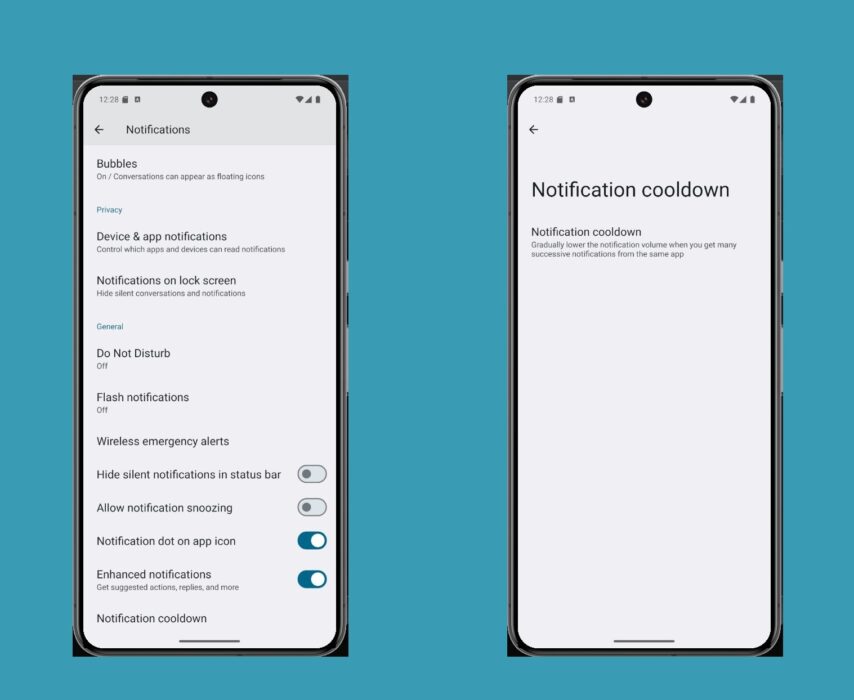
3. Show SDR/HDR ratio
As the name suggests, this feature allows users to measure the SDR/HDR ratio of photos. To enable this:
- Open the Settings app.
- Go to Developer Options and scroll down to Show SDR/HDR Ratio.
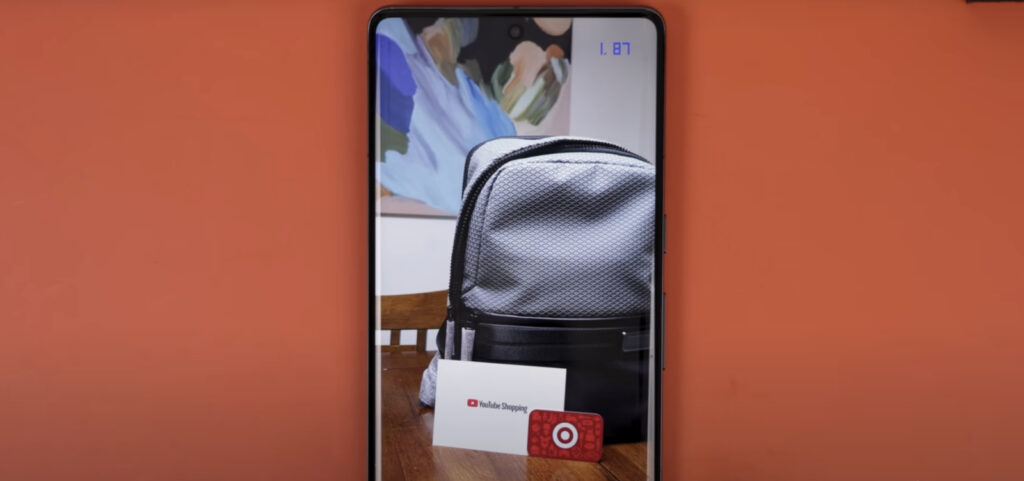
4. New Fold features
While Google’s Pixel Fold may not have achieved high sales numbers, the device played a pivotal role in Google’s software development for foldable form factors. Continuing this trend, Android 15 introduces a new ‘Continue Using the apps on Fold’ setting. This feature allows users to choose the apps that continue on the front display when they close the device.