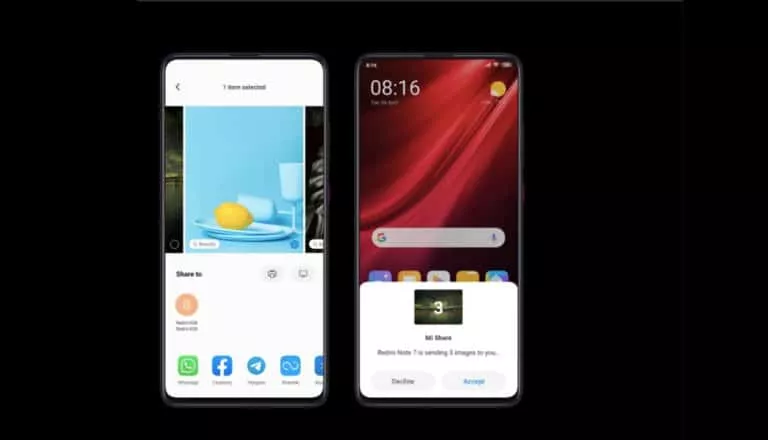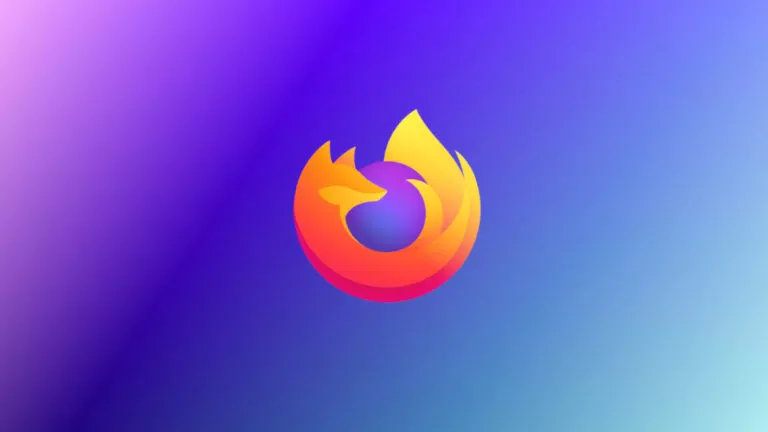How To Sideload Apps On iPhone Using AltStore?
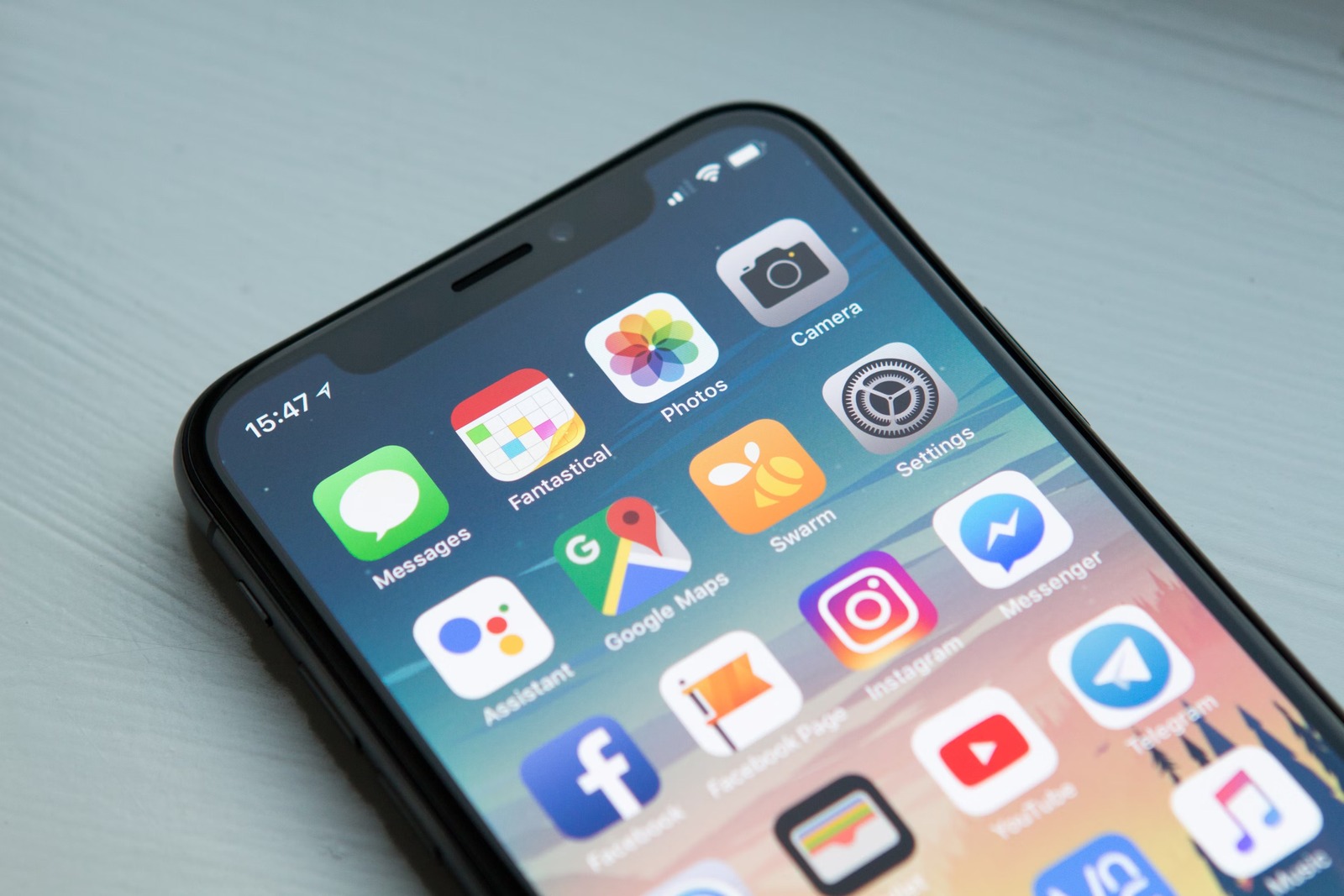
For well over a decade, Apple has maintained a walled garden, preventing users from migrating to other platforms like Android and Windows. While this approach was not a significant concern when Apple was just one among many options, the fact that iPhones now dominate in many countries gives the company considerable power to stifle innovation and overshadow its competitors. However, this behavior hasn’t fared well with the EU, which recently decided to intervene and force Apple to open its iPhones to third-party app stores. Now, with several alternatives finally available, here is how you can sideload apps on an iPhone using AltStore.
What is AltStore?
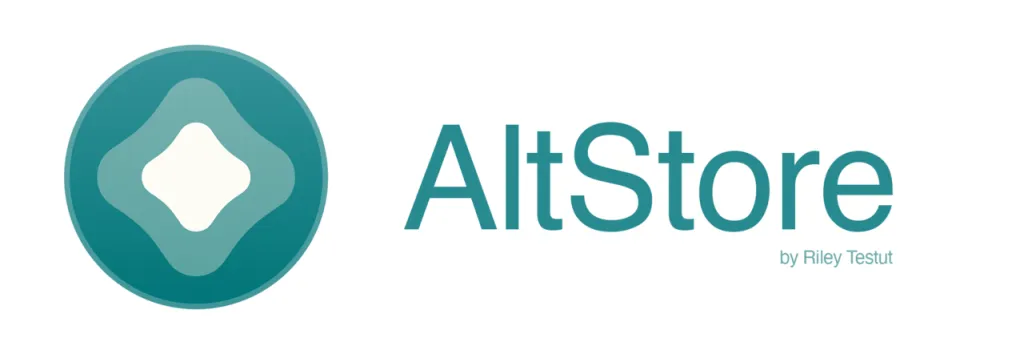
As the name suggests, AltStore is an alternative app store for iOS developed by Riley Testut. While there are other similar stores, AltStore stands out as the best option because it claims to protect your iCloud data. But you might wonder why AltStore requires your Apple ID in the first place.
The answer is Apple. Despite being forced to comply with regulations, Apple is reluctant to allow users to install apps from third-party sources as it disrupts their revenue stream, which has been steadily growing. As a result, Apple has imposed several restrictions. Firstly, AltStore needs to link any installed app with your Apple ID for proper functionality. However, there’s a significant limitation to this setup: apps installed via AltStore expire after seven days, requiring the store to extend this period by refreshing the signing key every week.
Although this process typically occurs seamlessly, the fact that users need to provide their Apple ID and password poses a significant security risk. Therefore, we highly recommend creating a secondary Apple ID to safeguard your private information.
What’s the role of AltServer?
Another essential component of the store is AltServer. This is due to the constraints of free Apple developer accounts and the inability of users to install apps using a free Apple ID. Once installed and running on the same Wi-Fi network as the iPhone, AltServer acts as a mediator, facilitating the installation and refreshing of apps using iTunes Wi-Fi sync.
How to Setup AltStore?
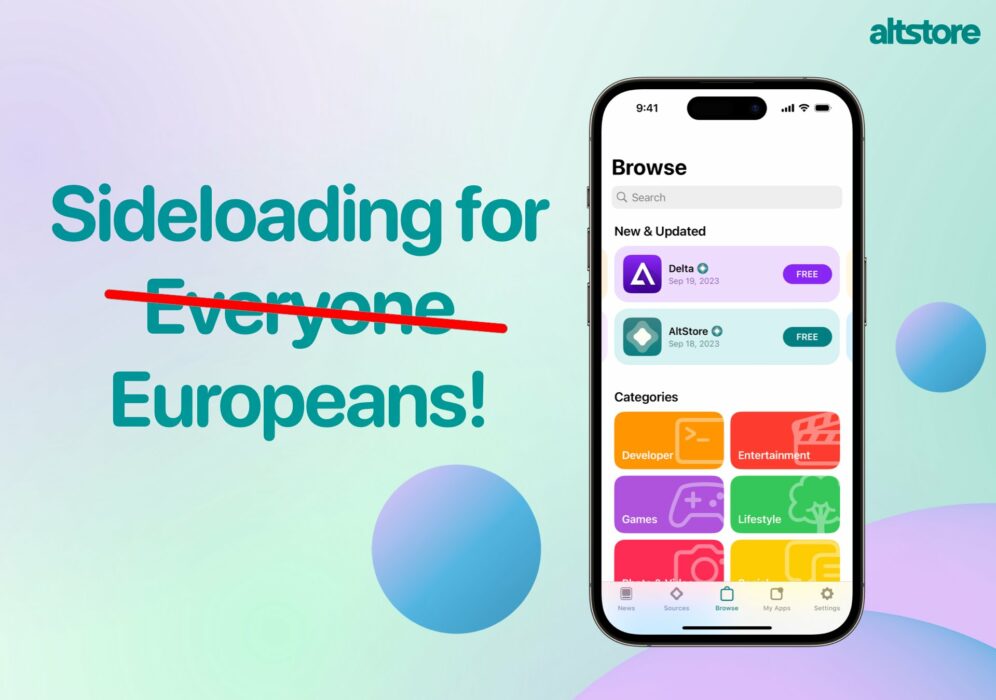
Before proceeding with the steps, there are several key considerations to bear in mind. Since AltServer requires weekly authentication of the Apple ID, users will need a computer with both iTunes and iCloud installed. Additionally, enabling developer mode is necessary for users running iOS 16 or higher. Here’s how to do it:
- Open the Settings app.
- Navigate to Privacy and Security.
- Scroll down to Developer Mode.
- Toggle it on.
Furthermore, if you plan to use a Windows device to install the server, ensure that you download and install iTunes [here] and iCloud [here] from Apple’s website rather than from the Windows Store. Once downloaded:
- Download AltStore on your computer and transfer it to your applications folder.
- After installation, connect your iPhone to the computer and designate it as a trusted device.
- Download and launch AltServer on your computer, then run it.
- Open the iTunes app and enable the “Sync with this iPhone over Wi-Fi” setting.
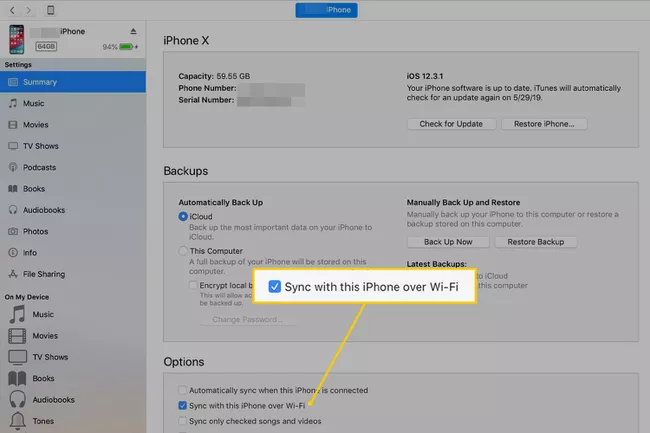
- Click on the AltServer icon located in the top left menu bar and select the “Install AltStore” button.
- Choose your device from the dropdown menu.
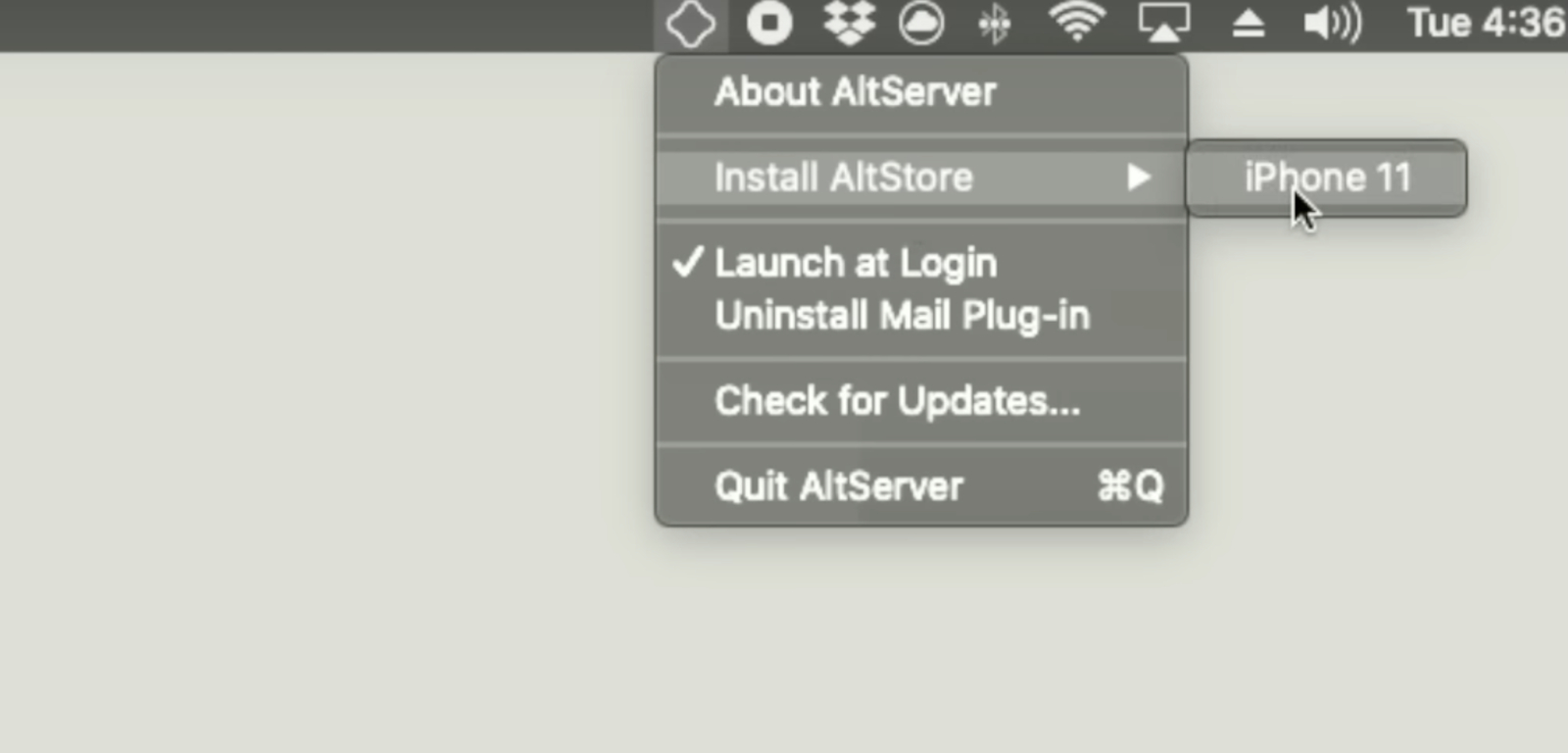
- Enter your Apple ID and password.
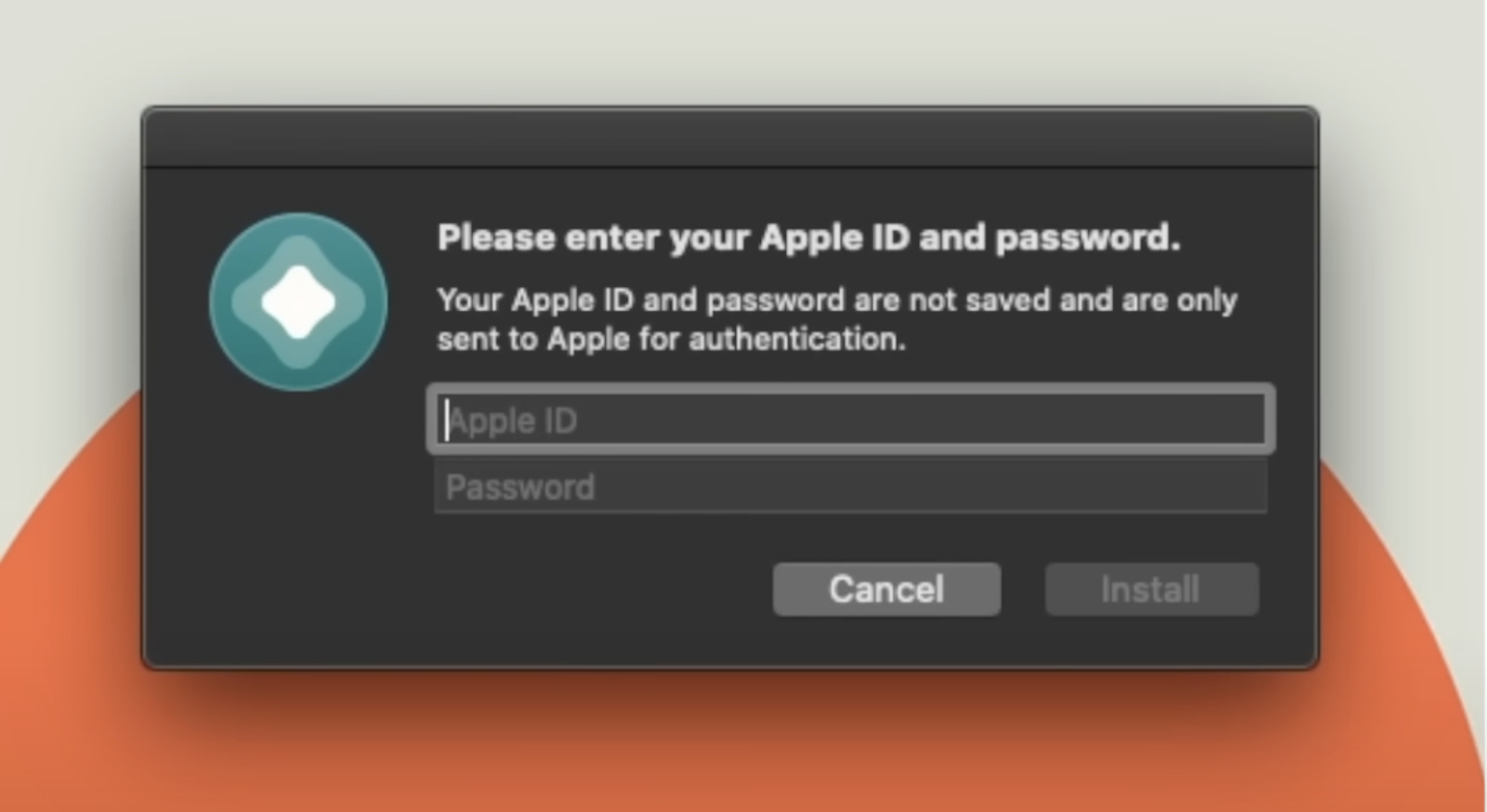
- You should receive an AltServer notification confirming that the app was successfully installed.
- On your iPhone, navigate to Settings > General > Profiles & Device Management, then click on the Trust button.
However, please note that if AltStore does not immediately appear on your device, you may need to restart your iPhone.
Install apps from AltStore
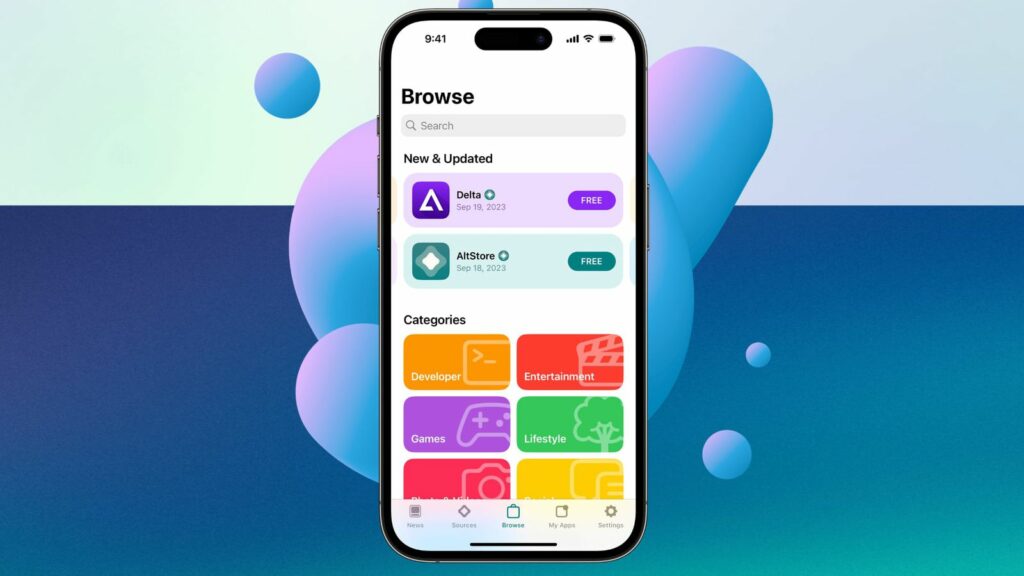
Now that AltStore is installed, the next step is to sideload some apps on your iPhone. While the store’s catalog is somewhat limited, app developers are actively working to make their apps available, as they can retain a much higher share of the revenue. Additionally, it’s essential to note that although users can sideload as many apps as they wish, Apple’s restrictions mean that only three can be active at any given time on the iPhone. Here’s how to install apps:
- Open the AltStore app.
- Locate the app you wish to install.
- Ensure you are connected to the same Wi-Fi network as the server device and keep the AltServer app running.
- Install the app, and you’re done!