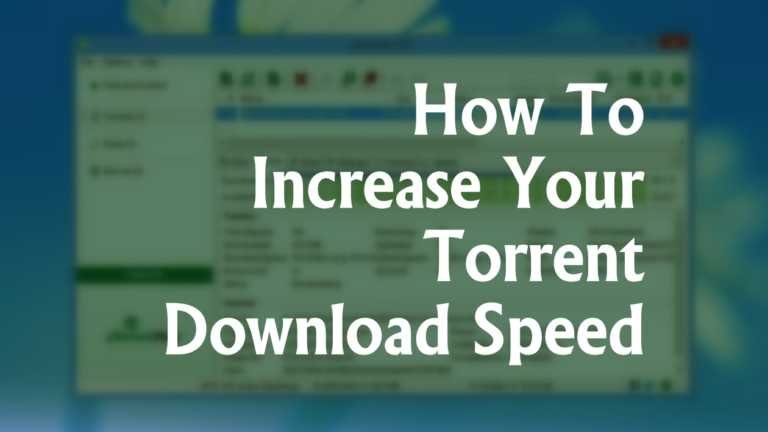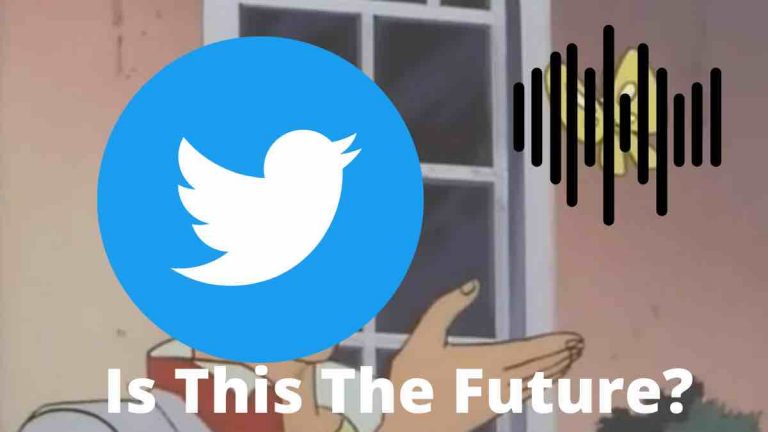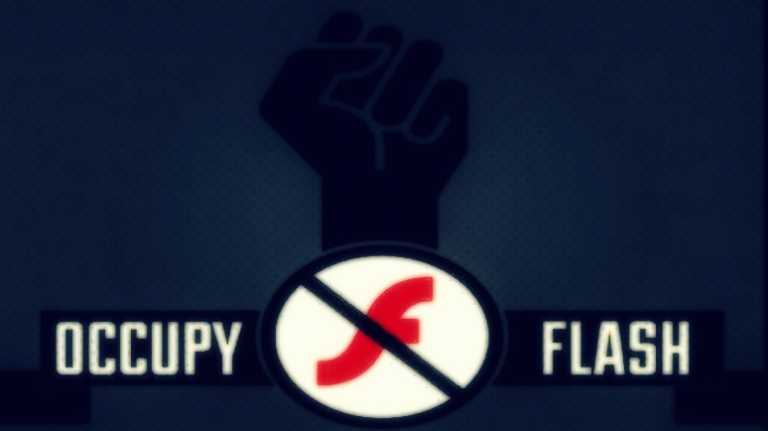iOS 14 And iPadOS 14 Public Beta Live: Here Is How To Install It
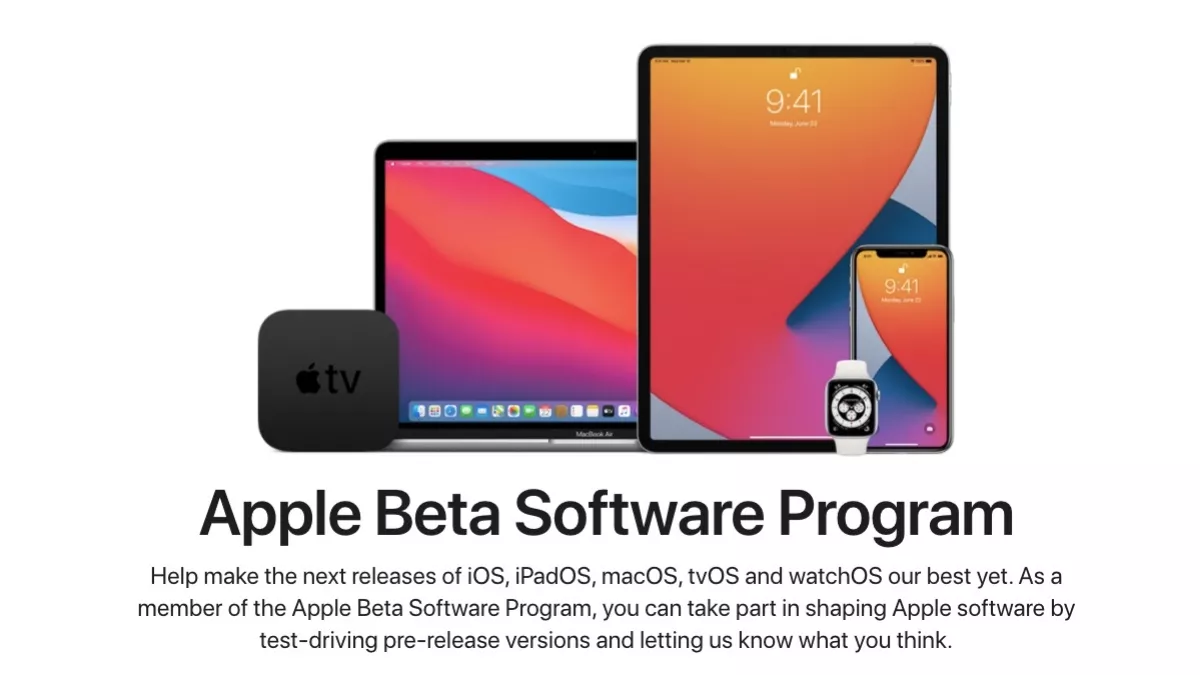
As promised, Apple has finally released iOS 14 and iPadOS 14 Public beta a month after it revealed both operating systems at WWDC 2020 along with the new macOS Big Sur and custom ARM chips for Macbooks.
The new iOS version comes with massive new features, including a new app library, interactive and resizable widgets, Siri features, and more. On the other hand, iPadOS 14 features a new sidebar in apps and several Apple Pencil improvements.
Although the developer betas were out as soon as the event was over, they have only been available to users having developer preview accounts. That being said, we did find a way to install iOS 14/iPadOS 14 developer beta without being part of the developer program.
But things are different now that iOS 14 Public beta is out. Not only is it safer than the developer preview, literally any iPhone user can install the latest iOS update, as long as it is part of iOS 14 supported devices. The same goes for iPadOS 14 Public beta as well
How to install iOS 14 and iPadOS 14 public beta?
When we say Public Beta is safer, what we mean by that is iOS 14/iPadOS 14 public betas are expected to have fewer bugs and issues compared to the developer version.
Note that it is still a beta version, which means it’s best to wait for the iOS 14/iPadOS 14 stable updates if you don’t want to deal with potential performance issues and glitches.
Now that’s out of the way, here’s how to install iOS 14 on your iPhone and similarly, iPadOS 14 on iPad right now —
- Sign up for the Apple Public Beta Program from your Apple device.
Simply log in if you are already part of the iOS and iPadOS Public Beta program.
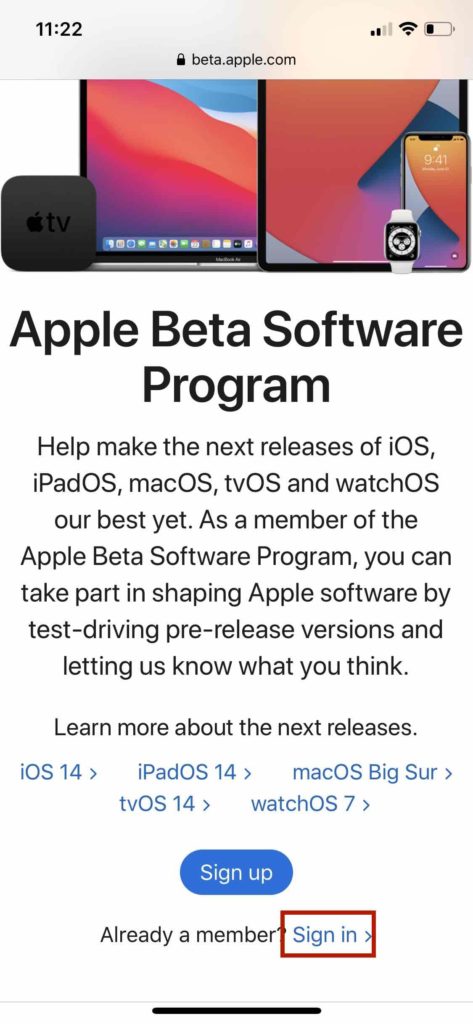
- Choose between iOS and iPadOS tab
Here, we have selected iOS because we have an iPhone X with us.
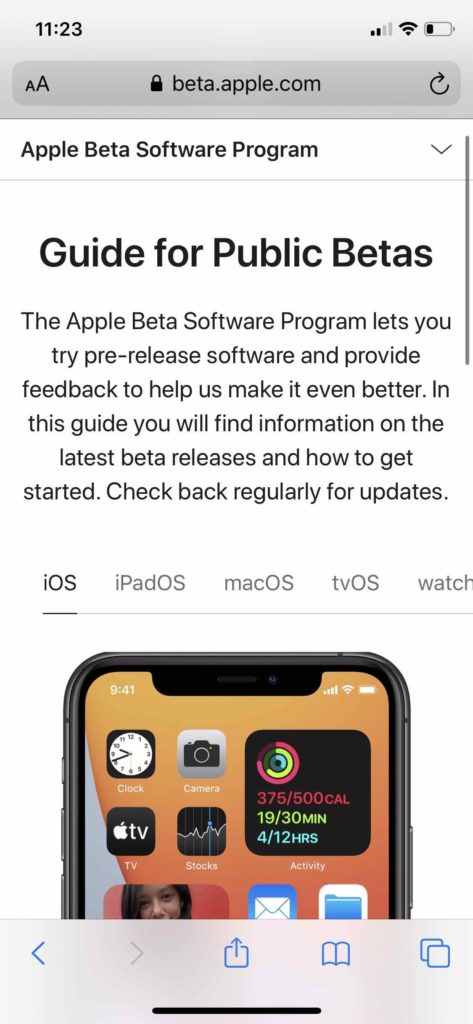
- Tap on “Enroll your iOS device”
Scroll down and tap on the link that reads “Enroll your iOS device” under the Get Started section.
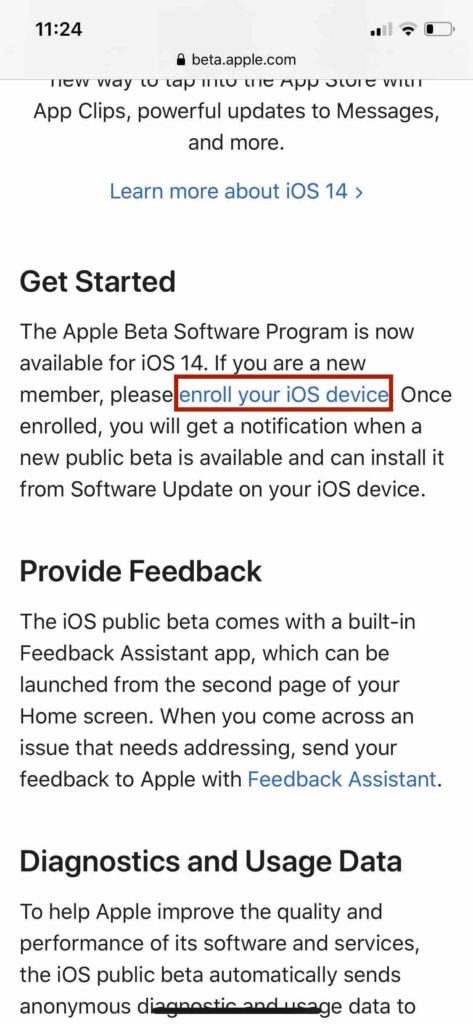
- Tap on “Download Profile” and allow the prompt.
Scroll down and tap on the “Download Profile” blue button under the Install profile section. Now, allow the download configuration profile prompt and then hit “Close” in the next prompt.
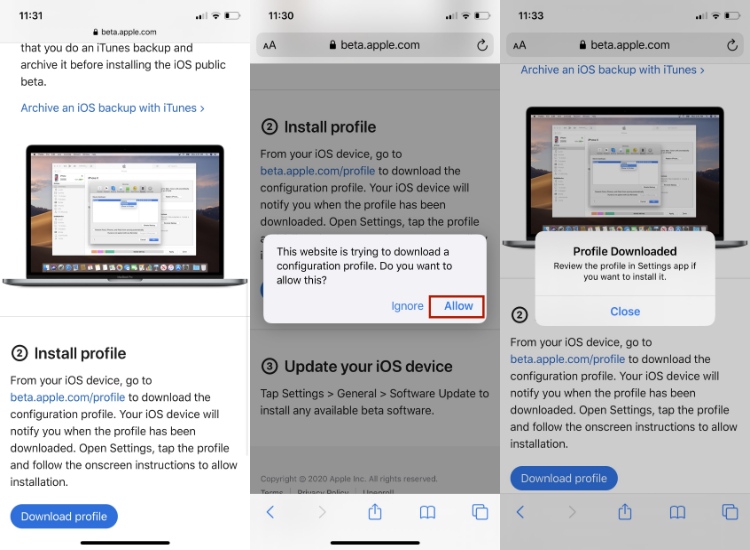
- Go to your device settings and tap the newly created “Profile Downloaded” button.
You can also find the menu under Settings > General > Profile.
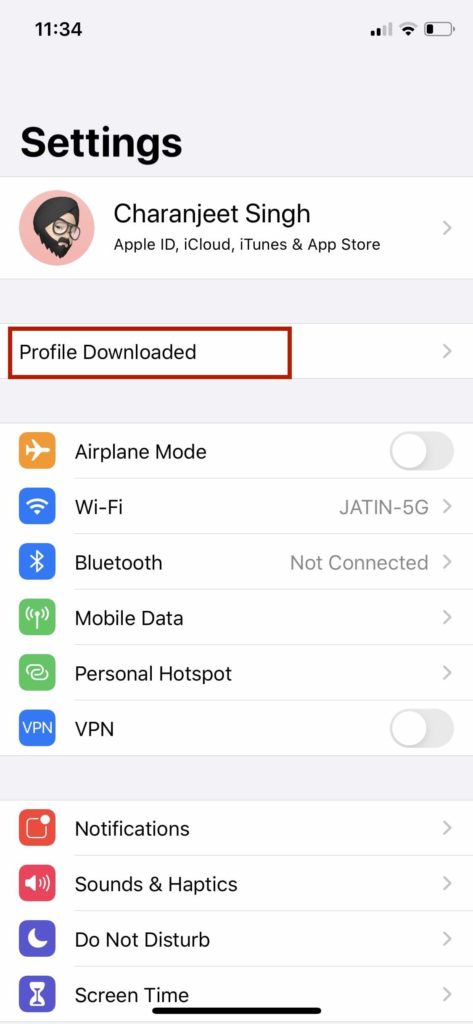
- Tap on “Install” in the top right corner
This will install iOS 14/ iPadOS 14 beta profile on your device.
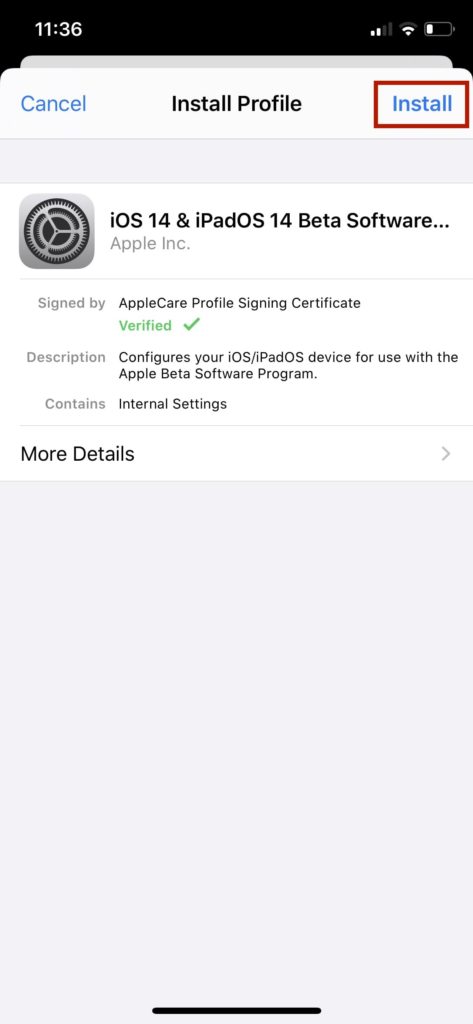
- Enter your passcode if required, and tap on Install twice.
By tapping on “Install”, you are agreeing to the iOS/iPadOS Beta consent agreement.
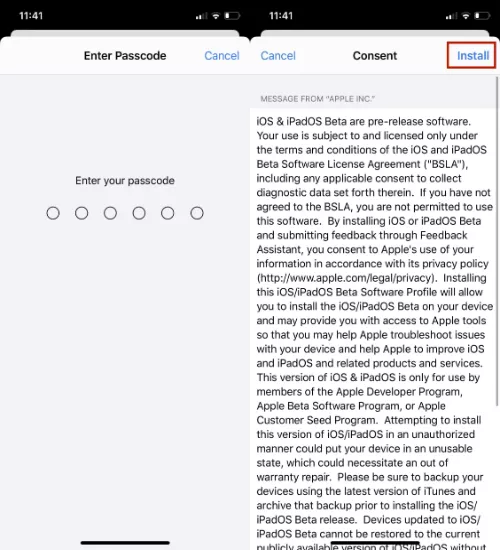
- Tap on “Done” and head to the “Software Update” section.
In the iPhone settings, tap on General and then tap on Software Update.
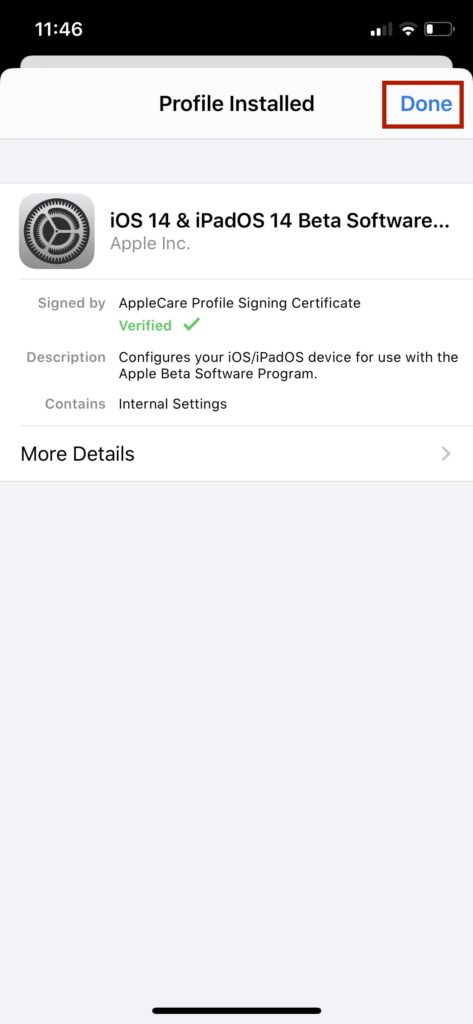
- Tap on “Download and install” under iOS 14 Public Beta 2
You will now have the iOS 14 beta update ready to be installed on your device.
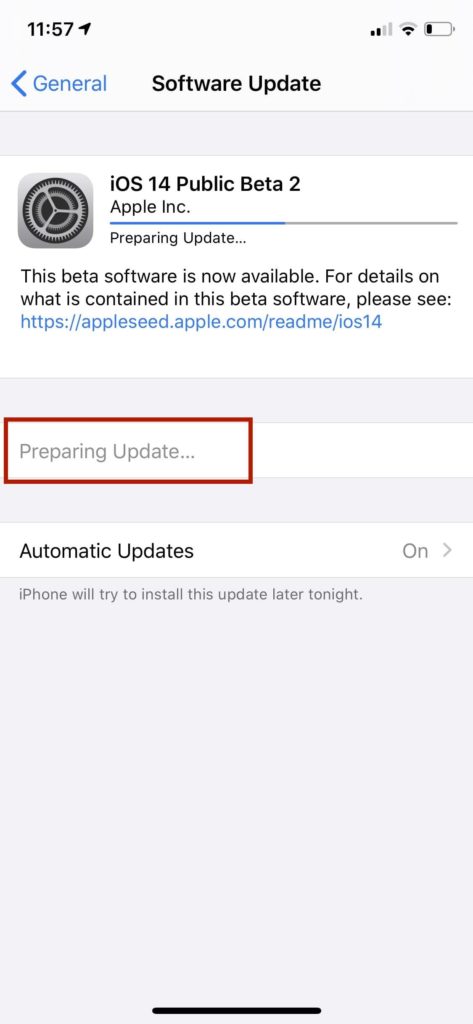
- Once iOS 14 is downloaded, hit “Install”
The latest iOS/iPadOS update is over 5GB in size. Wait for some time before the update is downloaded on your device.

Make sure you have backed up your iPhone or iPad. You can either use iTunes backup or sync your data to iCloud. The latter is preferred by Apple.
iOS 14/iPad OS Supported Devices
| iOS 14 Supported Devices | iPadOS 14 Supported Devices |
|---|---|
| iPhone 11/ 11 Pro/ 11 Pro Max | iPad Pro 12.9-inch (4th Gen/ 3rd Gen/ 2nd Gen/ 1st Gen) |
| iPhone XS/ XS Max | iPad Pro 11-inch (2nd Gen/ 1st Gen) |
| iPhone XR | iPad Pro 10.5-inch |
| iPhone X | iPad Pro 9.7-inch |
| iPhone 8/ 8 Plus | iPad (7th Gen/ 6th Gen/ 5th Gen) |
| iPhone 7/ 7 Plus | iPad mini (5th generation) |
| iPhone 6s/ 6s Plus | iPad mini 4 |
| iPhone SE/ SE 2020 | iPad Air (3rd generation) |
| iPod touch (7th gen) | iPad Air 2 |