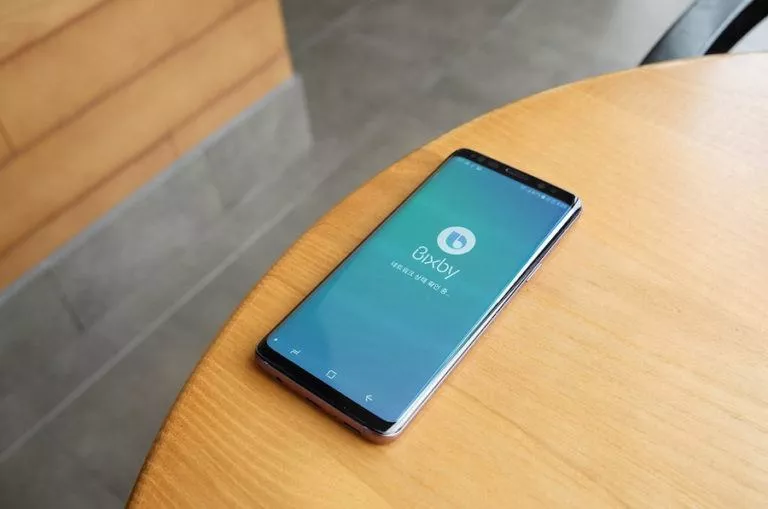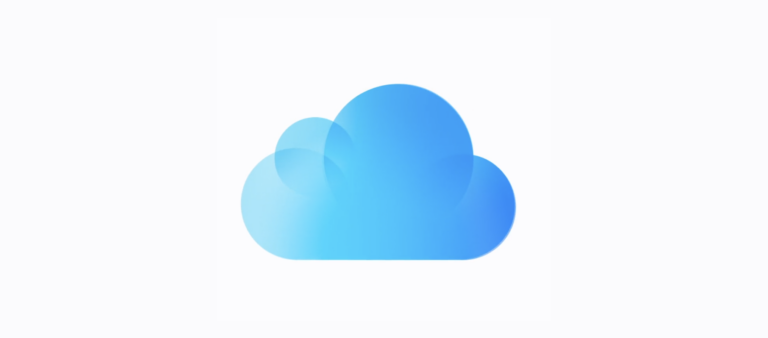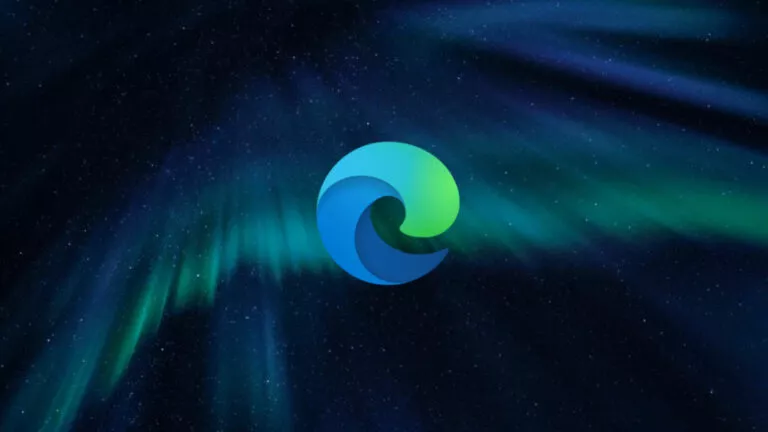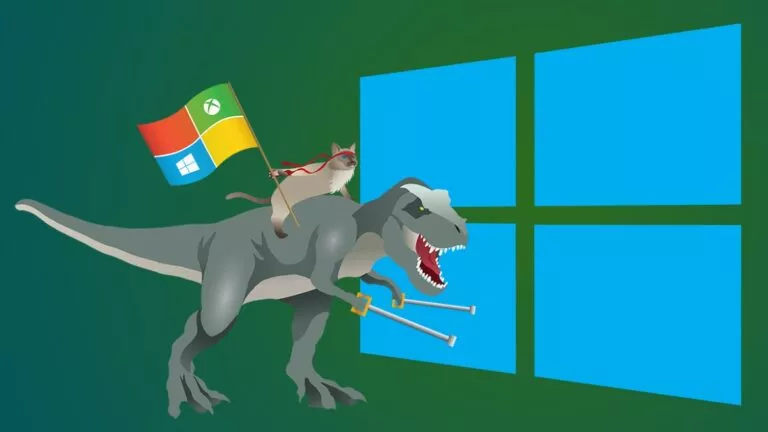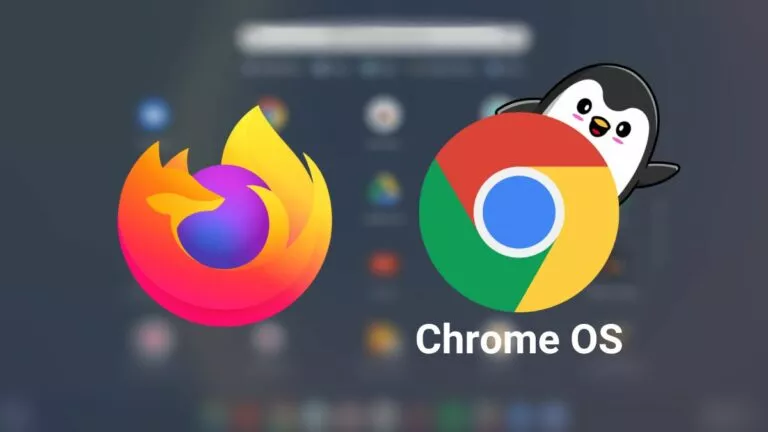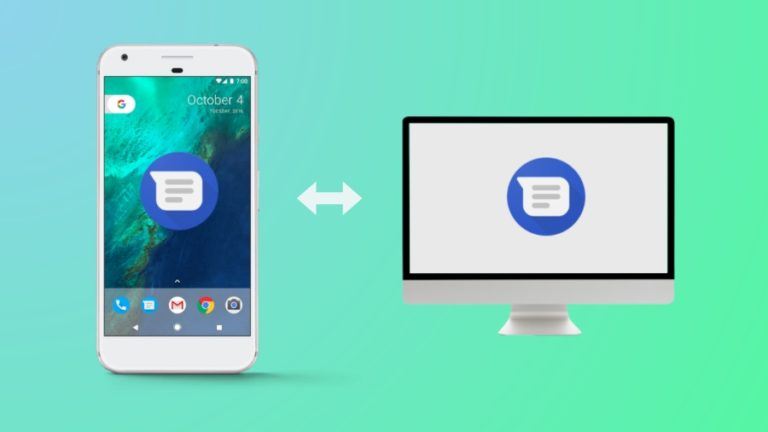How To Use Grammarly On Chrome, Firefox, And Other Browsers
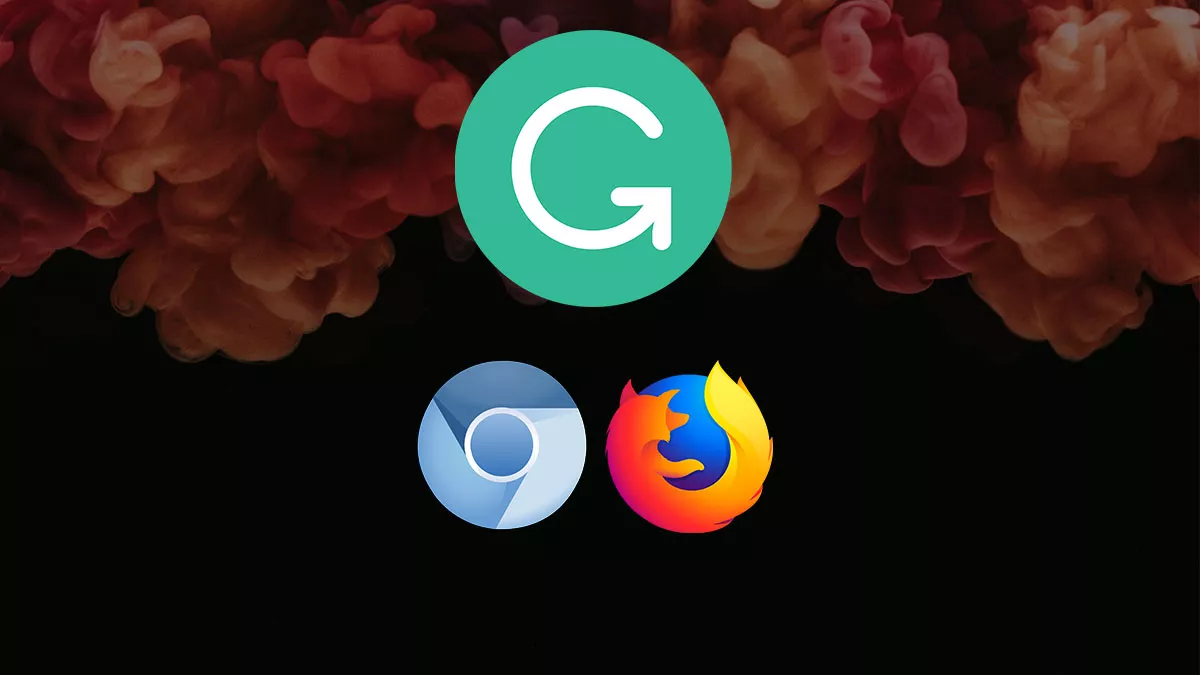
Grammarly is undoubtedly an excellent choice when it comes to writing assistants. It’s an intuitive tool that you can use to make your written content error-free and improve its readability. Likewise, this guide will illustrate how to use Grammarly on Google Chrome and other browsers.
The writing assistant offers a browser extension for most renowned browsers like Google Chrome, Mozilla Firefox, and other Chromium-based browsers like Edge. The browser extension acts like an integrated editor that you can use on almost all websites. Hence, follow the steps below to set up and use Grammarly on your browser quickly.
Use Grammarly on Chrome and Chromium-based browsers
Installing and setting up Grammarly on all Chromium-based browsers is extremely easy. Here’s how to install and use the tool on these browsers. Note that this installation method works only for browsers like Chrome, Edge, Vivaldi, and Brave.
If you don’t have a an account yet, you can get it using the following link.
1. Firstly, download the Grammarly extension from the Chrome Web Store.
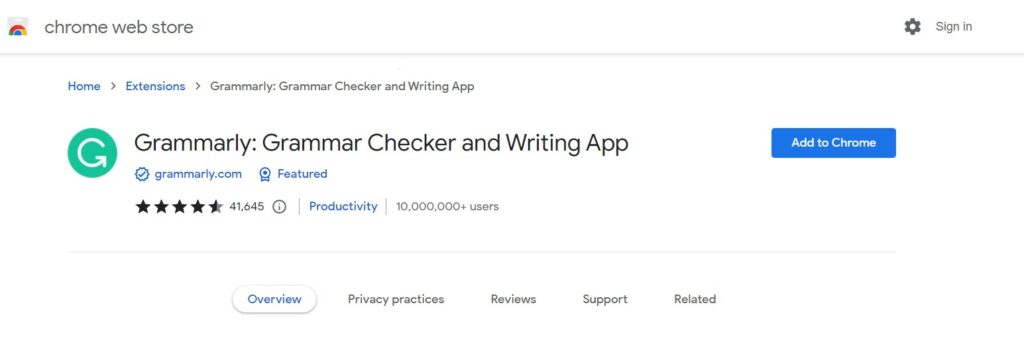
2. Once installed, click on the Grammarly icon from the extensions toolbar.
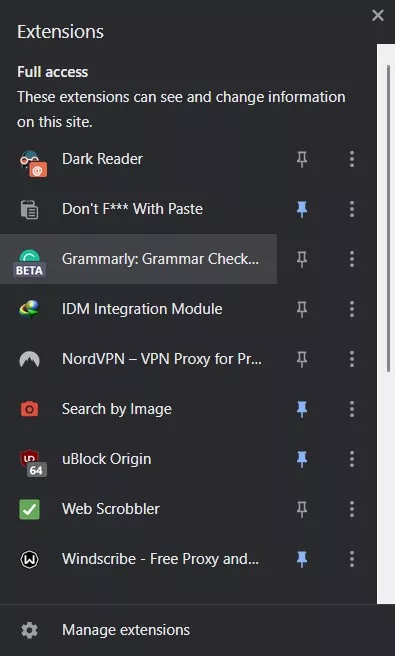
3. The tool will require you to log in. Follow the on-screen instructions to sign in to your Grammarly account.
4. Further, close the extension window to start using the writing assistant.
5. Now, open a website where you want to use the writing assistant while writing.
Note: You can use the extension on most websites like Google Docs, Keep Notes, Medium, WordPress, and everywhere you want to write.
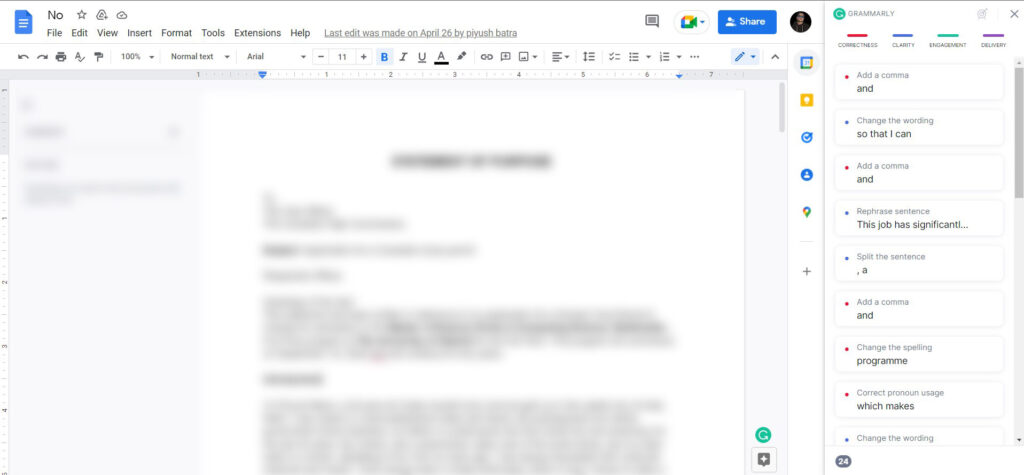
6. Start writing and let the tool do its job. Grammarly’s error-check feature will automatically highlight any grammatical and punctuation errors in your content that you can review. It will also fix your spellings automatically. If you have a premium subscription, you can click on the “G” icon at the end of your content window to review suggestions to improve the content’s readability.
How to use Grammarly on Mozilla Firefox
Setting up the tool on Firefox is easy too. Here’s how to use the writing assistant on Firefox.
1. Install the Grammarly extension from the Mozilla Add-ons website.
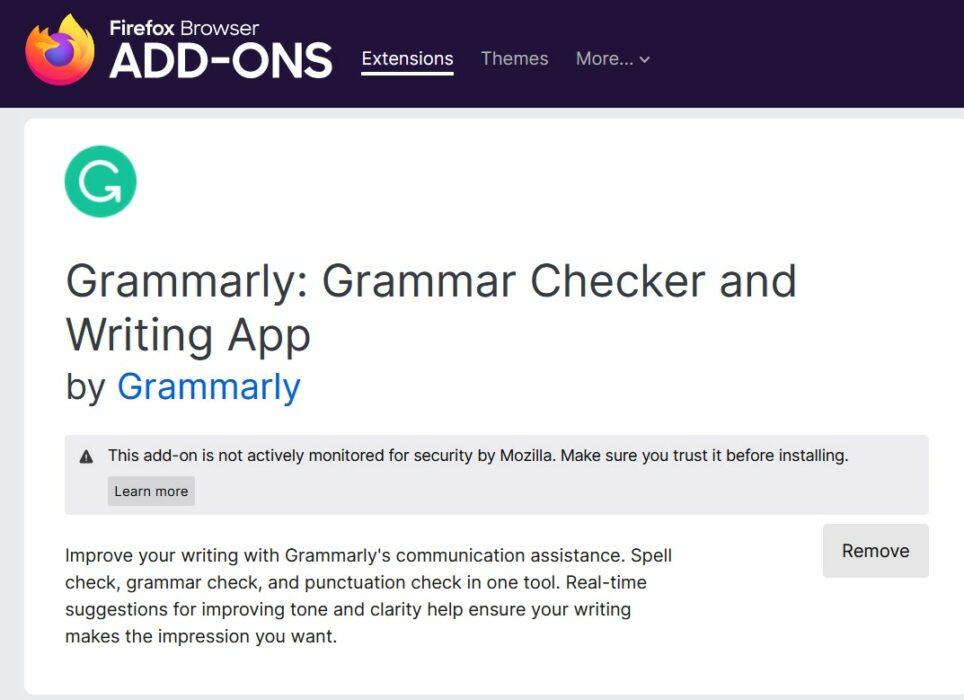
2. Once installed, click on the Grammarly icon from the extensions toolbar.
3. The tool will require you to log in. Follow the on-screen instructions to sign in to your Grammarly account.
4. Further, close the extension window to start using the writing assistant.
5. Now, open a website where you want to use the writing assistant while writing.
Note: You can use the extension on most websites like Google Docs, Keep Notes, Medium, WordPress, and everywhere you want to write.
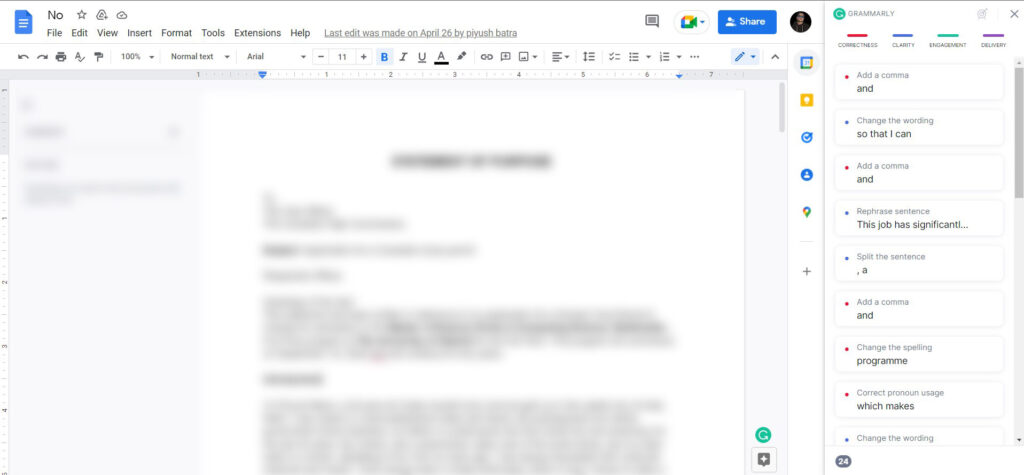
6. Start writing and let the tool do its job. Grammarly’s error-checker will automatically highlight any grammatical errors in your content that you can review. It will also fix your spellings automatically. If you have a premium subscription, you can click on the “G” icon at the end of your content window to review suggestions to improve the content’s readability.
Is it easy to use Grammarly on Chrome and other browsers?
As we mentioned in our Grammarly review, it’s a decent piece of software if you have the need. The browser extension does contain some glitches that you might notice if you use it daily, but it does the job just fine. Hence, you can rely on it and use Grammarly to get your work done.