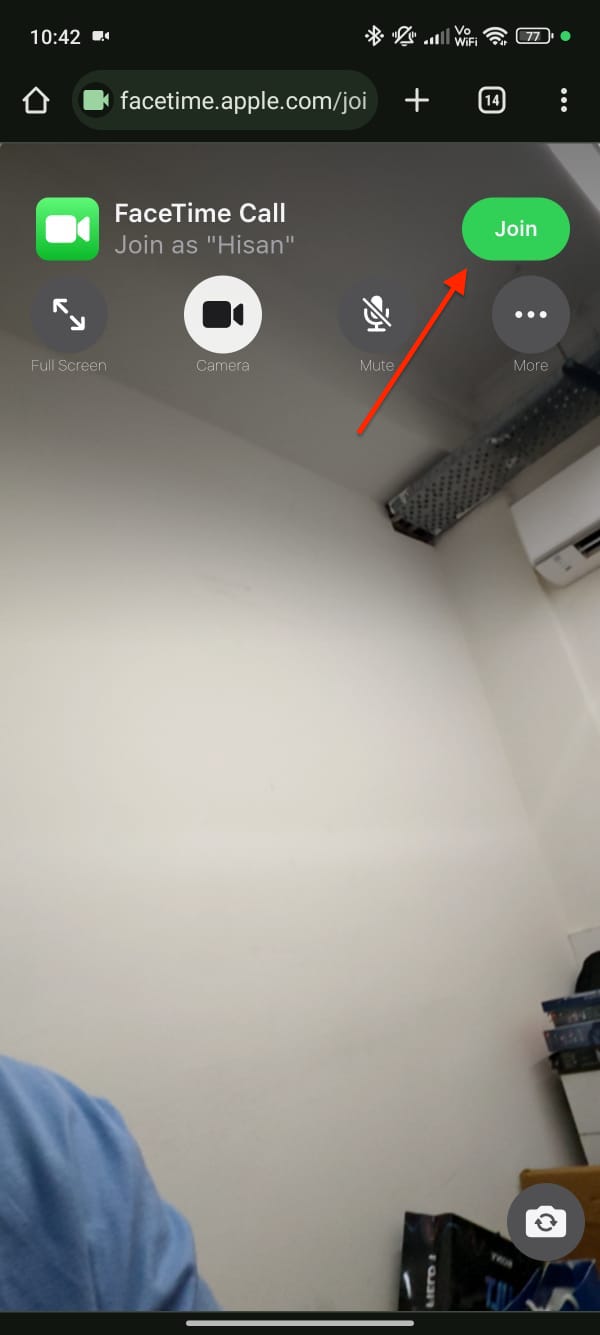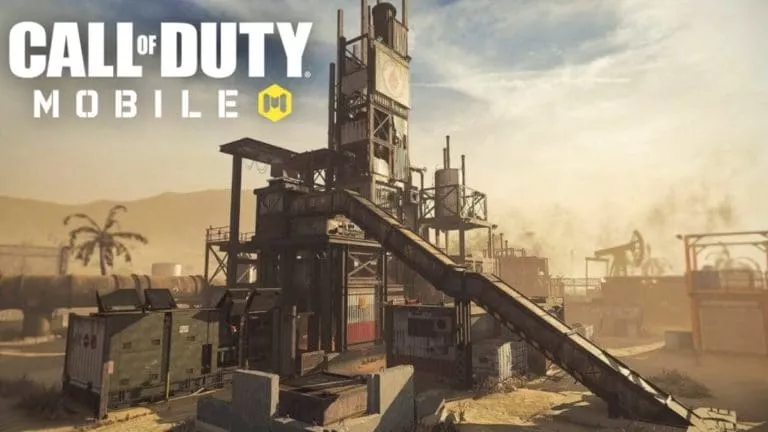How To Use FaceTime On Android And Windows?

Despite years of Google trying to deliver a worthy alternative, it’s safe to assume that FaceTime is the best video-calling service due to its superior quality, ease of use, and features. As a result, it has also become the default video-calling service in most Western countries. However, as you may have guessed, this popularity has made life difficult for Android and Windows users, who are often left out of group video calls and hangout sessions. Fortunately, there is a way for Android and Windows users to join FaceTime calls. In this article, we will help you set it up.
How does it work?
Surprisingly, iPhone users don’t need to follow complex steps to get their Android friends onboard because Apple has baked this feature right into the iOS application. However, it is important to note that the company hasn’t released a FaceTime app for Android/Windows users. Instead, they receive a link to join the call from their web browser.
Additionally, while Apple doesn’t require Android users to enter their email ID, they do need to enter their name. Many awesome FaceTime features, such as emoji reactions, SharePlay, and screen sharing, don’t work on the web version either.
Furthermore, only iOS users can initiate a FaceTime call and add their Android friends. This feature works with any device running iOS 15, iPadOS 15, and macOS Ventura or higher.
Now that we have the explanation out of the way, it is time to set up FaceTime and invite your friends. Here is how:
Step 1: Set up FaceTime on iOS
Thankfully, this process is pretty straightforward:
- Open the FaceTime app on your iOS device.
- Click on “Create Link.”
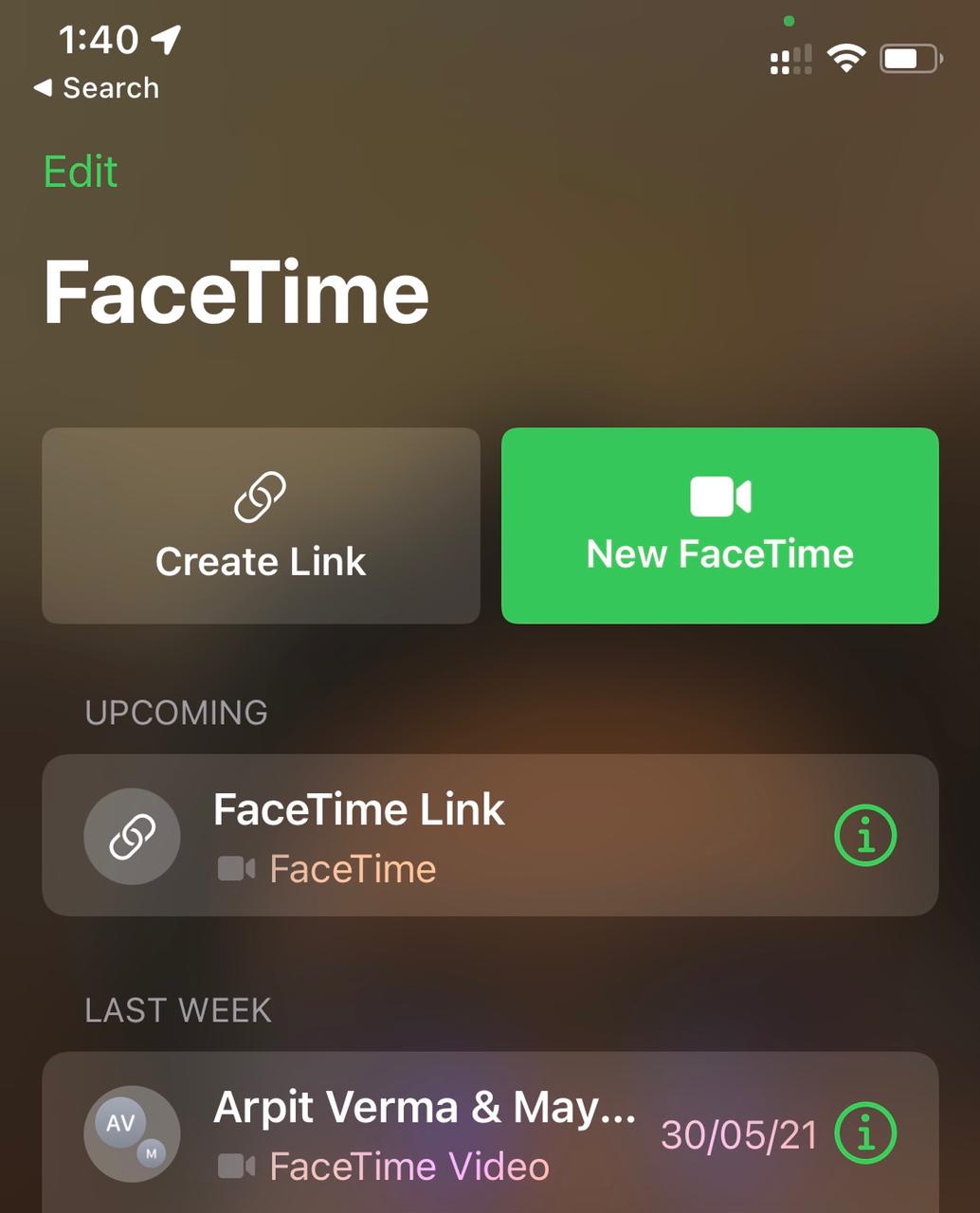
- Click the “Add Name” button on the following page and give your call a name.
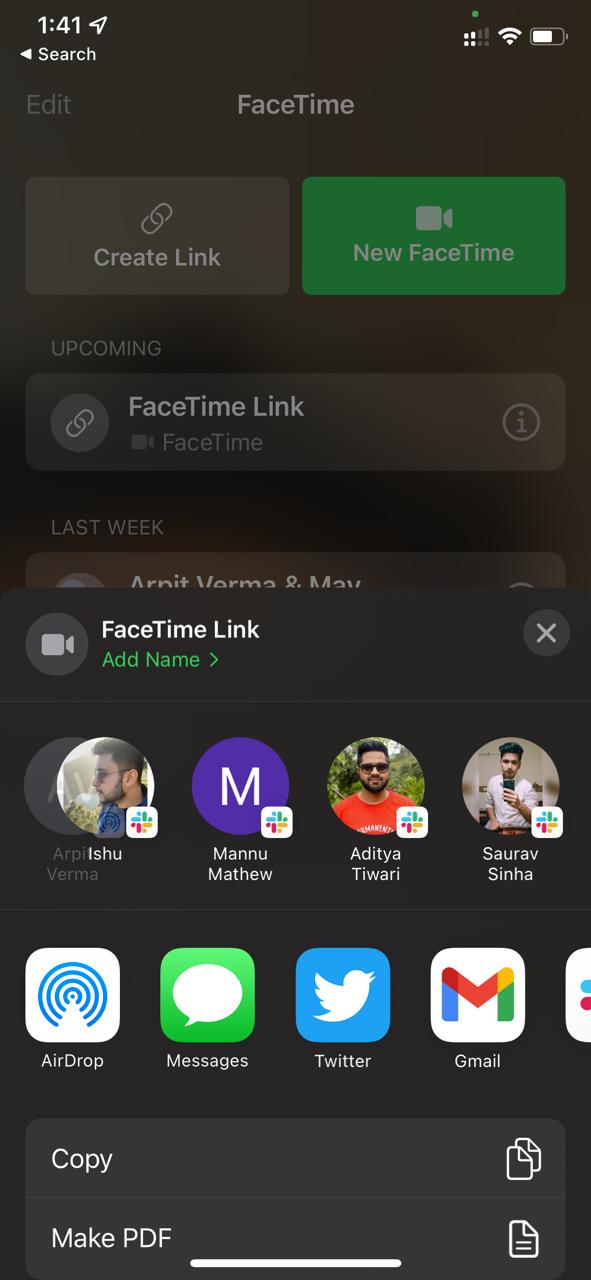
- Search for your contact.
- Choose the app where you want to send the link.
Step 2: Joining the FaceTime call on Android
Once you receive the message on your Android or Windows device:
- Click on the link, and it should open in the Chrome browser.
- Type your name in the box and click the “Continue” button.
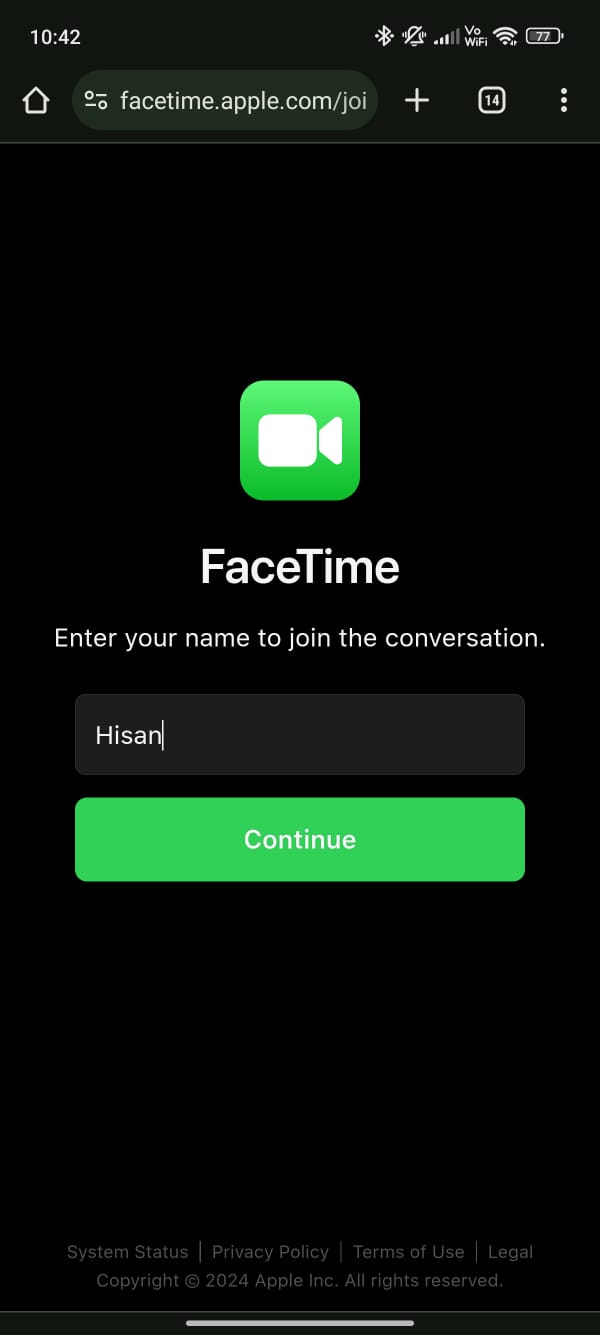
- Grant the necessary microphone and camera permissions.
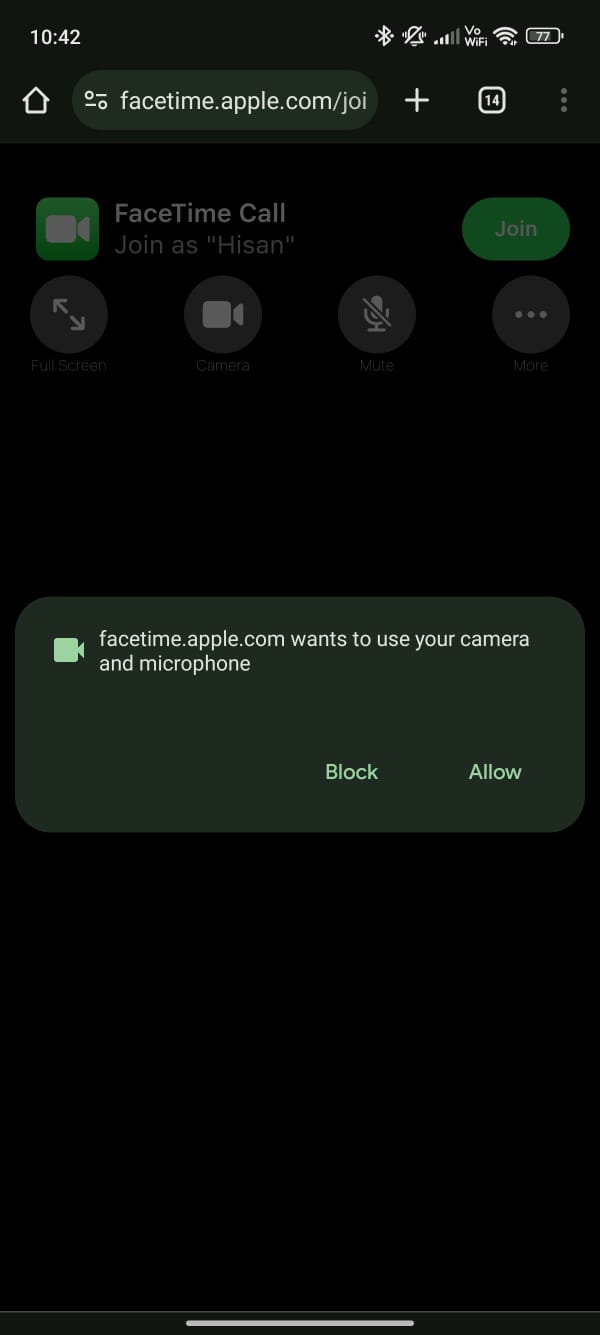
- Finally, click the “Join” button on the subsequent page and wait for your friends to let you in.