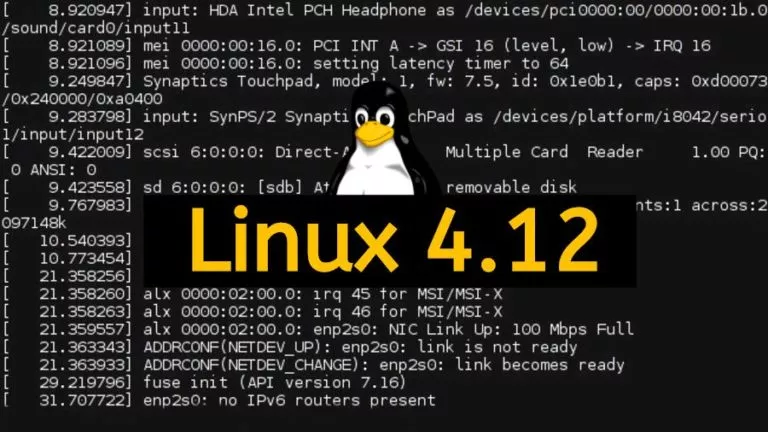Here’s How To Update Your Steam Deck

The Steam Deck is a one-of-a-kind console as a lot of things it does are very different from the competition. For example, the console runs Linux-based SteamOS and not Windows. If you want to stay updated with the latest features on your Steam Deck, in this guide, let’s look at how to update your Steam Deck.
There are two parts to updating your Steam Deck — Updating the actual SteamOS operating system and updating applications in Desktop mode. You don’t need to update apps if you don’t use the Desktop mode more often or at all.
How to update your Steam Deck
Downloading and installing an update on the Steam Deck is a pretty straightforward process. However, before you update your device, we recommend having at least 30% of battery juice remaining. With that out of the way, here’s how to update your Steam Deck.
- Click the Steam button below the left touchpad to open the Steam menu.
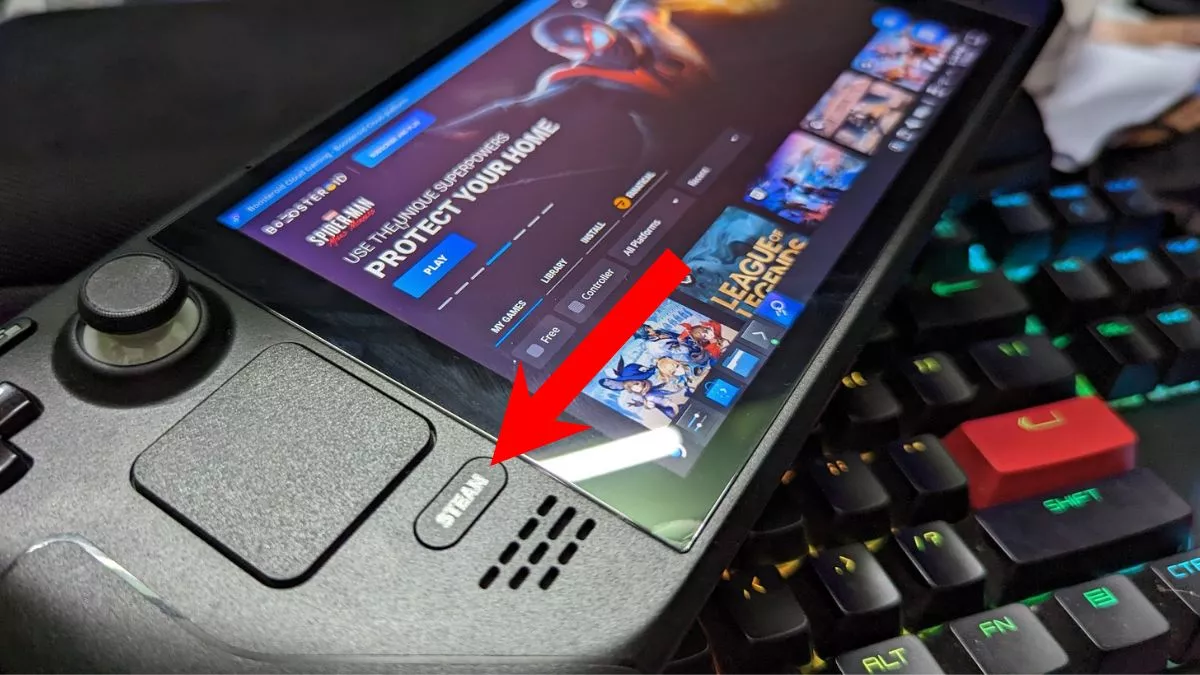
- Tap Settings or navigate to Settings using the left thumb stick and press A.
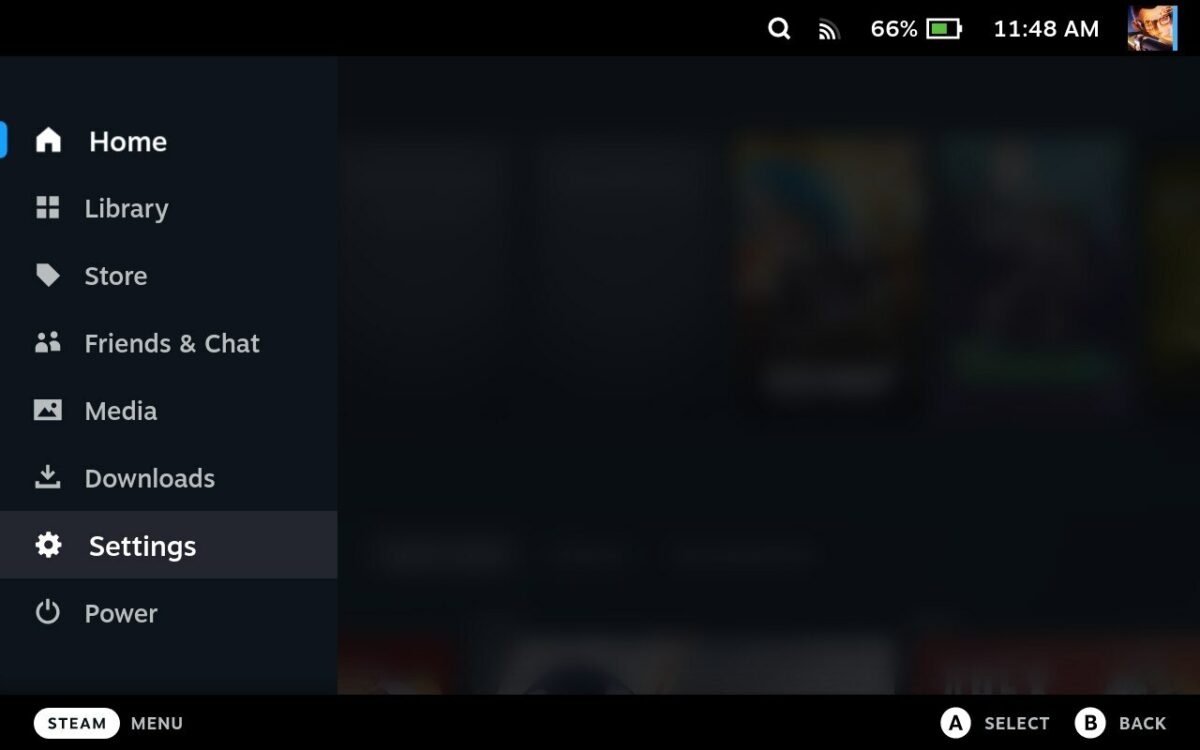
- Tap System and tap the Check For Updates button.
- If an update is available, an Apply option will appear. Tap it.
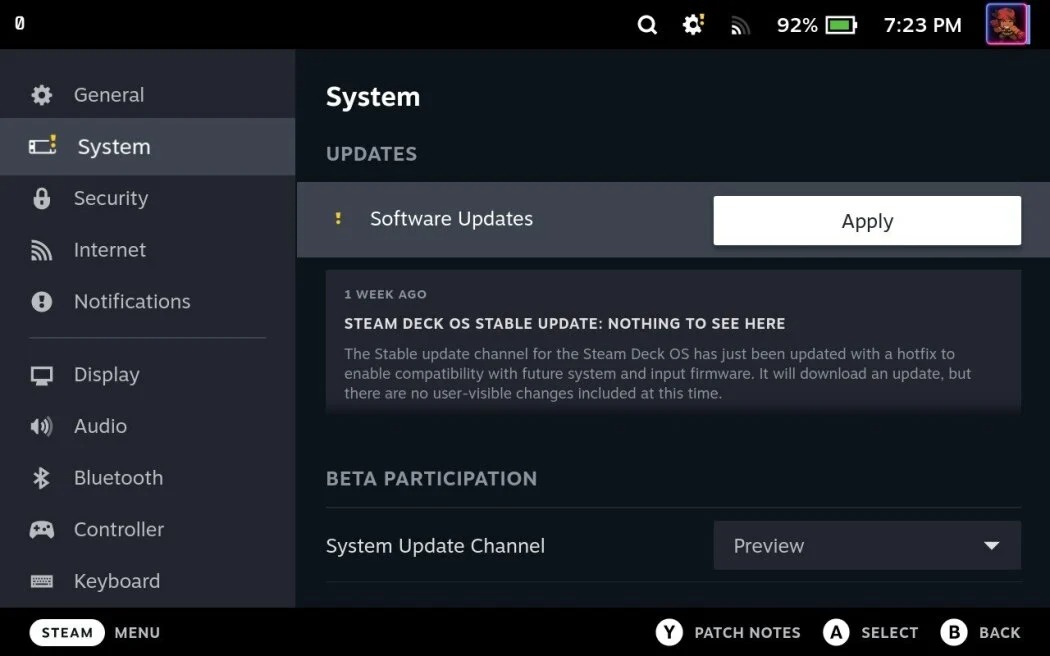
PCMag - Once the update’s done installing, tap Restart.
And that’s how you update your Steam Deck, pretty straightforward, right? Once the device restarts, you should be running the latest SteamOS version.
The Steam Deck is more than just a gaming console; It’s a mini-PC in which you can have a fully-fledged Desktop Linux experience. Hence, once you start downloading apps in desktop mode, they need to be updated. Here’s how to update apps on your Steam Deck.
Update Steam Deck Apps
- Press and hold the power button to open the power menu.
- Tap Switch to Desktop to, well, go to desktop mode.
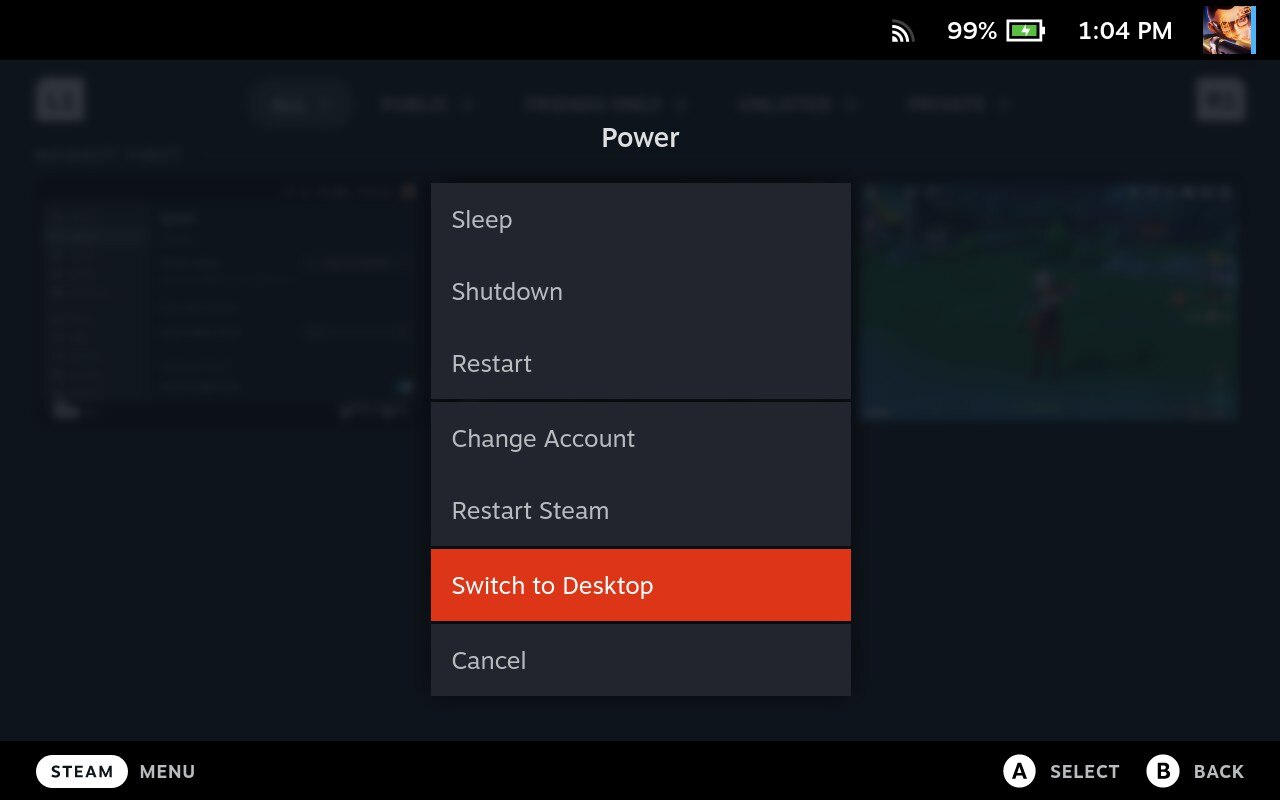
- Once in Desktop mode, open the KDE store located on the taskbar.
- Go to the updates section from the sidebar and tap update all.
- Alternatively, you can also open the terminal and type the following command.
sudo pacman -Syu
Once done, all your apps should then be up to date.
Get New Features With Every Update
Valve’s been hard at work adding and fixing Steam Deck features and games, and since the Steam Deck is still in its infancy, the updates situation isn’t going to slow down anytime soon, especially for beta and preview builds testers.
That said, if you’re someone who hasn’t bought a Steam Deck yet because you’re confused regarding the storage variant, here’s which storage variant you should pick. If you own a 64GB variant, you may want to add a microSD card to the mix to play more games.



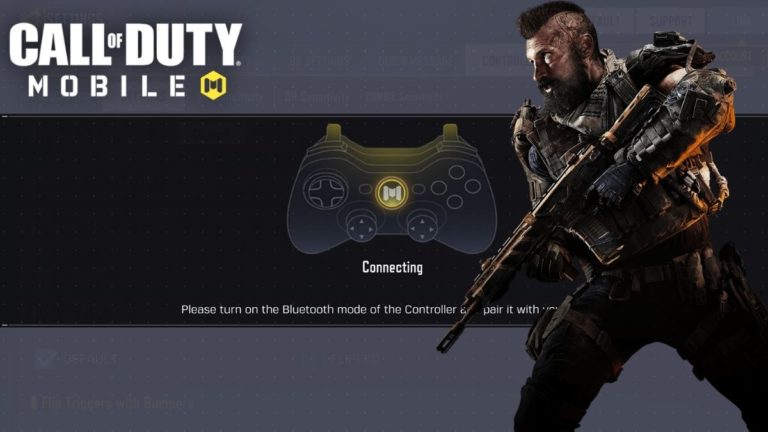
![Everything We Know About Call Of Duty Mobile Season 8 [Blackout Map & More]](https://fossbytes.com/wp-content/uploads/2021/09/Everything-We-Know-About-Call-Of-Duty-Mobile-Season-8-Blackout-Map-More-768x432.jpg)