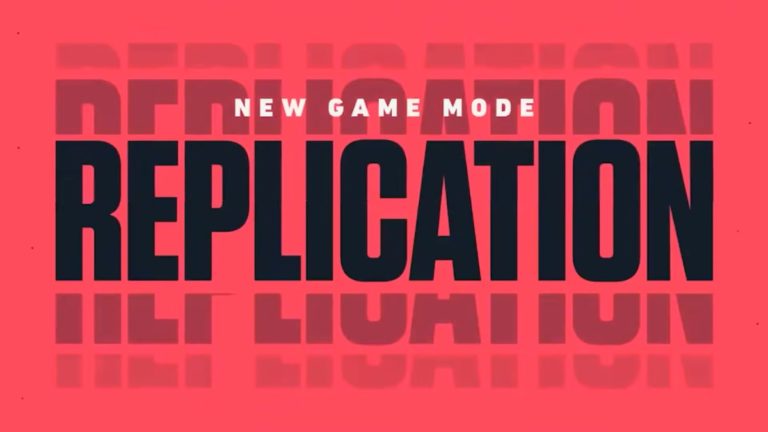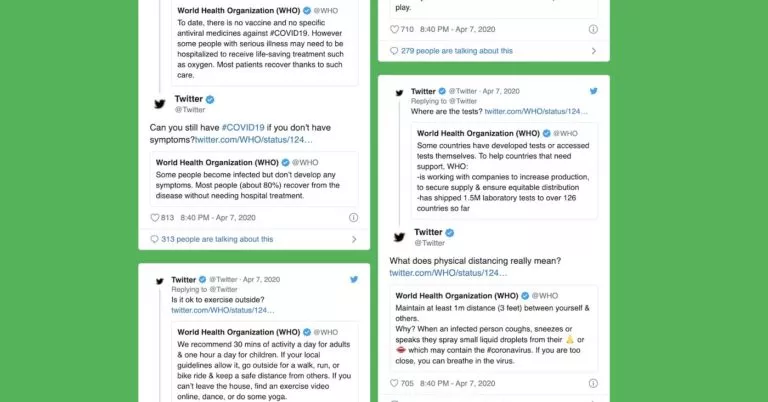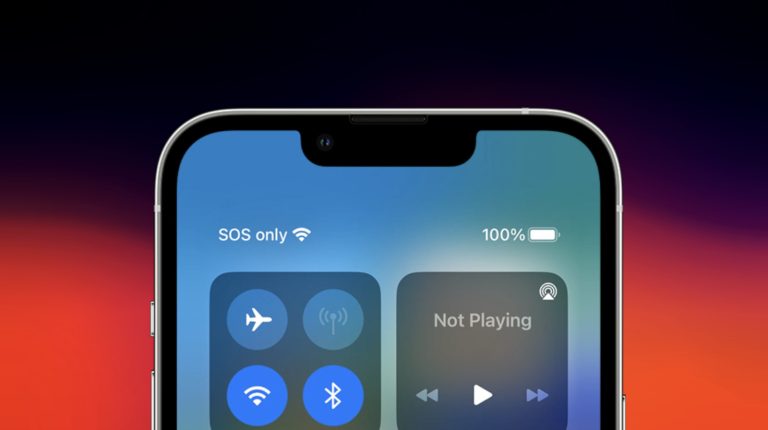How To Turn Off The PS5 Dual-Sense Wireless Controller To Save Battery?

The PS5 DualSense wireless controller has a great battery life, which you’d expect from a decent wireless controller. However, if you want to extend the battery life on your PS5 wireless controller, it’s better to turn off the PS5 DualShock controller when you’re not using it.
The PS5 DualSense controller is one the best pieces of gaming technology you can own. Having incorporated haptic feedback, a built-in microphone, built-in speakers along with adaptive triggers, the DualSense controller is a gaming engineering marvel. Meanwhile, to save the precious battery life on your DualSense wireless controller, you can manually switch it off and even set the controller to turn on when not in use. Meanwhile, if you’re facing other issues with your controller, here is a guide to some PS5 controller quick fixes you can perform.
Here’s how to turn off a PS5 DualSense controller
For those unaware, the quickest way to know if you’re controller is switched off is to see if the lights on the controller are off. Furthermore, while connected to a PS5, you can turn off the PS5 controller via the control center.
1. Firstly, click on the PS button on the PS5 DualSense controller.
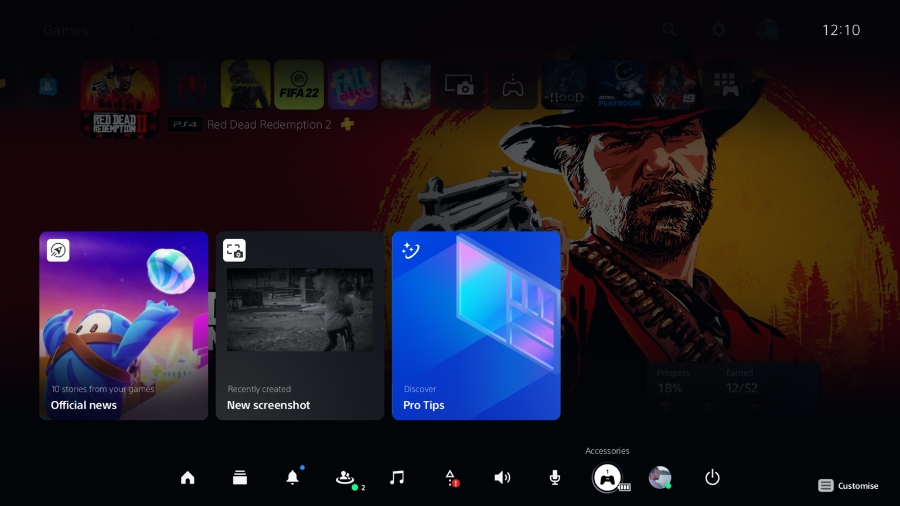
2. Now, scroll over to Accessories, it’s the third option from the right, and click on it.
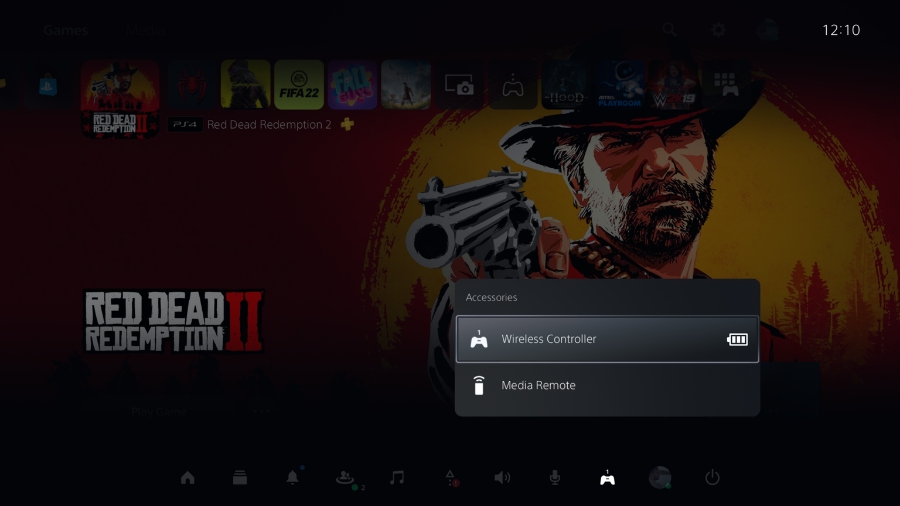
3. In the next menu, the controller will appear as a wireless controller, click on it and then click on Turn off.
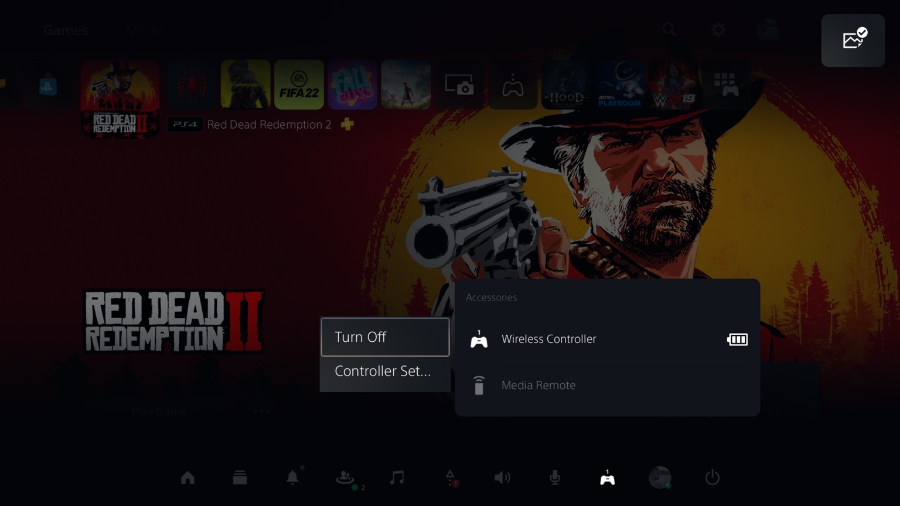
Now, this is how you switch off the wireless controller from the PS5 control center. However, if the DualSense controller is connected to a PC, you won’t be switching it off like this. To switch off a DualSense controller connected to a PC, simply press the PS button on your controller for about 10-15 seconds until the lights on the controller go out.
How to set the PS5 controller to turn off automatically
You can also make the PS5 wireless controller switch off automatically when not in use. Furthermore, you can even set the timings, after which the controller, if idle, will switch off automatically.
1. Go to the PS5’s settings; the button is in the top right corner of the home screen.
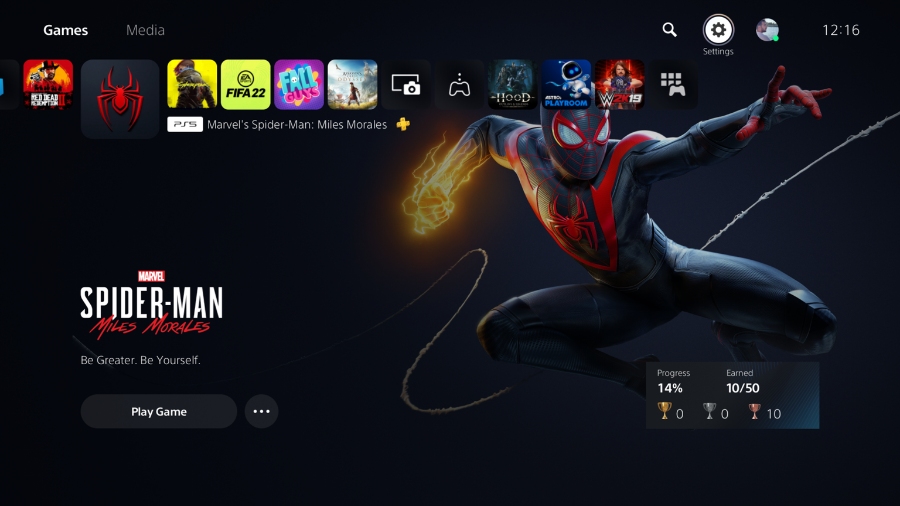
2. Scroll down to System and click on it.
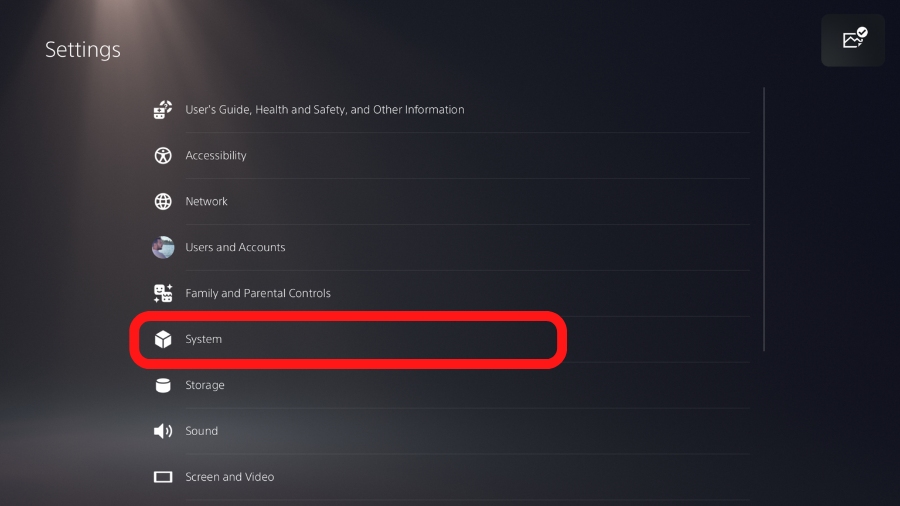
3. In the system settings, navigate to Power Saving and click on it.
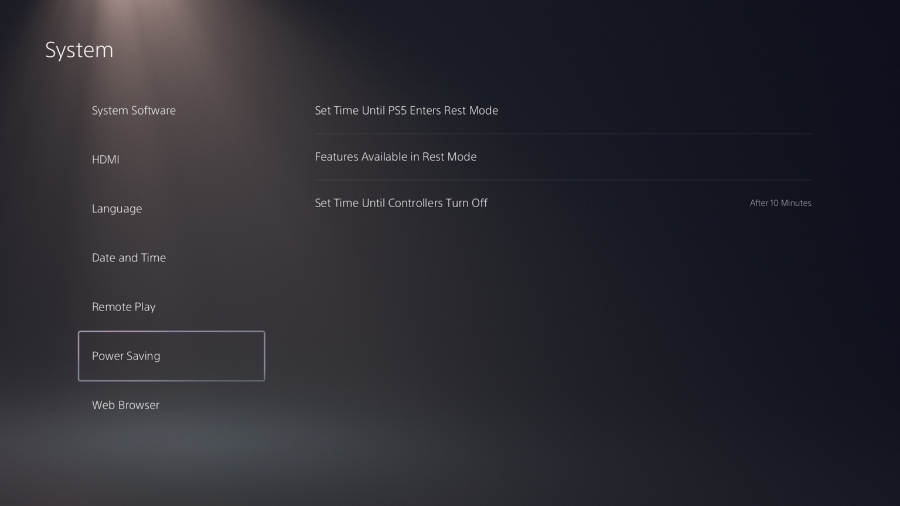
4. In the power saving menu, click on Set Time Until Controllers Turn Off and choose the time you like.
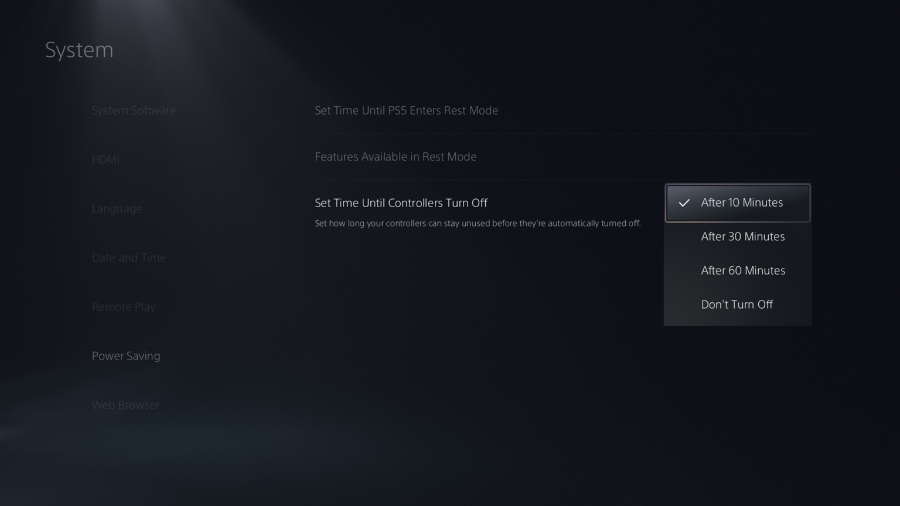
Now you know how to manually turn off your PS5 controller and make it switch off automatically. Meanwhile, for the users wondering why their DualSense controller keeps turning off automatically, it might be because of the power-saving settings; check them once and put it to Don’t turn off if you do not wish your controller to switch off automatically.