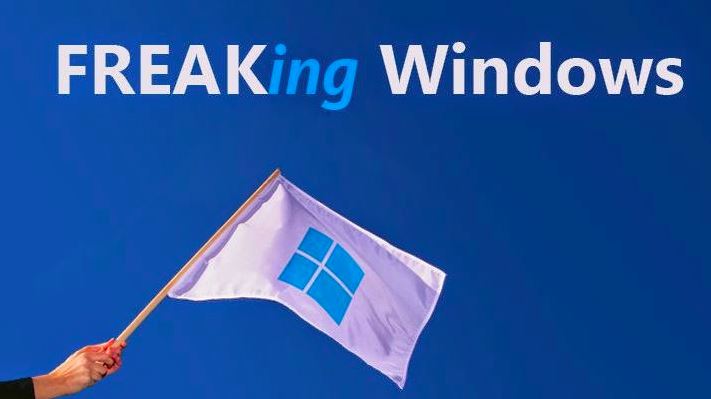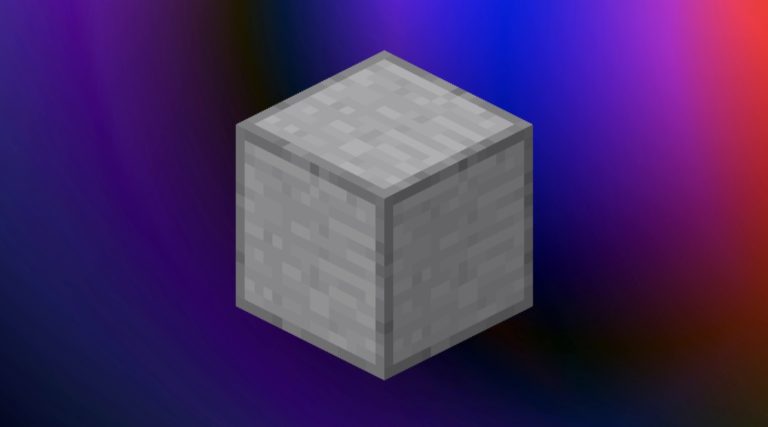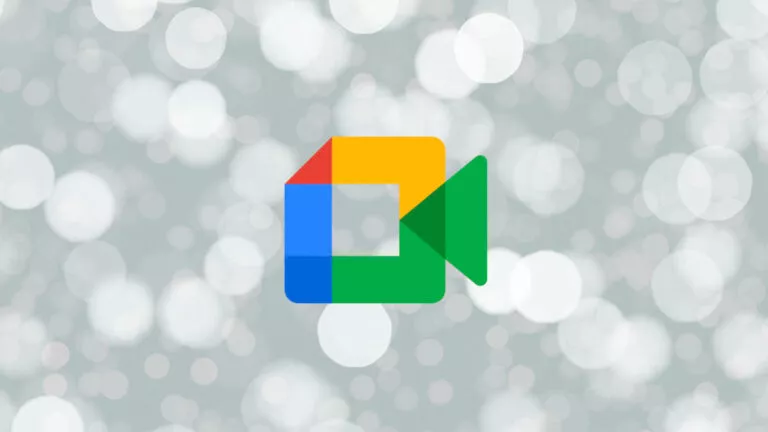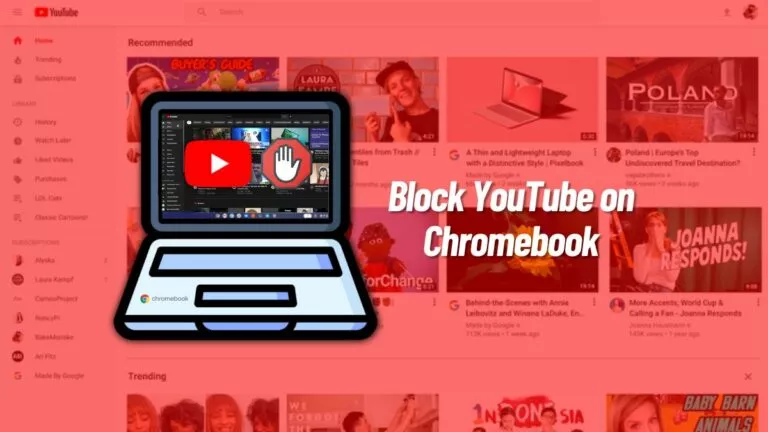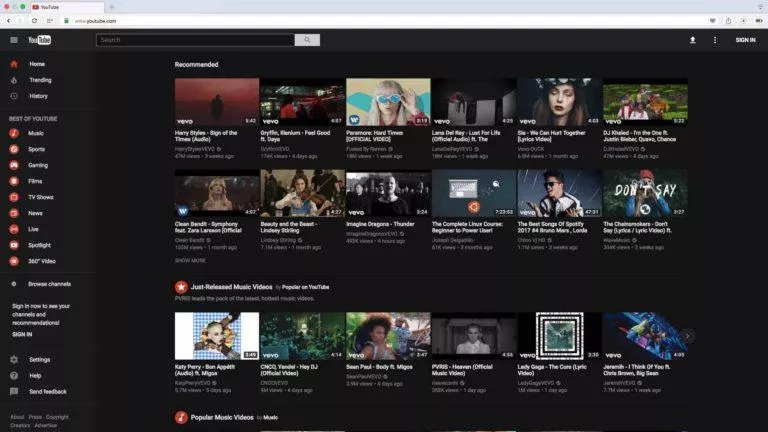Here’s How To Send GIFs On Snapchat & Spice Up Your Chats

Often, we send GIFs to enliven a chat with our friends and family. These GIFs help us better express our reactions over text. Sometimes, they are simply used for recalling memes and pop culture references. Keeping in mind their nature, these short compressed videos prove useful in most social media apps. In this guide, we’ll tell you how to send GIFs on Snapchat.
As you may have noticed, unlike apps such as WhatsApp and Facebook, there is no built-in GIF option in Snapchat’s text field. At most, the platform only lets you send custom stickers in a chat. This makes it confusing for many users to figure out how to send GIFs on Snapchat.
How to send GIFs on Snapchat?
Although Snapchat has a GIF-inserting feature in its camera section, it doesn’t have the same in the chat section. To send GIFs on chat, you will need to use a keyboard app that has this option. Currently, most major keyboard apps, such as Gboard, have a built-in GIF feature.
If your current keyboard app doesn’t have this functionality, you can download a suitable alternative and set it as your default. Popular multi-platform keyboard apps with GIF support are GIPHY, SwiftKey, and Fleksy.
How to send GIFs on Snapchat from Android?
- Download your preferred keyboard app from the Play Store.
- Go to Settings and search for “Keyboard.”
- Choose the suitable sub-setting, for instance, “Languages & input.”
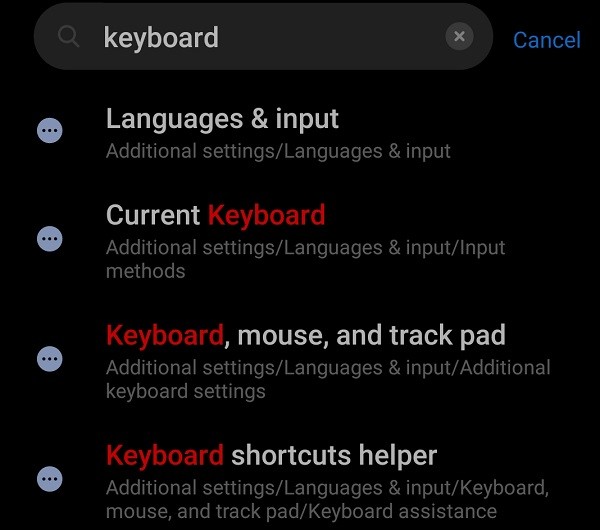
4. Now, choose the keyboard of your choice as the default.
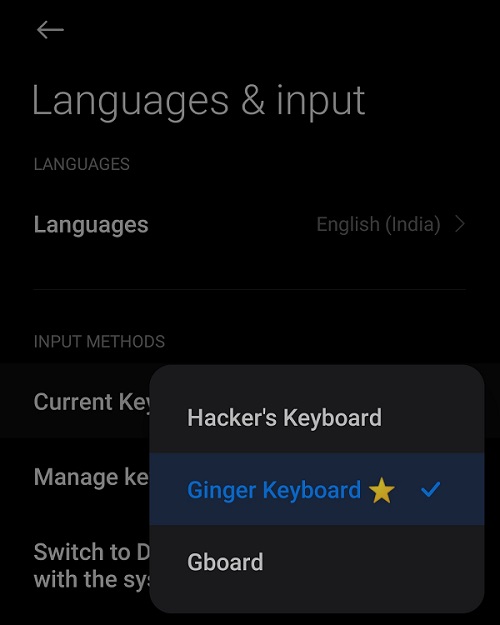
5. Finally, open Snapchat chat and go to the keyboard’s GIF section to send GIFs.
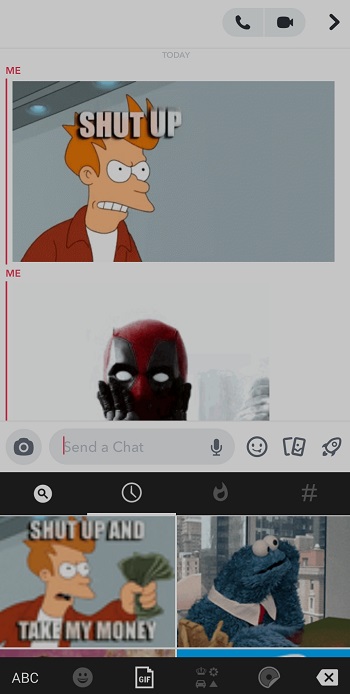
How to send GIFs on Snapchat from iPhone?
- Download a keyboard app of your preference from the App Store.
- Go to Settings and tap on “General.”
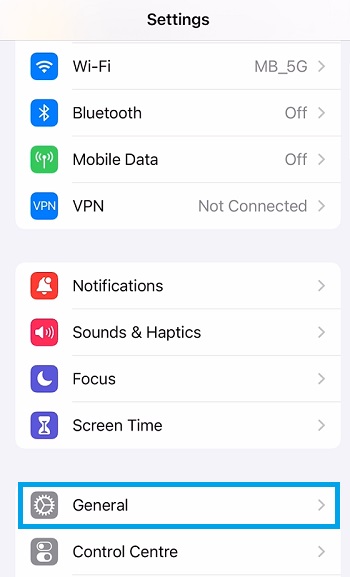
3. Tap on “Keyboard.”
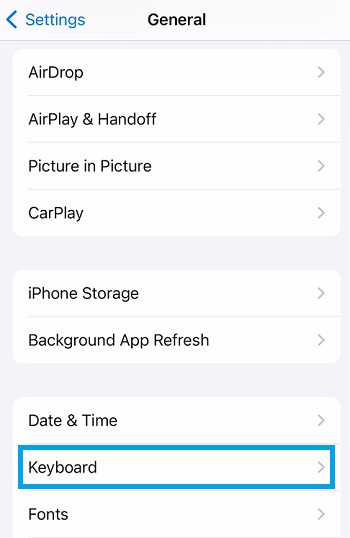
4. Tap on “Keyboards.”
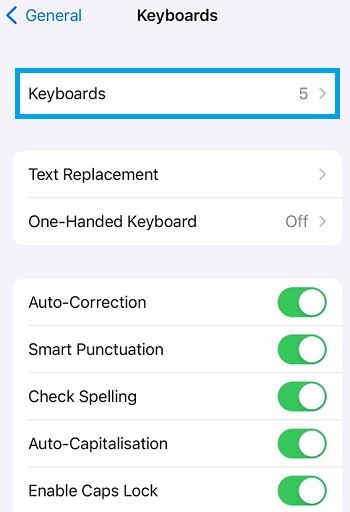
5. Tap on the keyboard of your choice and enable the “Allow Full Access” toggle.
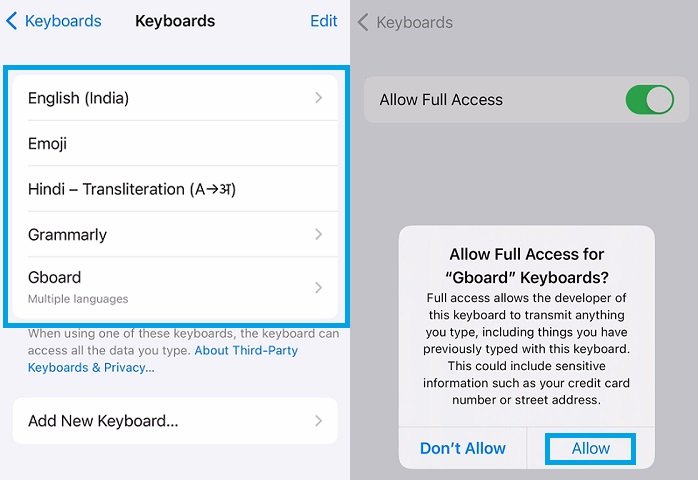
6. Now, you can open any chat on Snapchat and click on the globe icon in the bottom-left corner to switch to the desired keyboard app. Then, simply visit the GIF section in your keyboard interface to send GIFs.
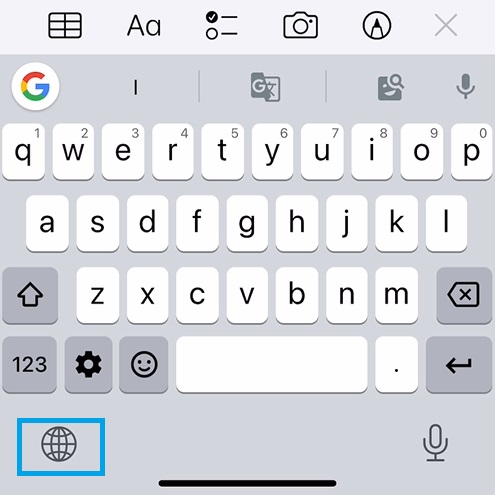
That wraps up our guide on how to send GIFs on Snapchat. While we’re on this topic, why not check out similar how-tos on changing your Snap username and deleting your Snap account?
FAQs
You can find GIFs in the corresponding section of your keyboard app interface. If you don’t find such a section, you would need to switch to another keyboard app that supports inserting GIFs.
Yes, you can send GIFs from an Android phone to an iPhone via Snapchat. The app is identical and works seamlessly regardless of which smartphone you or your contacts use it.