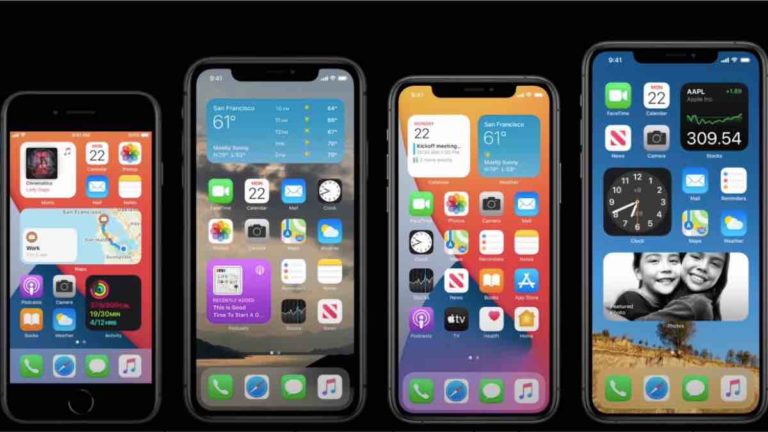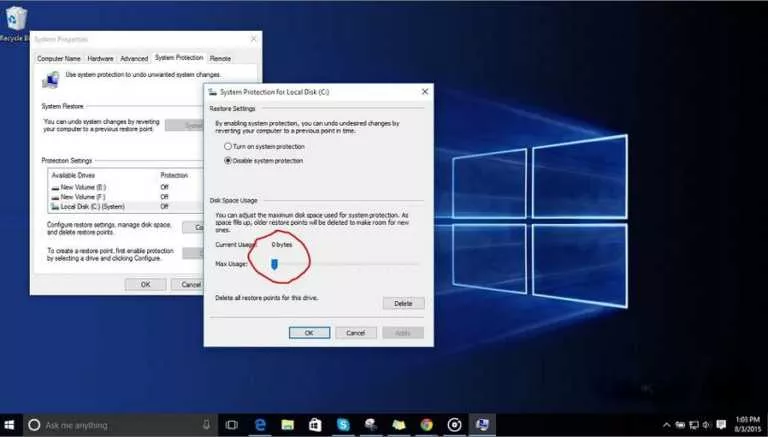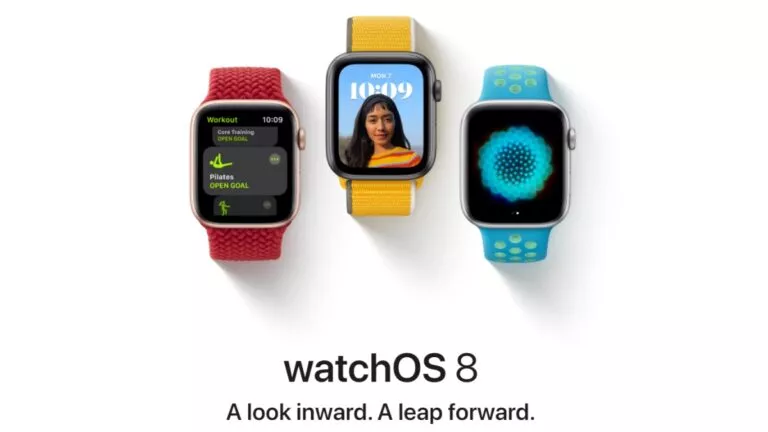How To Right-Click On A Chromebook?

Whether you’re a well-seasoned user or someone new to computers, there could be a slight learning curve if you’re new to Chromebooks. For example, you might not know how to right-click on the Chromebook, and that’s fine. In this article, let’s look at the same.
There are three ways to right-click on the Chromebook. But apart from that, we’re also going to look at how to middle-click.
How to right-click on a Chromebook
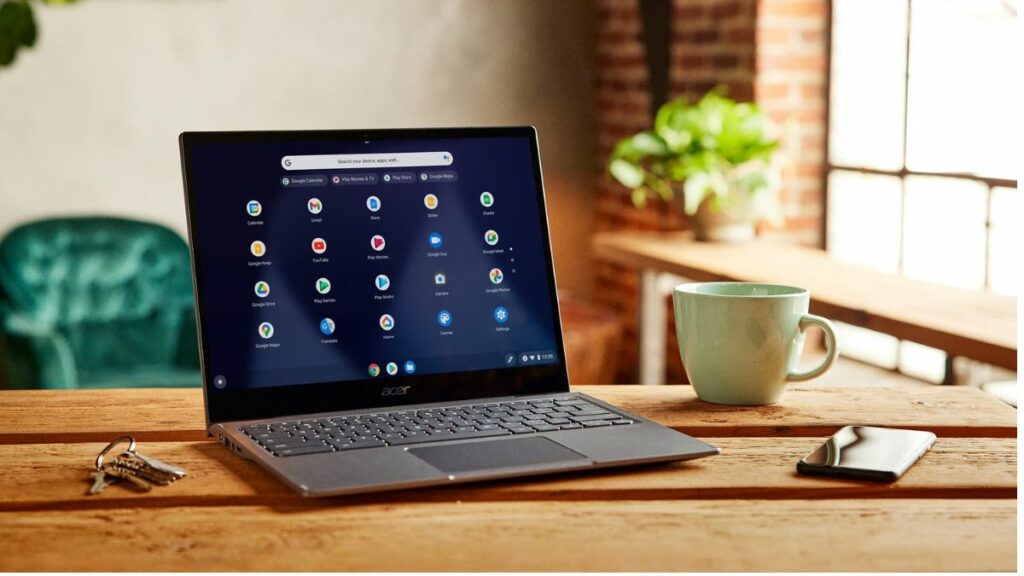
The first way is to use both your index and middle finger to tap on the trackpad. You can test this by going to a webpage. If you’re reading this via a Chromebook, try tapping both of your fingers at once on the trackpad, and you’ll see a menu open up.
If you’re using a Chromebook tablet and don’t have a keyboard to attach, there’s an easy way to right-click on the Chromebook, and that is by either tapping with two fingers on the screen or pressing and holding a finger on the screen for a couple of seconds.
The second way is to click the right-click button on the trackpad. You can also use the combination Alt+tap on the trackpad to right-click on a Chromebook. If your trackpad doesn’t work or is damaged, you can always plug in an external mouse.
Similarly, you can middle-click and glide your fingers upwards or sideways for navigation gestures. If you want to learn more about navigating your Chromebook, here’s a list.
| Function | Description |
|---|---|
| Scroll up and down. | Use the index and middle finger and glide them up or down to scroll. |
| Trackpad right-click | Use the physical right-click button or tap on the trackpad with two fingers. |
| Trackpad left-click | Use the physical left-click button or tap on the trackpad with one finger. |
| Move the cursor | Glide your finger on the trackpad. |
| Drag and drop | Tap on an object (Image or text), drag, and drop it to the location. You can use both the physical left-click or tap on the trackpad. |
| Swipe up with three fingers | This will show you all the app windows that are open and running on your Chromebook |
So these are some of the ways you can right-click on a Chromebook. If you’re new to Chromebooks, read “How to copy and paste on Chromebook” or “How to restart a Chromebook.”