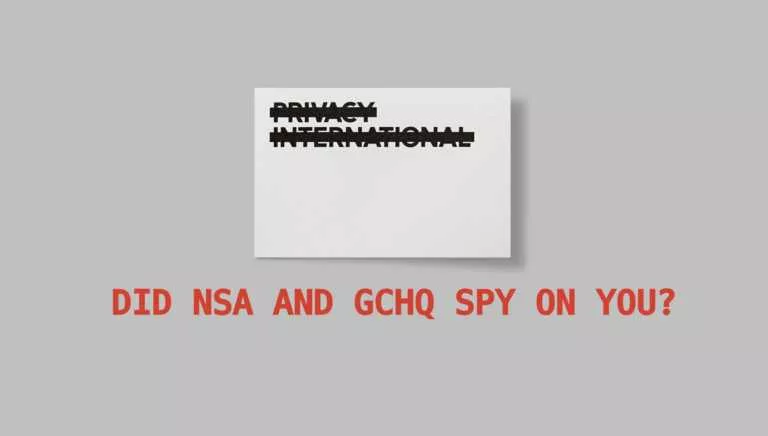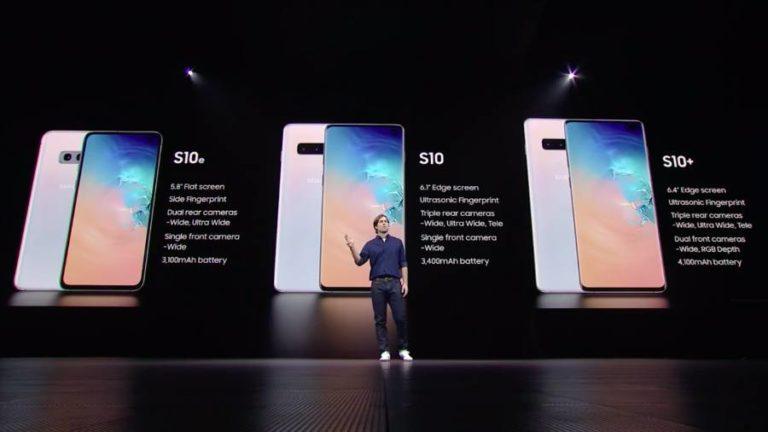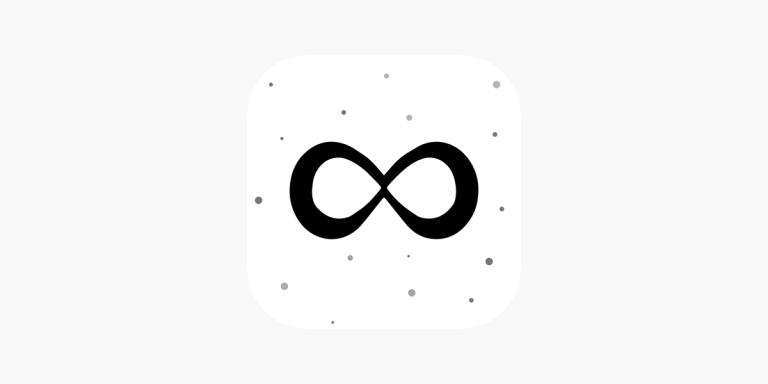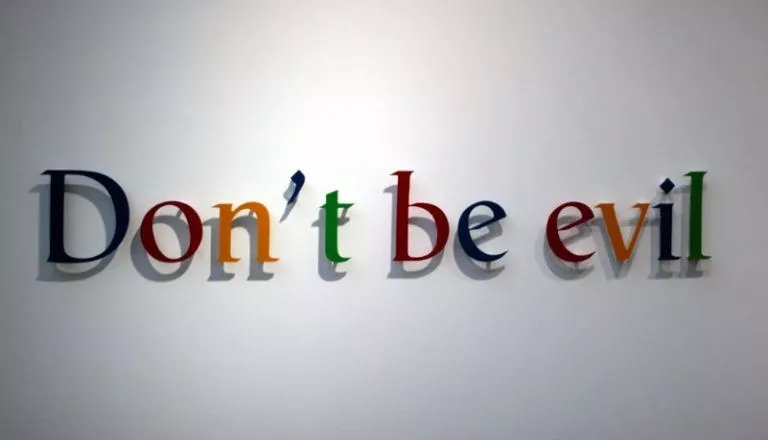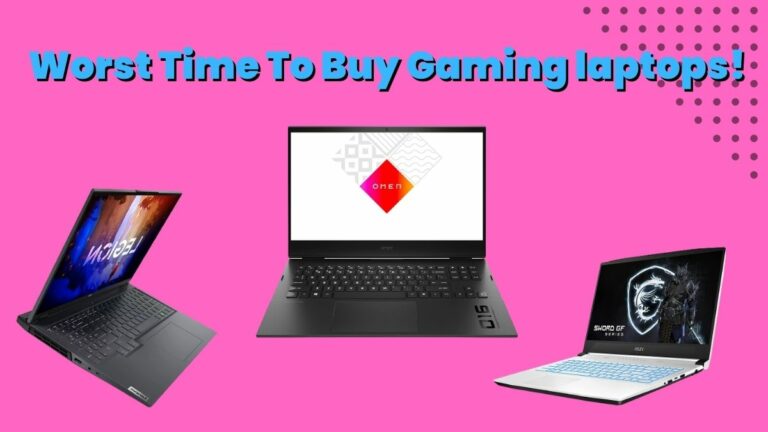How To Open RAR Files On Windows And Mac? Extract Files Easily
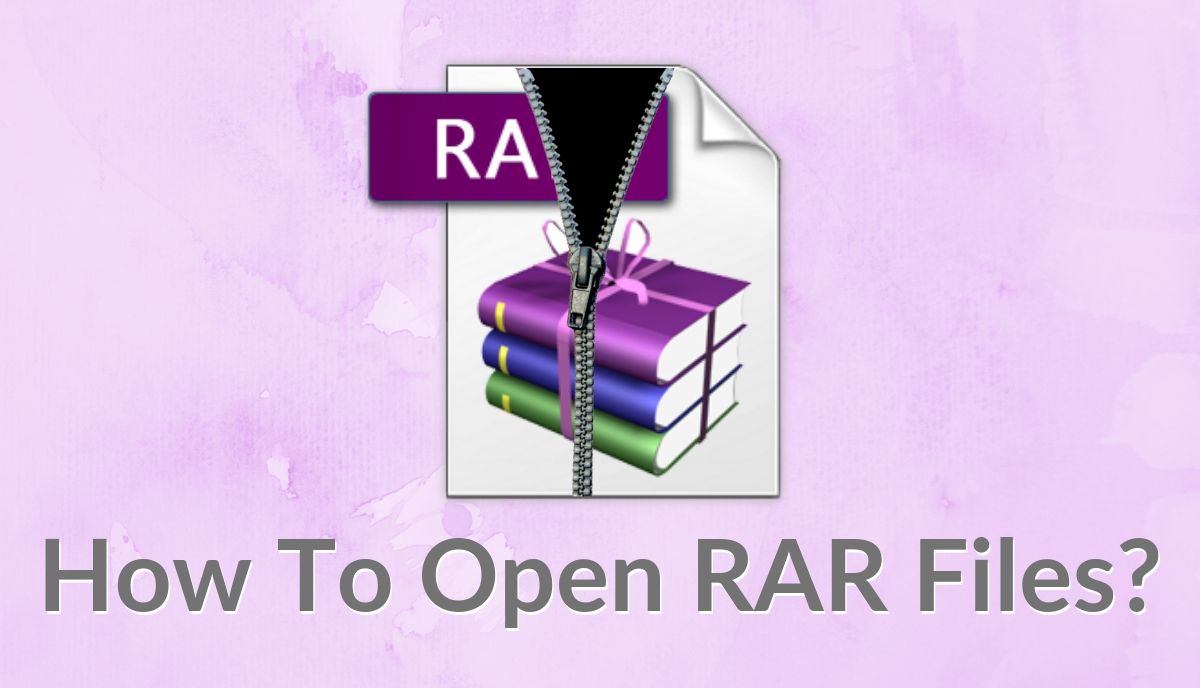
When it comes to file archive formats, the zip is undoubtedly the most popular format followed by RAR. While unzipping a file in Windows and Mac devices is easy as there are in-built tools in both the operating systems, there is no such tool for opening a RAR file.
If you have encountered a RAR file and are looking forward to decompressing it and viewing it, here is a detailed guide on how to extract RAR files in Windows and Mac.
What is a RAR file?
A RAR file (or a Roshal Archived Compressed file) is a compressed file, or a data container, that holds one or more files or inside it. In simpler terms, it is like a regular folder on your system with several other folders inside. However, unlike a regular folder, a RAR files requires special software to open and extract its contents. A compressed files has various benefits, you can download several files at once by downloading it once and extracting it. Moreover, compression also reduces the overall size of the file on a disk.
How To Open A RAR File In Windows?
As we’ve already told you, Windows Explorer cannot open RAR files. There is no in-built tool in Windows operating system to open RAR files. Therefore, you need to use a third-party RAR extractor for it.
Amongst the popular RAR extractor tools for Windows, WinRAR is the most popular mainly because of its easy-to-use interface and features it packs.
You can download and install WinRAR from here. After you’ve installed it, you can extract a RAR file using the following steps:
- Go to Windows Explorer and select the RAR file you need to open.
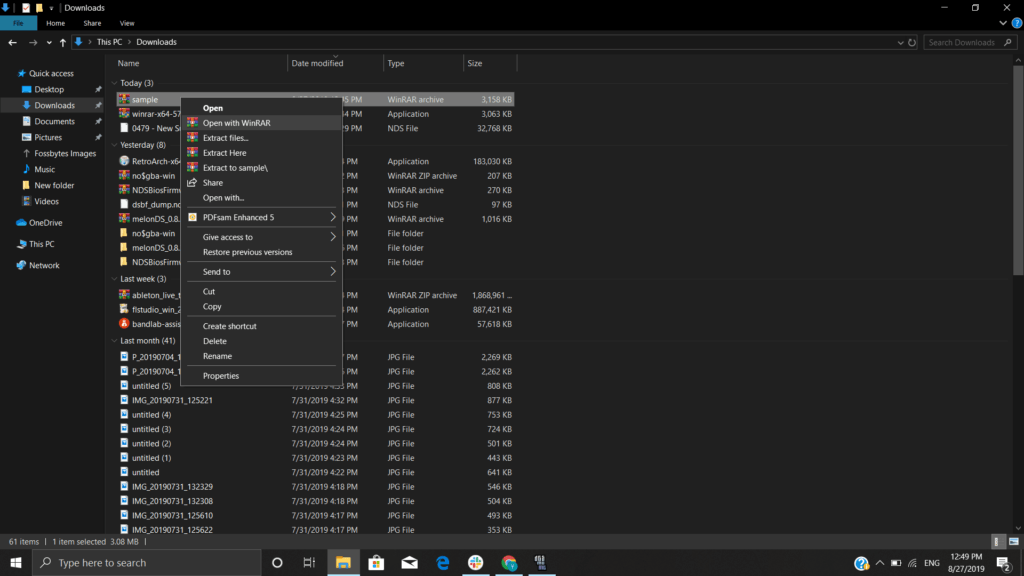
- Right-click on the selected file/folder and choose the ‘Open with WinRAR’ option to extract RAR files.
Also Read: 7-Zip vs WinRar vs WinZIP: Choosing The Best File Compression Tool
How To Open A RAR File In Mac?
Akin to Windows, there is no option to open a RAR file in Mac without installing a third-party application. If you want to extract the contents of a RAR file in Mac, some of the popular software that you can try are The Unarchiver, WinZip, iZip, and UnRarX.
Here, we’ve used The Unarchiver to demonstrate how to open a RAR file in Mac. It is a free RAR extractor with a simple interface. After you have downloaded the software from here and installed it, you need to perform the following steps:
- Go to Finder and select the file or folder with .rar extension that you want to decompress.
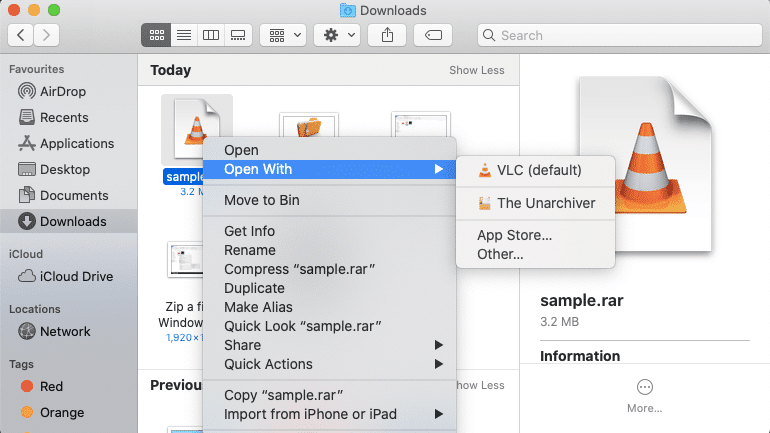
- Right-click and under the ‘Open With’ option, choose ‘The Unarchiver.’
- The file will be extracted and now you can view its content by simply opening it.
Also check out our blogs on how to crack winrar password protected files in detail here!
Extract RAR Files With Ease
Extracting the contents of a RAR file in Windows and Mac is easy as you can use different third-party tools for it. Similarly, you can use RAR extractor apps for Android and iOS devices as well if you deal with RAR apps.
Also Read: 6 Best File Compression Software To Use In 2022
There can be some cases where you encounter a password-protected RAR file. If you forgot the password, there are third-party softwares that can help you crack WinRAR password-protected RAR files.
Frequently Asked Questions
RAR and ZIP are two different archive formats. ZIP is an open and older format, and RAR is a newer archive format owned by WinRAR’s developer.
You can use the app called “The Unarchiver” for macOS to open RAR files.