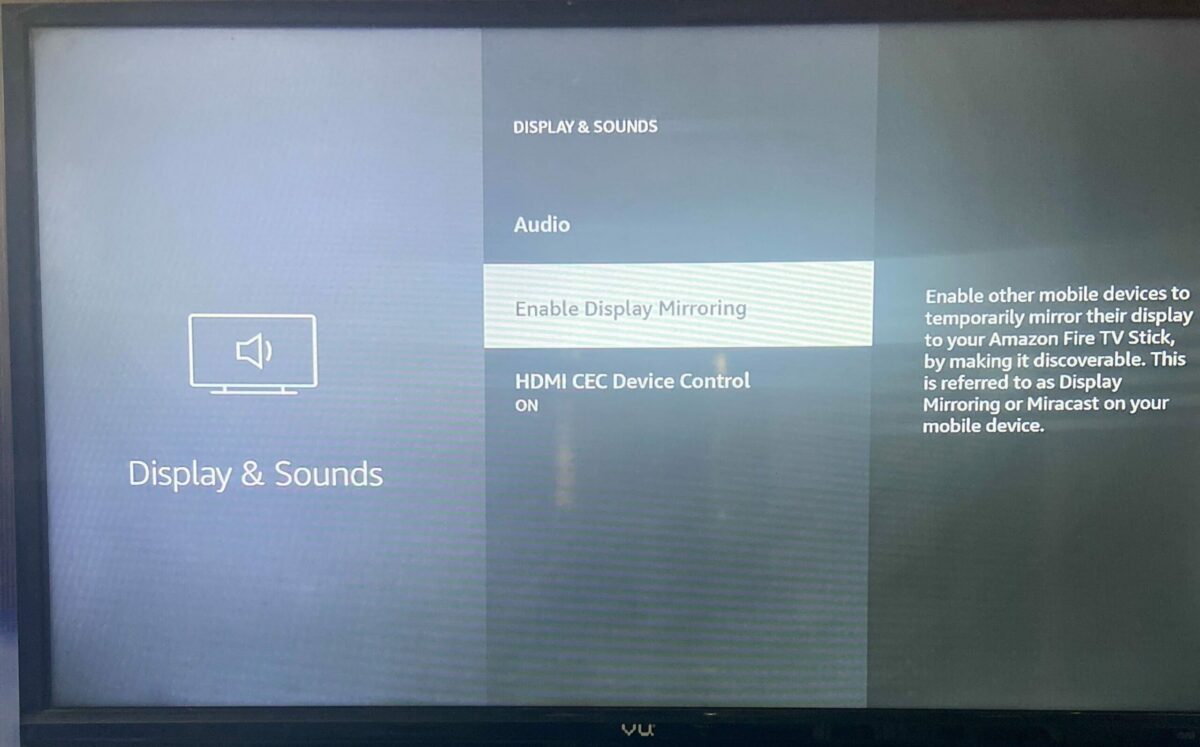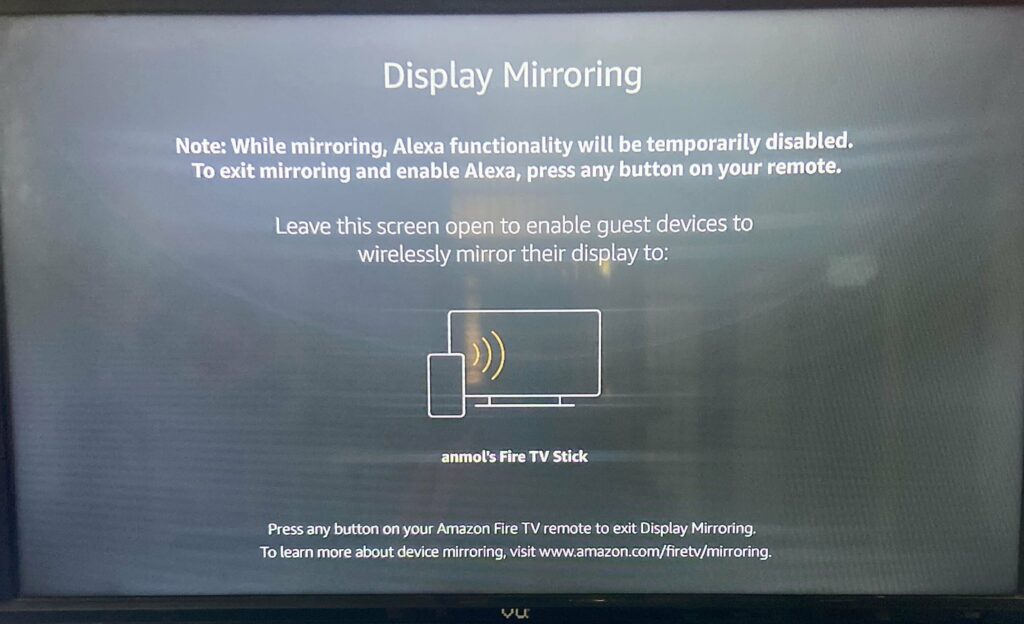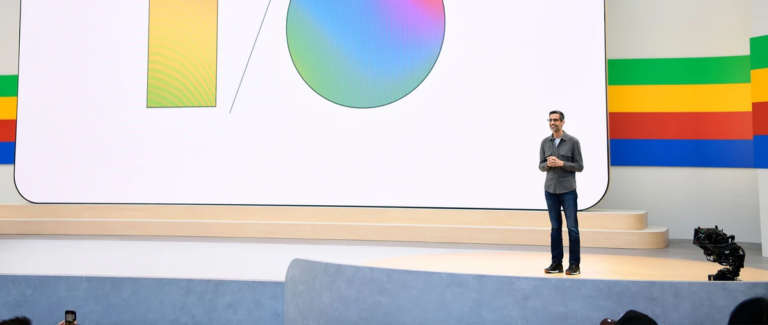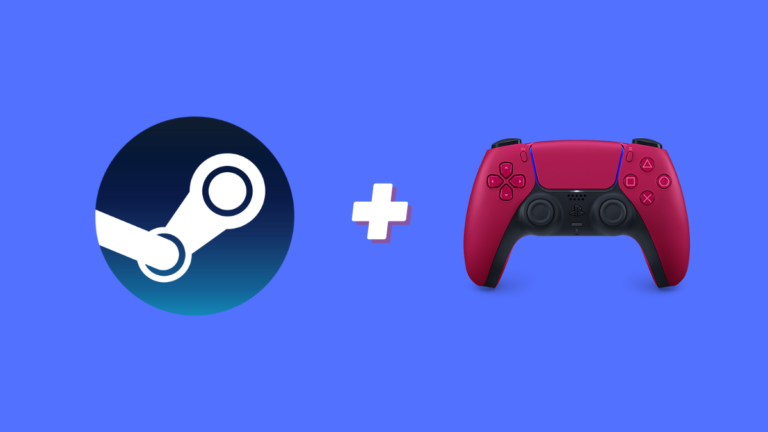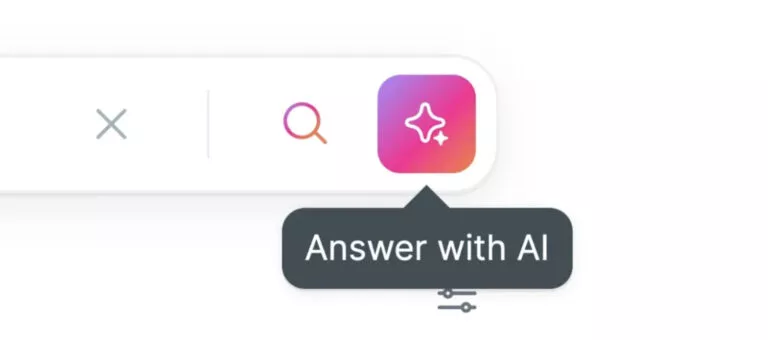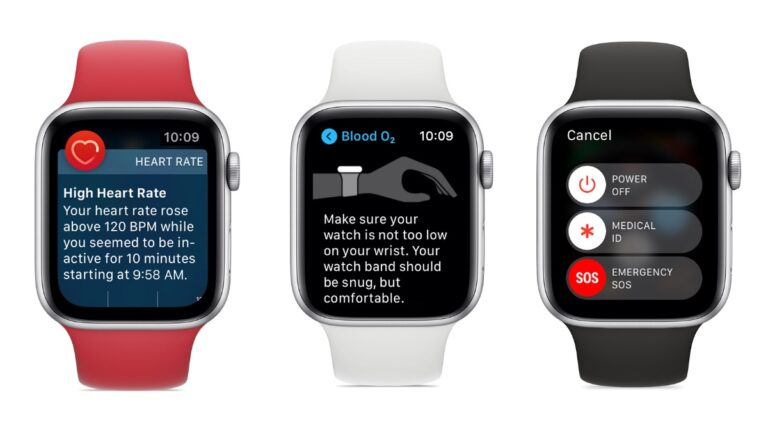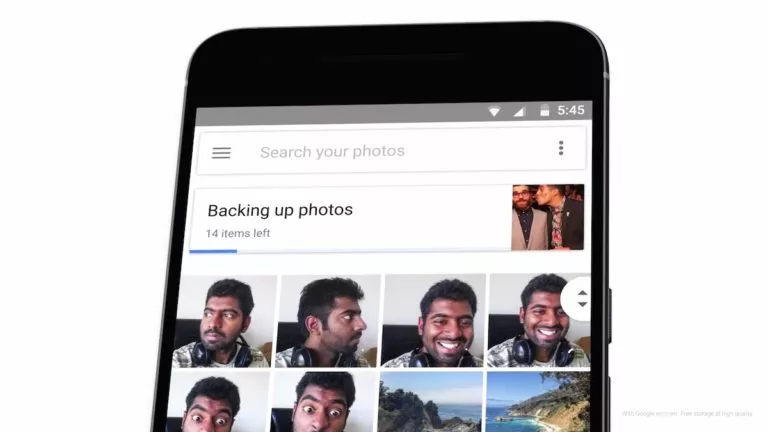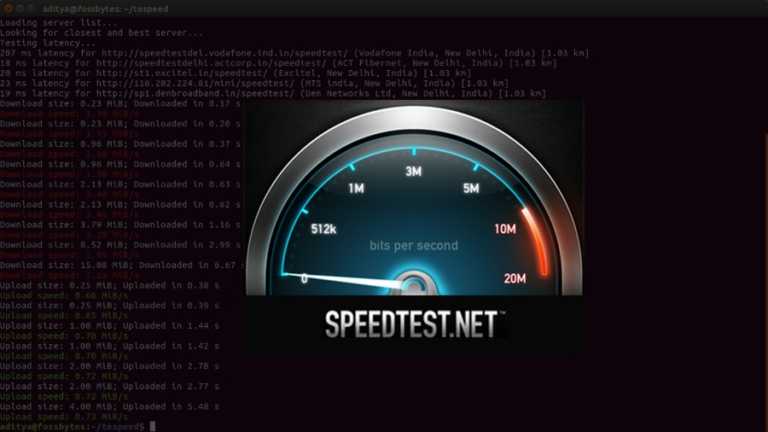How To Mirror Your Android Phone To Fire Stick?
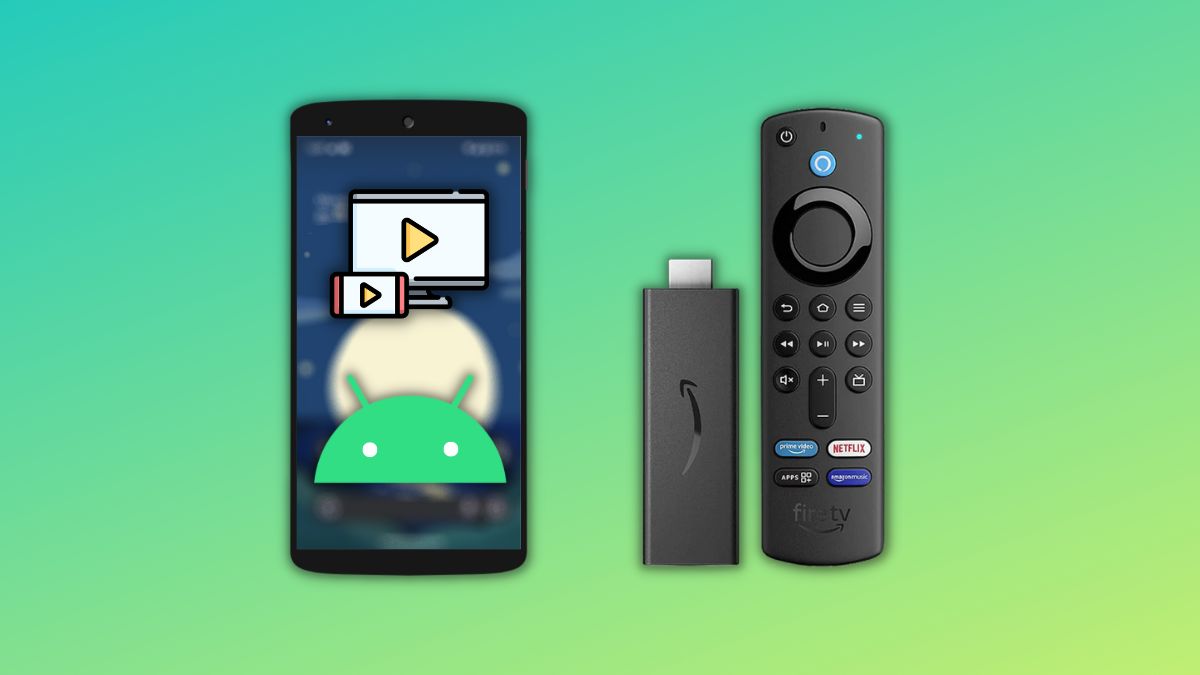
Display mirroring is one of the most convenient ways to watch the content on your phone on a bigger TV screen. Screen mirroring comes with most Android TVs; however, if you don’t have an Android TV but an Amazon Fire Stick, you can still mirror your phone’s screen.
Amazon’s Fire Sticks come with Fire OS, an Android-based operating system with built-in screen mirroring. In this article, let’s look at how to mirror your Android phone to Fire Stick.
How to Mirror an Android phone to a Fire Stick?
- Press the home button and go to the settings of your Fire Stick.
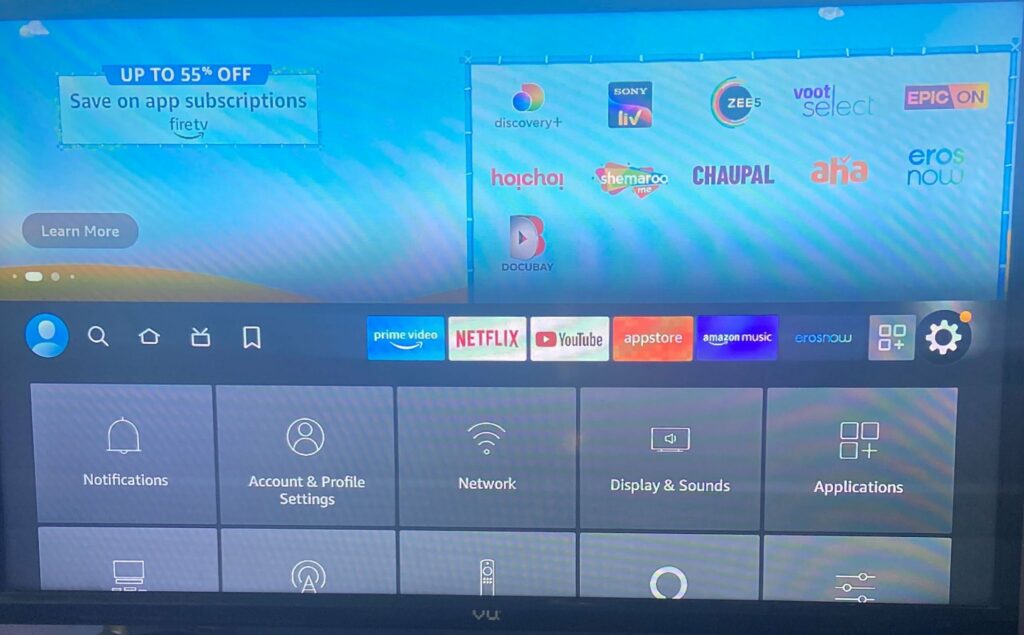
2. Once you’re in the Fire Stick settings, click on “Display and Sounds.”
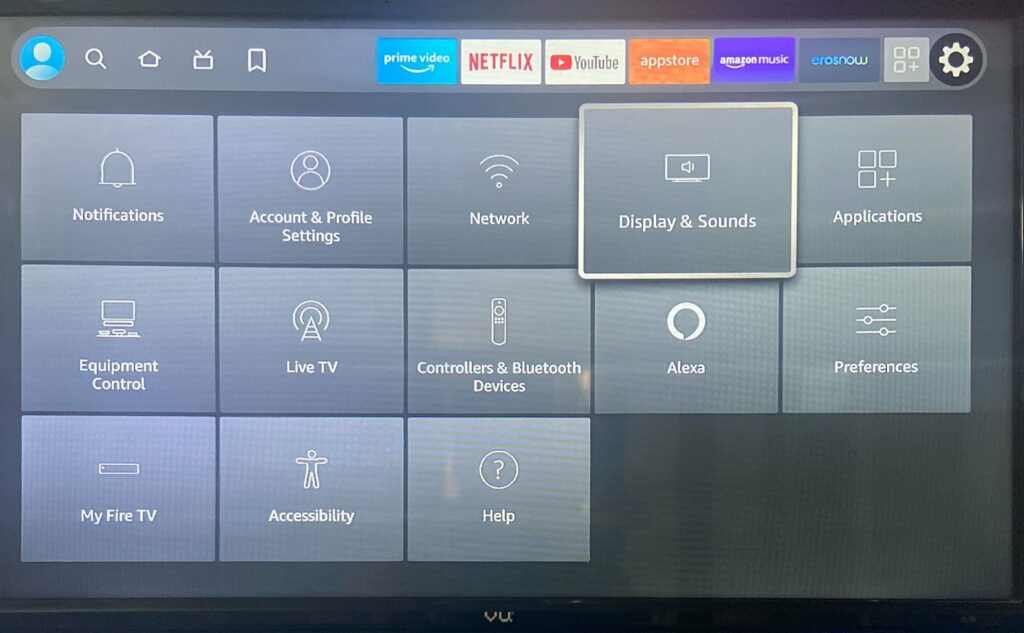
3. Find and enable “Display mirroring.” Your Fire TV should now start looking for devices on the Wi-Fi network that it’s connected to.
4. On your Android device, head to Settings > Connected Devices > Connection Preferences > Cast, and your Fire TV should appear there.
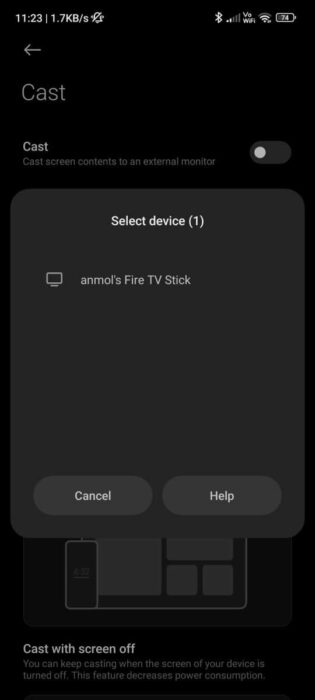
5. Tap on your Fire TV to start casting.
Pretty easy, right? There are also a couple of third-party apps that you can download from the store to mirror your Fire Stick to Android or iPhone. However, we suggest you stay away from them as they could be risky from a privacy perspective.
If you have an iOS device, one of the best third-party tools that you can use to mirror your display on Fire Stick is “AirScreen.”
And that’s how you can mirror your Android phone to Fire Stick. Have you tried mirroring our phone to Fire Stick before? If yes, let us know how I went in the comment section below.