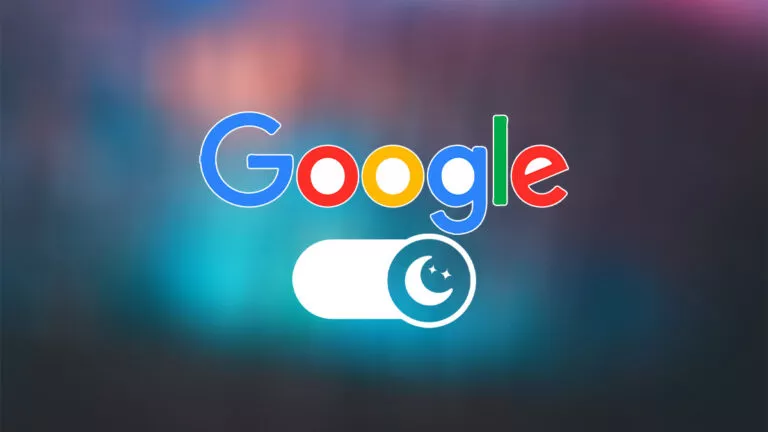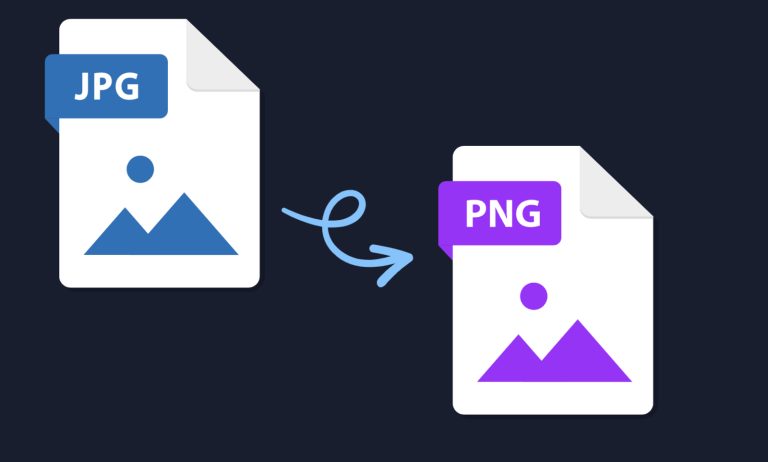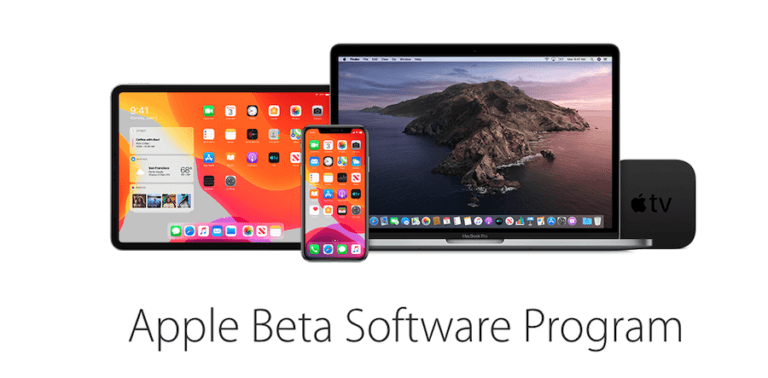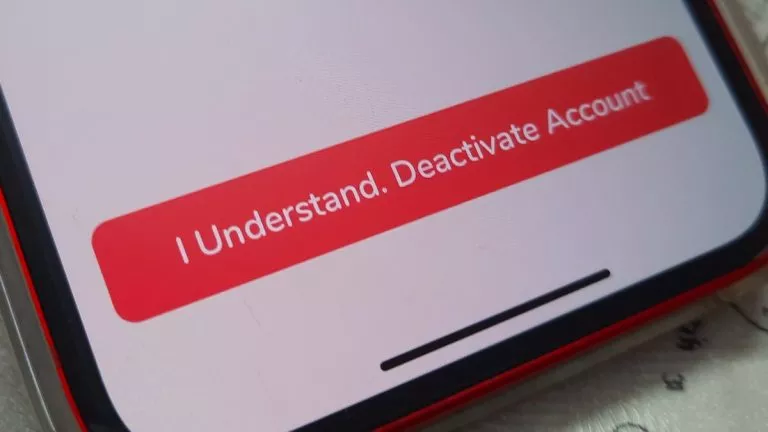Here’s How To Mirror Android Phone To TV

Imagine this. You downloaded a movie on your phone to watch it all by yourself, but now the entire family wants to watch the same picture. You want to cast the same movie on your TV screen but don’t know how to do it or if your TV supports casting. In which case, here’s how to mirror your Android device to a TV.
In this article, we’ll look at two easy ways you can mirror your Android phone to TV — by using the built-in casting feature in Android to connect to a Chromecast or an Android TV with built-in Chromecast and using a third-party, open-source tool called ‘Scrcpy.’
Mirror Android phone to TV or Monitor
To mirror your Android phone to your TV, your phone and TV should meet these prerequisites.
- The Android version of your device should be higher than Android 5.0.
- Your TV should have Chromecast or Chromecast built-in (Android TV) (There’s a way you can mirror without Chromecast which we shall be looking at the end of the article).
Mirror Android phone using Chromecast

1. Head over to the Google Play Store and download the Google Home app.
2. Open the app, select the Chromecast device, and tap on the “Cast my screen” option.
3. A prompt will appear. Tap on “Cast Screen” again. Finally, you will be warned that “While casting, the services may capture critical information.” Tap on “Start now.”
Apart from just using the Google Home app, you can also directly cast using the “Cast” option in quick settings. Here’s how to do it.
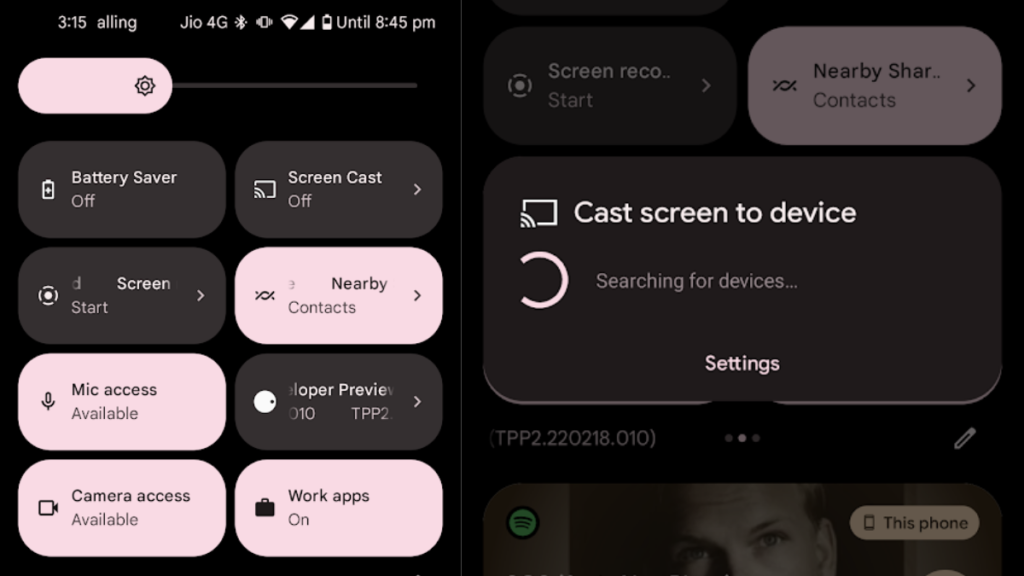
1. Swipe down from the top of your Android device’s status bar to reveal quick settings. Swipe down once again to expand it.
2. Swipe left and find and tap on the Screen Cast option. If you don’t see it, click on the pen icon to edit quick settings and add it from the quick settings tiles selection menu.
3. Select the device that you want to cast to.
4. Accept all the prompts and start casting!
Have a Computer? There’s an easy way to cast Android phone
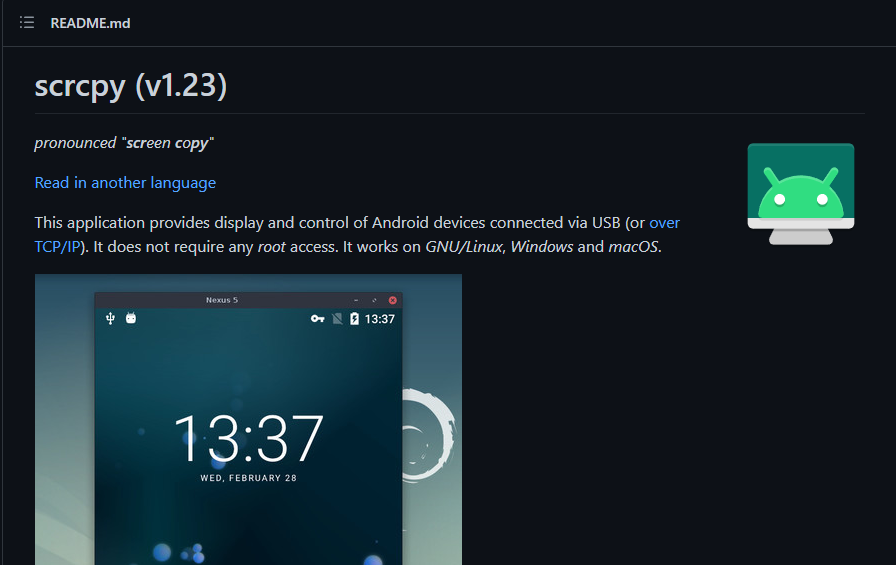
Scrcpy is an open-source tool that you can use to mirror an Android device’s screen to your computer. The tool is currently available for Windows, Linux, and macOS. To use it, all you need to do is:
1. Head over to the releases page of the Scrcpy repository and if you’re on Windows, download the tool and extract it.
2. If you’re on Linux, you can install Scrcpy by typing the following command in the command line and hitting enter.
sudo apt install scrcpy3. If you’re on a mac, you need to open the terminal, type the following command, and hit enter.
brew install scrcpy4. If you don’t have the ADB drivers installed or USB debugging enabled, here’s how you can install and enable the same.
5. Once you’ve enabled USB debugging, all you need to do is head over to the extracted folder on Windows and double-click on the “Scrcpy.exe” file.
6. Once the tool’s installed on Linux, type “scrcpy” in the terminal and hit enter to start mirroring.
7. You can also use Scrcpy for wireless screen mirroring. Here’s a guide on how to do it.
So, these are some of the methods that you can follow to mirror your Android phone to TV and PC. If we missed any popular tools you think to deserve to be on this list, let us know in the comments section below.